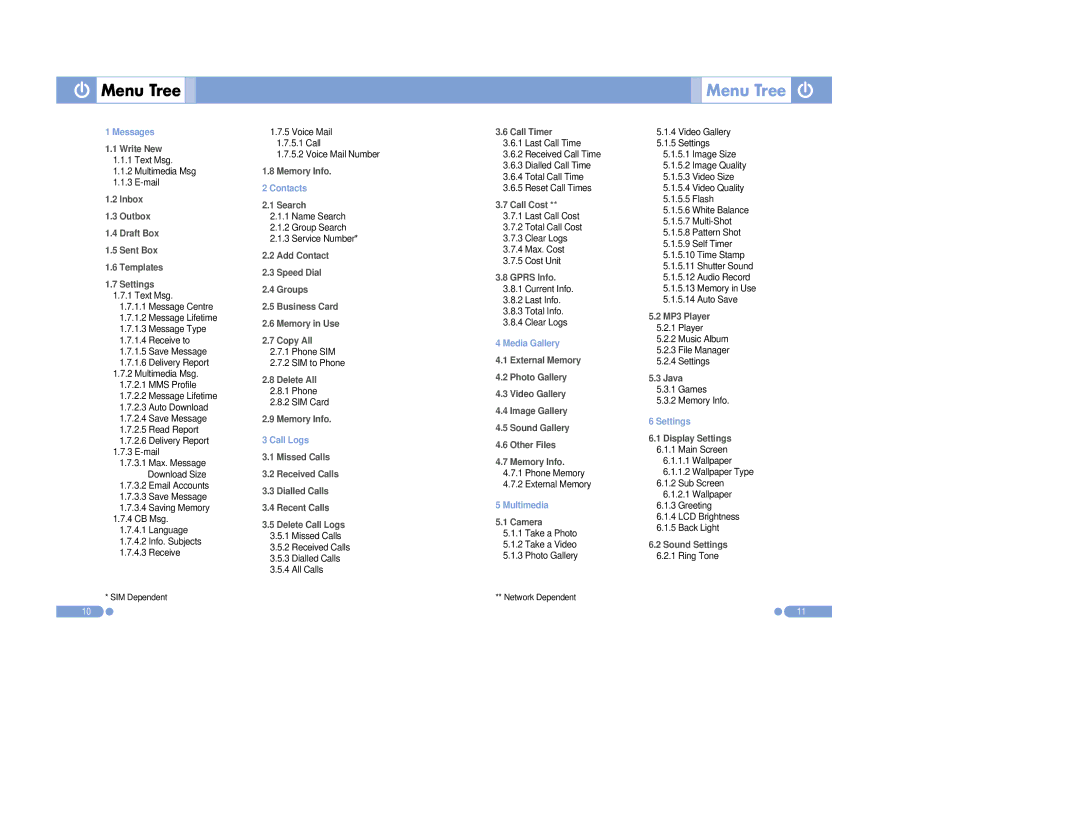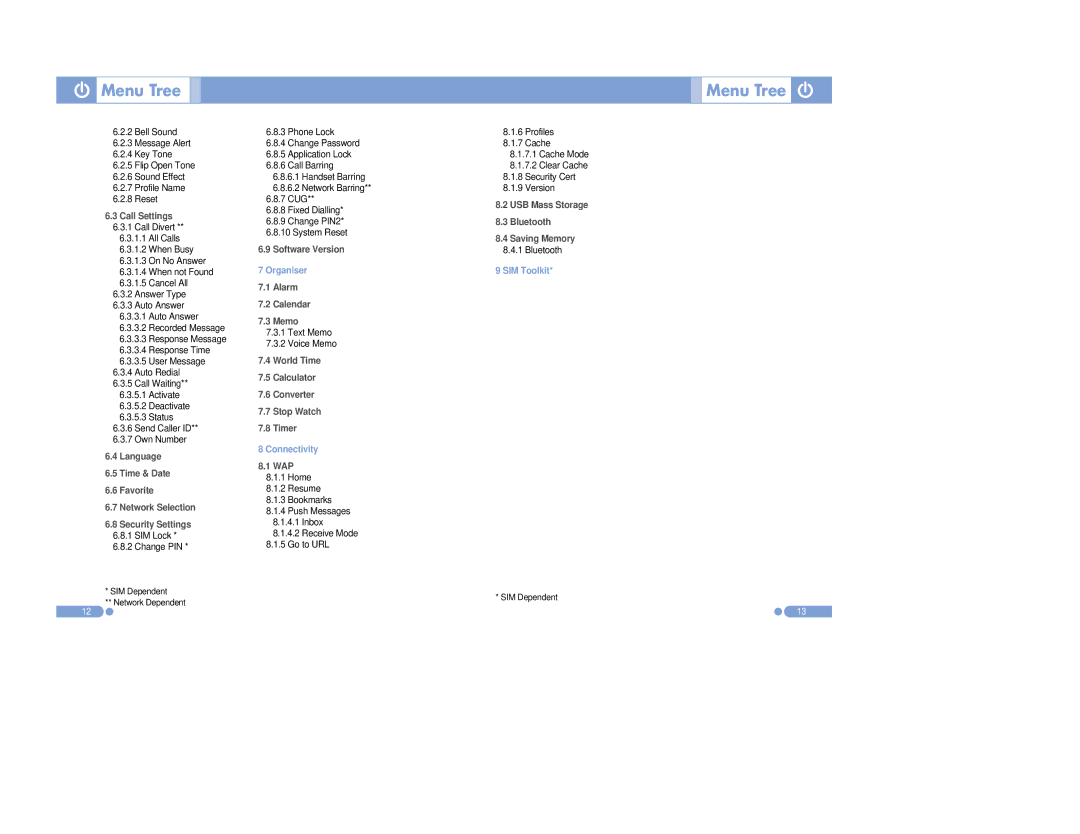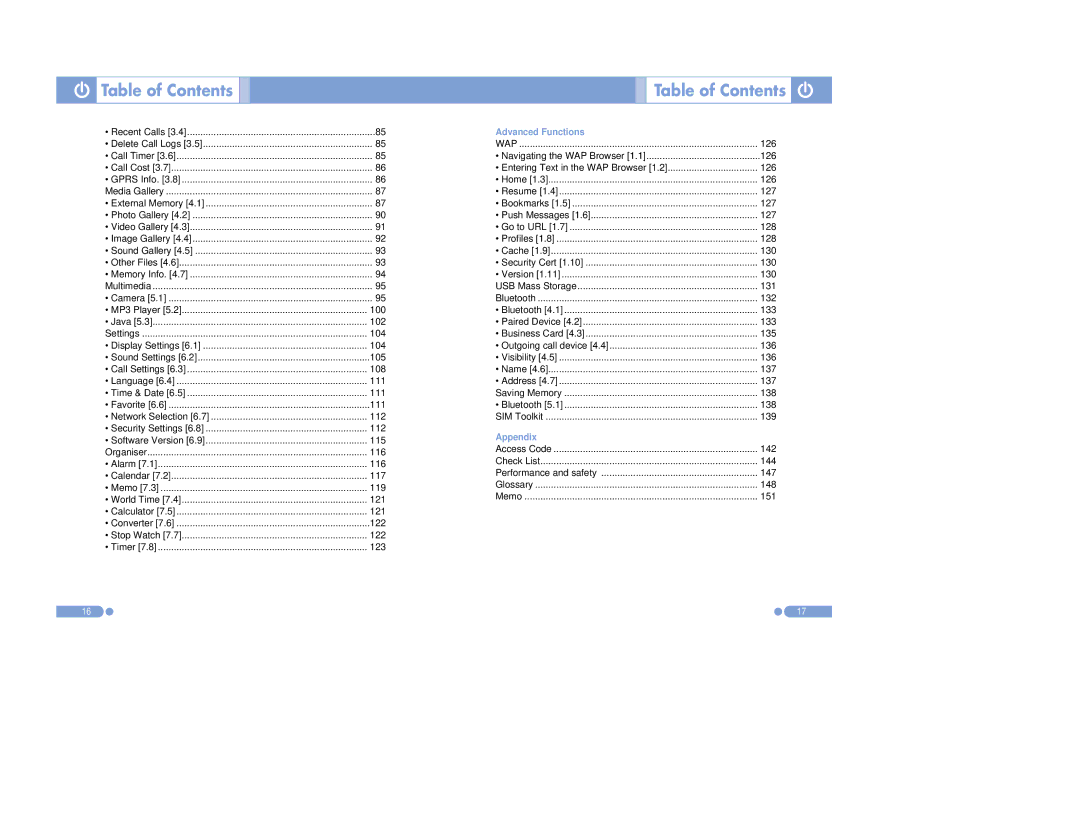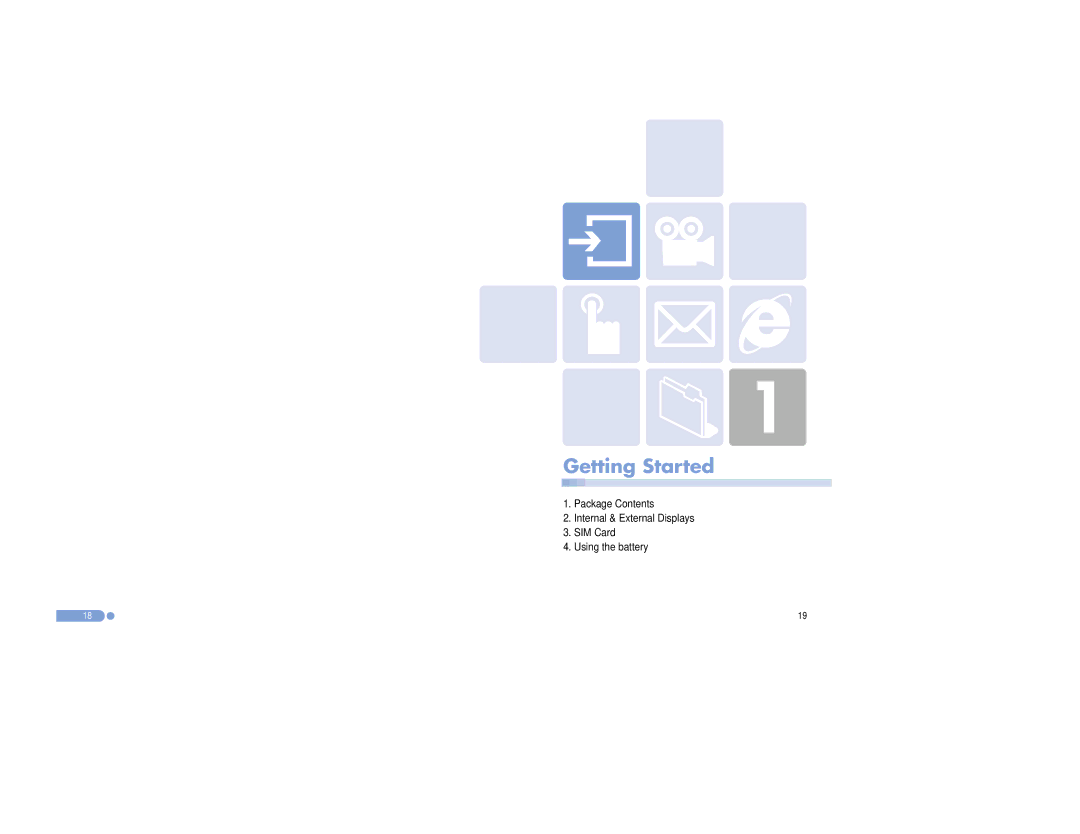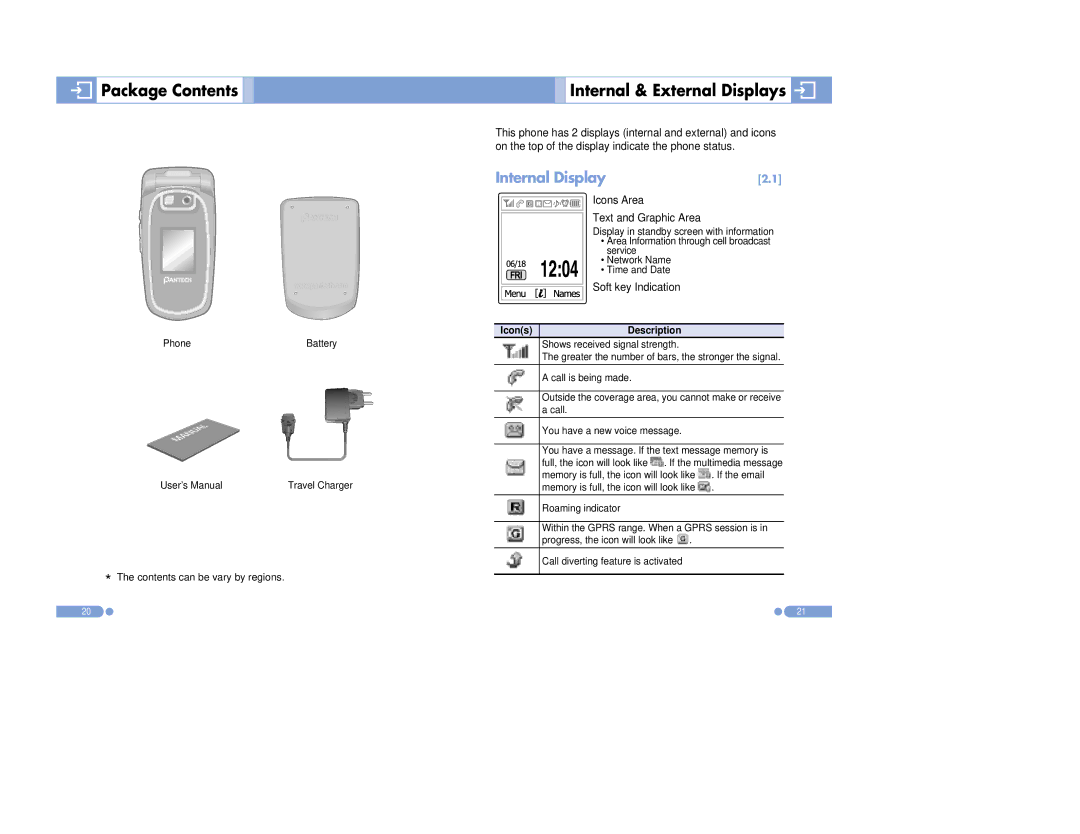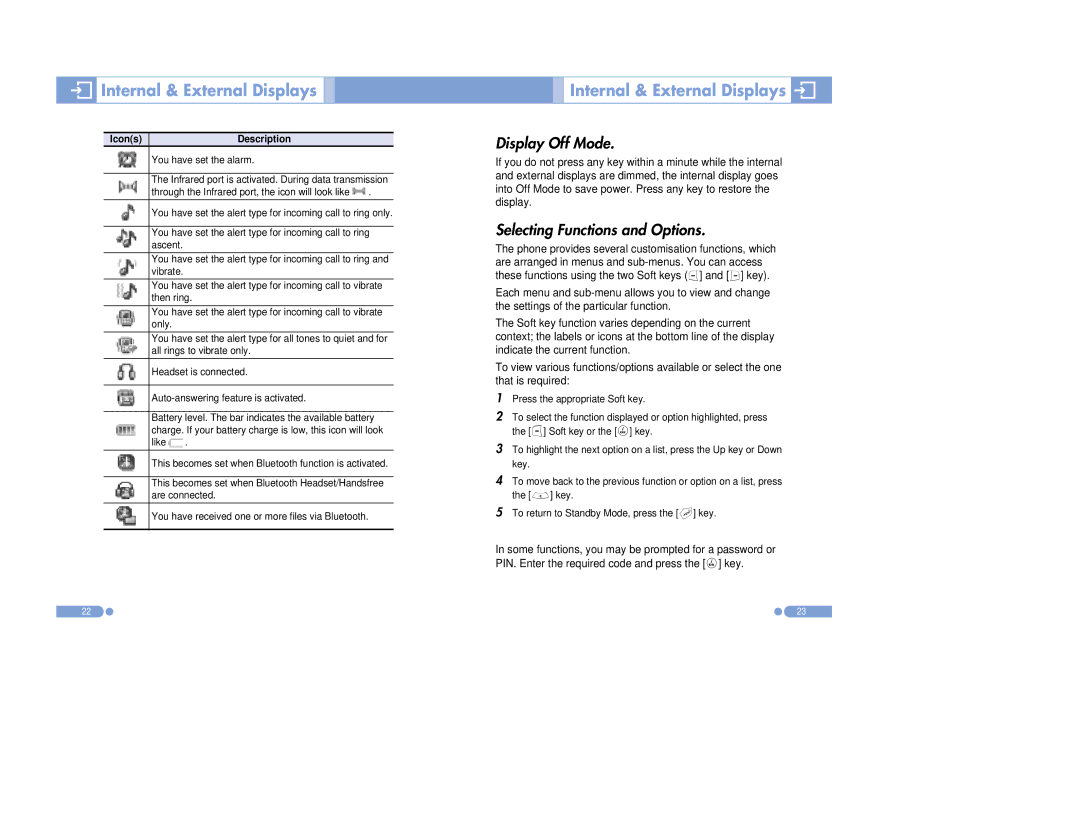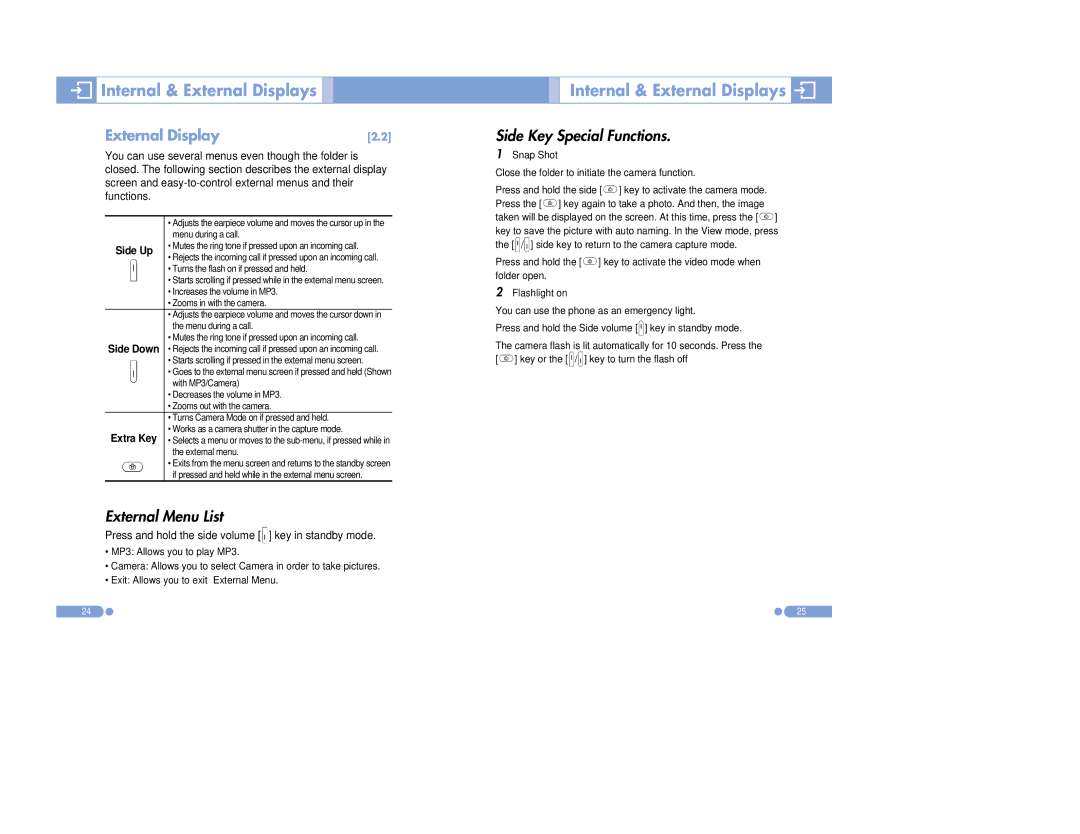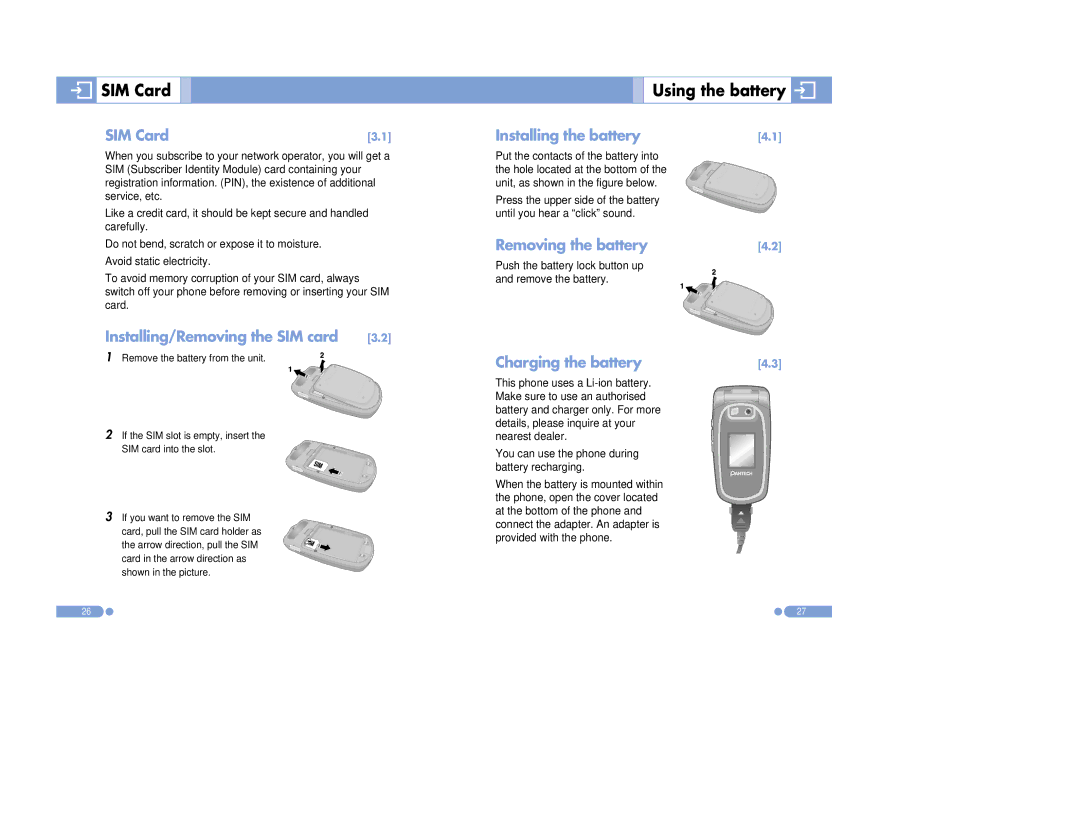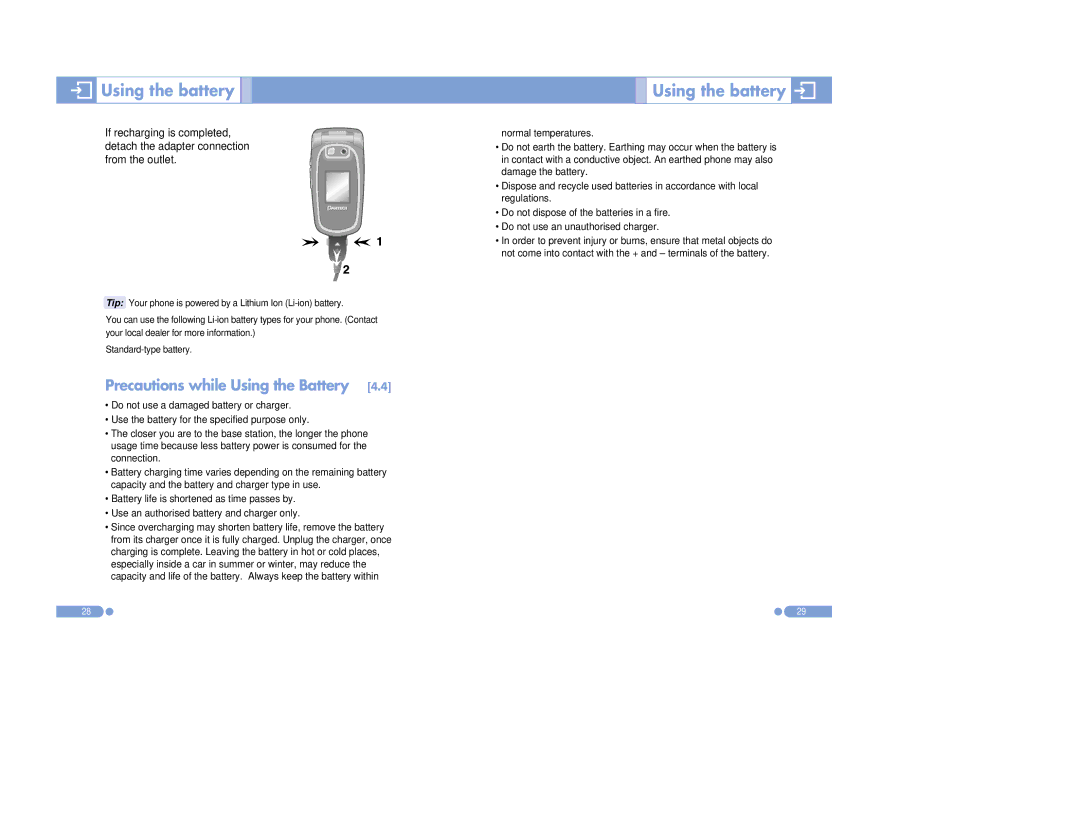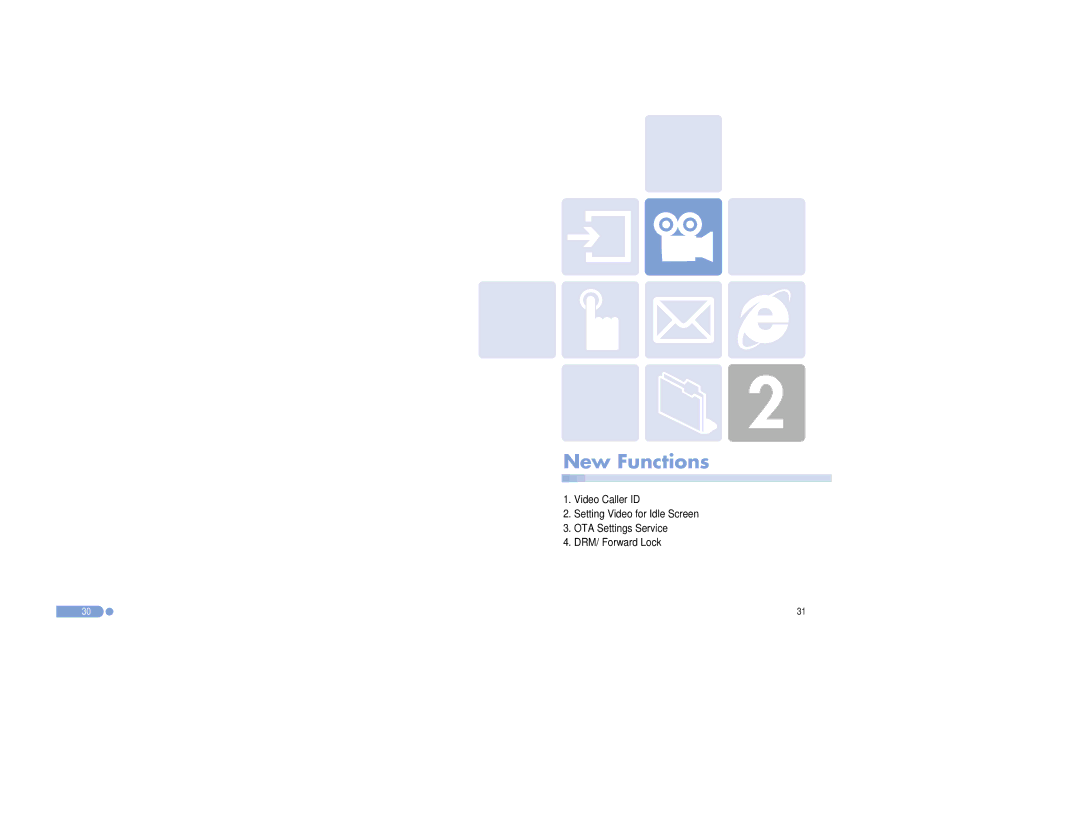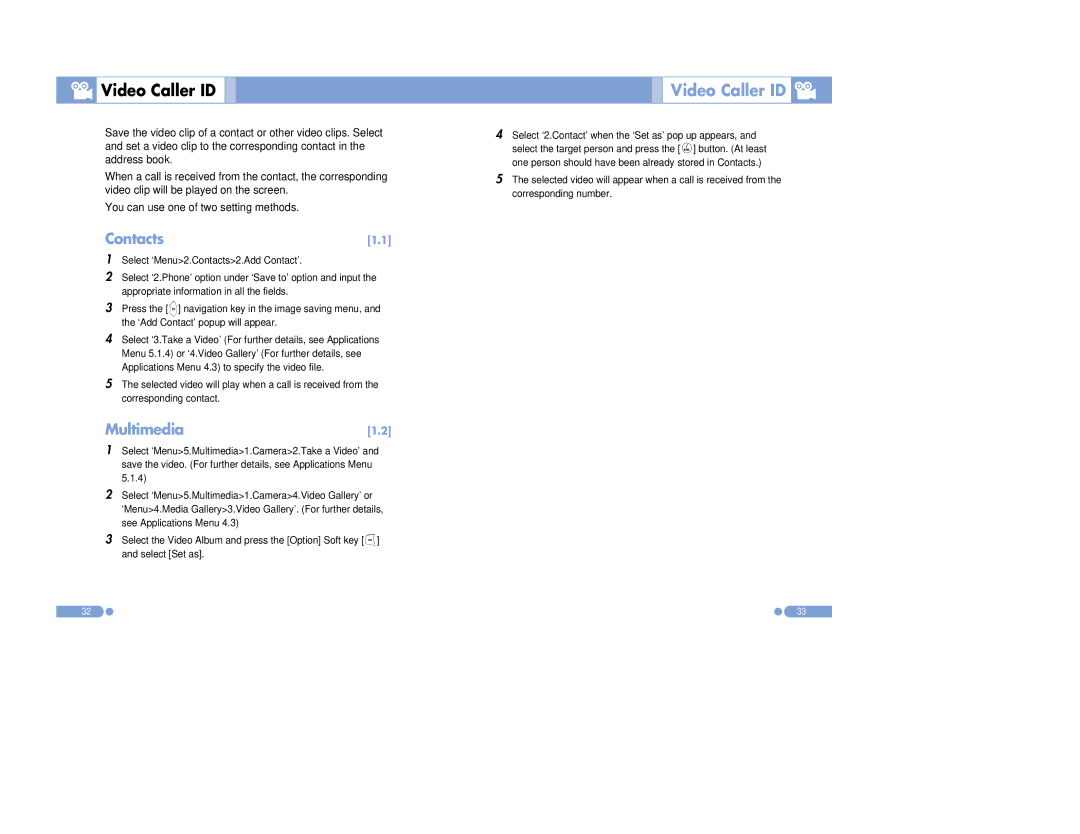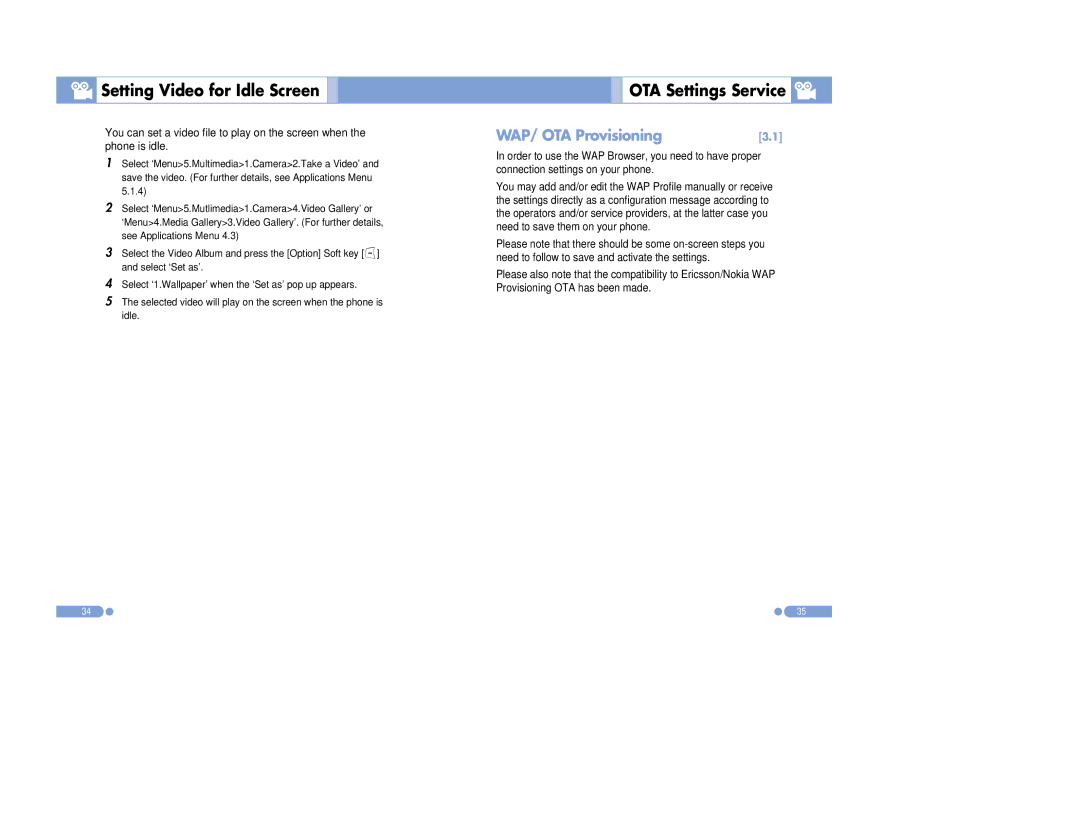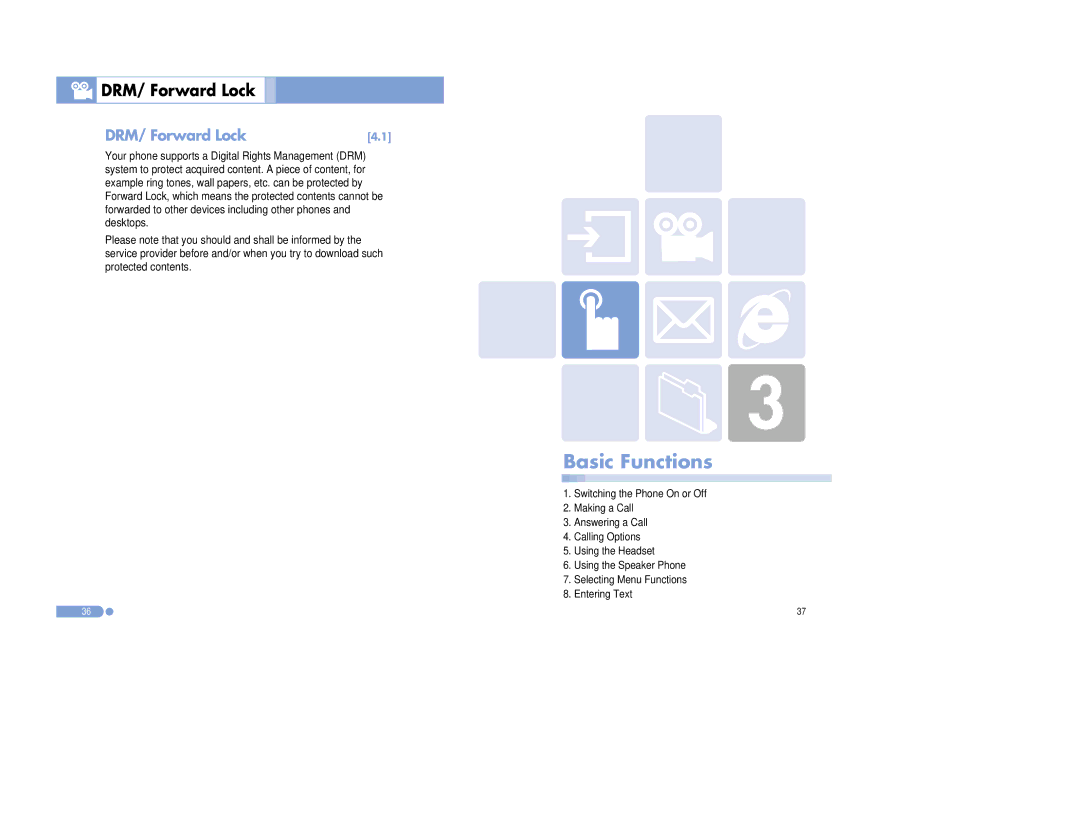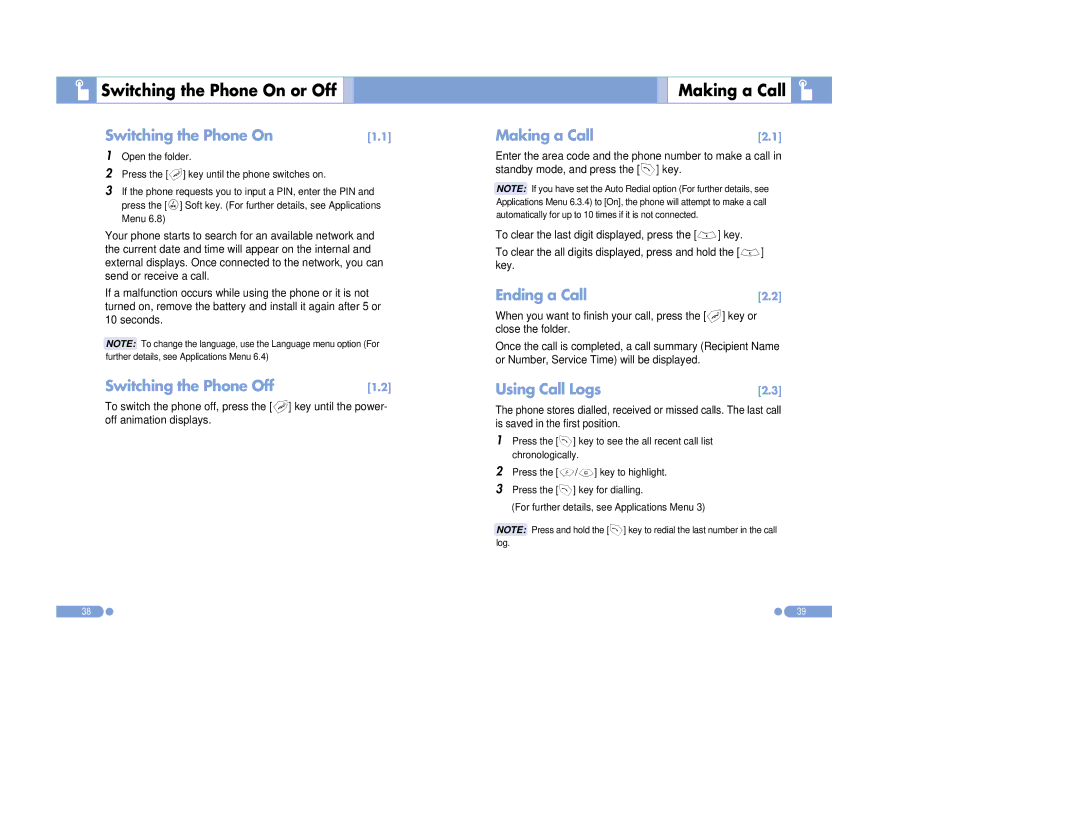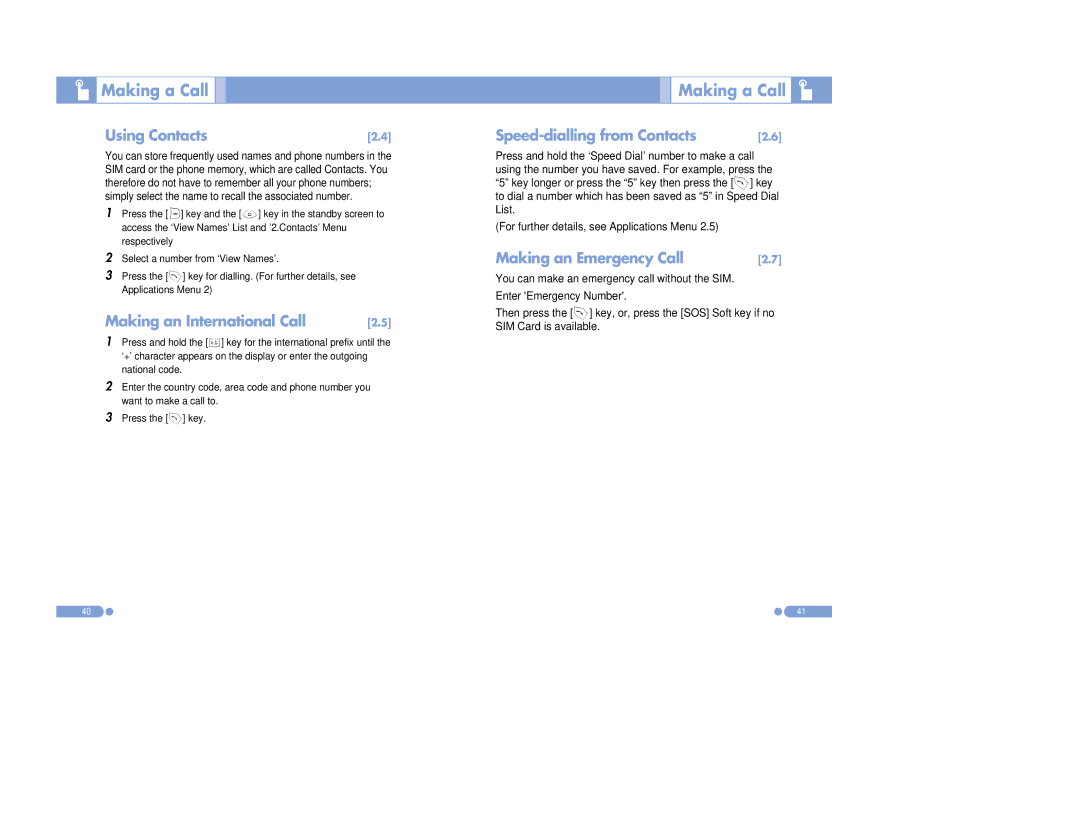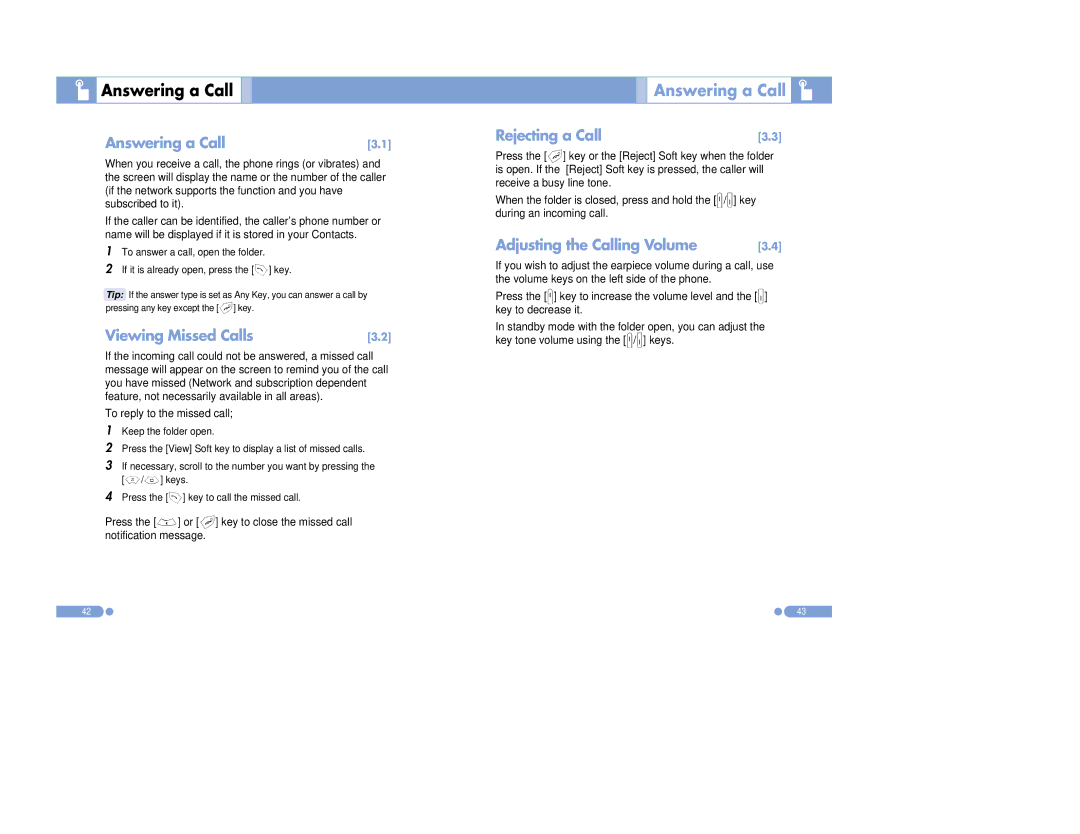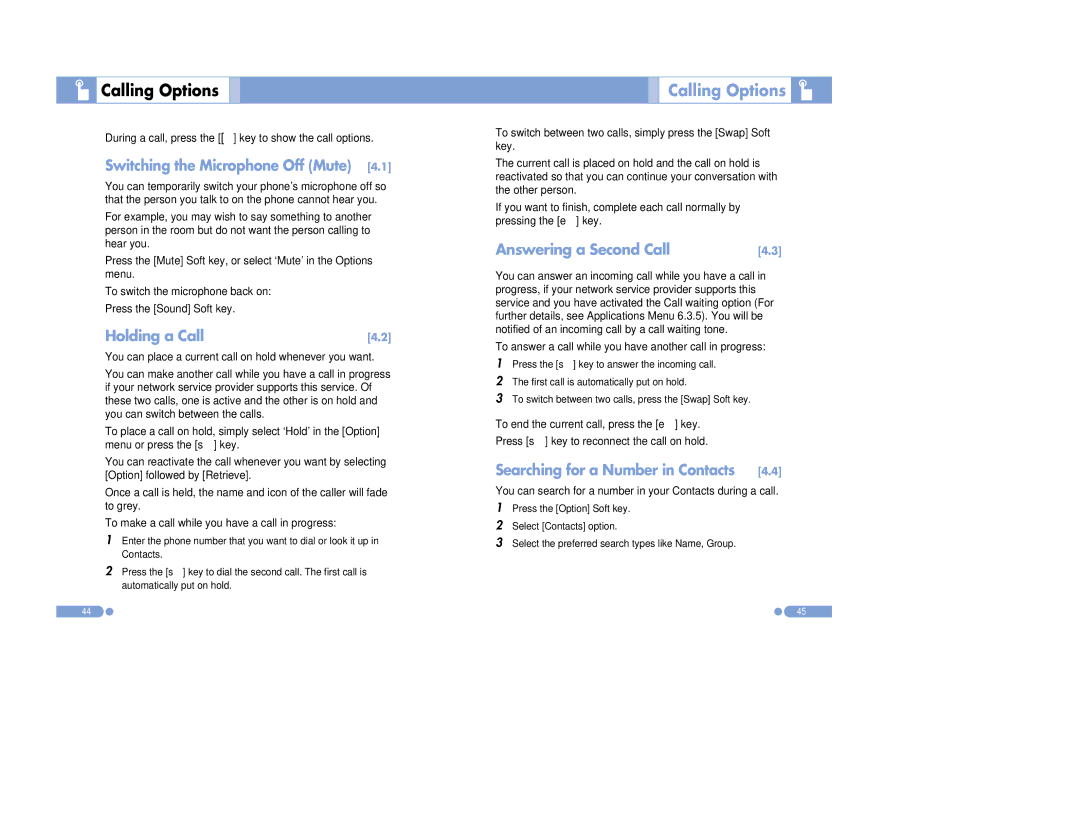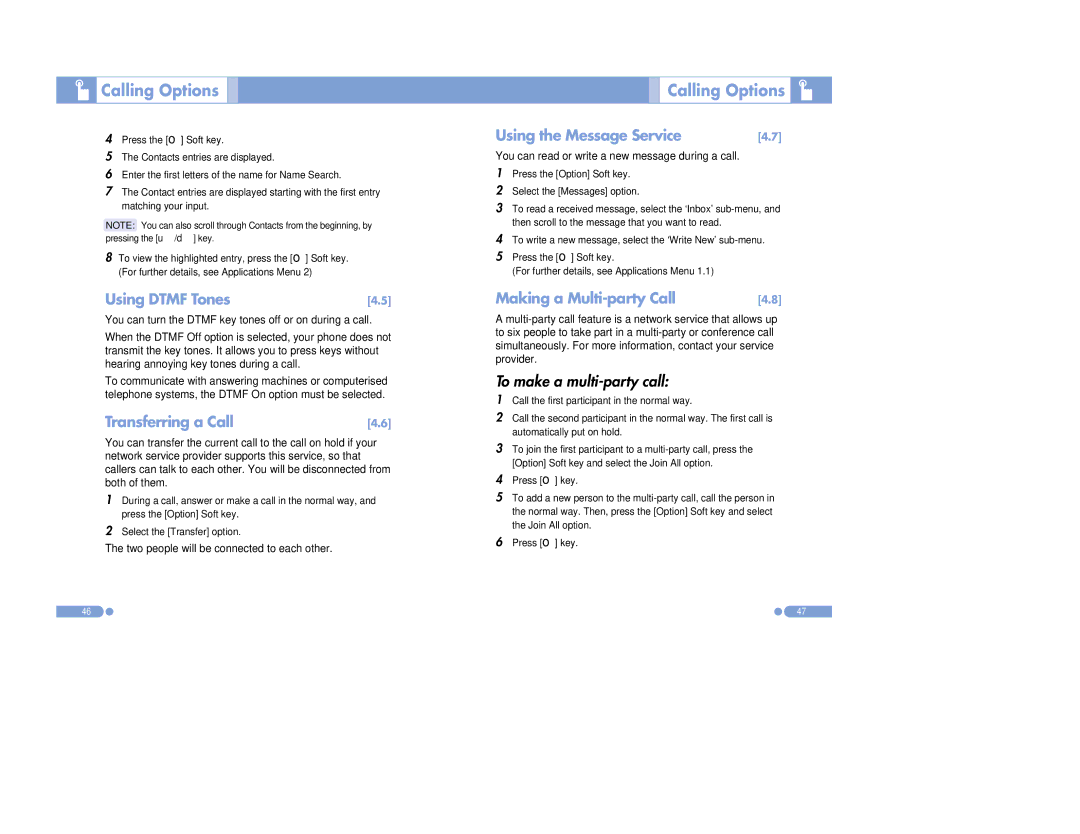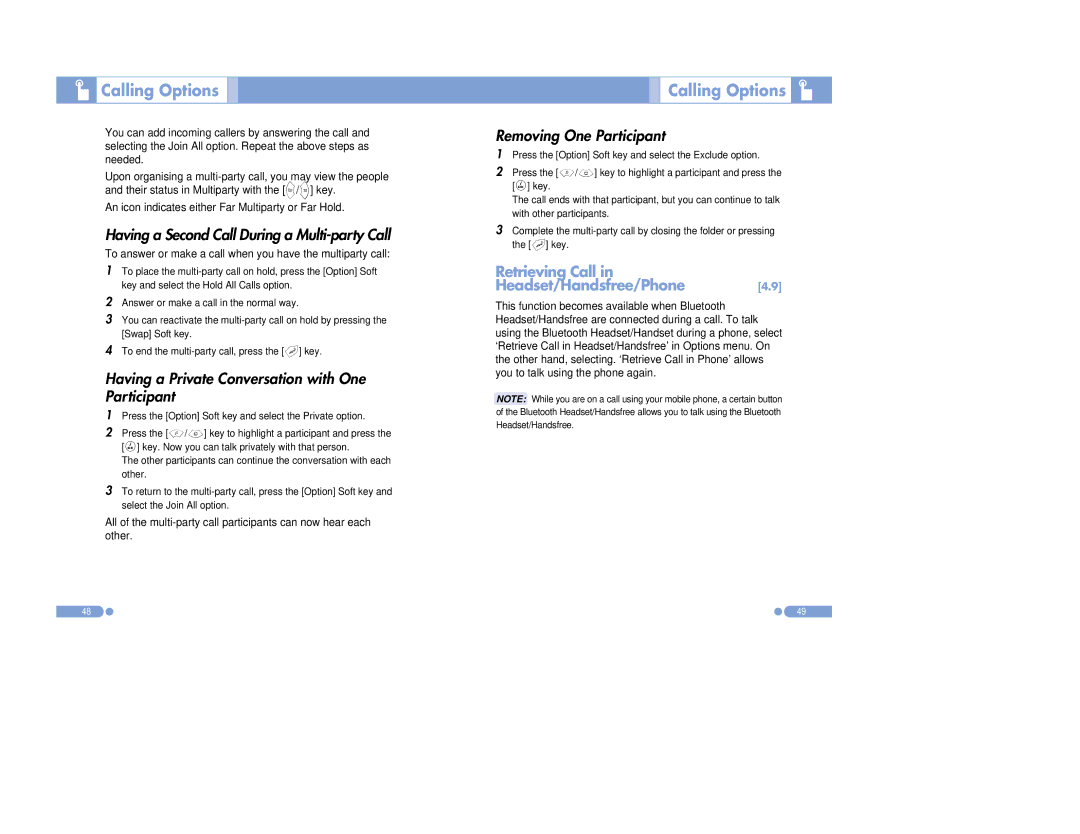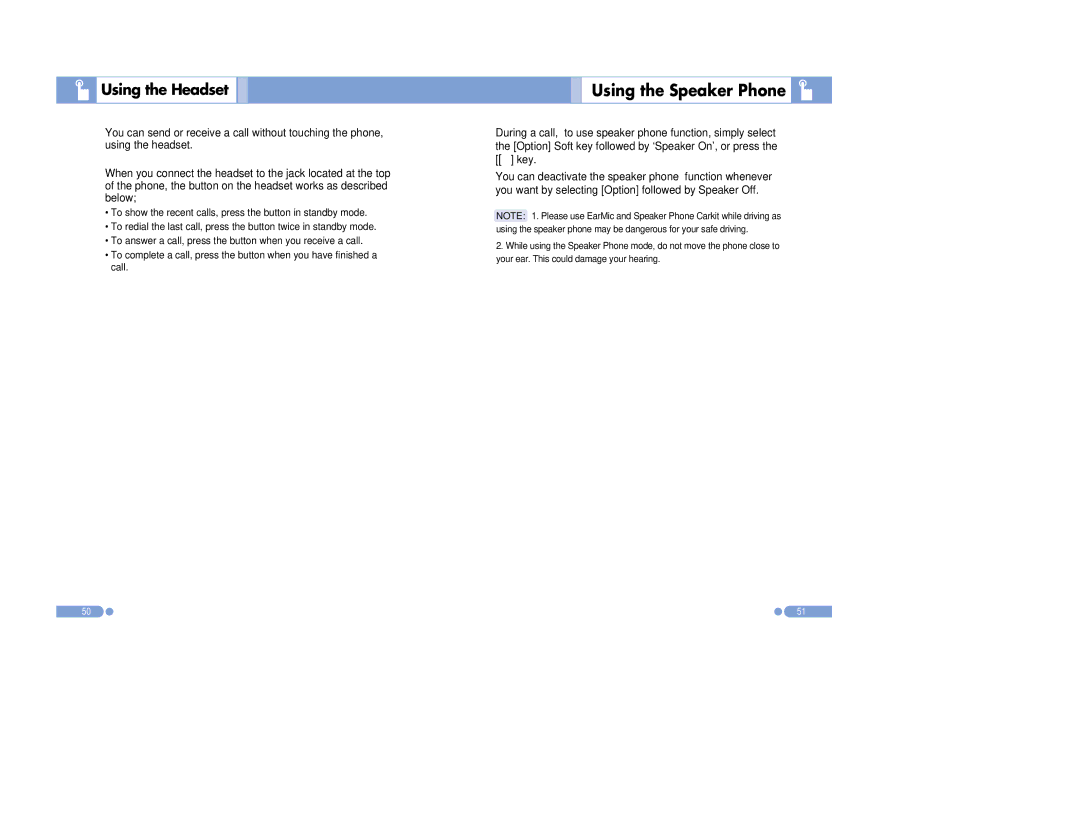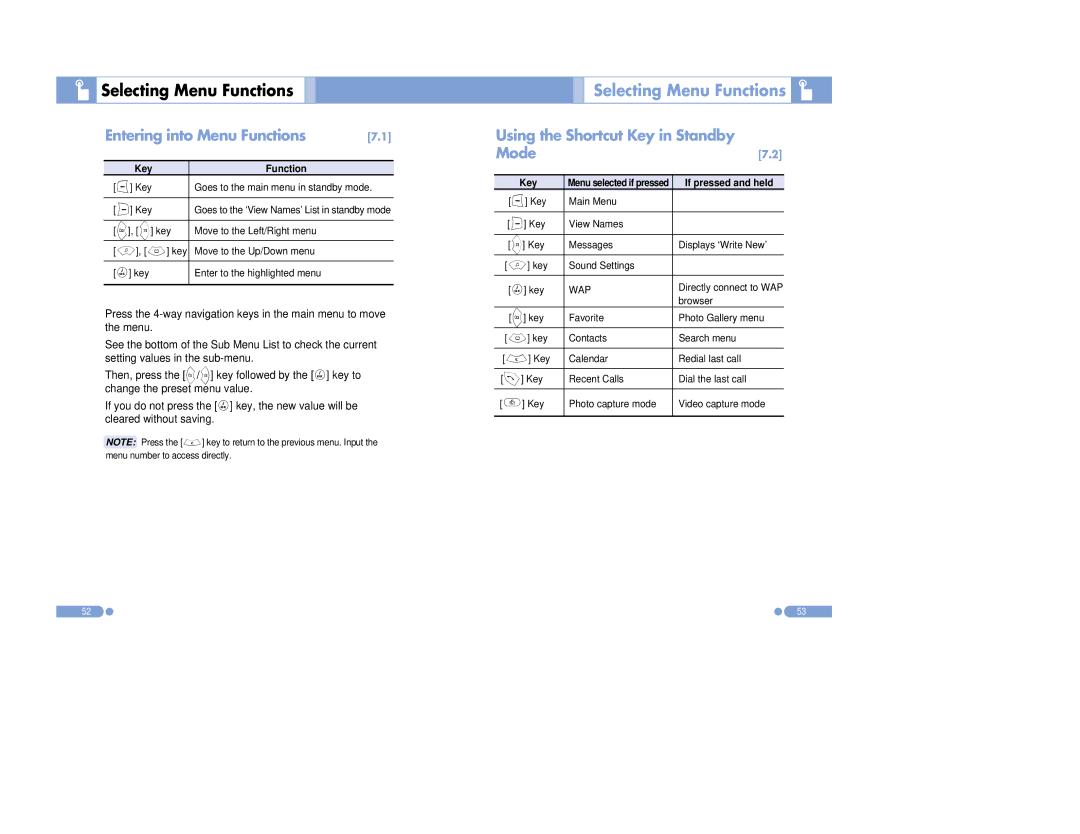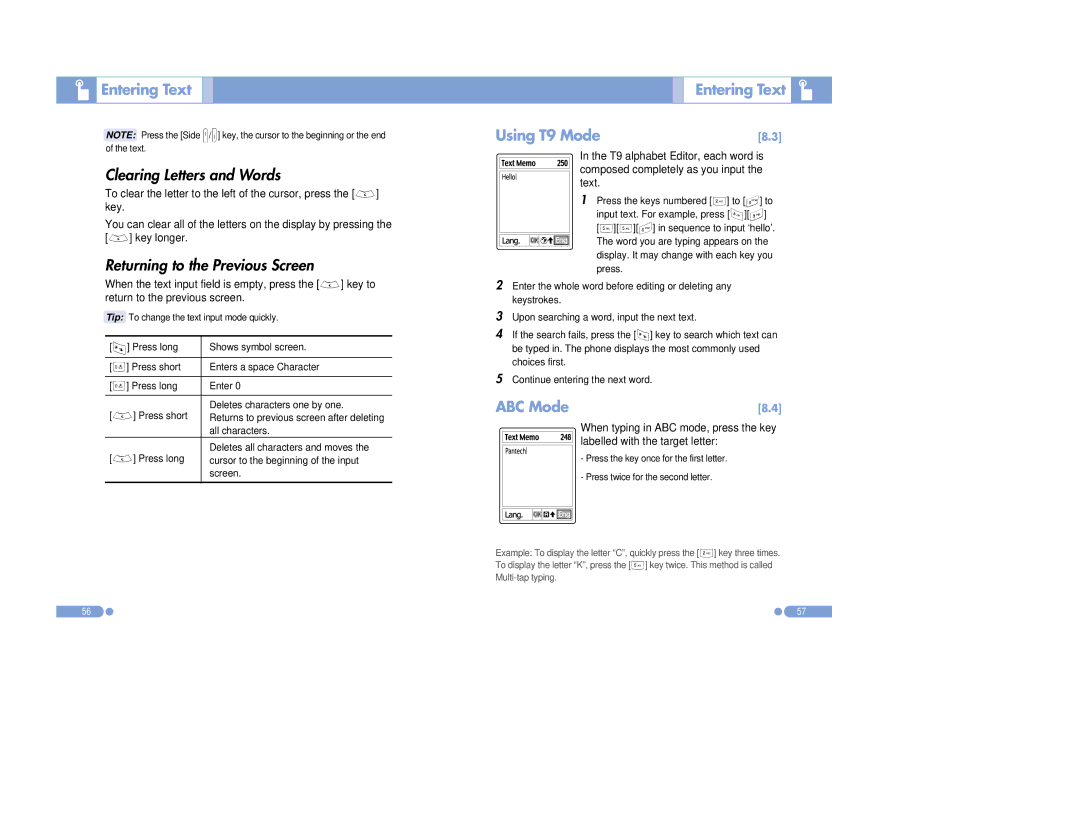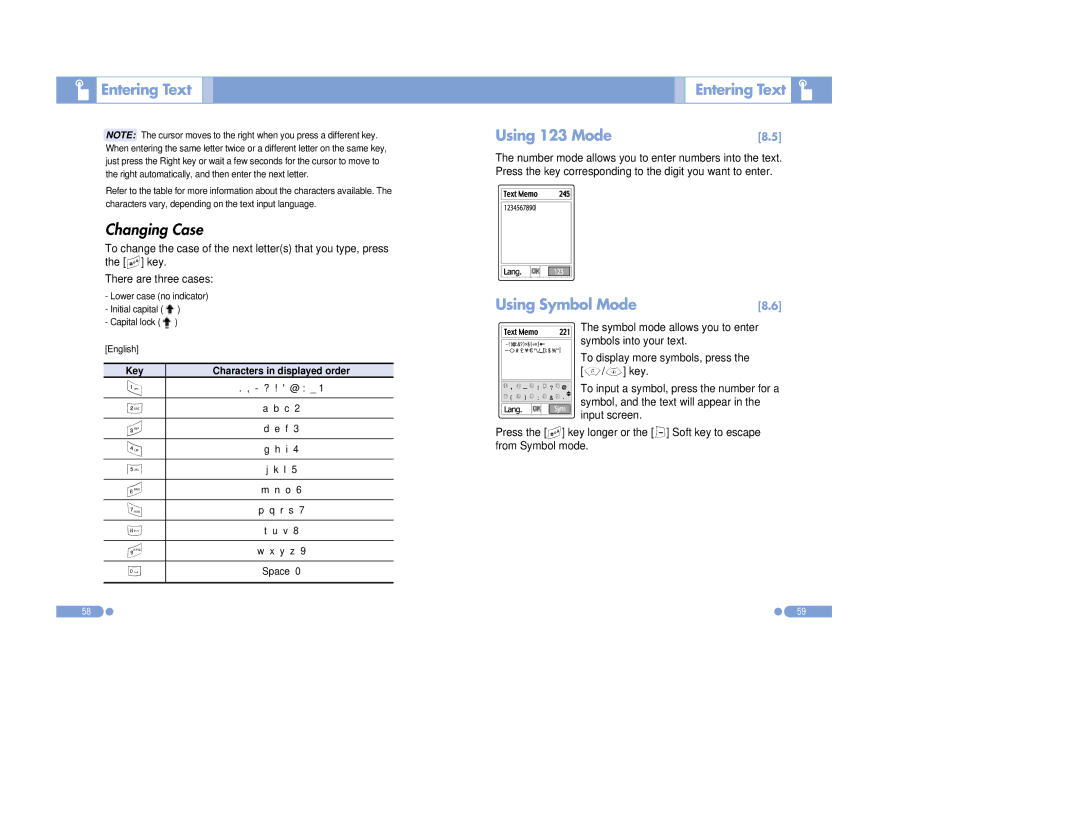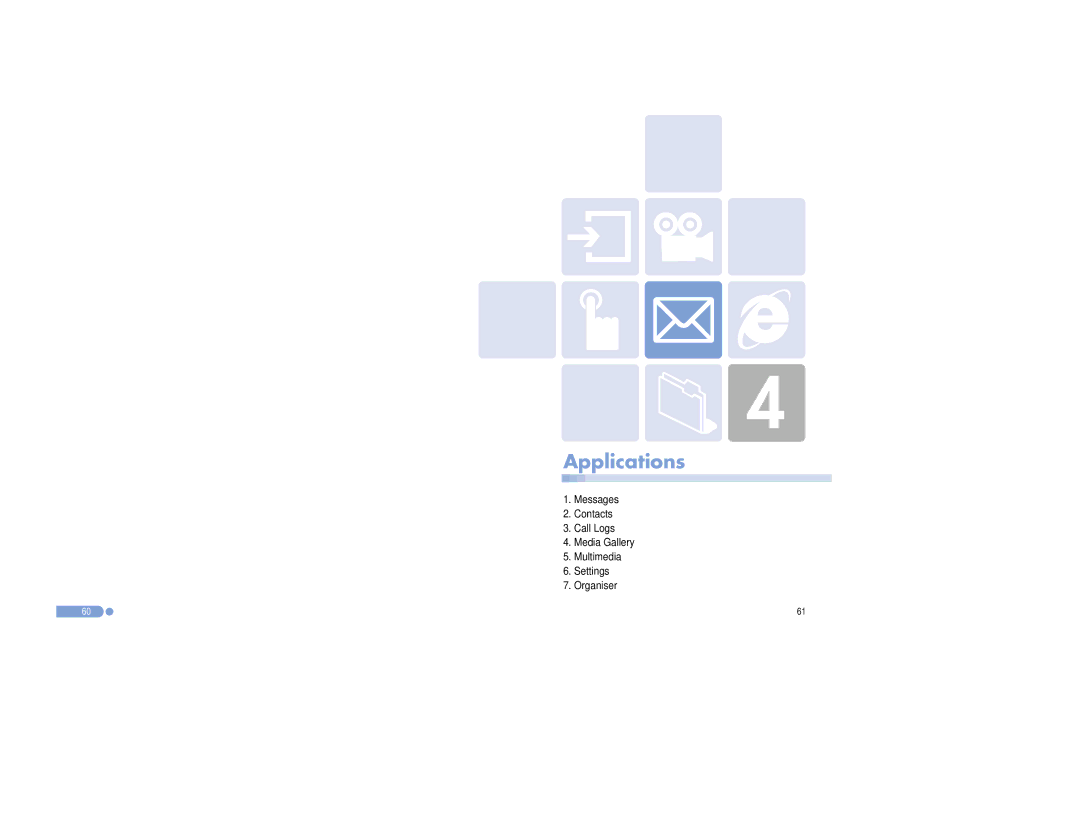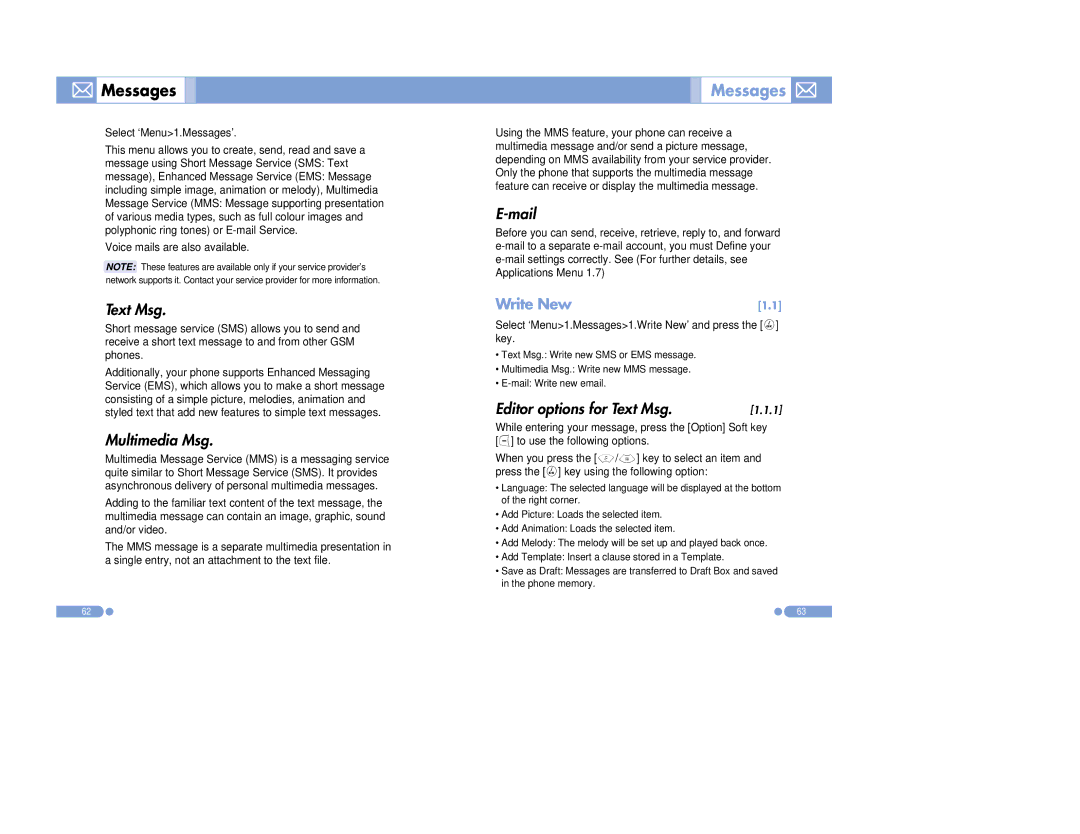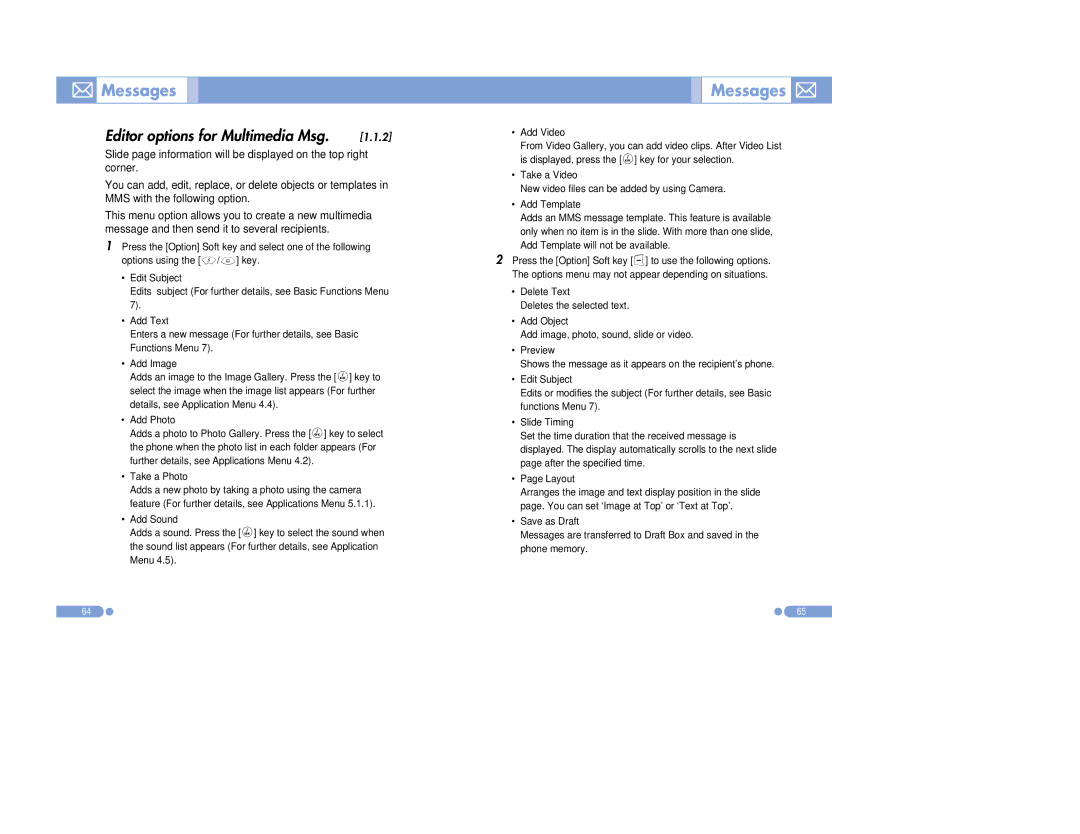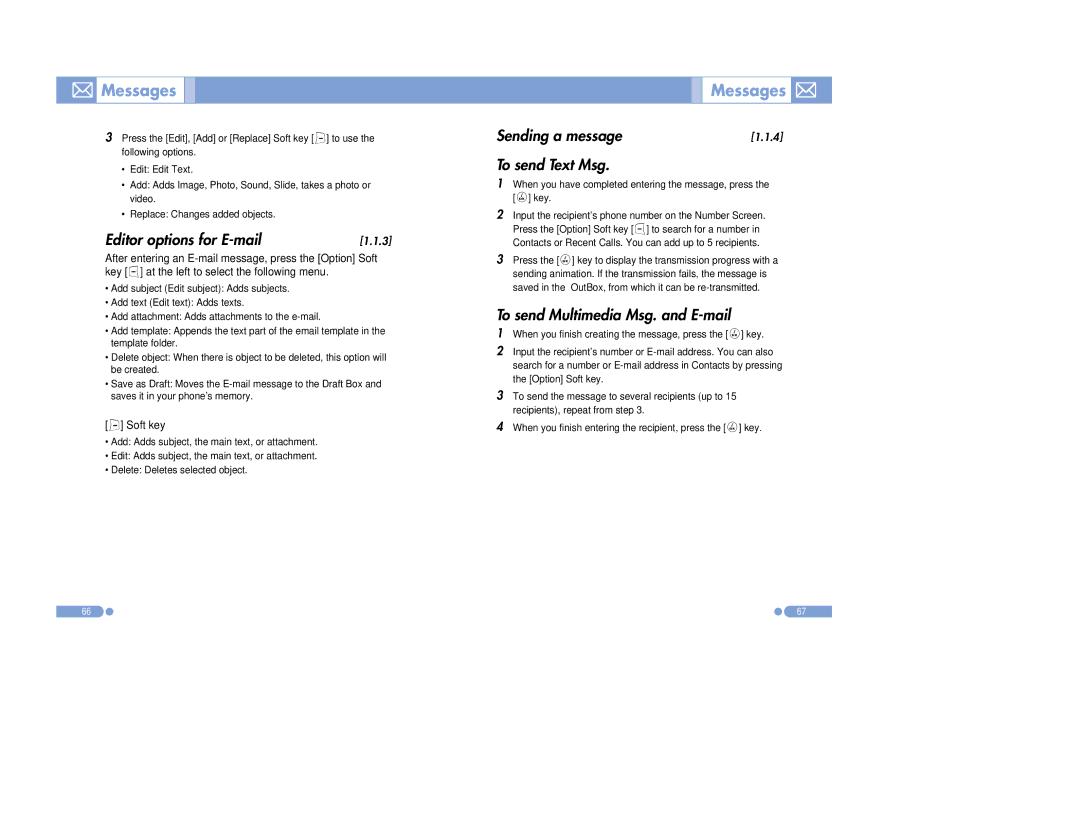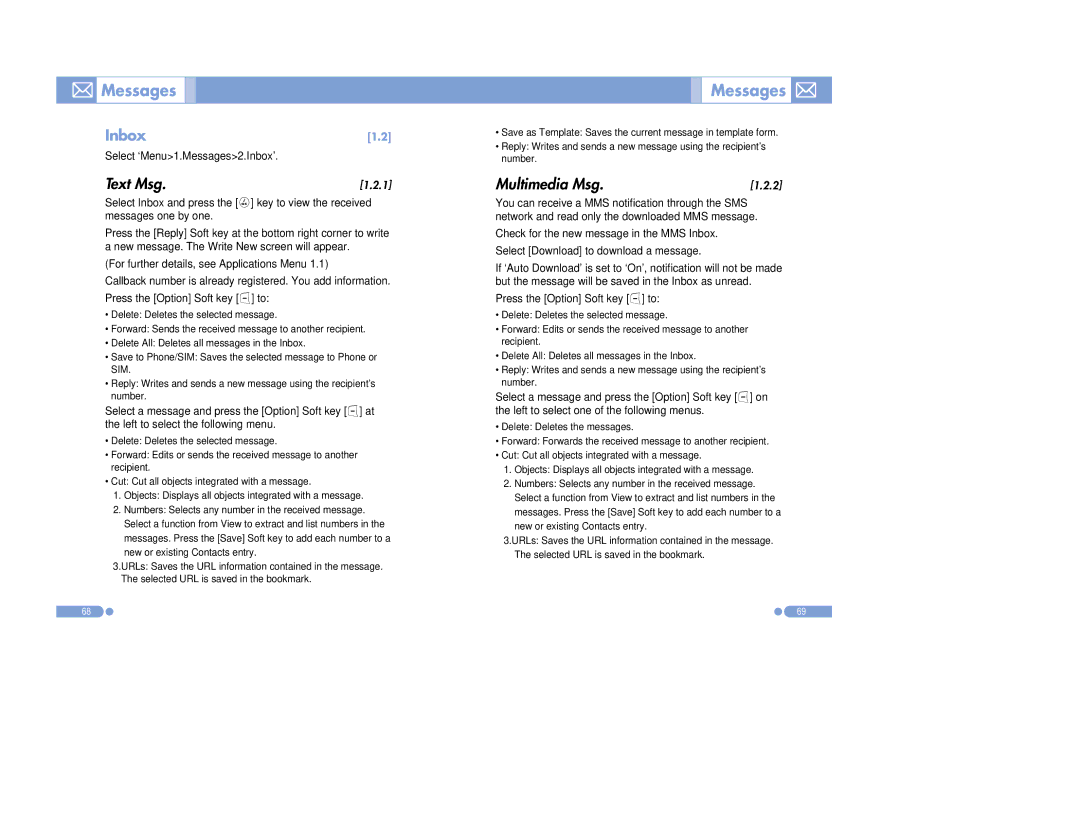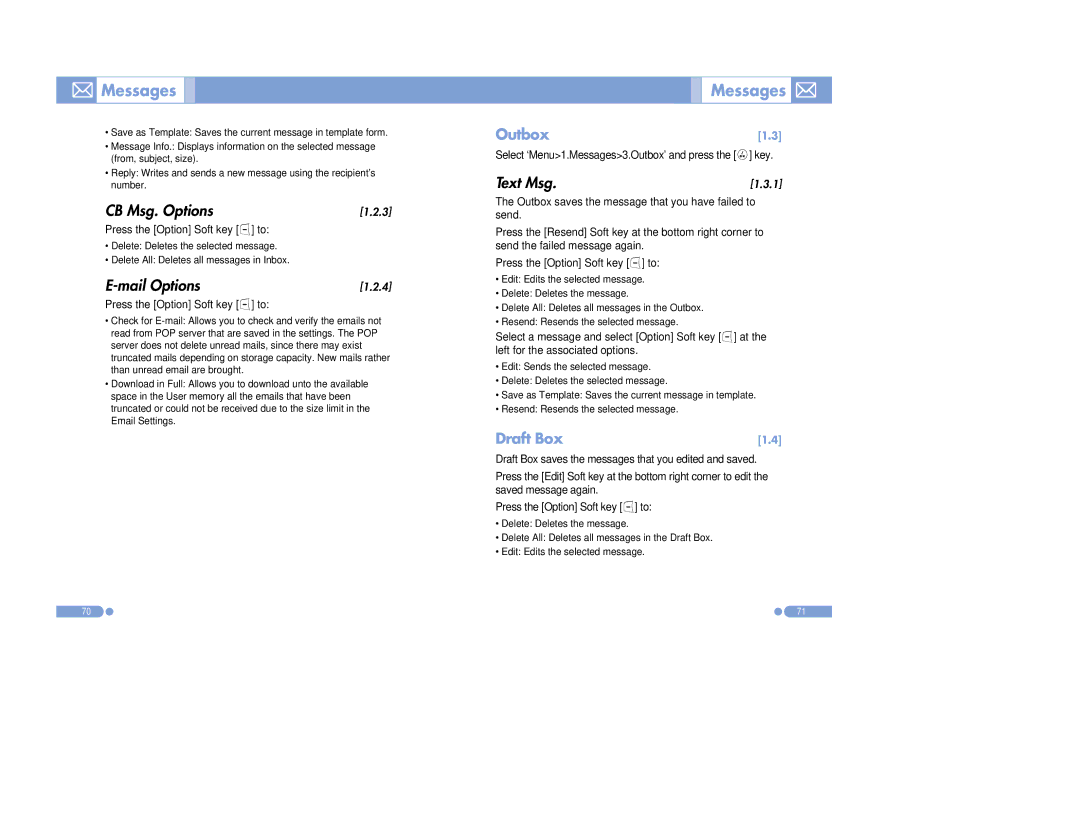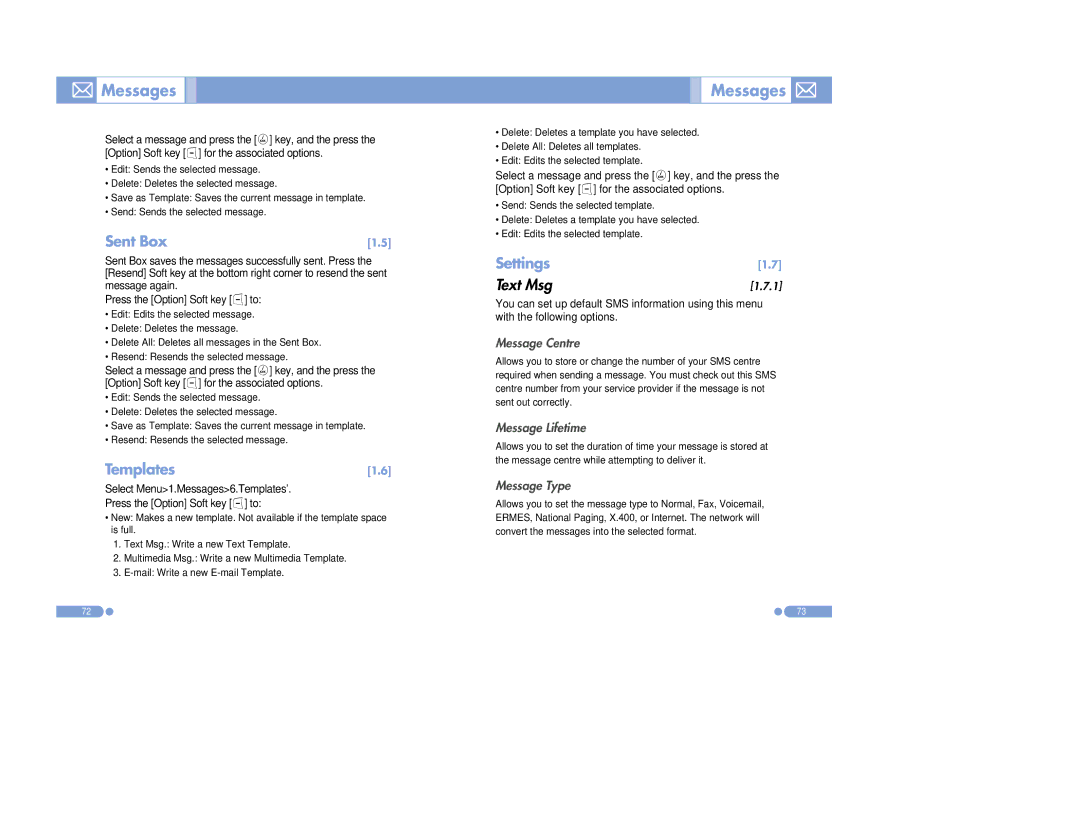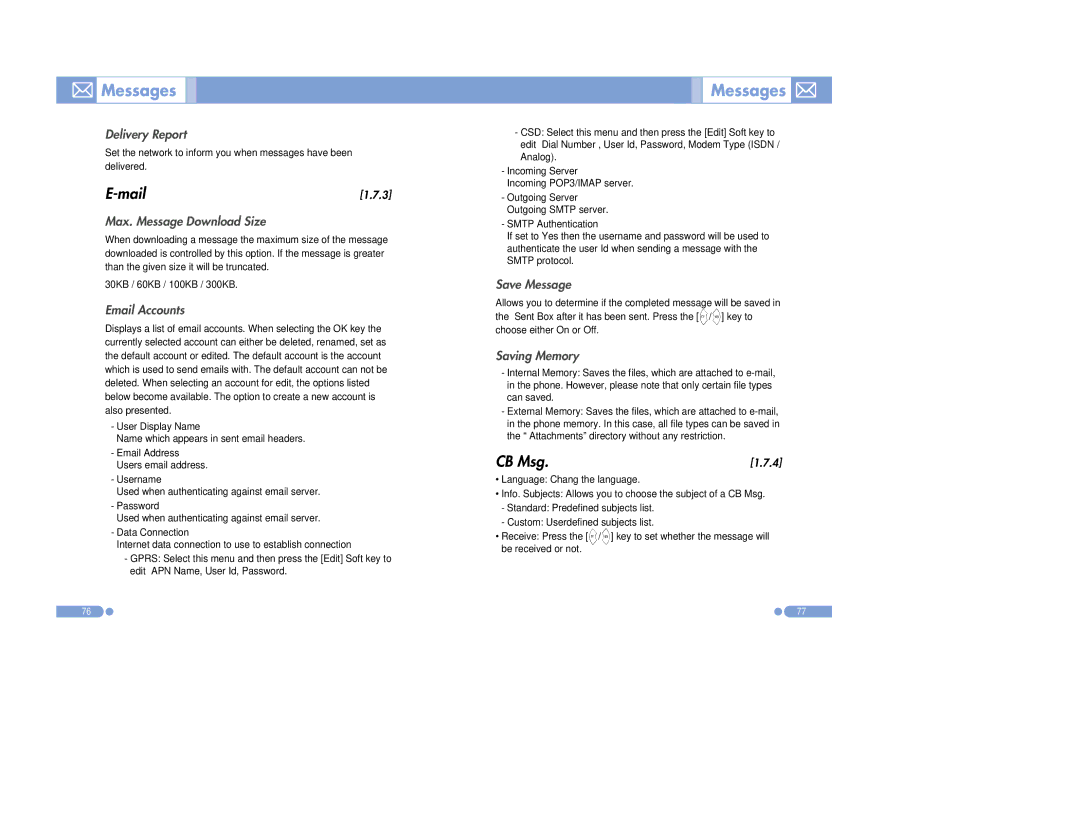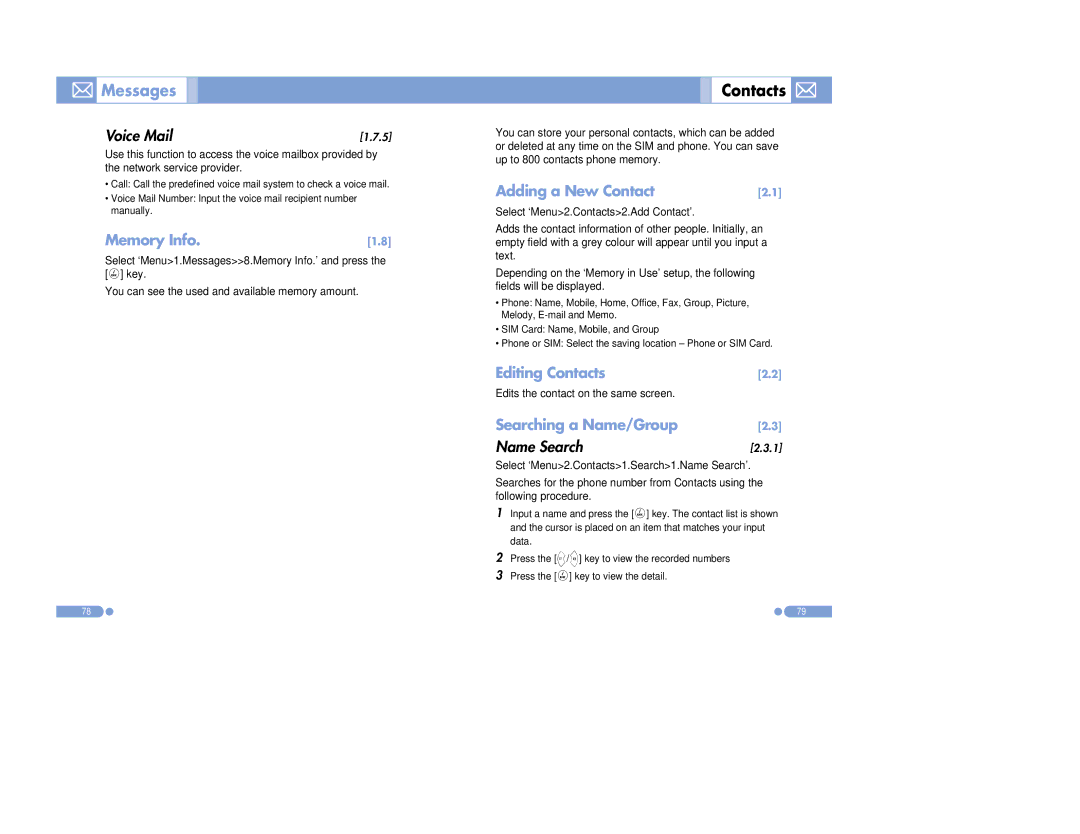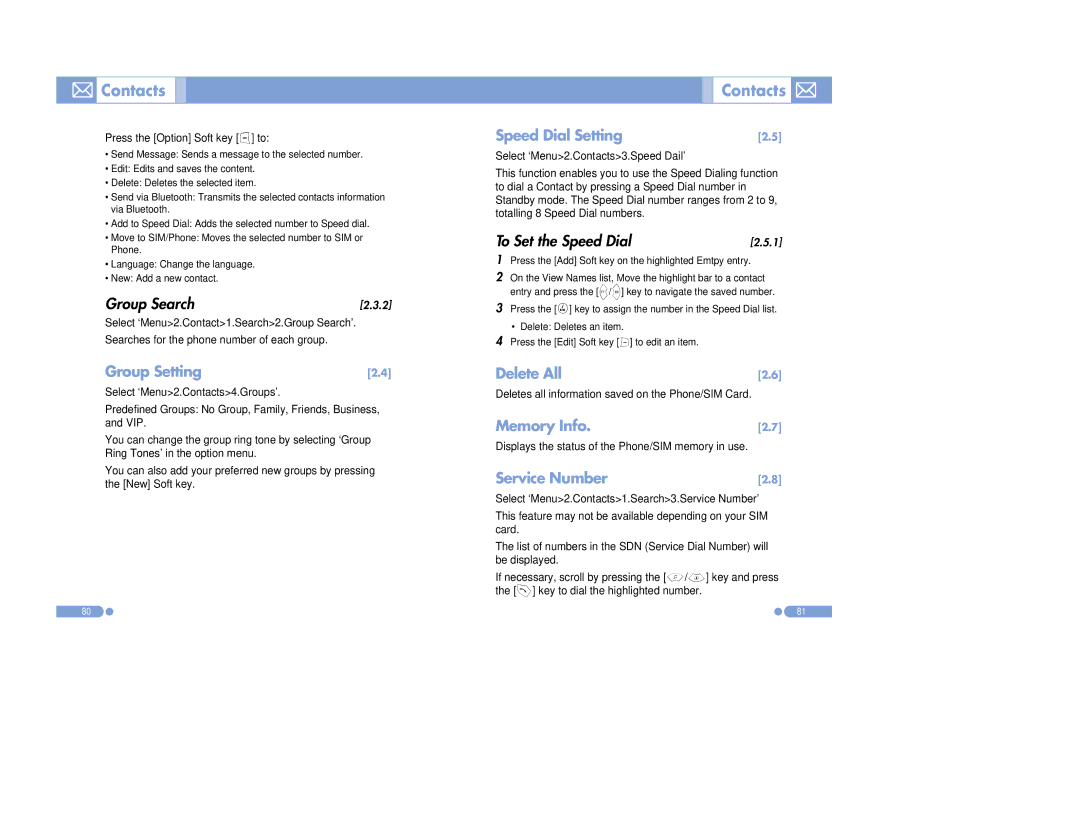Setting Video for Idle Screen
Setting Video for Idle Screen 

You can set a video file to play on the screen when the phone is idle.
1Select ‘Menu>5.Multimedia>1.Camera>2.Take a Video’ and save the video. (For further details, see Applications Menu 5.1.4)
2Select ‘Menu>5.Mutlimedia>1.Camera>4.Video Gallery’ or ‘Menu>4.Media Gallery>3.Video Gallery’. (For further details, see Applications Menu 4.3)
3Select the Video Album and press the [Option] Soft key [[] and select ‘Set as’.
4Select ‘1.Wallpaper’ when the ‘Set as’ pop up appears.
5The selected video will play on the screen when the phone is idle.

 OTA Settings Service
OTA Settings Service 


WAP/ OTA Provisioning | [3.1] |
In order to use the WAP Browser, you need to have proper connection settings on your phone.
You may add and/or edit the WAP Profile manually or receive the settings directly as a configuration message according to the operators and/or service providers, at the latter case you need to save them on your phone.
Please note that there should be some
Please also note that the compatibility to Ericsson/Nokia WAP Provisioning OTA has been made.
34 | 35 |