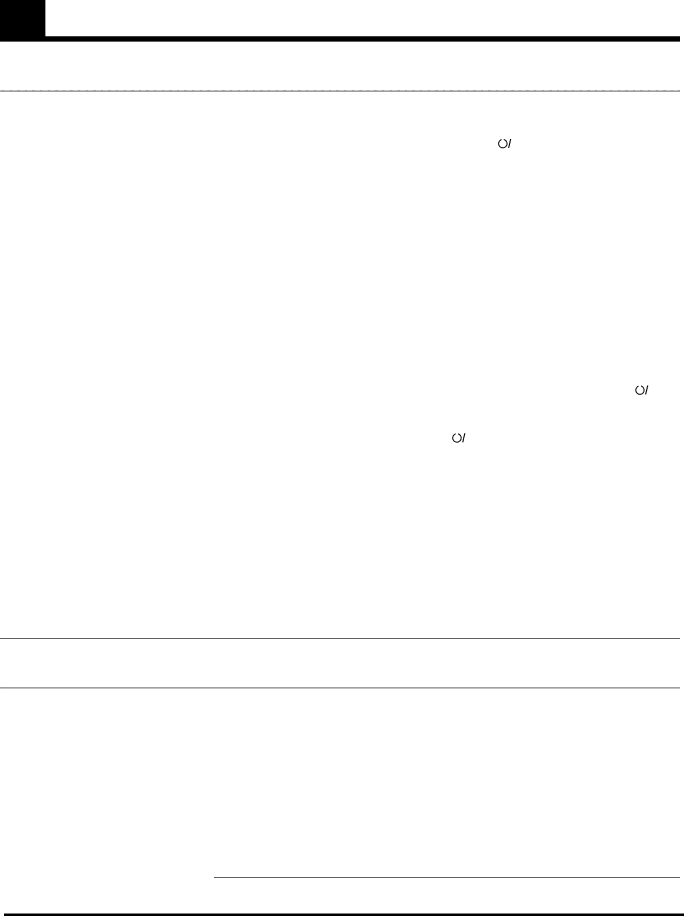
Troubleshooting
Use this chart to help you solvi daily operational problems. If there is anyproblem you cannot solve, conect your JVC service center.
PROBLEM | POSSIBLE CAUSE |
|
|
|
|
| SOLUTION |
| ||
Power does not come on. | The power cord. | Insert the plug into the socket. |
| |||||||
Power is not supplied to the powered | The power cord has been pulled out of the | Press the |
|
| button on the center unit to |
| ||||
|
|
| ||||||||
AC outlet. | switch power OFF, and then press it again to | |||||||||
| The system cable is not connected. | switch power ON. |
| |||||||
The remote control does not work. | It is too far from the center unit, or is not | Avoid any obstacles within approximately 5 m | ||||||||
| facing the center unit. | of the detector on the remote control. |
| |||||||
| There is something obstructing the remote |
|
|
|
|
|
|
|
|
|
| sensor. |
|
|
|
|
|
|
|
|
|
|
|
|
| |||||||
| The battery is flat. | Replace the battery. |
| |||||||
| The battery has been inserted the wrong way | Insert the battery correctly. |
| |||||||
| round |
|
|
|
|
|
|
|
|
|
| Sunlight is falling directly on the detector. | Shade the remote control from direct sunlight. | ||||||||
| The entered manufacturers code number is | Enter the correct code number. |
| |||||||
| incorrect. |
|
|
|
|
|
|
|
|
|
No sound. | The system cable is not connected. | Check the connection. |
| |||||||
| The speaker cord is not connected. | Check the connection. |
| |||||||
| There is a short in the speaker cord. | Reconnect the speaker cord and press |
|
| on | |||||
|
|
| ||||||||
|
| the center unit to restart the system. |
| |||||||
|
|
| ||||||||
| The powered | Insert the plug firmly into the socket and press | ||||||||
|
|
|
| on the center unit to switch power off, and | ||||||
|
|
|
| |||||||
|
|
| ||||||||
|
| then press it again to switch power on. |
| |||||||
| The audio cord is not connected properly. | Connect the cord properly. |
| |||||||
|
|
|
| |||||||
| An incorrect source has been selected. | Select the correct source. |
| |||||||
| Muteing is on. | Press MUTING to clear mute. |
| |||||||
Sound is emitted from only one speaker. | The speaker cord is not connected correctly. | Connect the cord properly. |
| |||||||
| Adjust balance. |
| ||||||||
No video. | The video cord is not connected properly. | Connect the cord properly. |
| |||||||
|
|
|
| |||||||
| TV input select is incorrect. | Select the correct input. |
| |||||||
|
|
|
| |||||||
Cannot play a disc. | A | Replace the disc. |
| |||||||
| The unit and disc region numbers (local |
|
|
|
|
|
|
|
|
|
| numbers) are incompatible. |
|
|
|
|
|
|
|
|
|
Video and audio are distorted.
The disc is dirty. | Clean the disc. |
A video deck is connected between the | Connect the center unit and TV directly. |
center unit and the TV. |
|
The edge is missing on the video image. | Initial setup (monitor type) was incorrect. | Run through initial setup again correctly. |
| The TV has been set up incorrectly. | Set up the TV correctly. |
Continuous static during FM broadcasts. | The received signal is too weak. | Connect an external FM antenna, or contact |
|
| your dealer. |
| The station is too far away. | Select another station. |
|
|
|
| The antenna is not connected correctly. | Check the connection. |
|
|
|
Unit does not work correctly.
Lightning and electronic noise interferes | Switch power off, and remove and |
with operation of the microcomputer. | power plug in the socket. |
Immediately after beginning to heat the | Switch power off and leave the unit a few |
room, the unit was moved to a cold location | hours before switching power on again. |
causing condensation to form inside. |
|
The remote control mode selector is not set correctly.
Set the selector correctly either to “ON SCREEN/MENU” or to “RDS.”
59