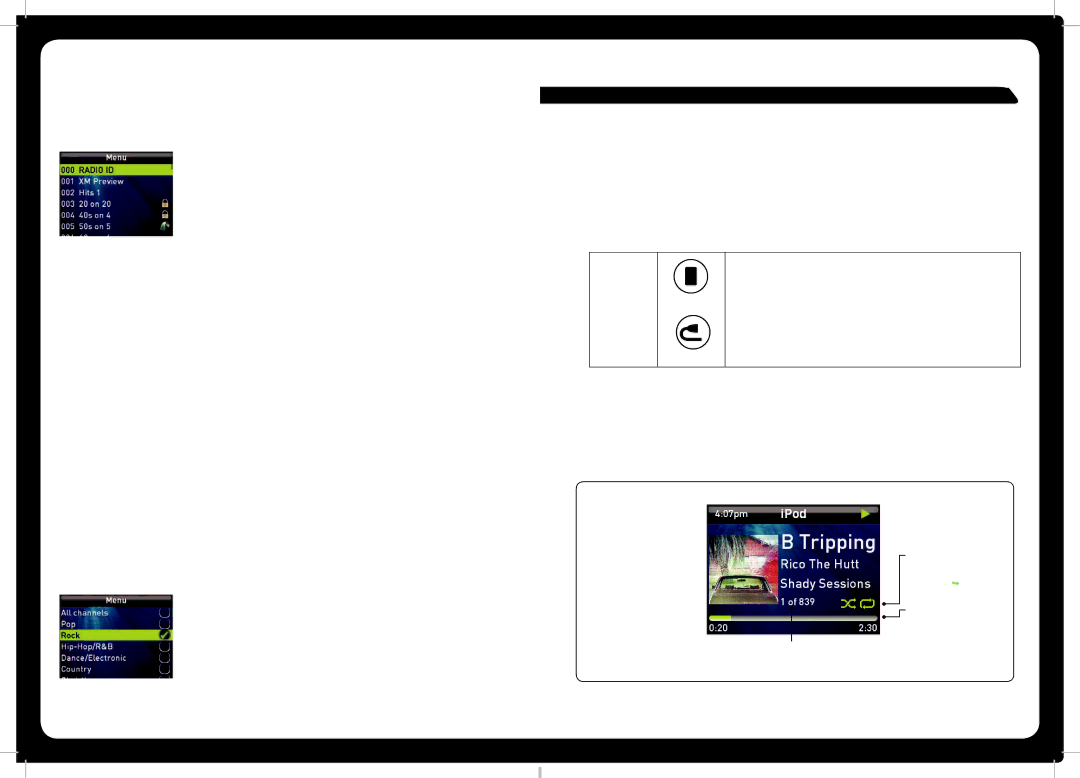
Special icons
When you select a channel in the channels list you may see two different icons at the right hand side of the list.
•The padlock icon means the channel is locked or considered mature content. If you select this channel you will be asked to unlock parent mode, if it is not already unlocked.
•The green arrow icon means the channel has been setup to be skipped when using the Forward and Backward keys in the Sirius Source Screen. However, you can always access a skipped channel via this channel list.
Category
You can use the Category menu item to control which categories of channels are available (Rock, for example) when you are using the Category tuning method (see “Tuning Methods” on page 16.
To select a Category:
1. Press the Menu key.
iPod
PLAYING CONTENT
Before you can use your iPod as an input source you must first connect the device to the 700 Series. For further details, see “Preparing for iPod or USB Input” on page 43.
To listen to input from your iPod:
|
|
|
|
|
| • Press the iPod key. The iPod input source screen is displayed. |
|
|
|
|
|
| The most recently selected track starts playing at the |
|
|
|
|
|
| |
|
|
|
|
|
| current play point. |
| iPod | |||||
|
|
|
|
|
|
|
|
|
|
|
| • Press the Auxiliary key. Keep pressing the key until the iPod | |
|
|
|
|
|
| source screen is displayed. |
Auxiliary
iPod SOURCE SCREEN
An example of a typical iPod input source screen is shown in Figure 4 below.
Figure 4 – Example iPod input source screen
2.Turn and then press the Encoder to select Category.
3.Do one of the following:
•To enable the Category Tuning method, turn and then press the Encoder to select the required category name, “Rock” for example:
The Sirius Source Screen is displayed with the
Tuning mode indicator set to ‘Category’.
Current time ![]()
Current track ![]() details and artwork
details and artwork
(if available)
Elapsed time ![]()
![]() Playback status indicator:
Playback status indicator:
Play ![]() or Pause
or Pause ![]()
![]()
Playback mode indicator:
Shuffle![]()
![]() Repeat
Repeat![]() (if active)
(if active)
Progress bar
![]() Track Duration
Track Duration
Current track number out of total number in playlist
51 | 20 |