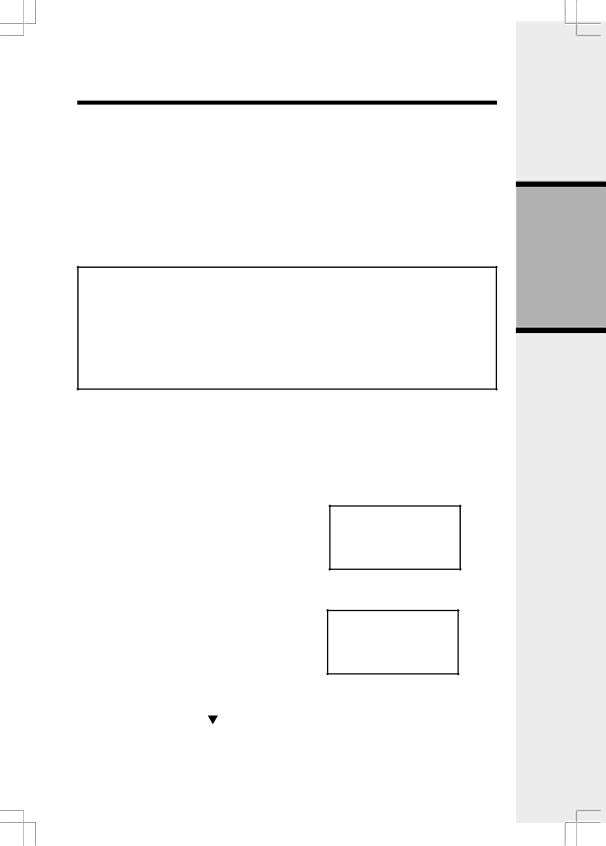
Calls Log (Caller ID - Call Waiting)
Caller ID - Call Waiting ID
Your VT2650 is capable of displaying the name and/or number of the party calling before you answer the phone (Caller ID). If the number of the Caller ID is contained by the phonebook, the name contained in the received CID will be replaced by the name in the phonebook. It is also capable of displaying Caller ID information in conjunction with a Call Waiting alert signal (Call Waiting Caller ID). With Call Waiting Caller ID, the Caller ID data is displayed so you can decide whether to answer the incoming call, or continue with your current conversation. Your VT2650 can hold up to 50 CID entries.
Only one Handset may access CID Log at a time. If a second Handset attempts to access the CID Log, they will receive the message NOT AVAILABLE AT THIS TIME.
NOTES ABOUT CALLER ID & CALL WAITING CALLER ID
These are subscription services, provided by most telephone service providers. You must subscribe to these services to get the benefits of these features. If you do not subscribe to Caller ID services, you can still use your VT2650 and the other features it offers.
Due to regional incompatibilities, Caller ID information may not be available for every call you receive. In addition, the calling party may intentionally block their name and/or phone number from being sent.
As new Caller ID/Call Waiting ID records |
| |
are received, your Handsets' displays will |
| |
VTech | ||
alert you to the new Caller ID records, for | ||
example: | 5 NEW CALLS | |
| NEW | |
|
|
Basic Operation
After you review all new Caller ID records, the NEW call indication will be turned off and the screen will show:
If the call log is full, the oldest entry is deleted to make room for the new call. If the call log is empty when you try to enter to Call Log review, the following message is displayed:
Reviewing Caller ID
You can review the Caller ID record via the menu as described on the following page or by pressing the key (quick access key) while in idle mode, and the Handset jumps directly to the Caller ID review mode.
VTech
CALL LOG IS EMPTY
16