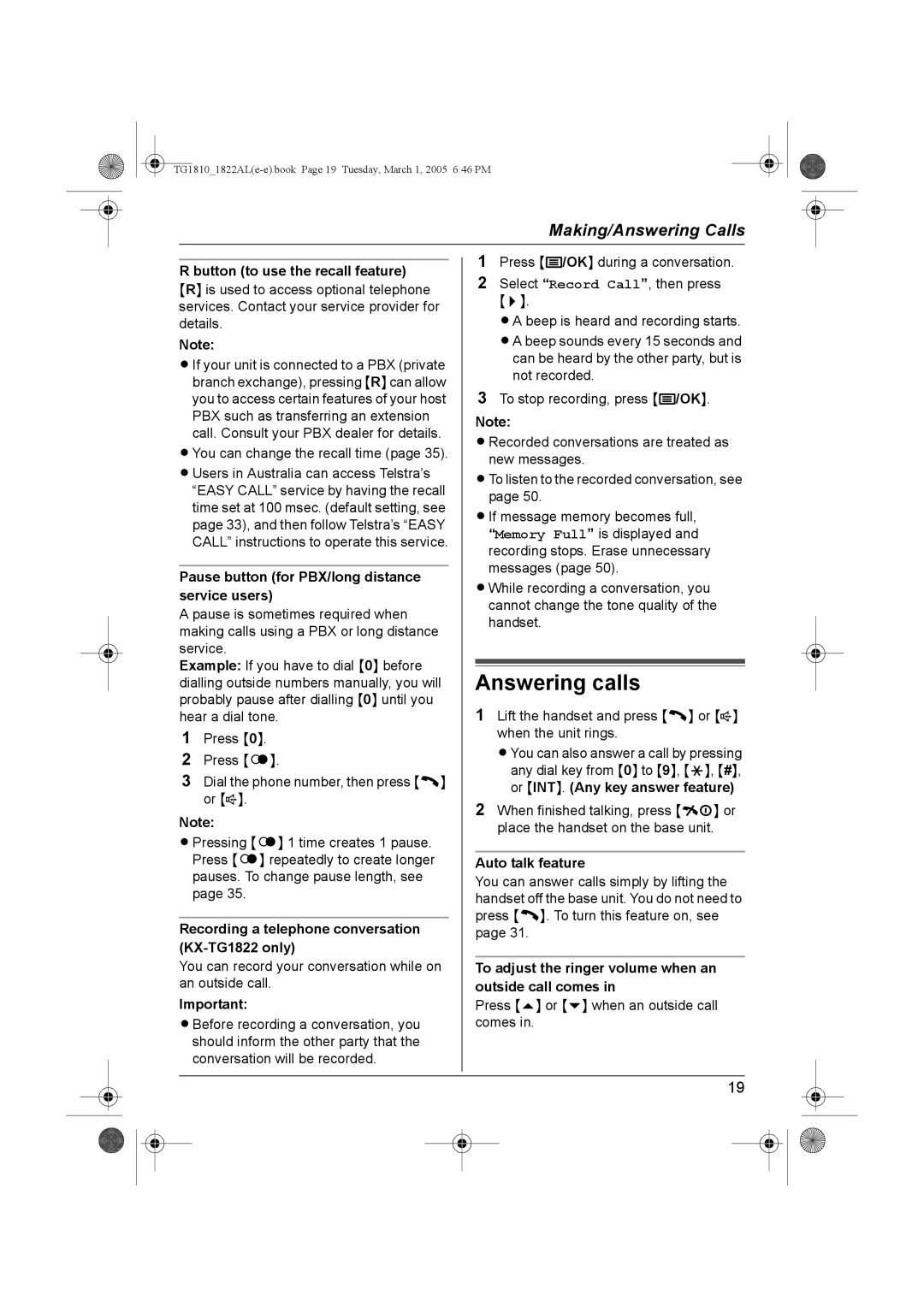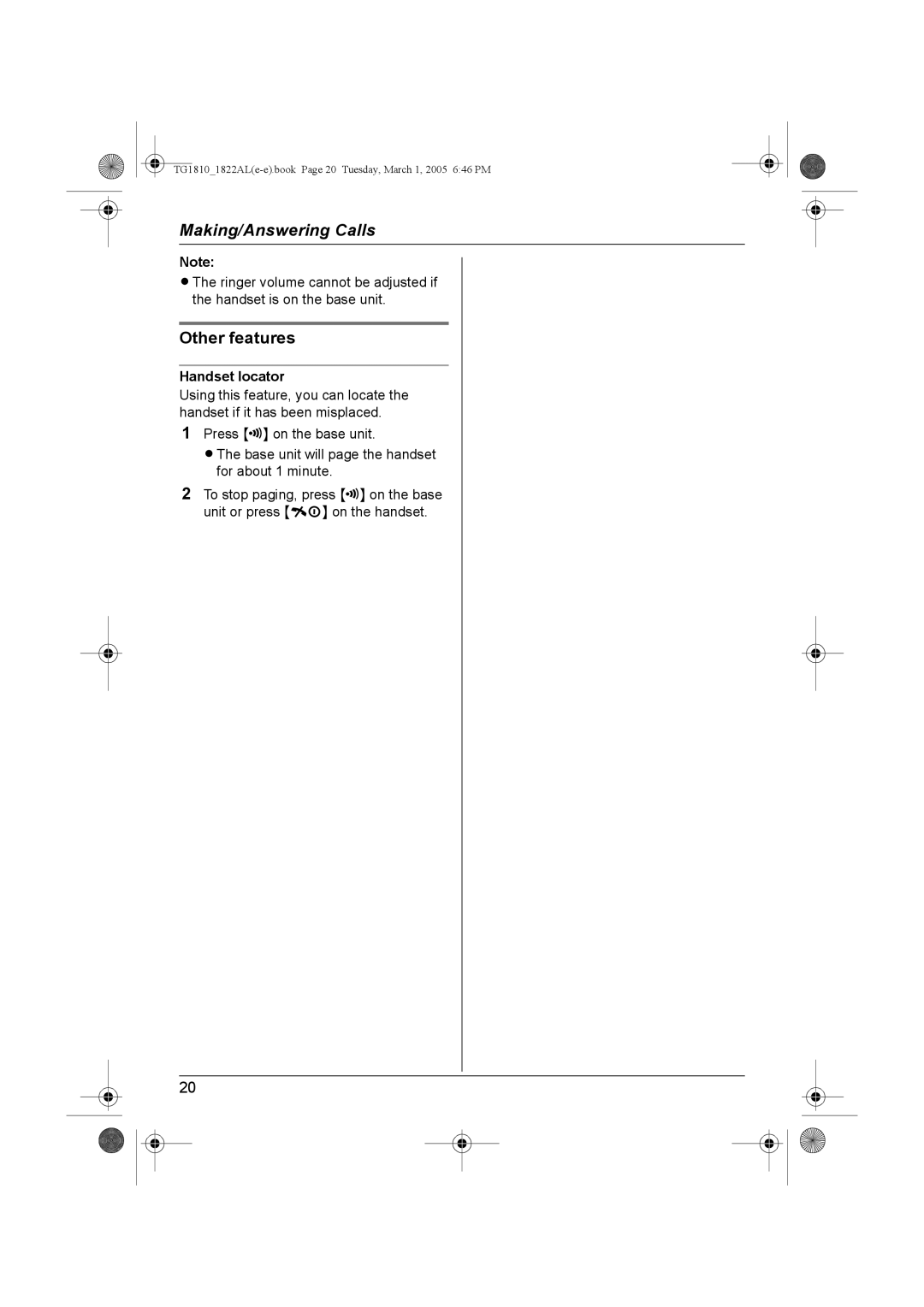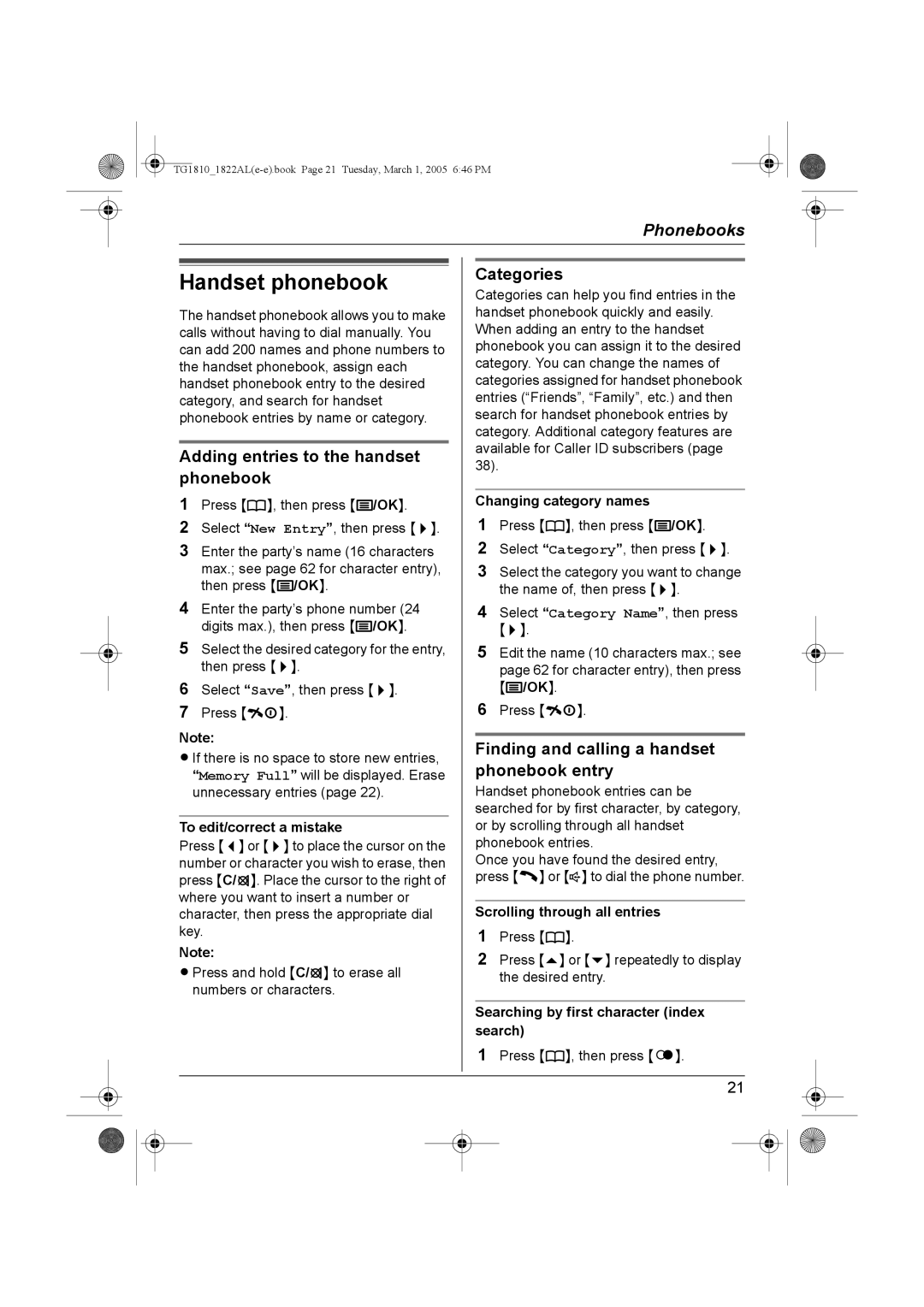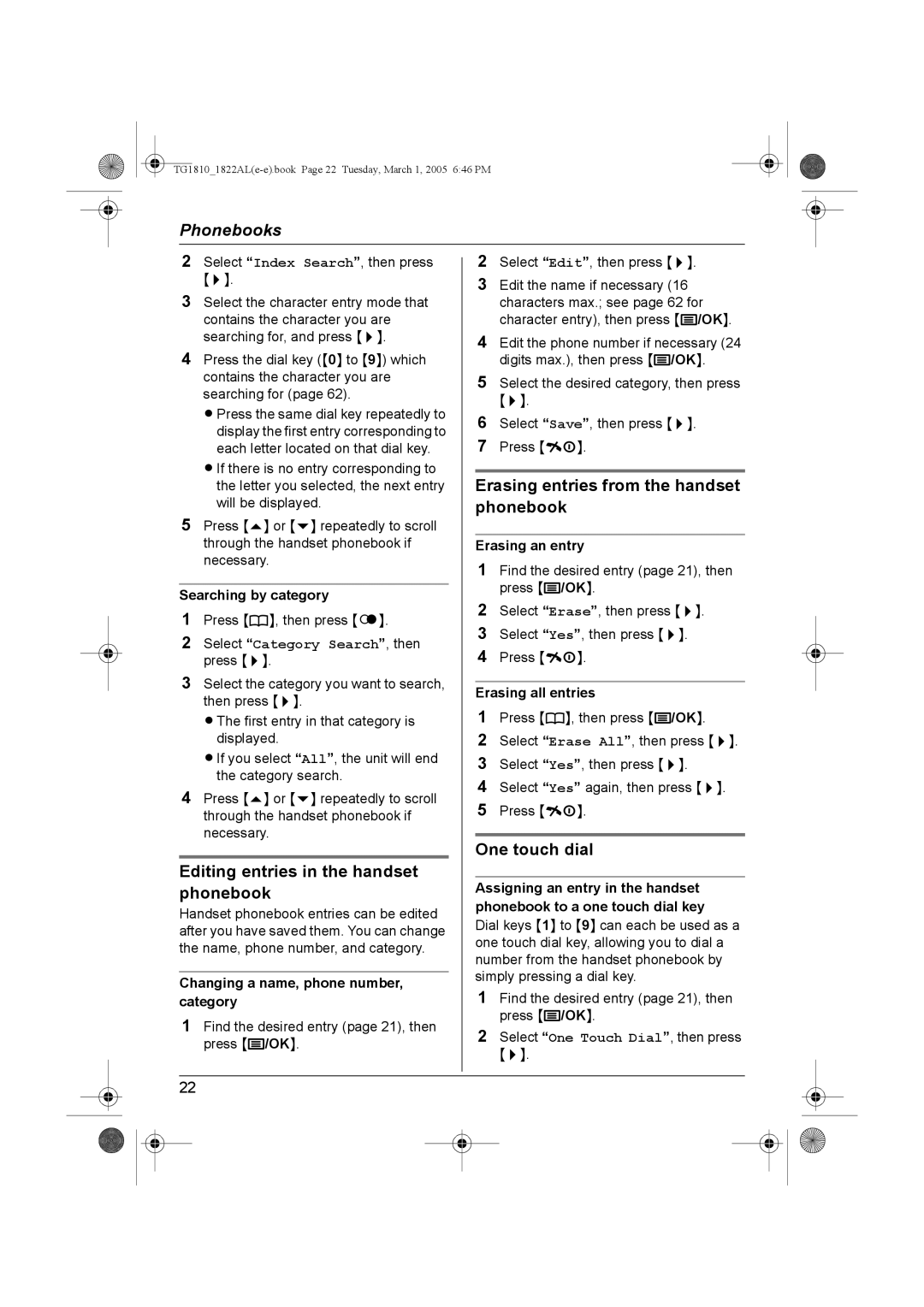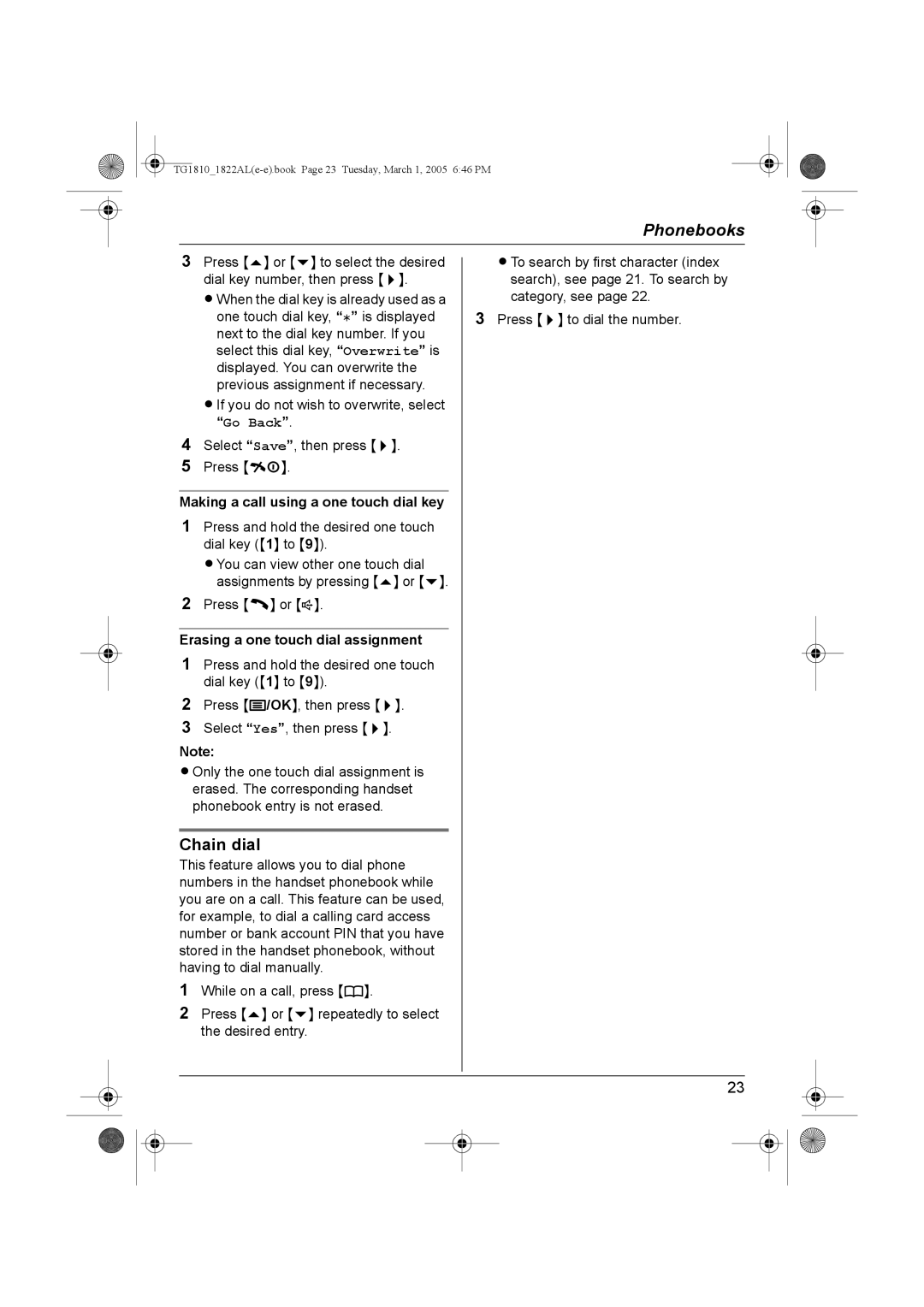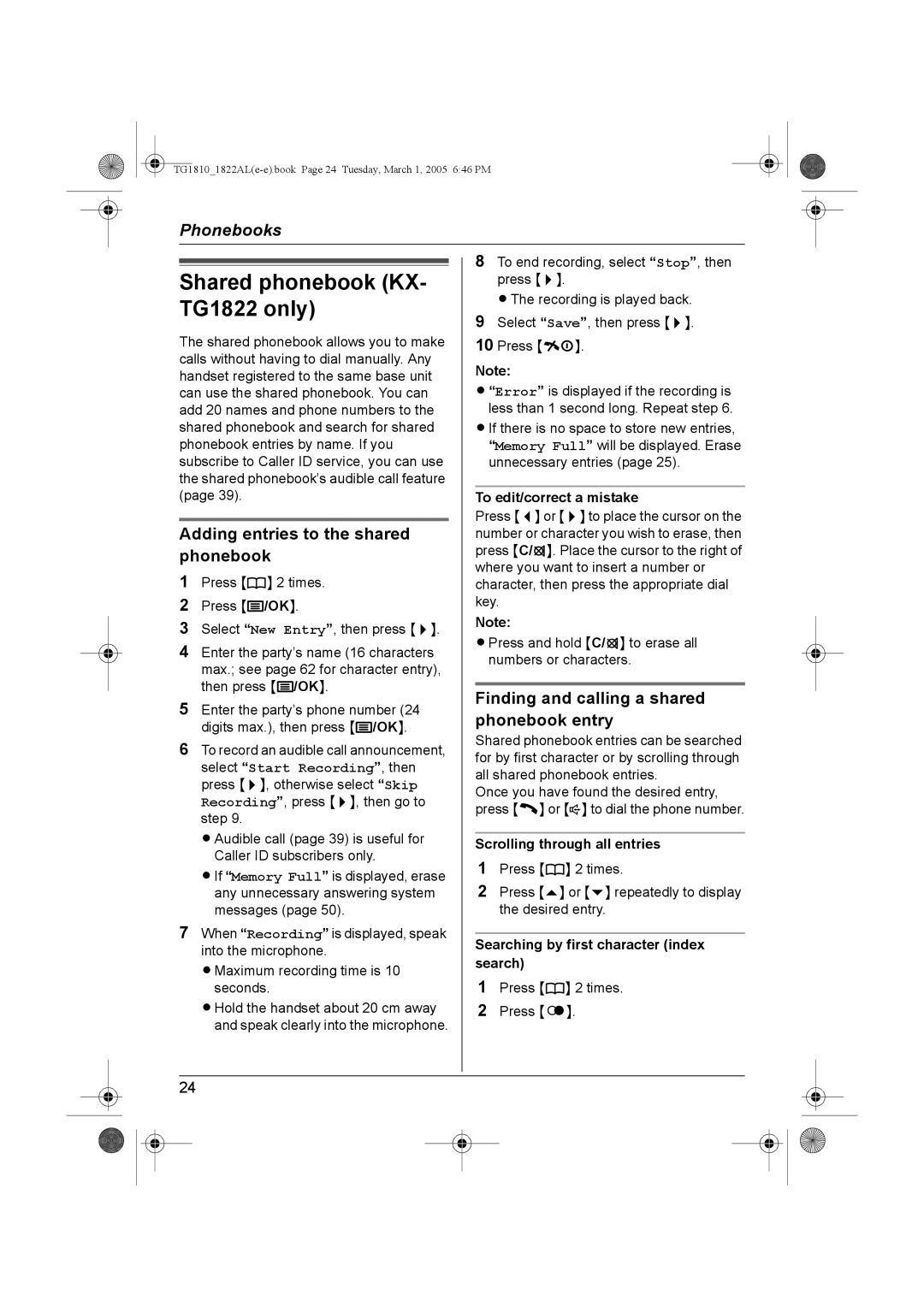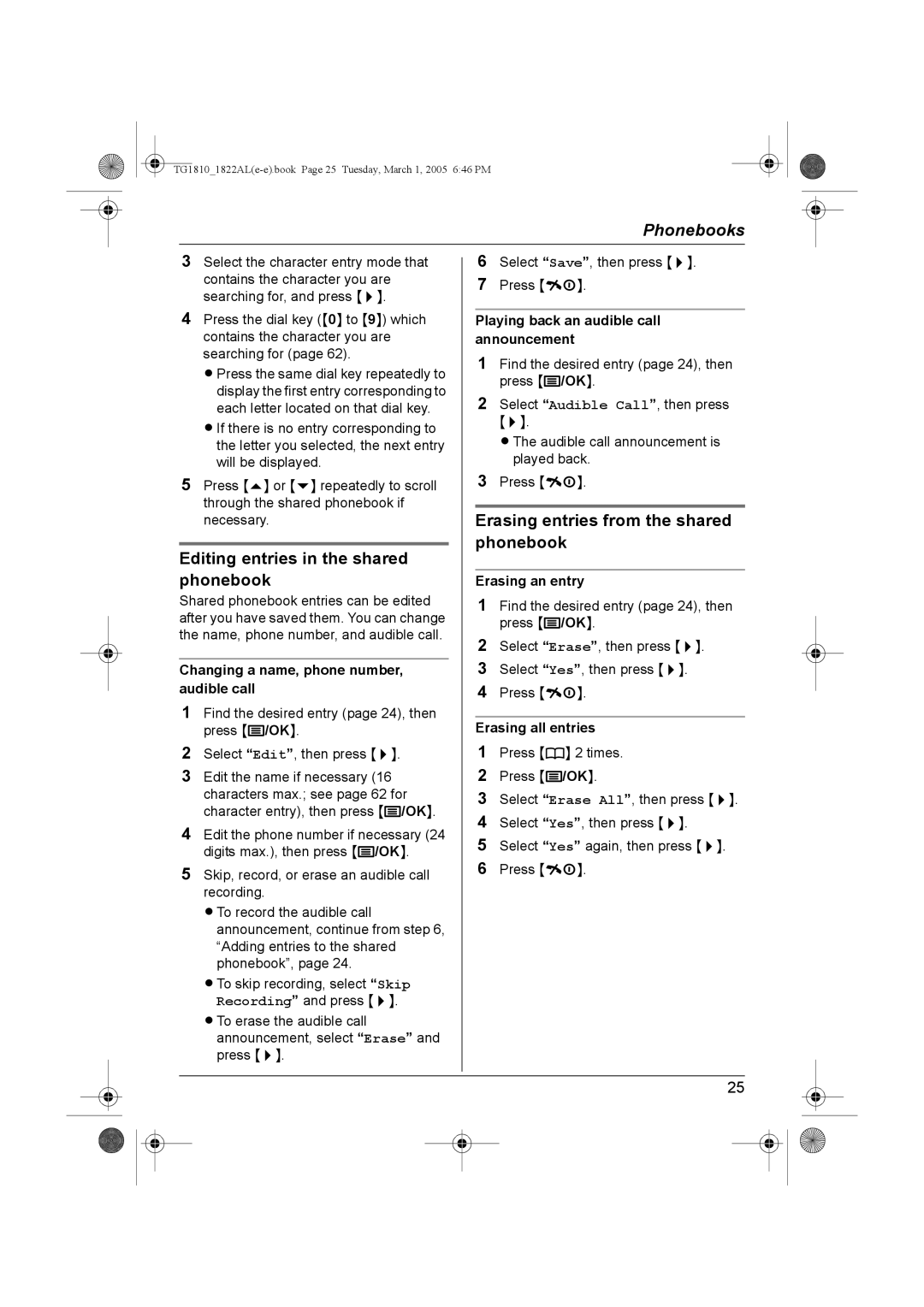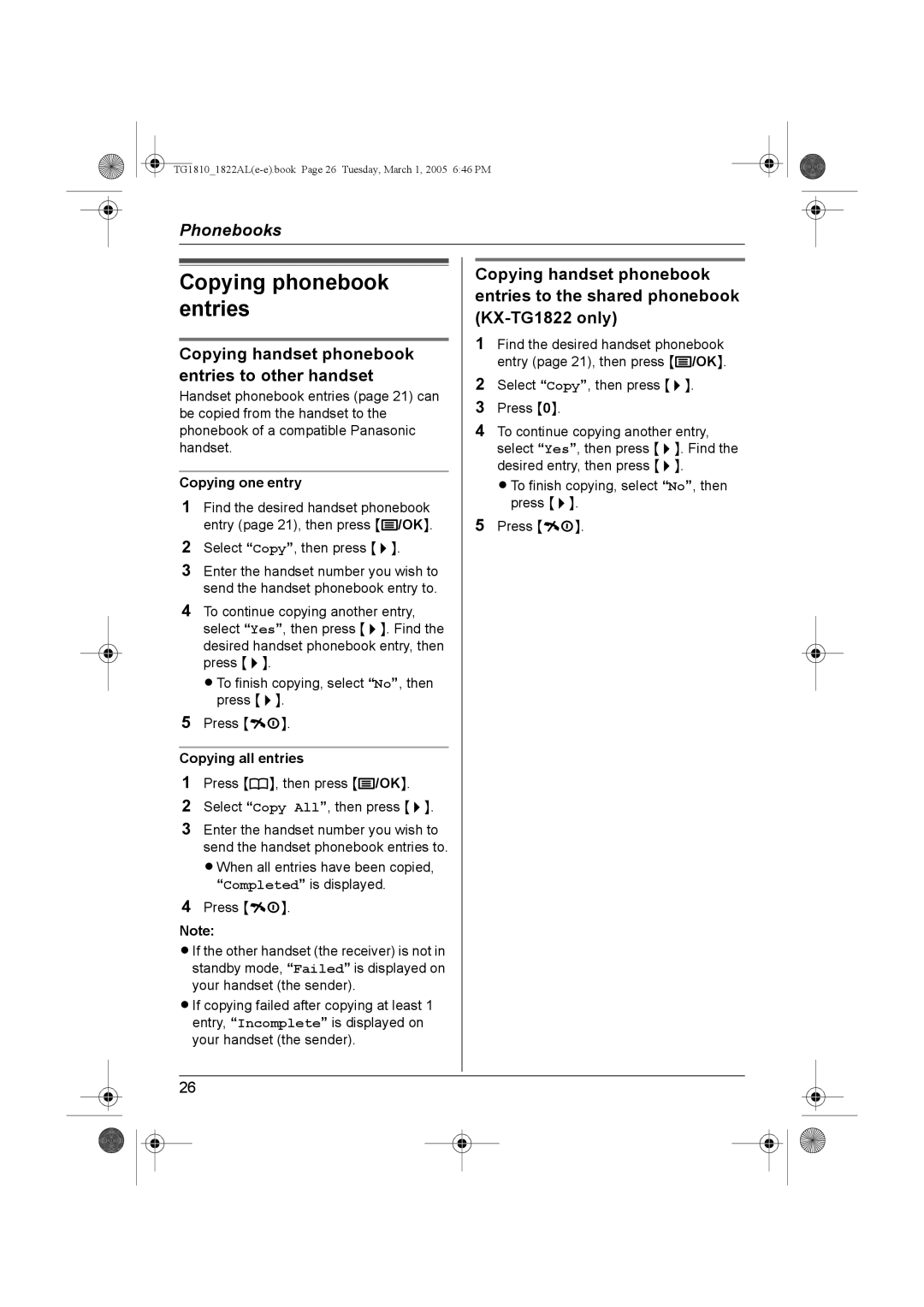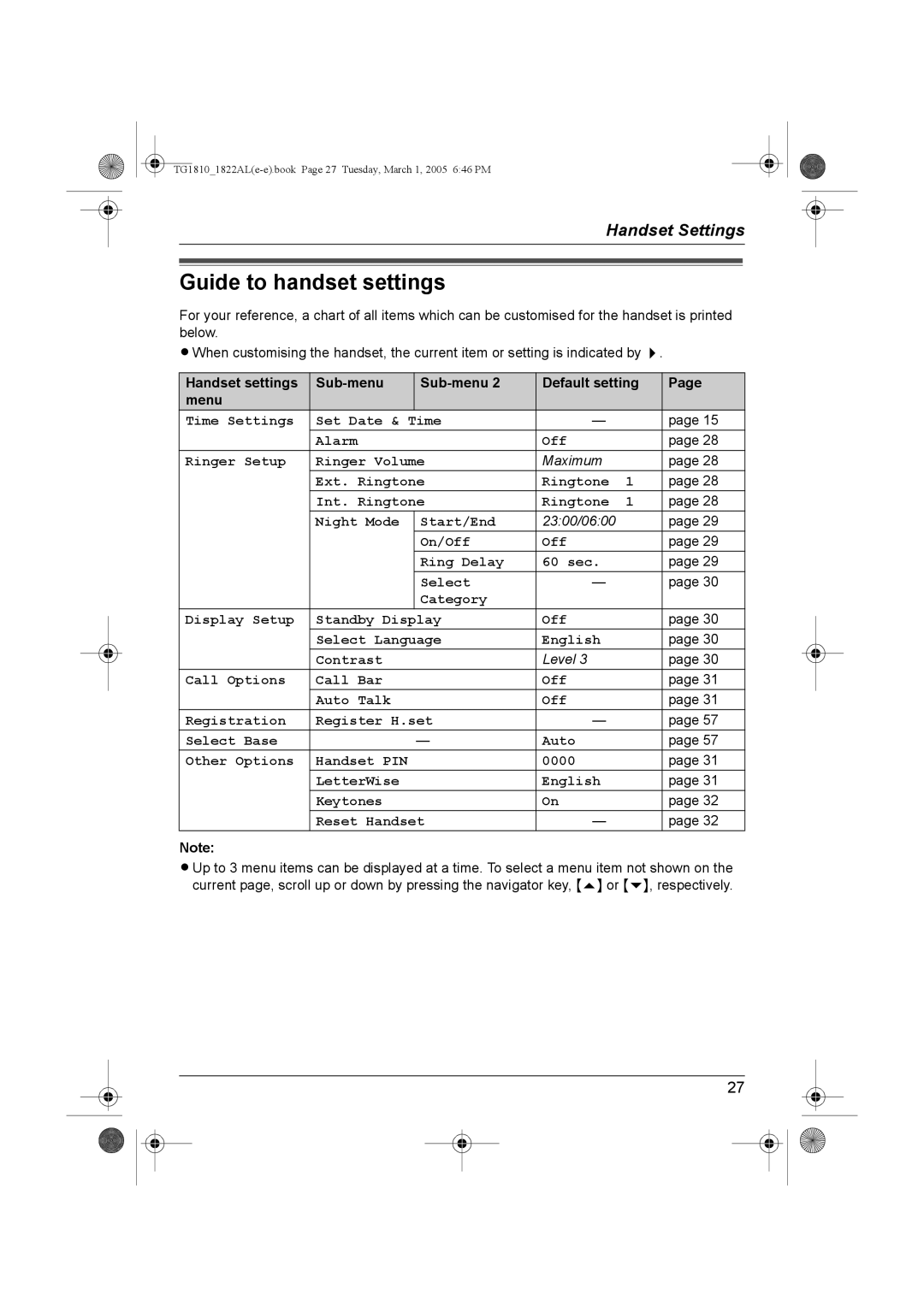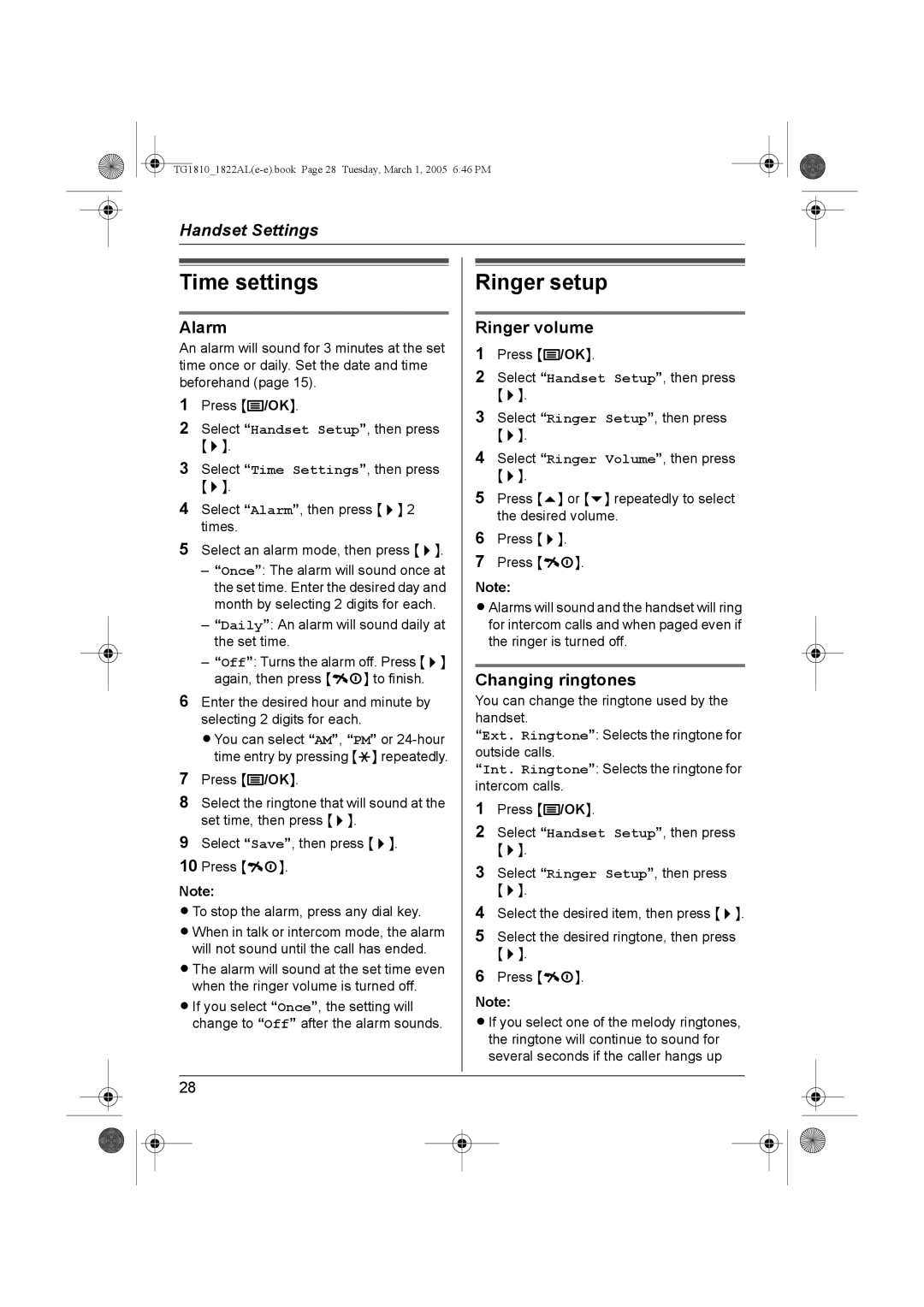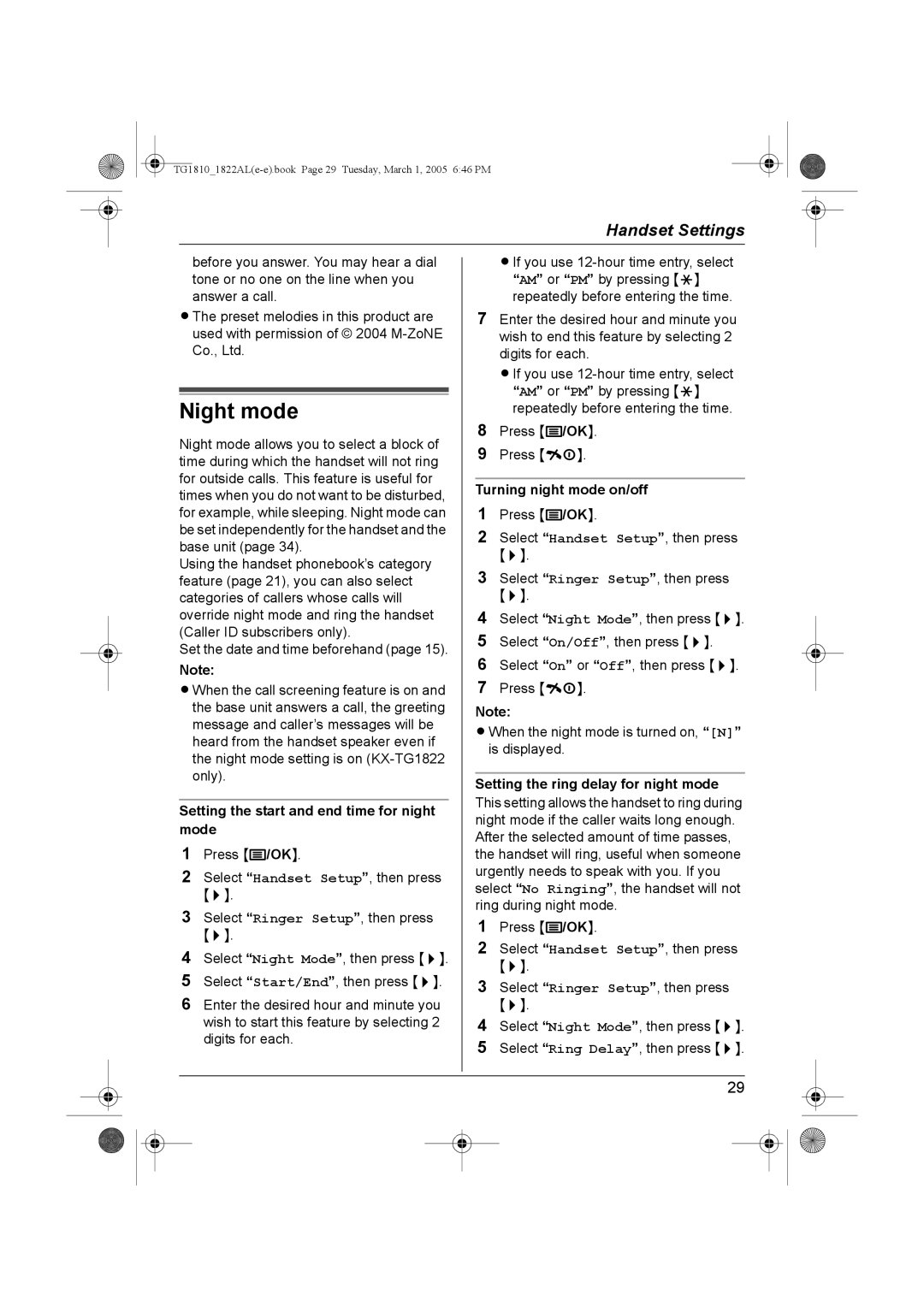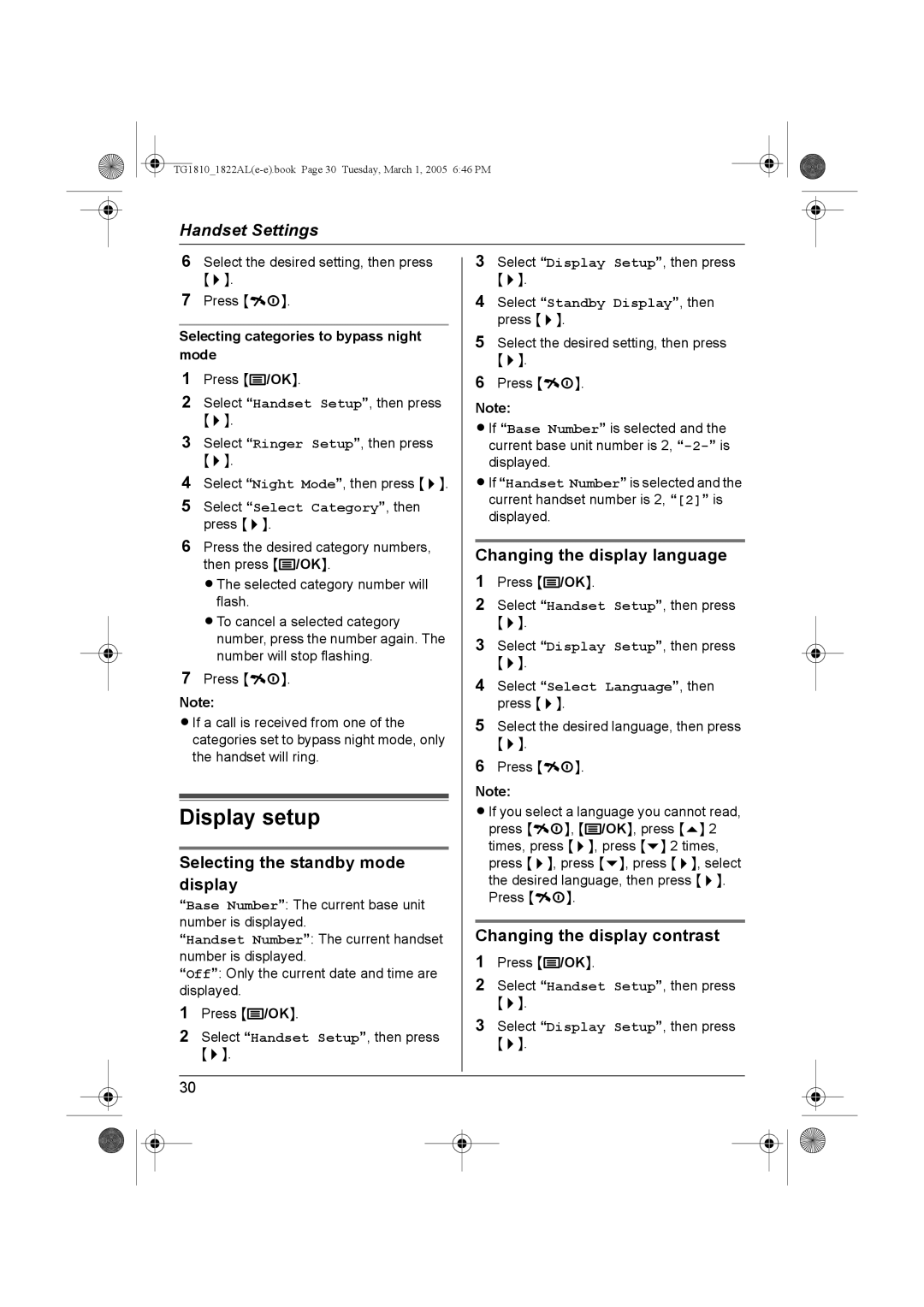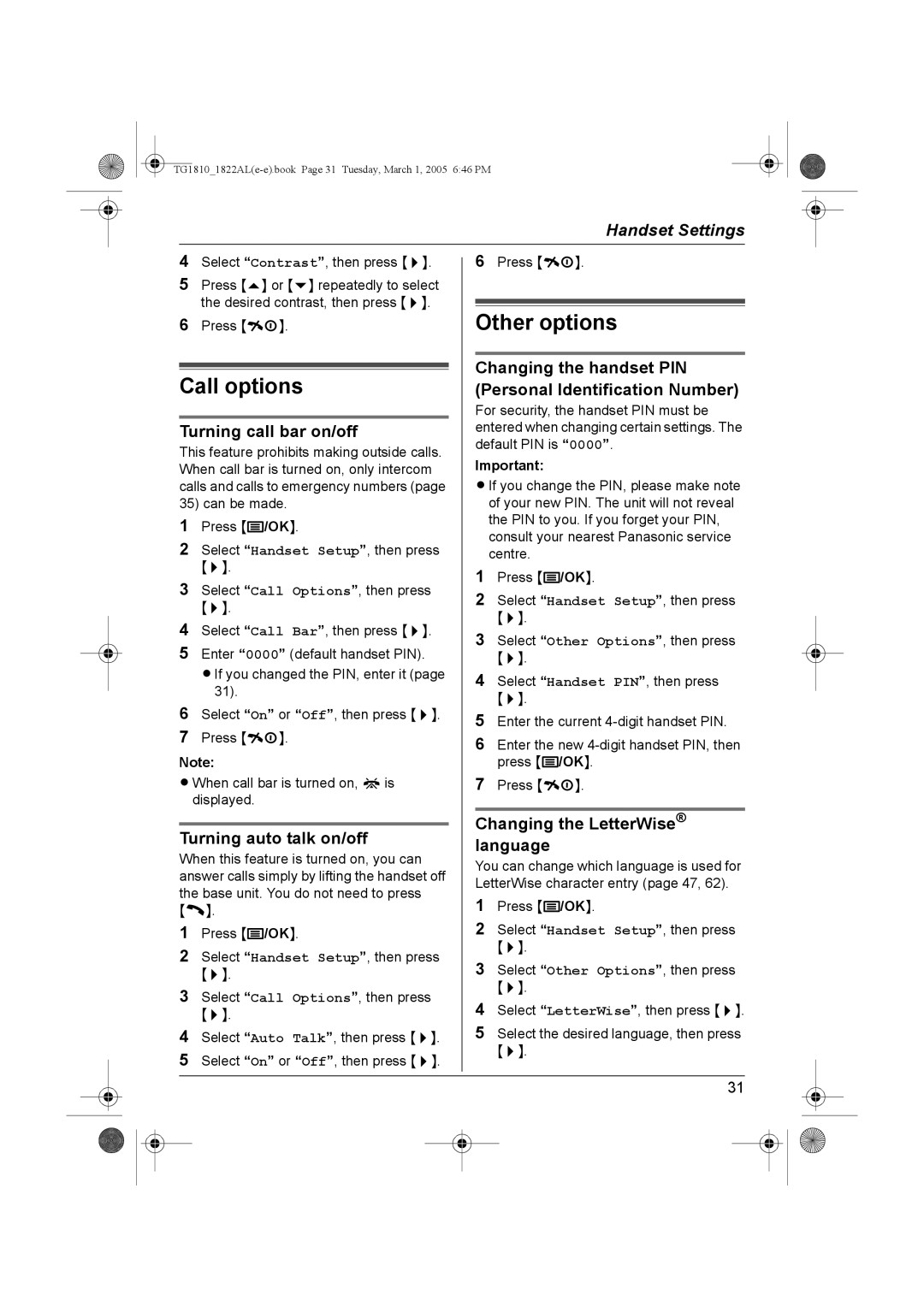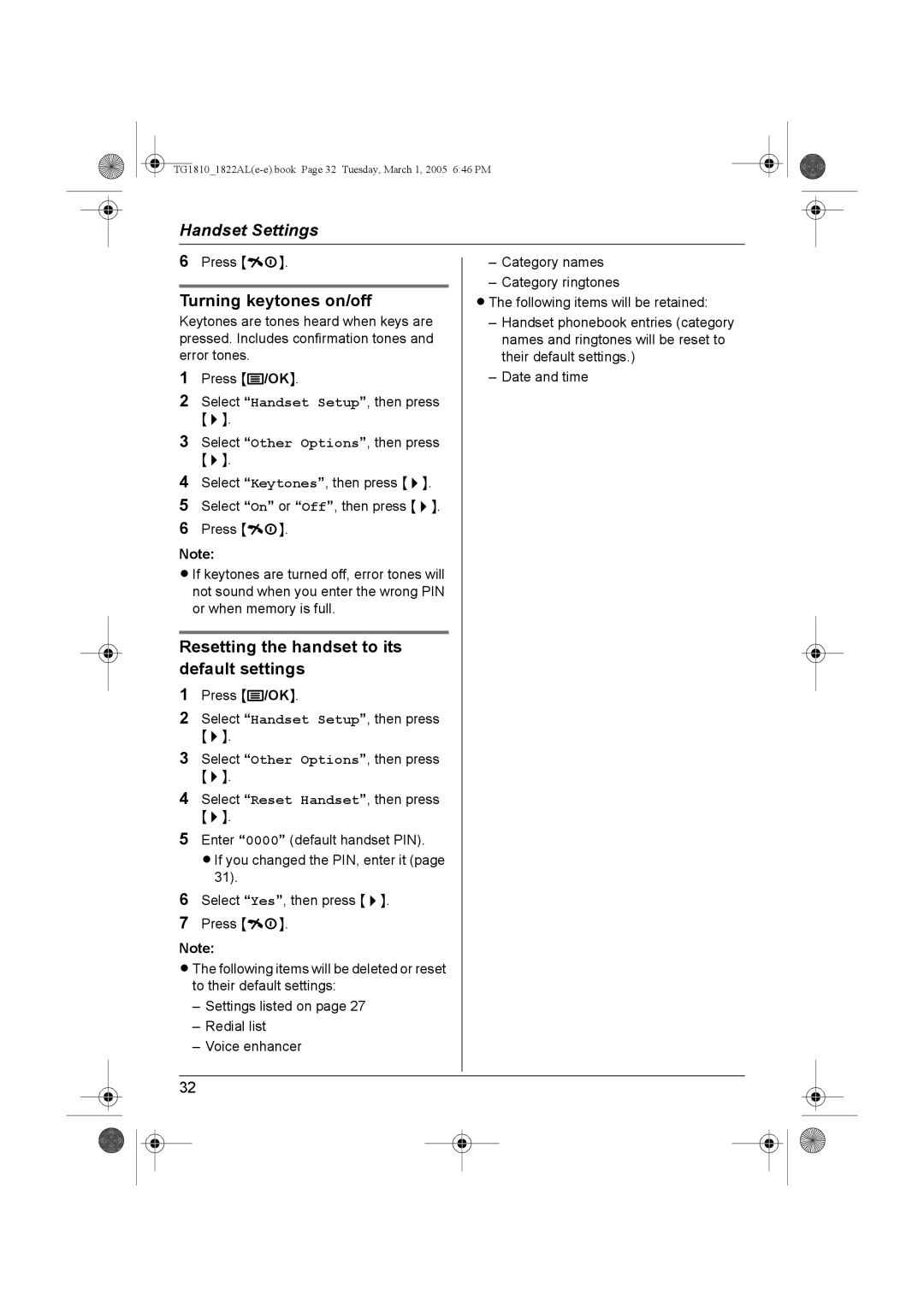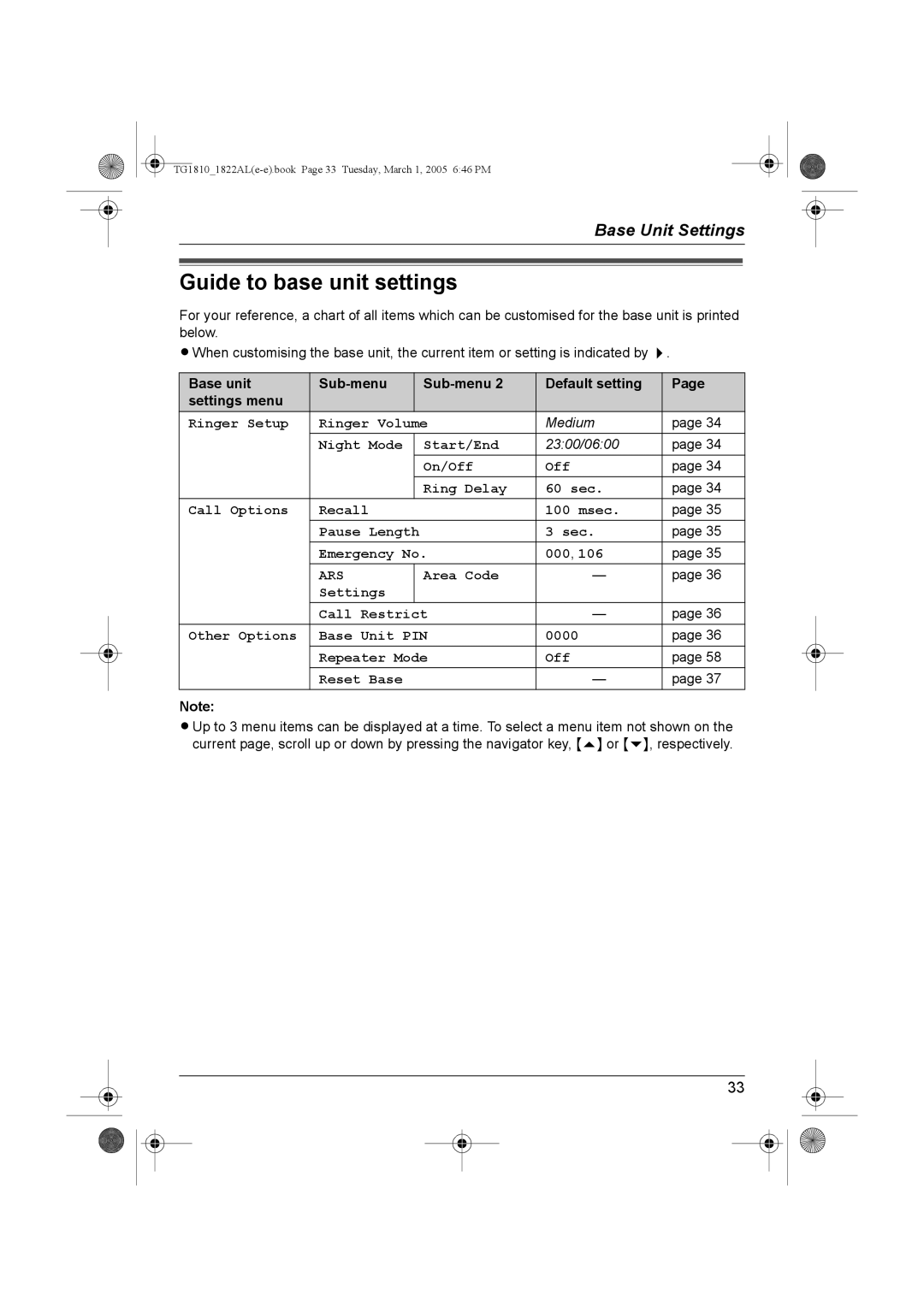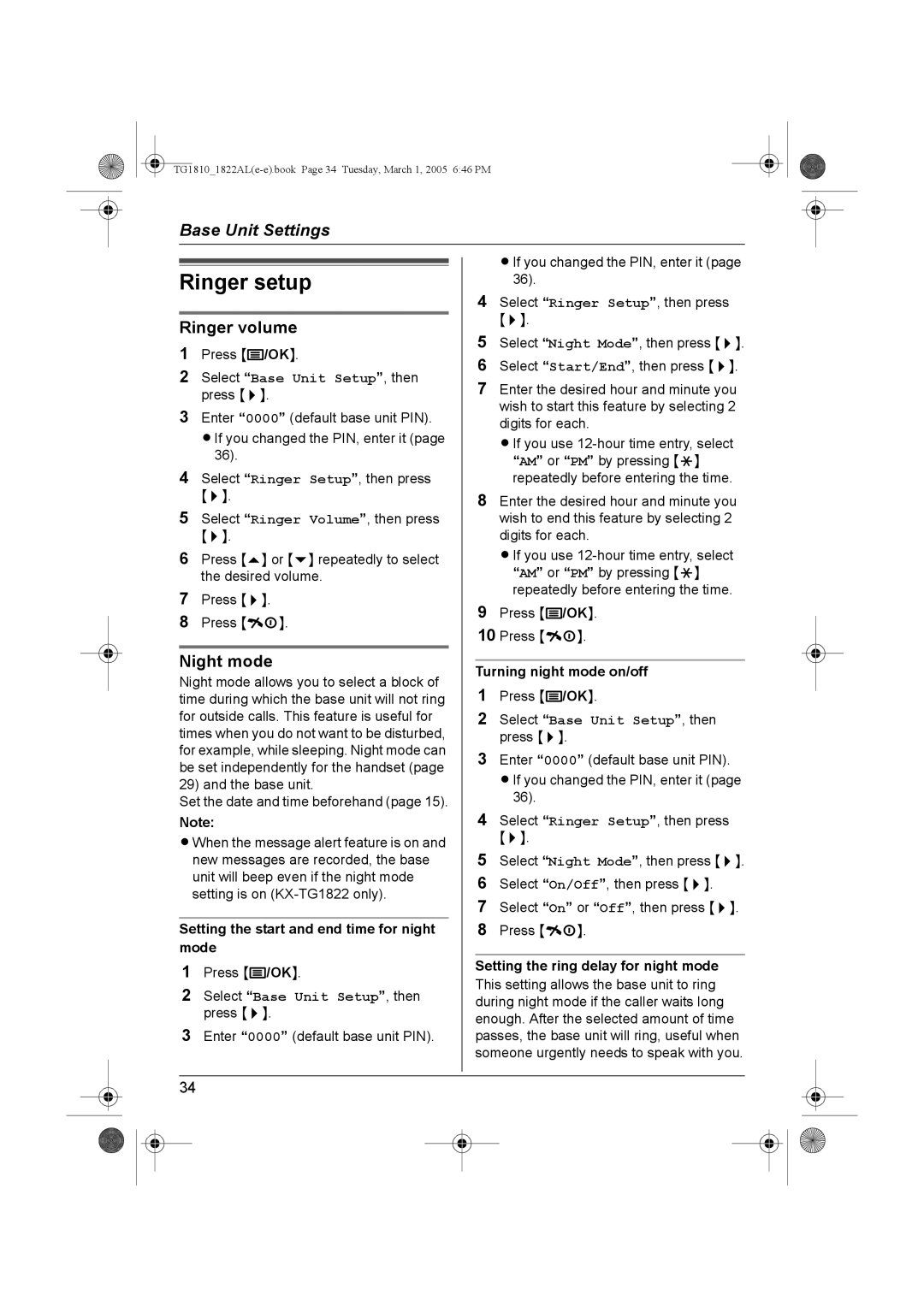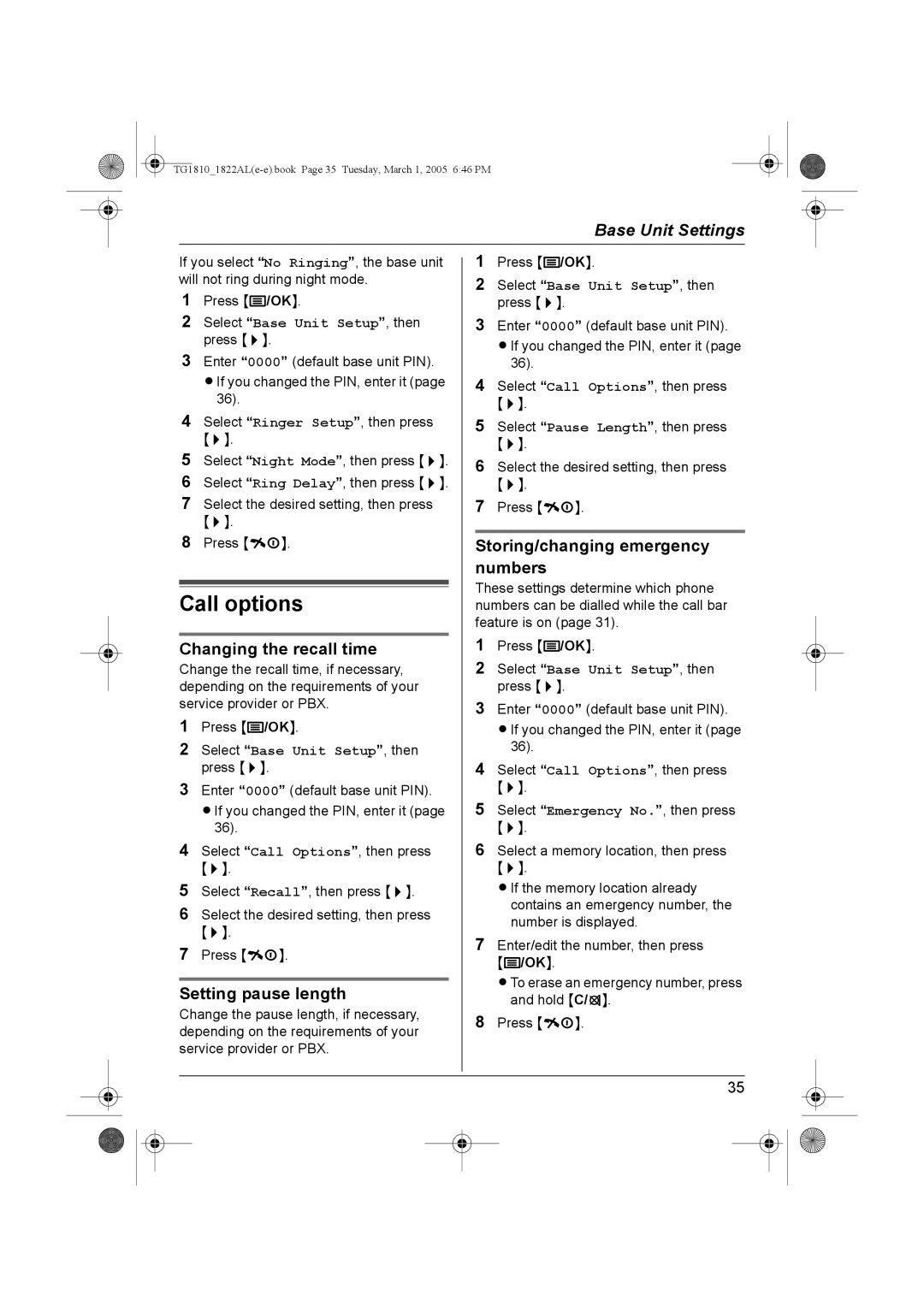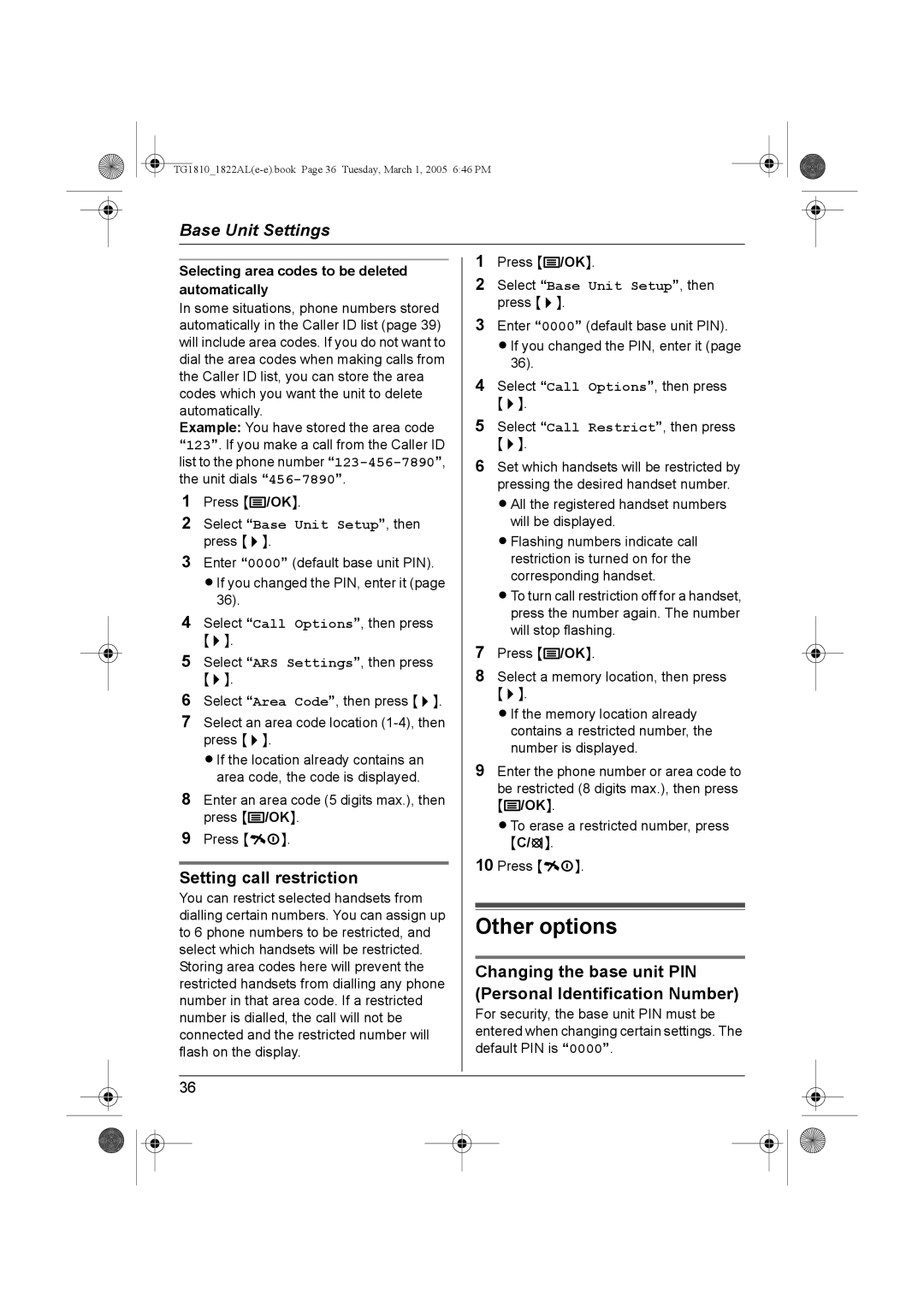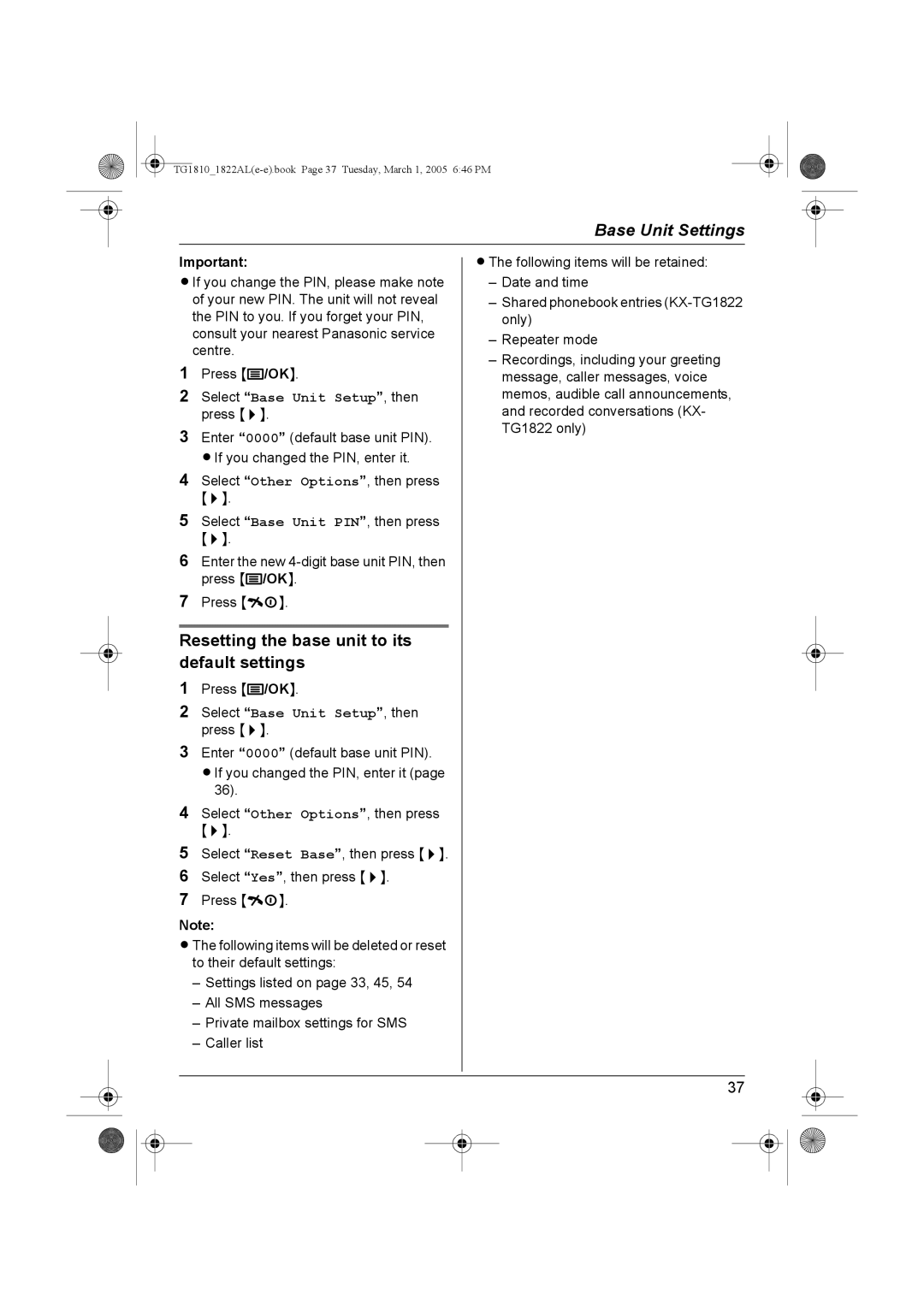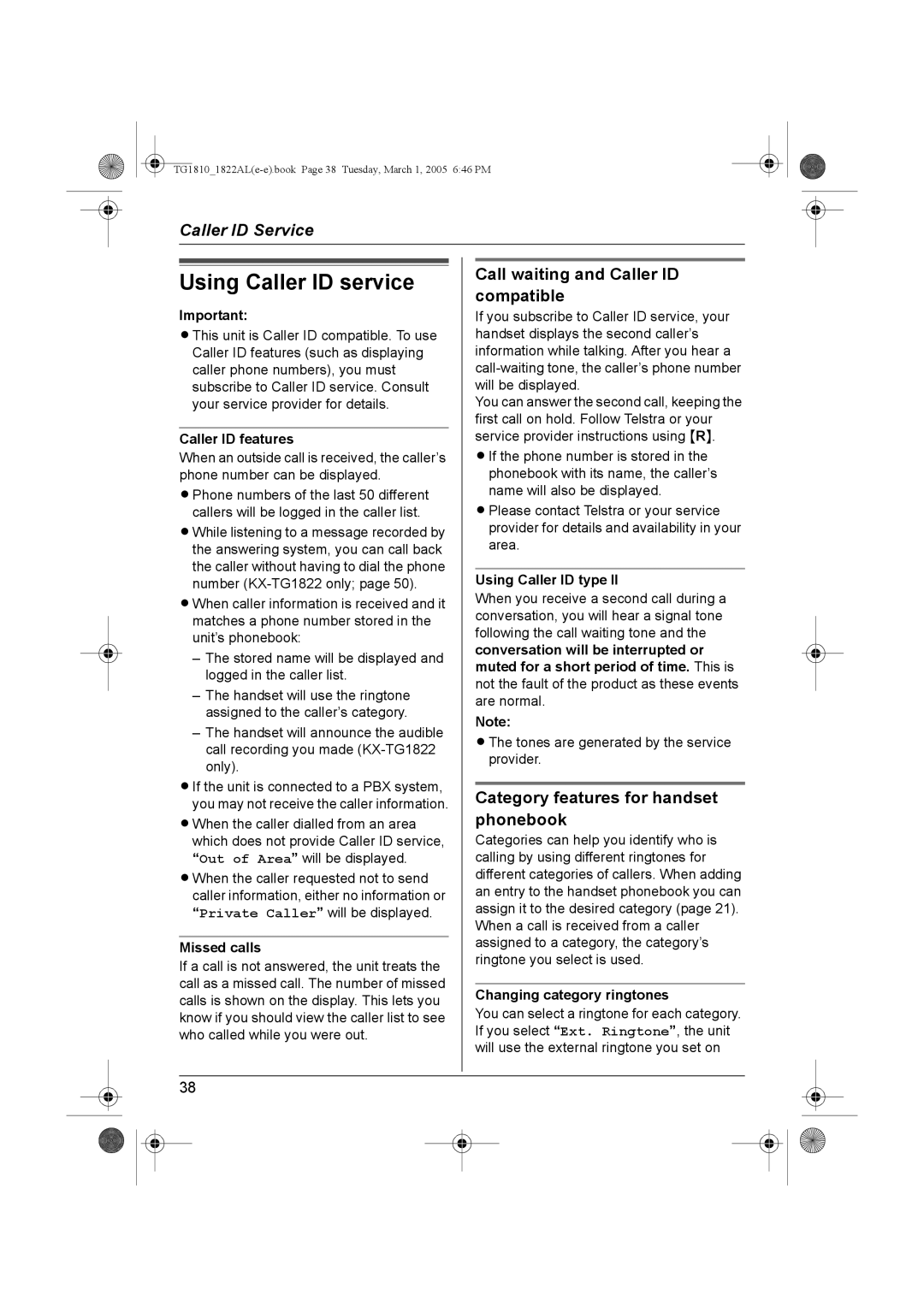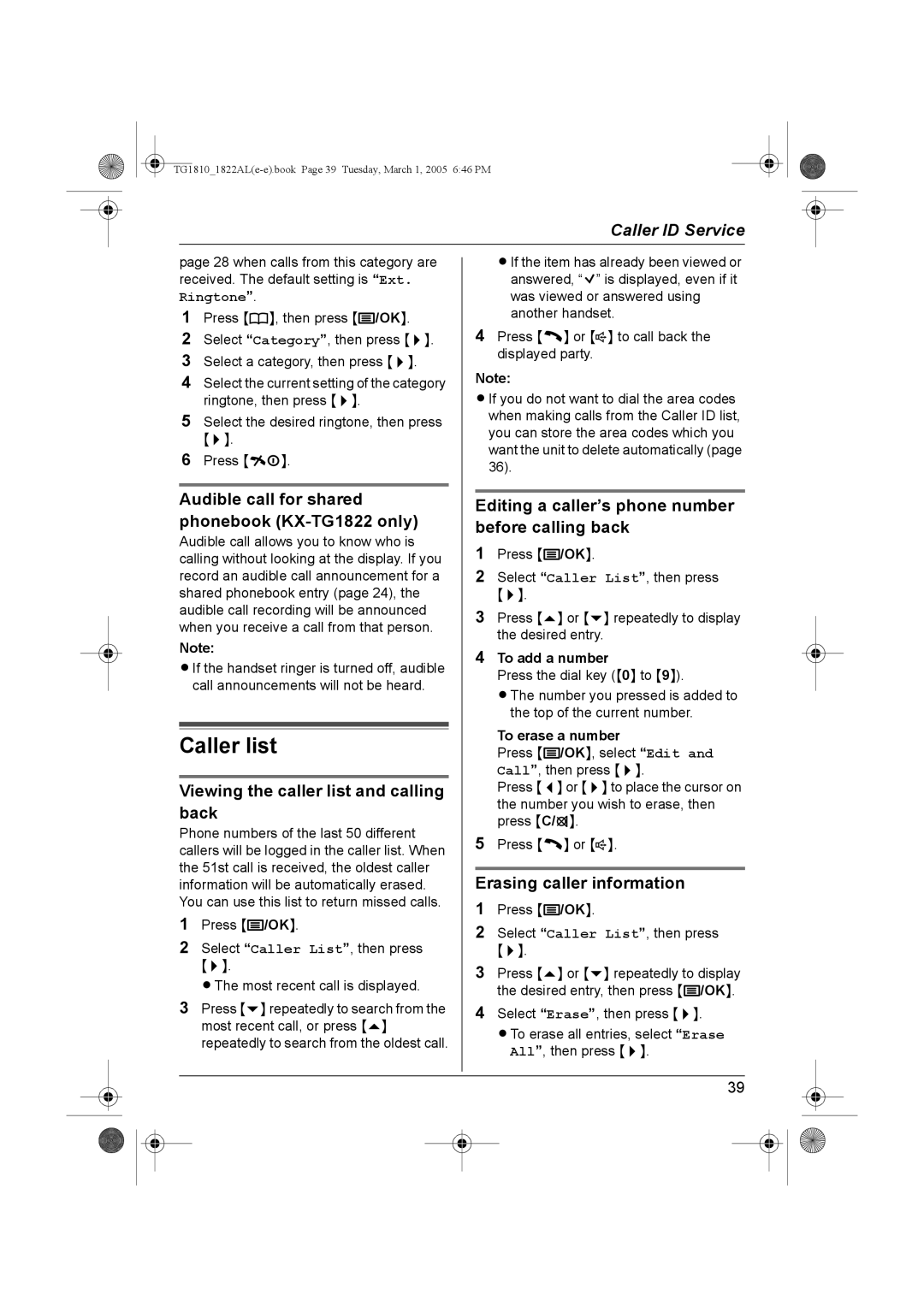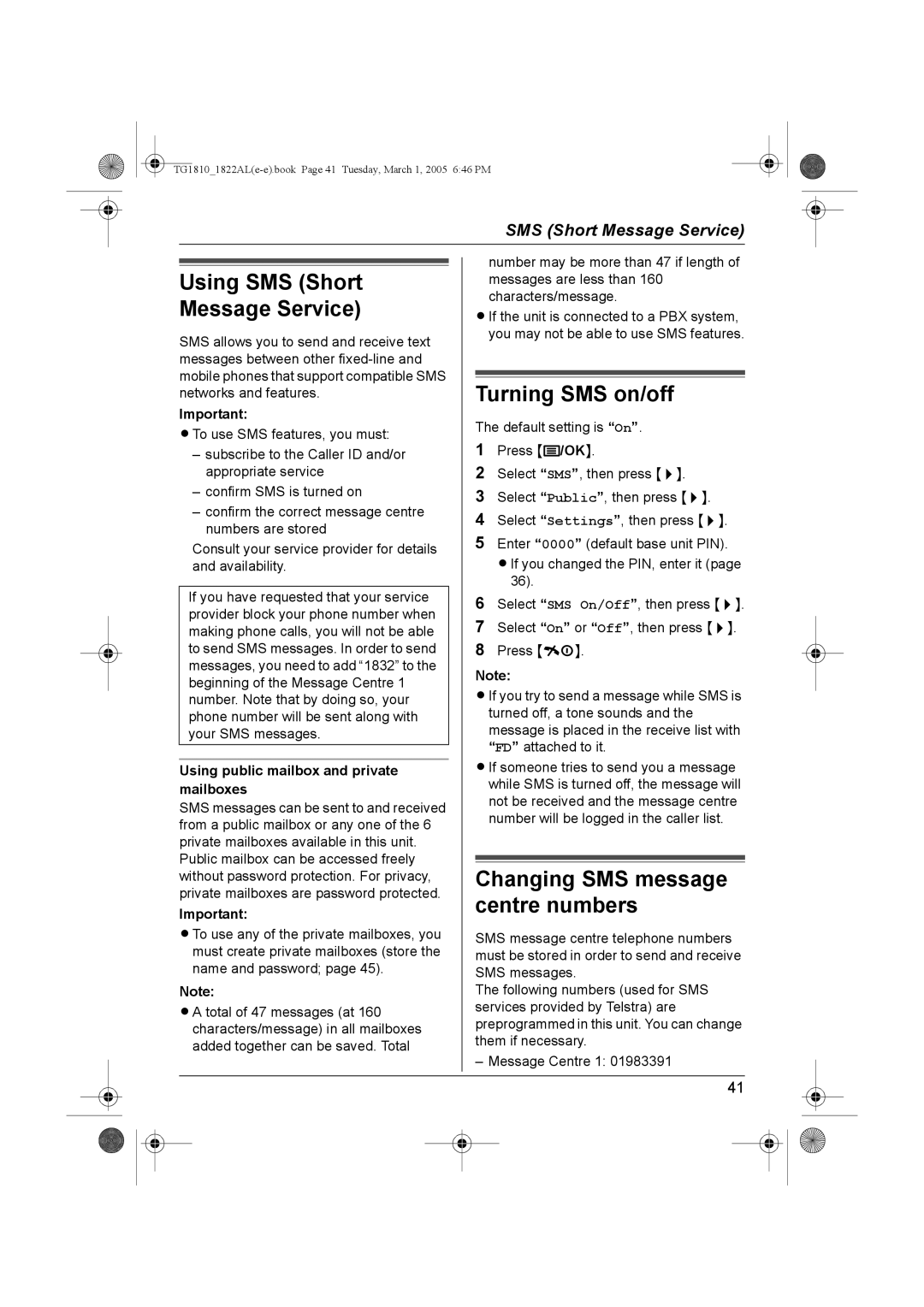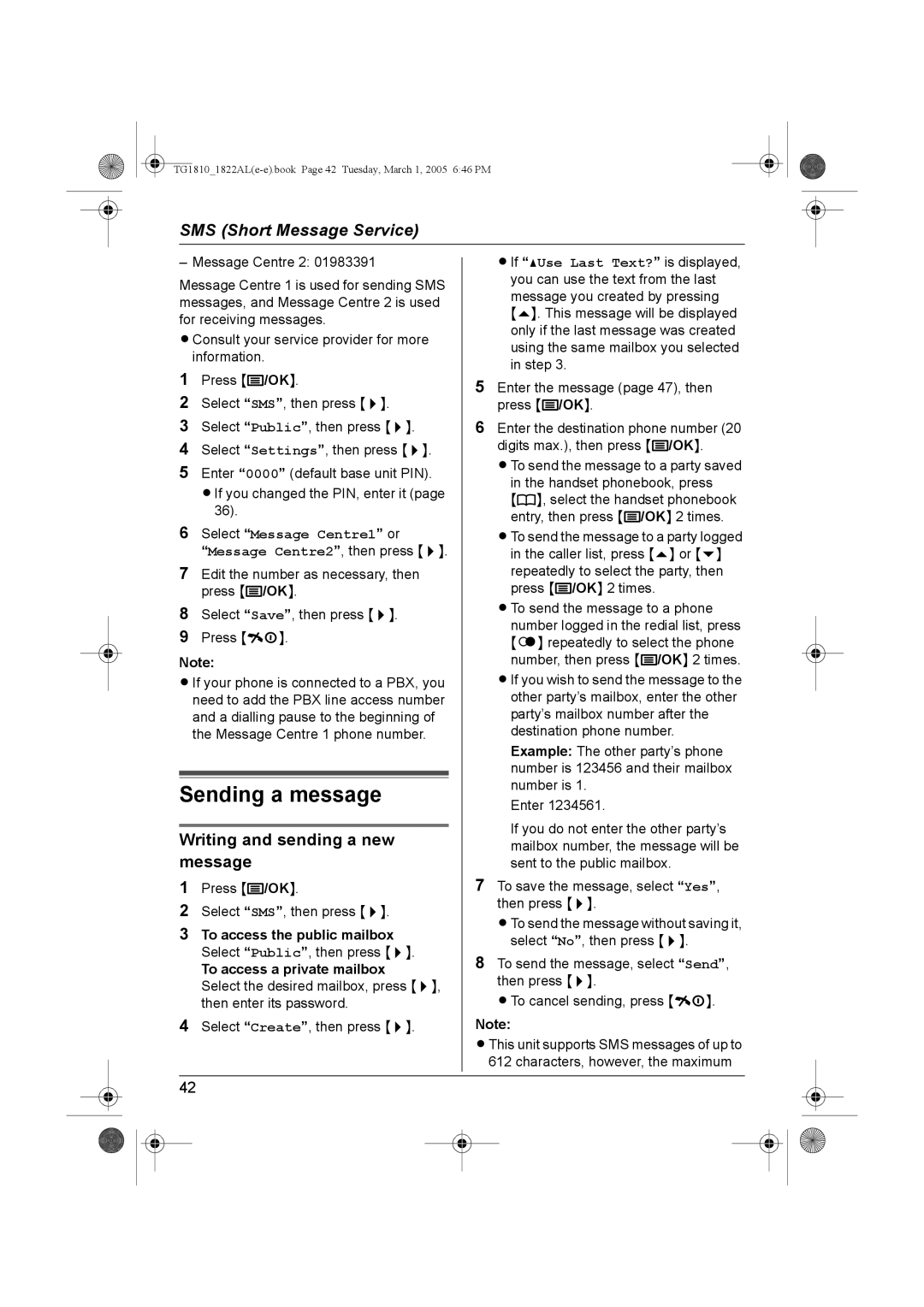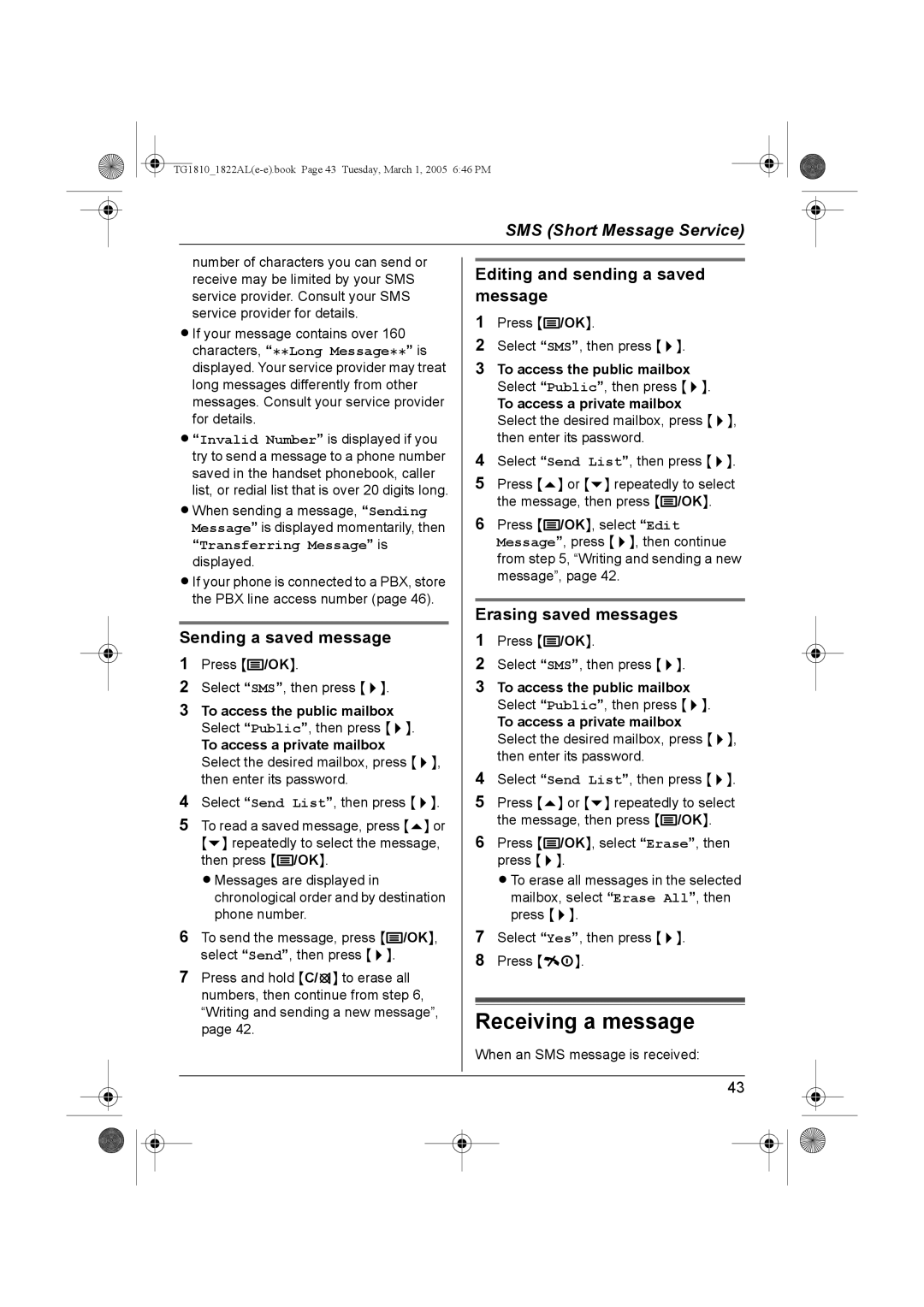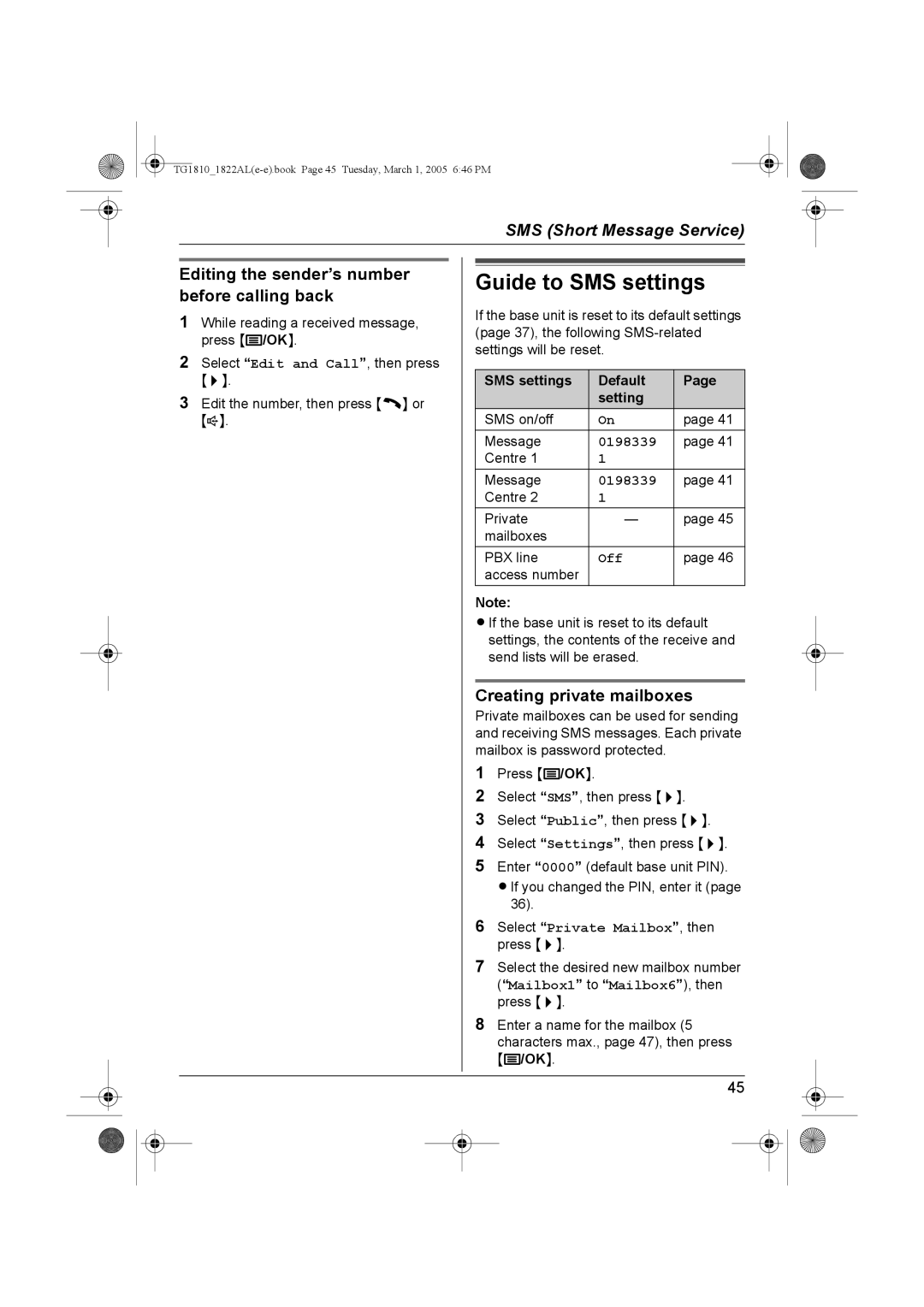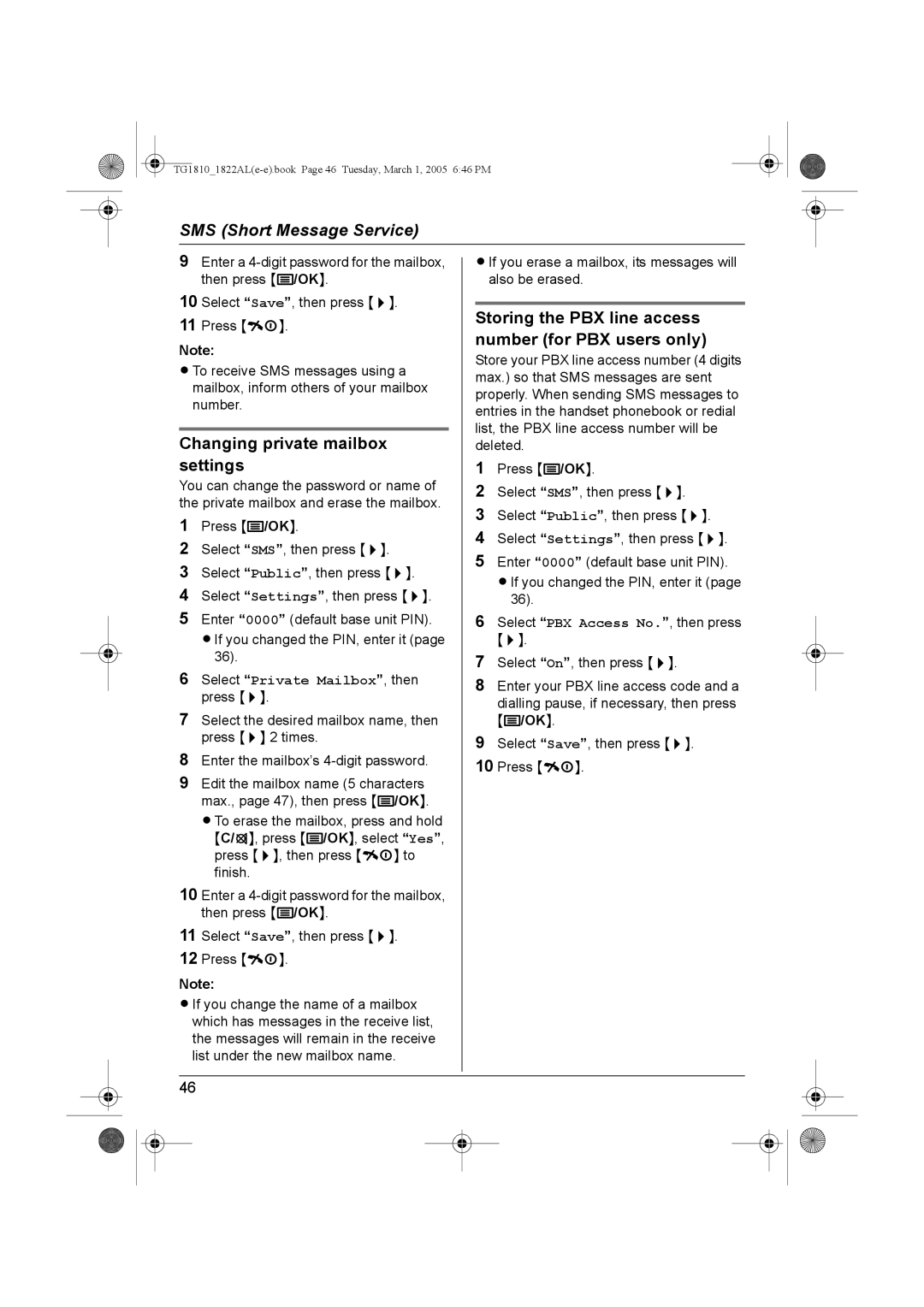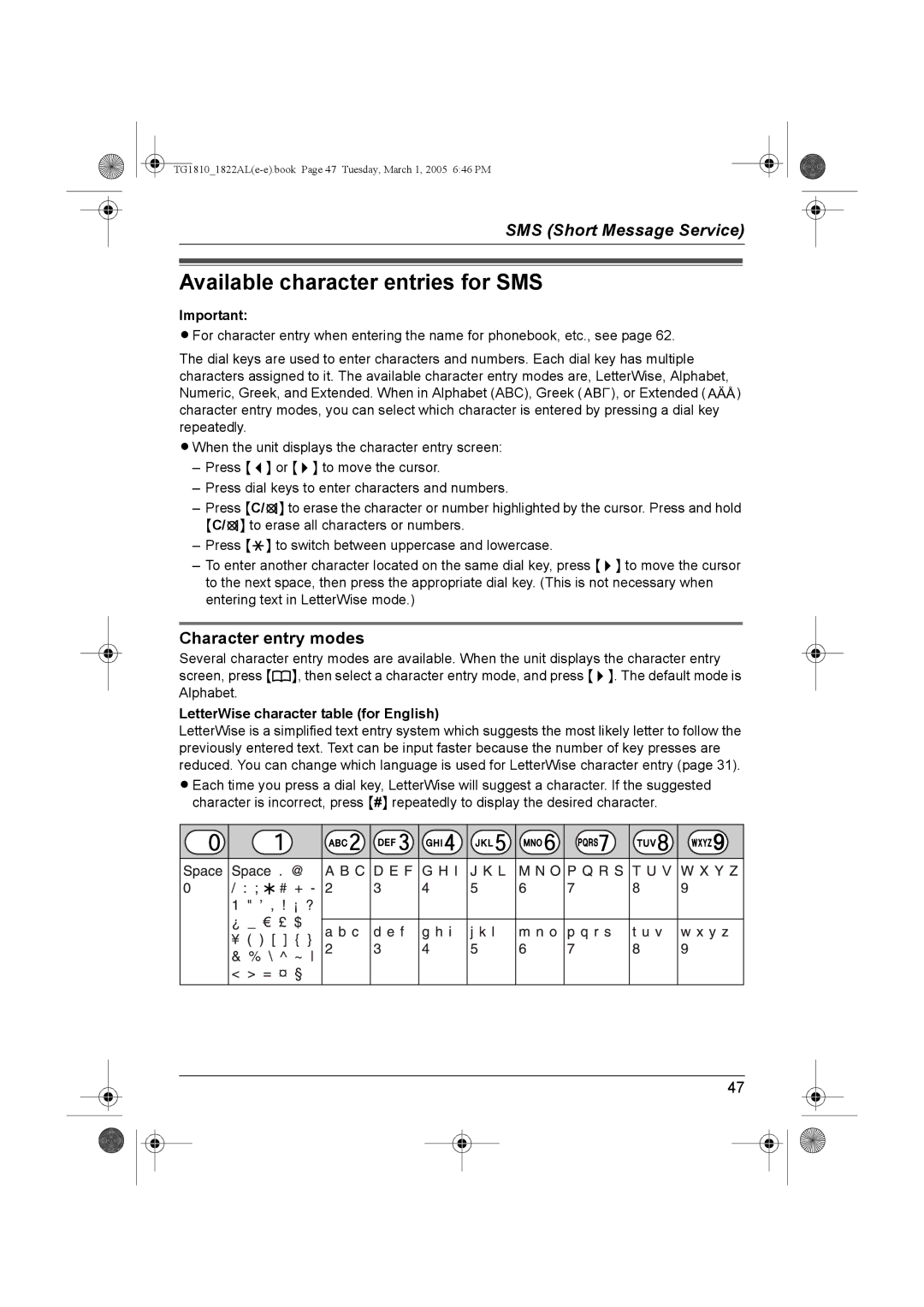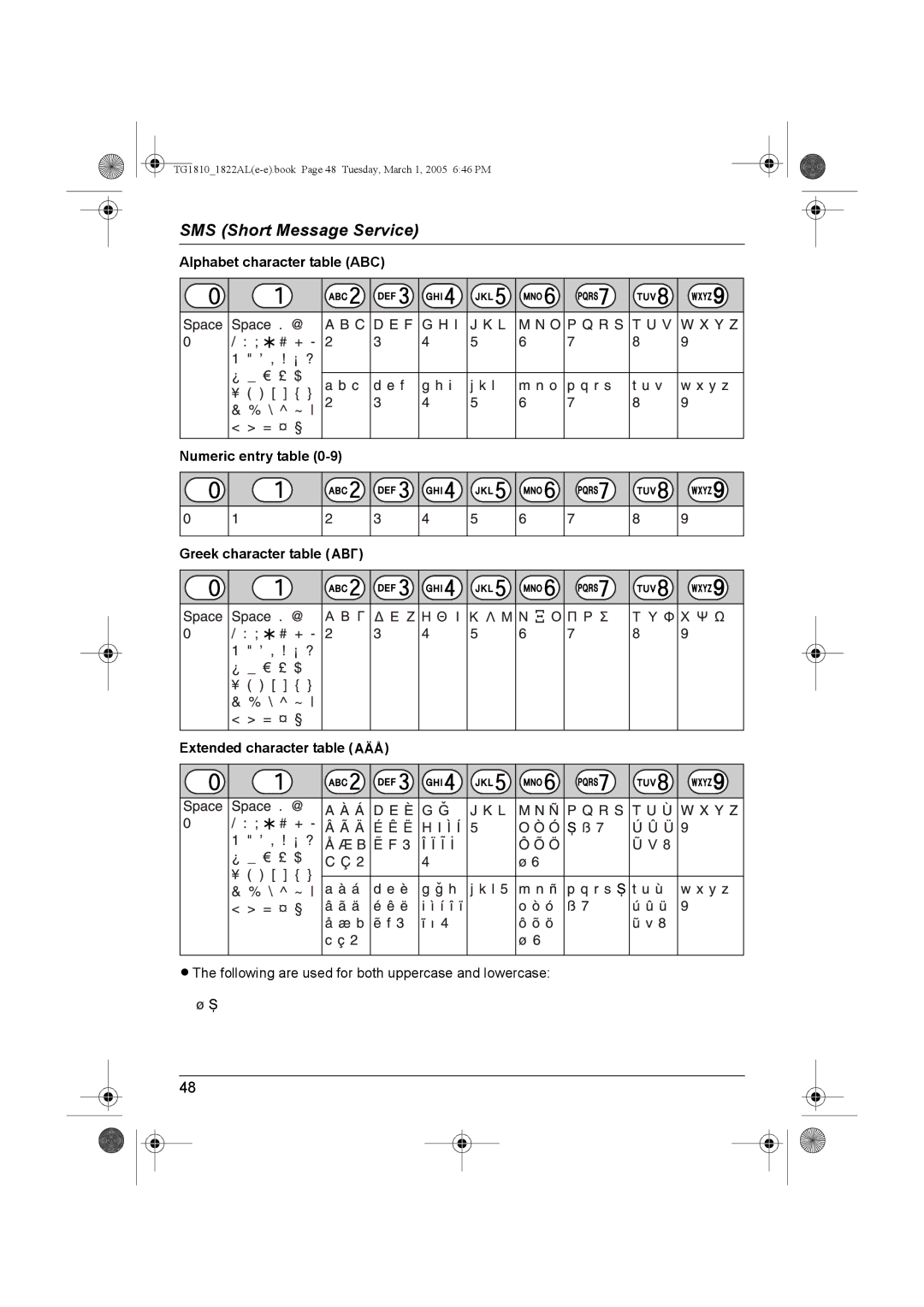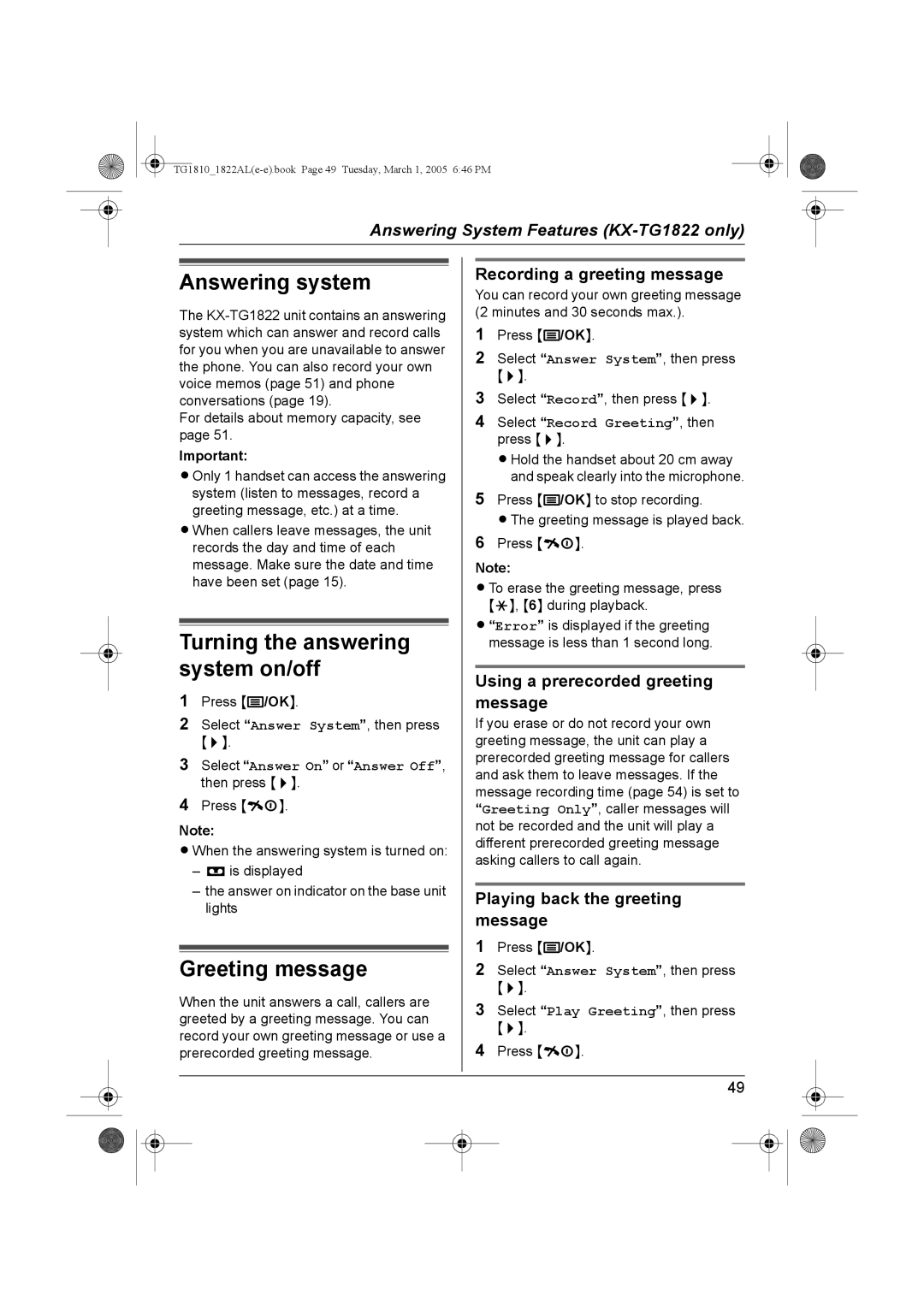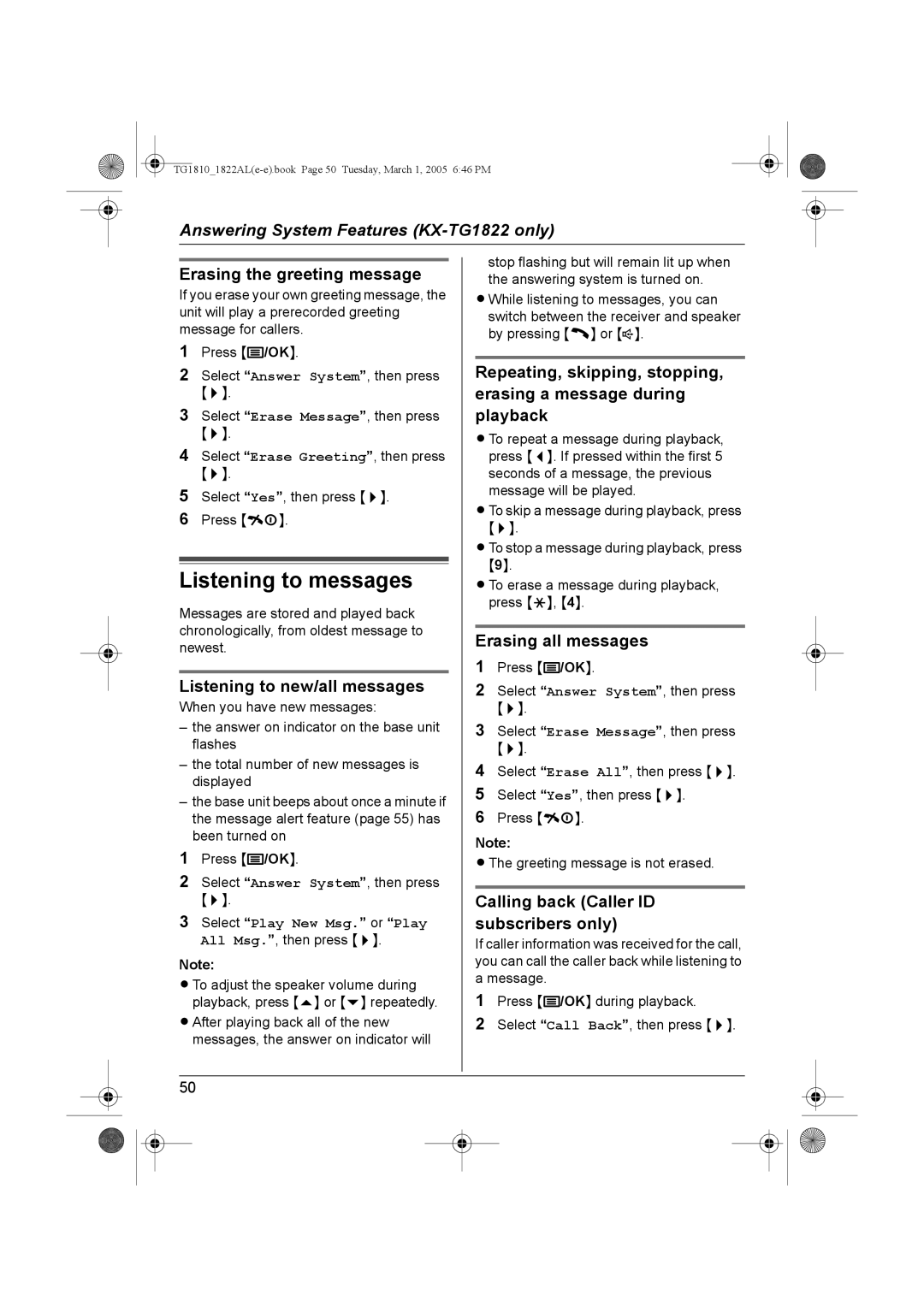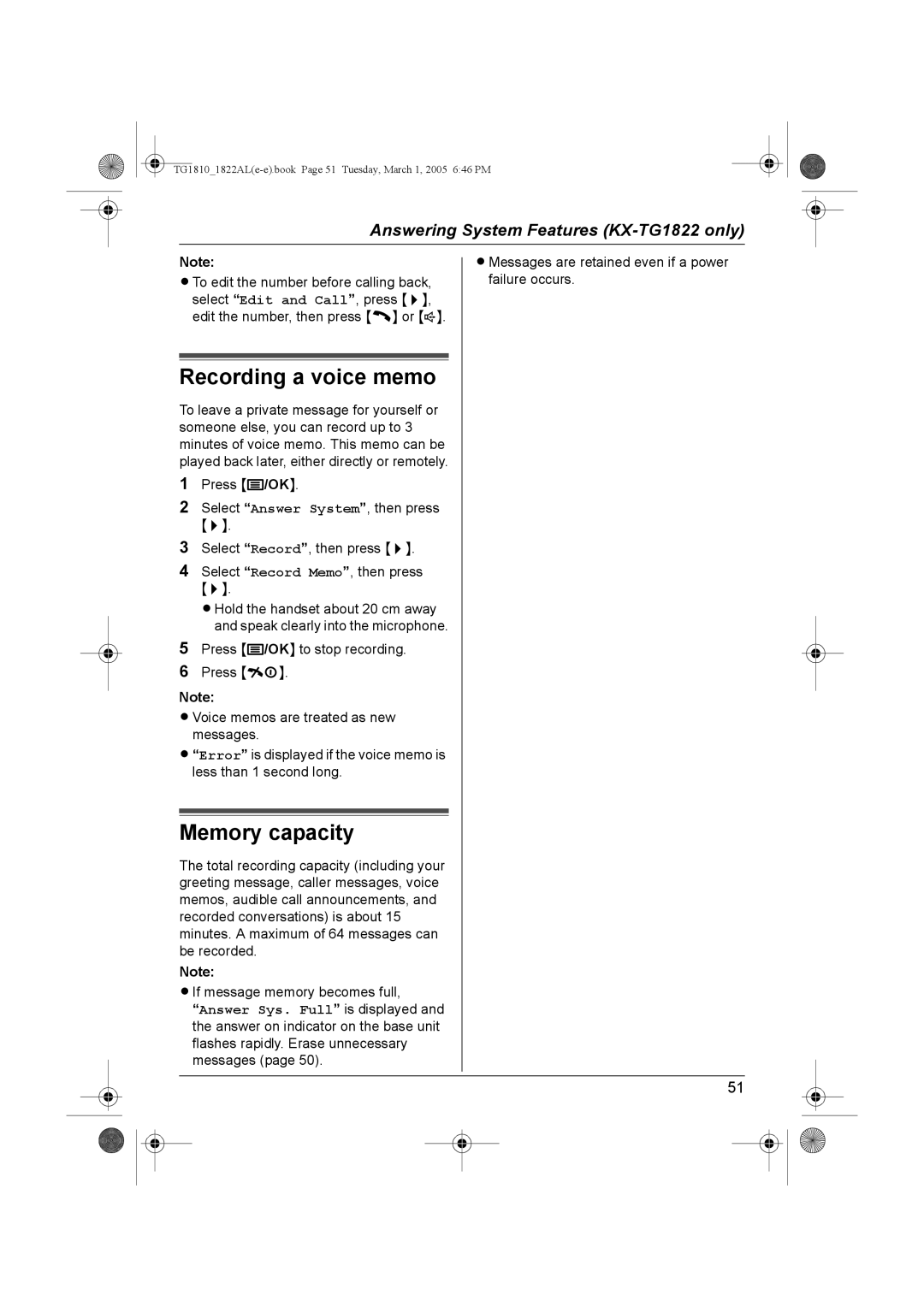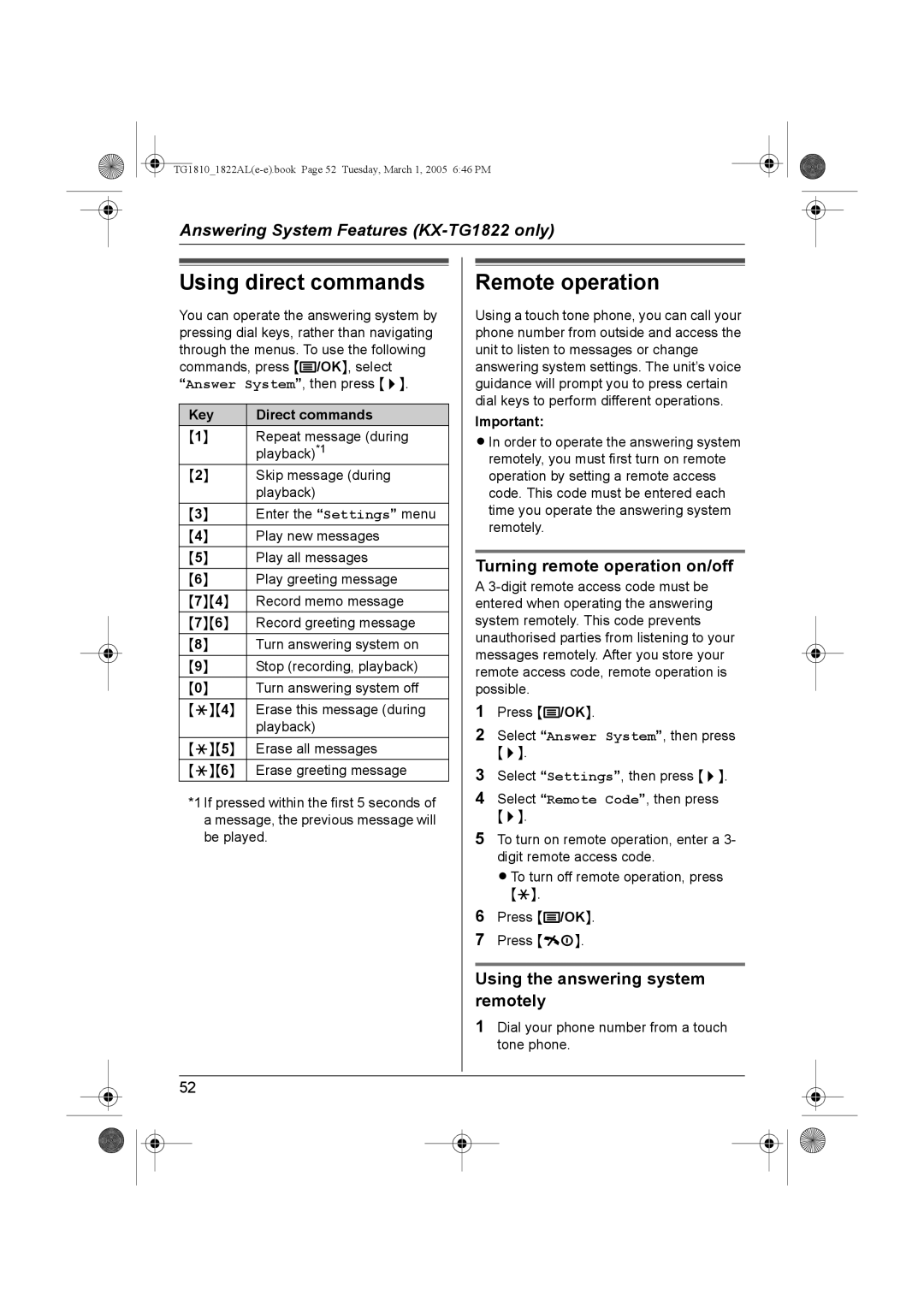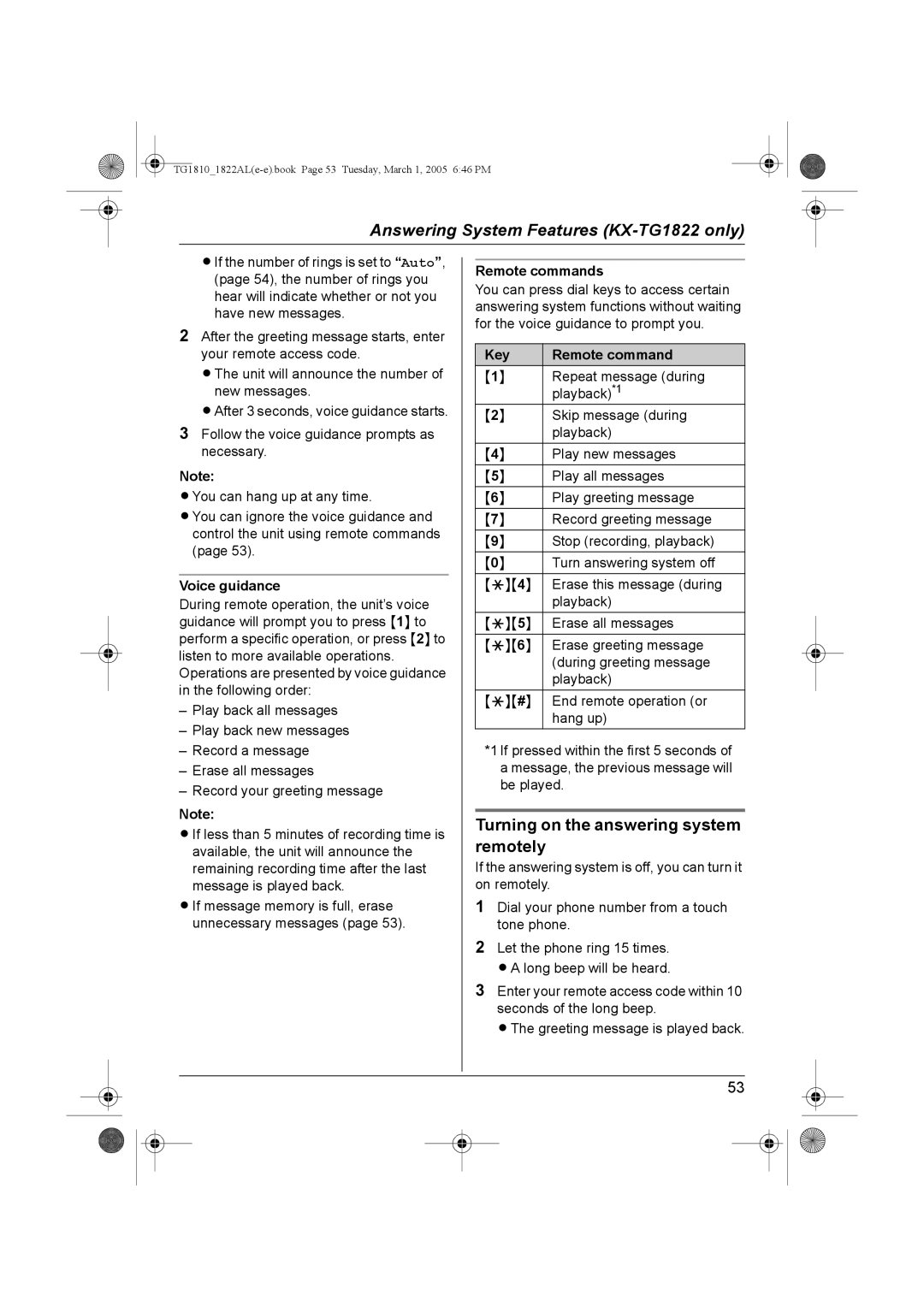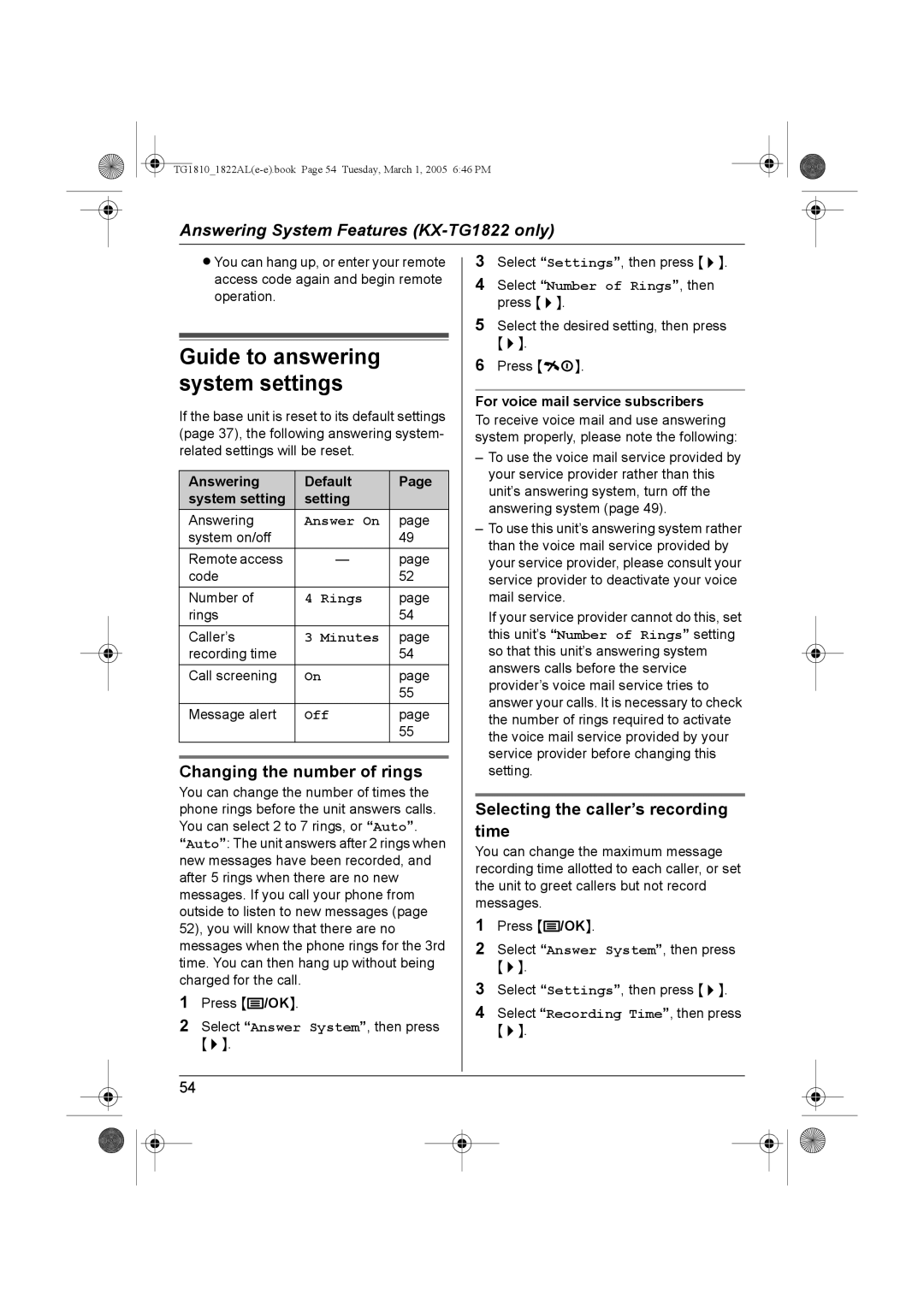KX-TG1822AL, KX-TG1810AL specifications
The Panasonic KX-TG1810AL and KX-TG1822AL are part of Panasonic's reliable and well-designed cordless telephone range, known for their user-friendly features and advanced technologies. These models combine functionality with modern aesthetics, making them an excellent choice for both home and office environments.One of the standout features of these models is their DECT technology, ensuring excellent sound quality and a stable connection. DECT (Digital Enhanced Cordless Telecommunications) minimizes interference from other wireless devices, providing crystal-clear audio for uninterrupted conversations. The KX-TG1810AL offers a single handset, while the KX-TG1822AL provides a double-handset option, catering to different user needs.
The KX-TG1810AL and KX-TG1822AL come equipped with a large, easy-to-read LCD display that enhances visibility, especially in low-light conditions. The intuitive interface allows for seamless navigation through the phone's numerous features, including caller ID, call waiting, and a built-in phonebook that can store up to 50 contacts. This is particularly useful for those who frequently receive calls from important contacts.
Another notable technology present in these models is the ECO mode, which significantly reduces power consumption. This energy-efficient feature not only contributes to lower electricity bills but also promotes environmental sustainability. When engaged, ECO mode reduces the signal strength when the handset is close to the base unit, minimizing energy use without sacrificing performance.
Both models feature a long battery life, with the KX-TG1810AL and KX-TG1822AL providing up to 18 hours of talk time and several days on standby. This reliability means users can have extended conversations without the constant need to recharge their devices.
For added convenience, these telephones allow for intercom functionality between handsets in the KX-TG1822AL model, making them ideal for larger households or offices where communication between different rooms is essential.
Overall, the Panasonic KX-TG1810AL and KX-TG1822AL offer a blend of advanced features, energy efficiency, and ease of use, making them solid options for anyone in need of reliable and functional cordless telephones. Their ergonomic design and user-friendly interface further enhance the overall user experience, ensuring that making and receiving calls is straightforward and enjoyable.