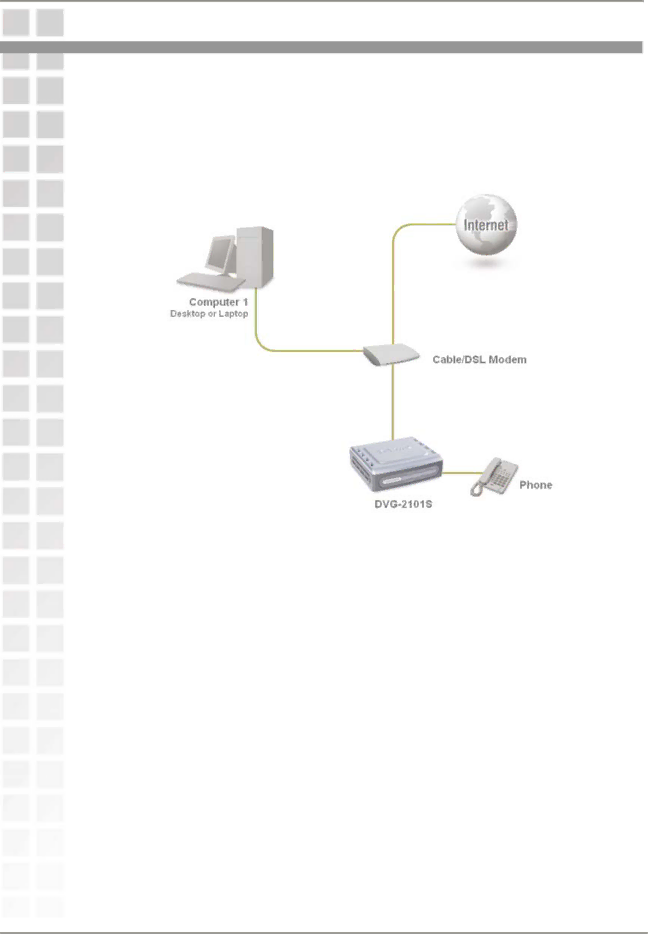
Hardware Installation |
Hardware Installation
Connecting the DVG-2101S Directly to a Modem
If your computer connects directly to a DSL or Cable modem and does not connect to a router, follow the steps below to install your
Note: This is the most common setup configuration for the
1.Turn off your computer.
2.Disconnect the power to your Cable/DSL modem (unplug or turn off the power switch).
3.Unpack the Ethernet cable (blue) that comes with
4.Attach the other end of the provided Ethernet cable to the WAN port of the
5.Attach one end of the provided phone cable (gray) to a standard analog telephone.
6.Attach the other end of the phone cable to the PHONE port on the rear panel of the
7.Reconnect the power to the Cable/DSL Modem (plug in or turn on the power switch).
8.Unpack the 12V DC power adapter that comes with the
9.Connect the other end of the power adapter to an available electrical outlet (wall socket or surge protector).
10.Restart your PC.
6