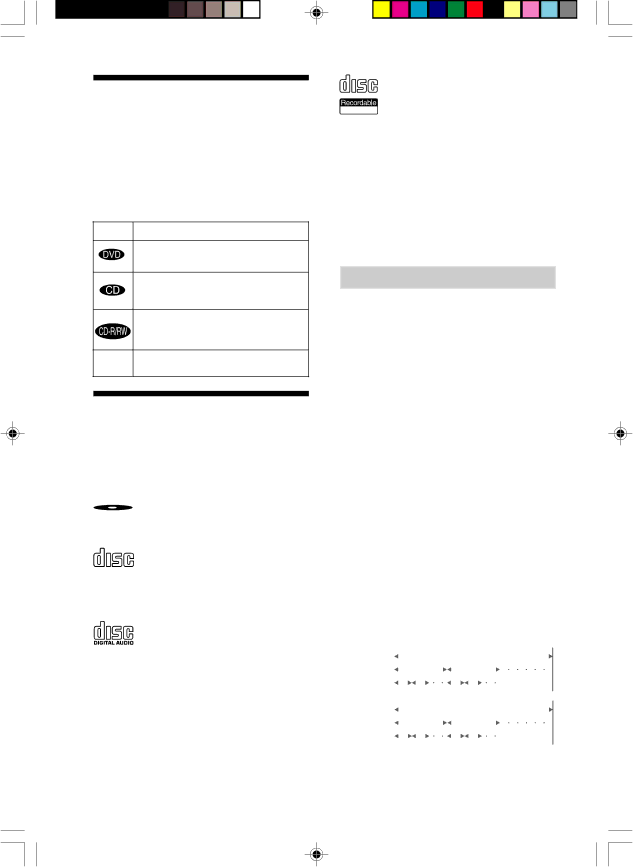
About this Manual
•Instructions in this manual describe the controls on the remote. You can also use the controls on the recorder if they have the same or similar names as those on the remote.
•The icons used in this manual are explained below:
Icon Meaning
Functions available in DVD video mode
Functions available in Audio CD mode
Functions available in Audio
RW mode
zMore convenient features
This Recorder Can Use the Following Discs
This recorder can use four types of discs as follows:
![]() Discs with the logo left (DVD
Discs with the logo left (DVD ![]()
![]()
![]()
![]()
![]() VIDEO) can be played only in
VIDEO) can be played only in
DECK A (the DVD player section).
![]()
![]()
![]()
![]() Discs with the logo above (Audio
Discs with the logo above (Audio ![]()
![]()
![]()
![]()
![]() CD) can be played by both DECK A (the CD/DVD player section) and DECK
CD) can be played by both DECK A (the CD/DVD player section) and DECK
B (the
![]()
![]()
![]()
![]() Discs with the logo above (Audio
Discs with the logo above (Audio ![]() When you finalize (page 51) the
When you finalize (page 51) the
disc, you can play it in either DECK A (the CD/DVD player section) or DECK B (the
6US
![]()
![]()
![]()
![]() Discs with the logo above (AUDIO
Discs with the logo above (AUDIO
![]()
![]()
![]()
![]()
![]()
![]()
![]()
![]()
![]()
![]()
When you buy a
Terms for discs
•Title
The longest sections of a picture or a music piece on a DVD; a movie, etc., for a picture piece on a video software; or an album, etc., for a music piece on an audio software. Each title is assigned a title number enabling you to locate the title you want.
•Chapter
Sections of a picture or a music piece that are smaller than titles. A title is composed of several chapters. Each chapter is assigned a chapter number enabling you to locate the chapter you want. Depending on the disc, no chapters may be recorded.
•Track
Sections of a picture or a music piece on a CD. Each track is assigned a track number enabling you to locate the track you want.
•Index (CD)
A number that divides a track into sections to easily locate the point you want on a CD. Depending on the disc, no indexes may be recorded.
DVD |
|
|
|
|
|
|
|
|
|
| Disc |
| |||
|
| ||||||||||||||
|
|
| Title |
| |||||||||||
struc- |
|
|
|
|
|
|
|
|
|
|
|
|
|
|
|
ture |
|
|
| Chapter |
| ||||||||||
|
|
|
|
| |||||||||||
CD |
|
|
|
|
|
|
|
|
|
| Disc |
| |||
|
|
|
|
|
|
|
|
|
|
| |||||
structure |
|
|
| Track |
|
|
| ||||||||
|
|
|
|
|
|
|
|
|
|
|
| ||||
|
|
|
| Index |
| ||||||||||
|
|
|
|
| |||||||||||
6 | 12/9/01, 6:12 PM |