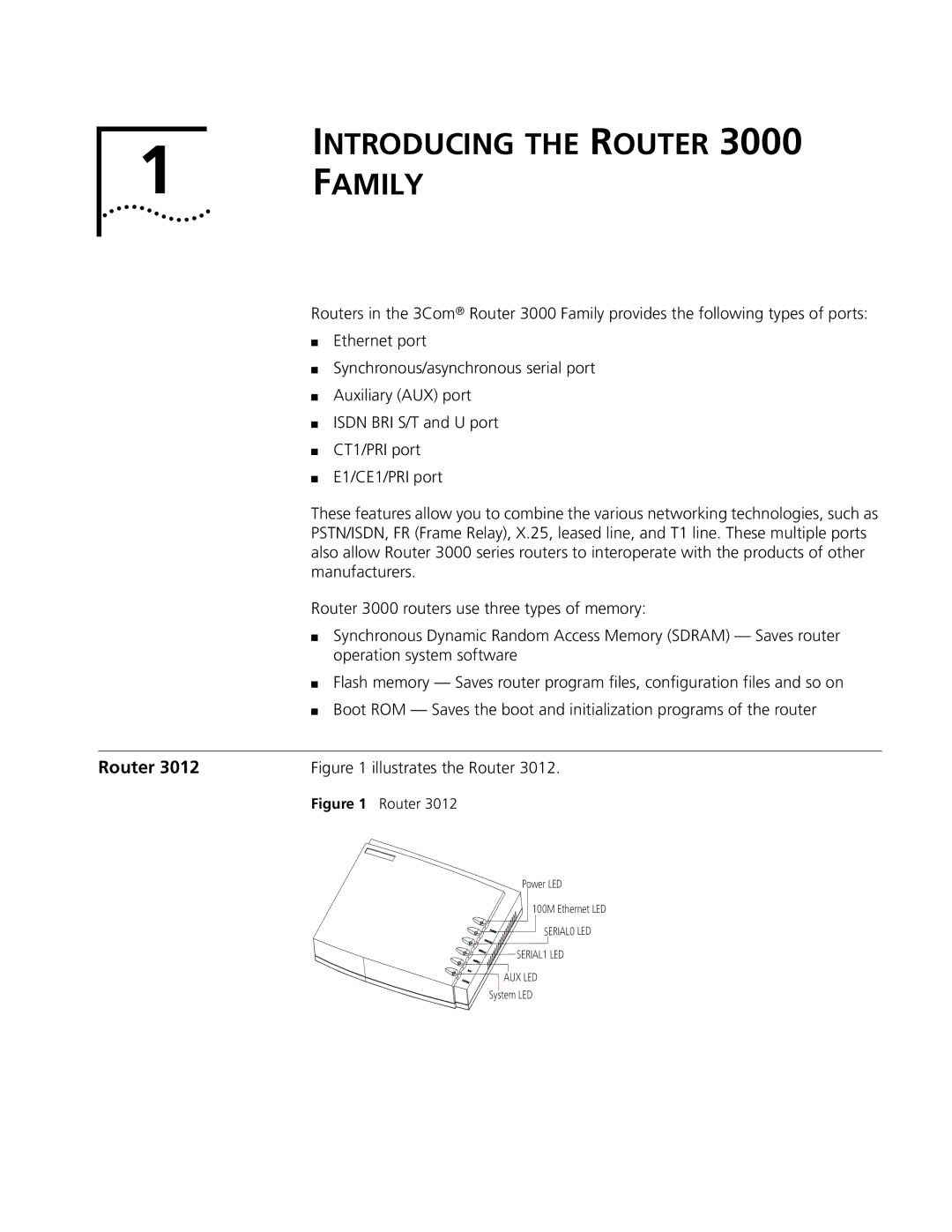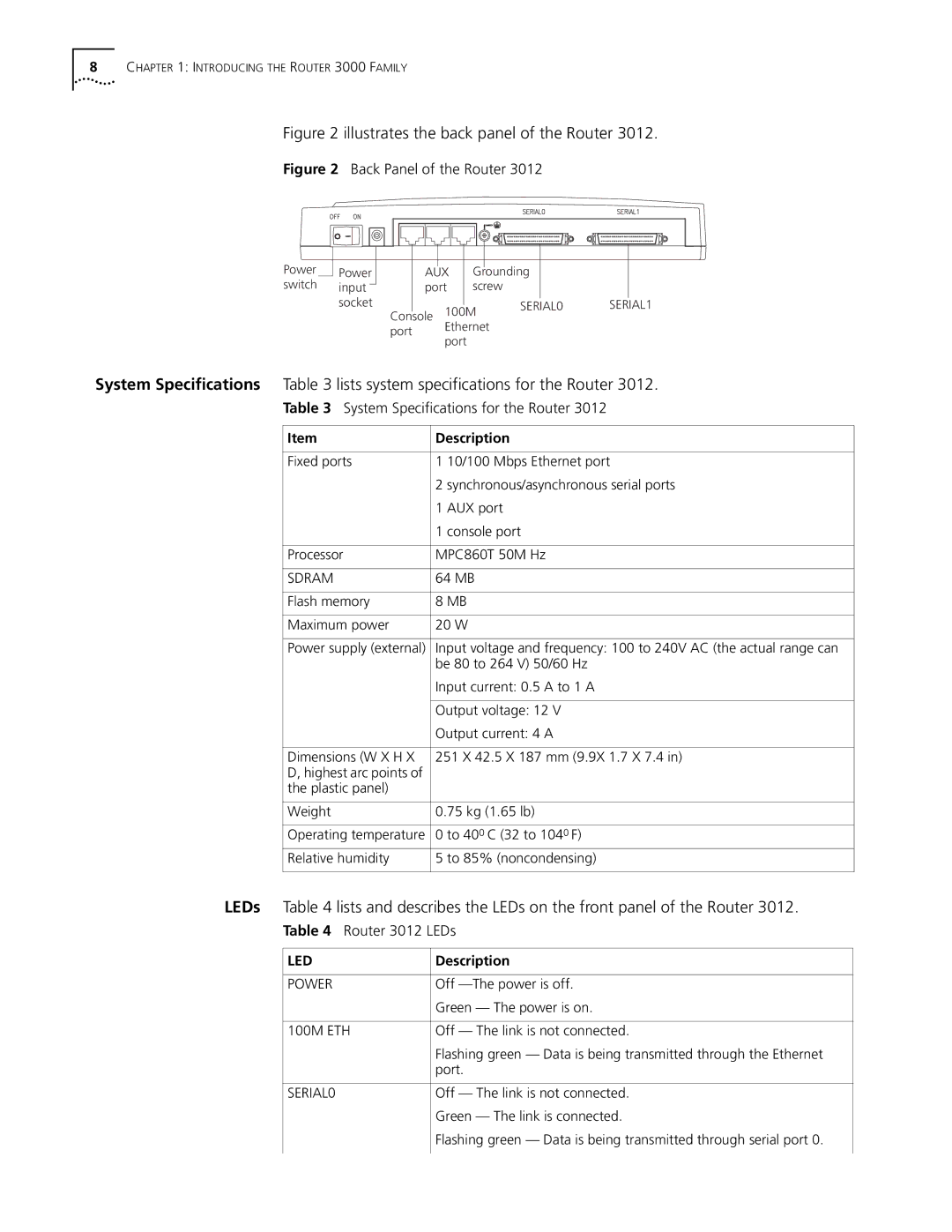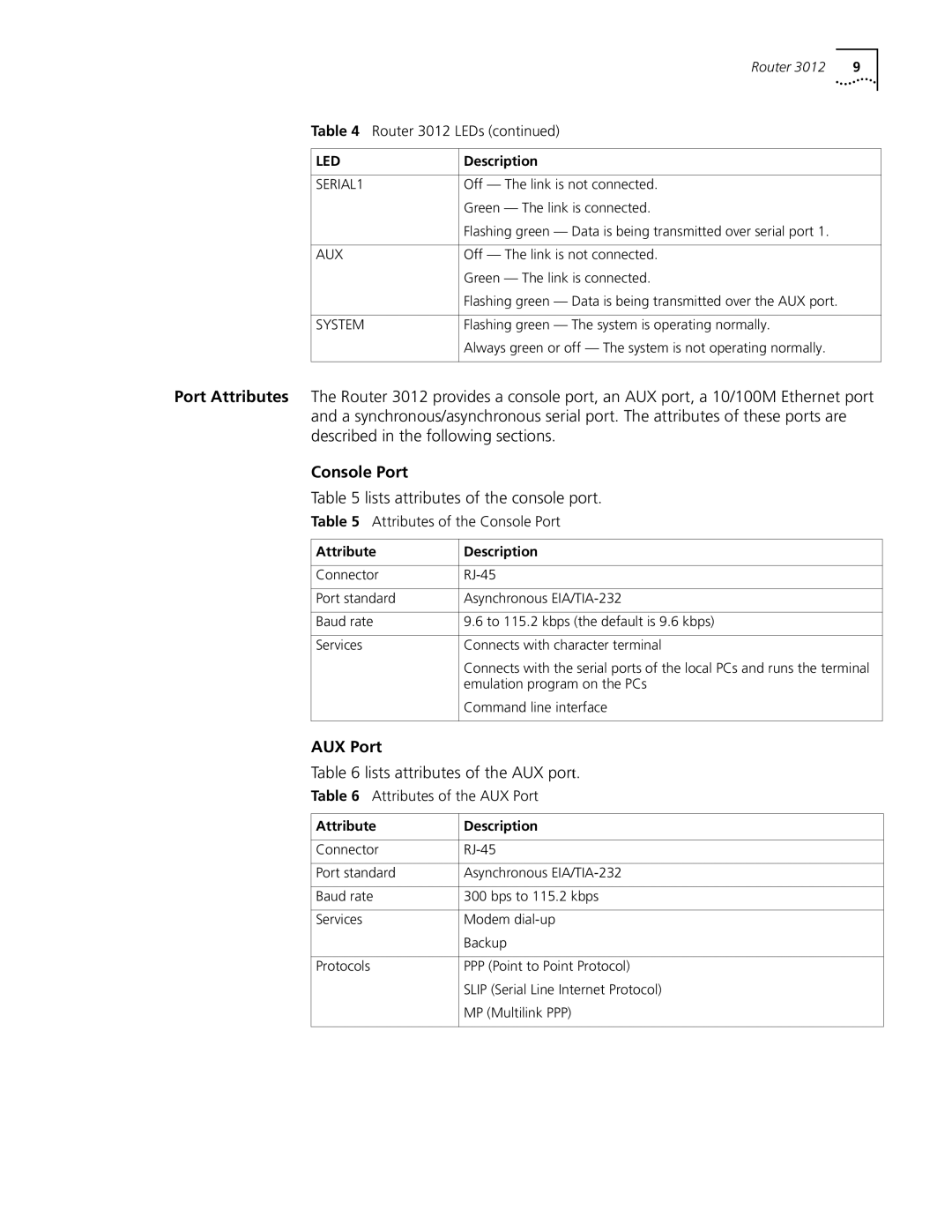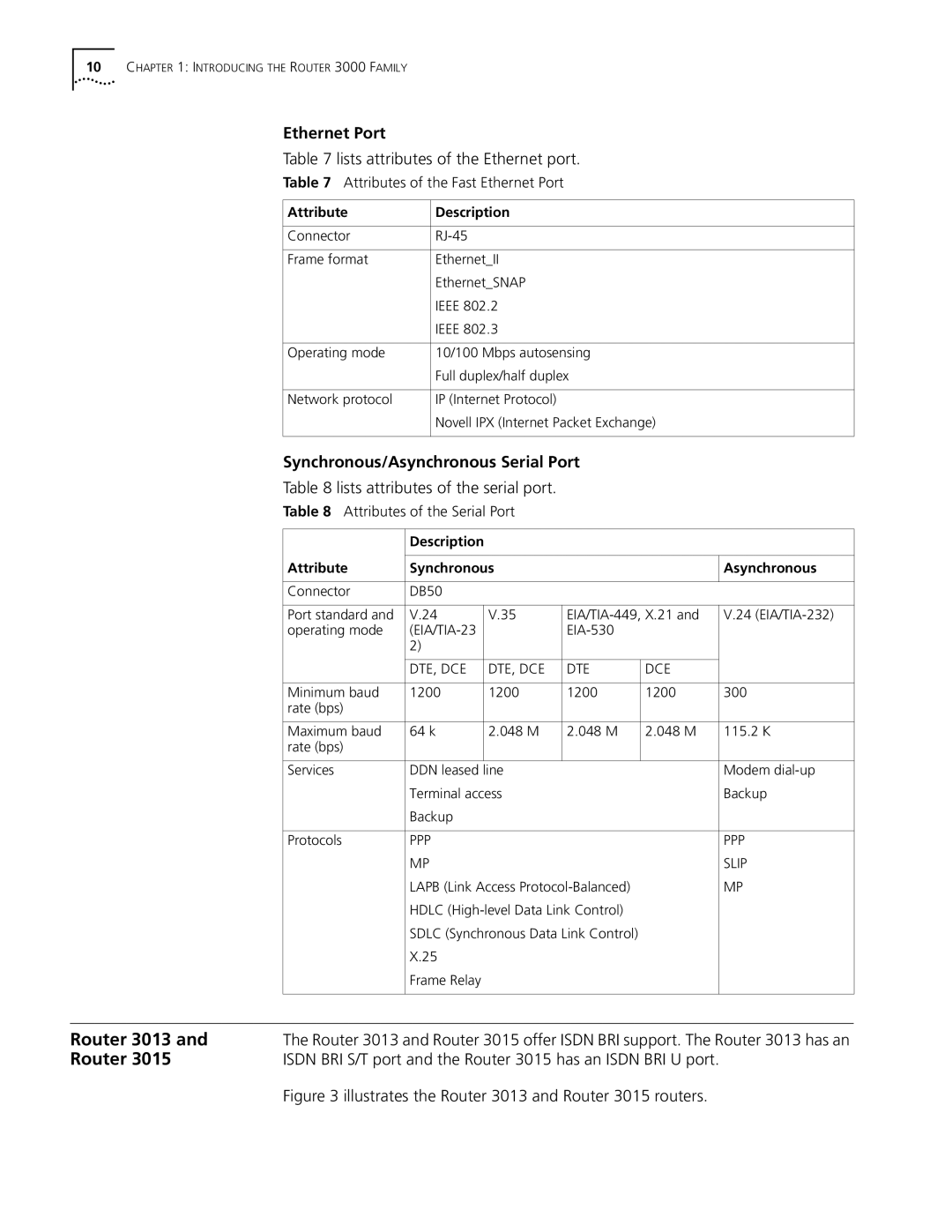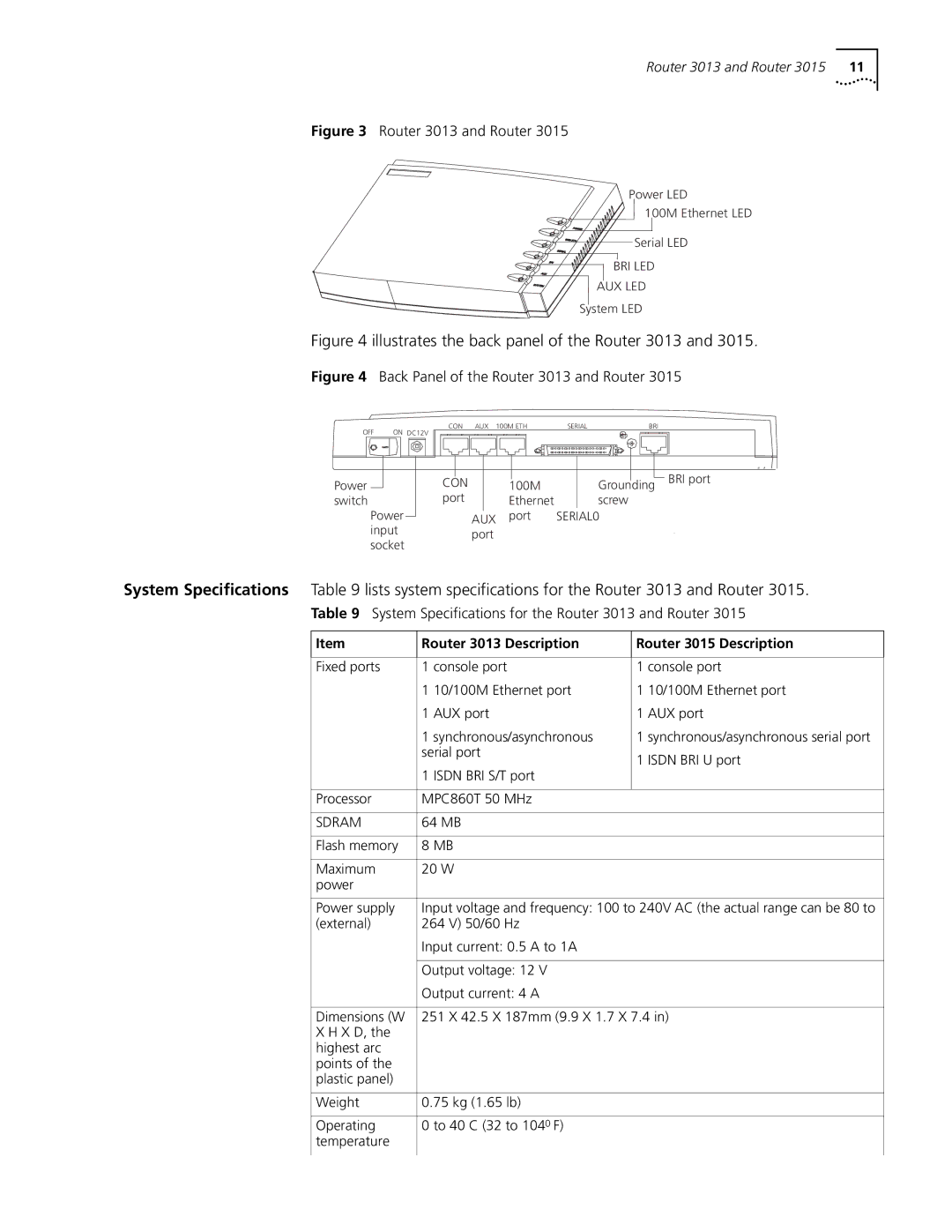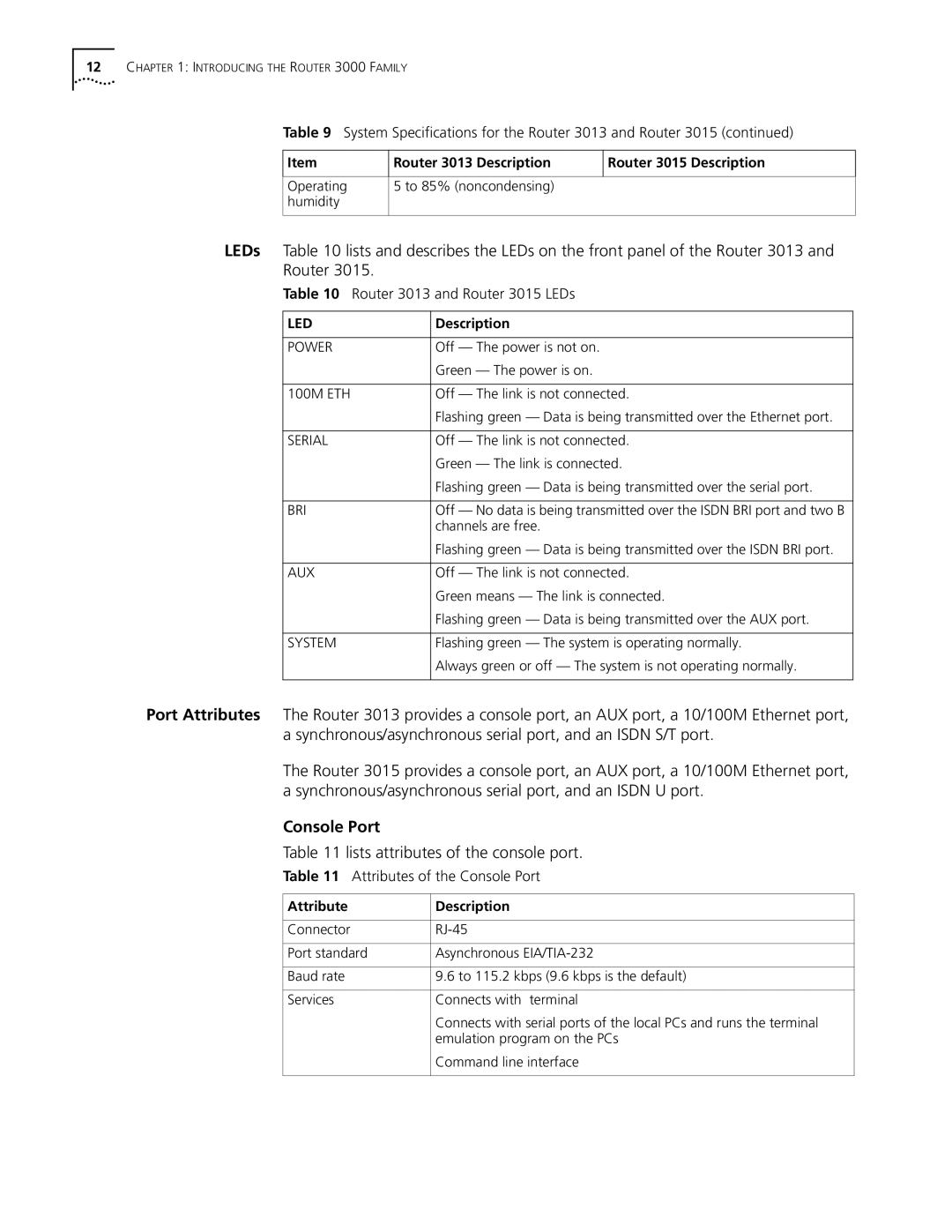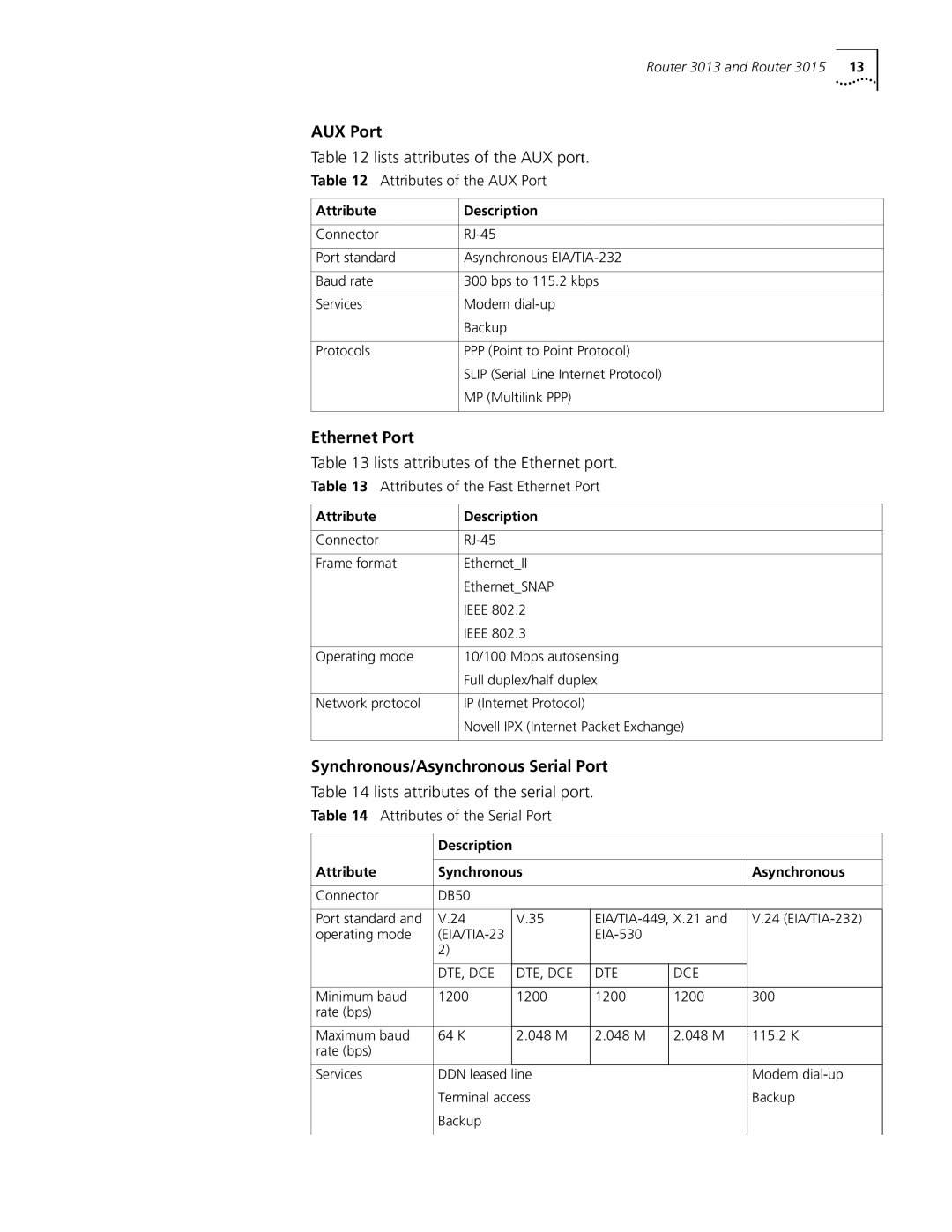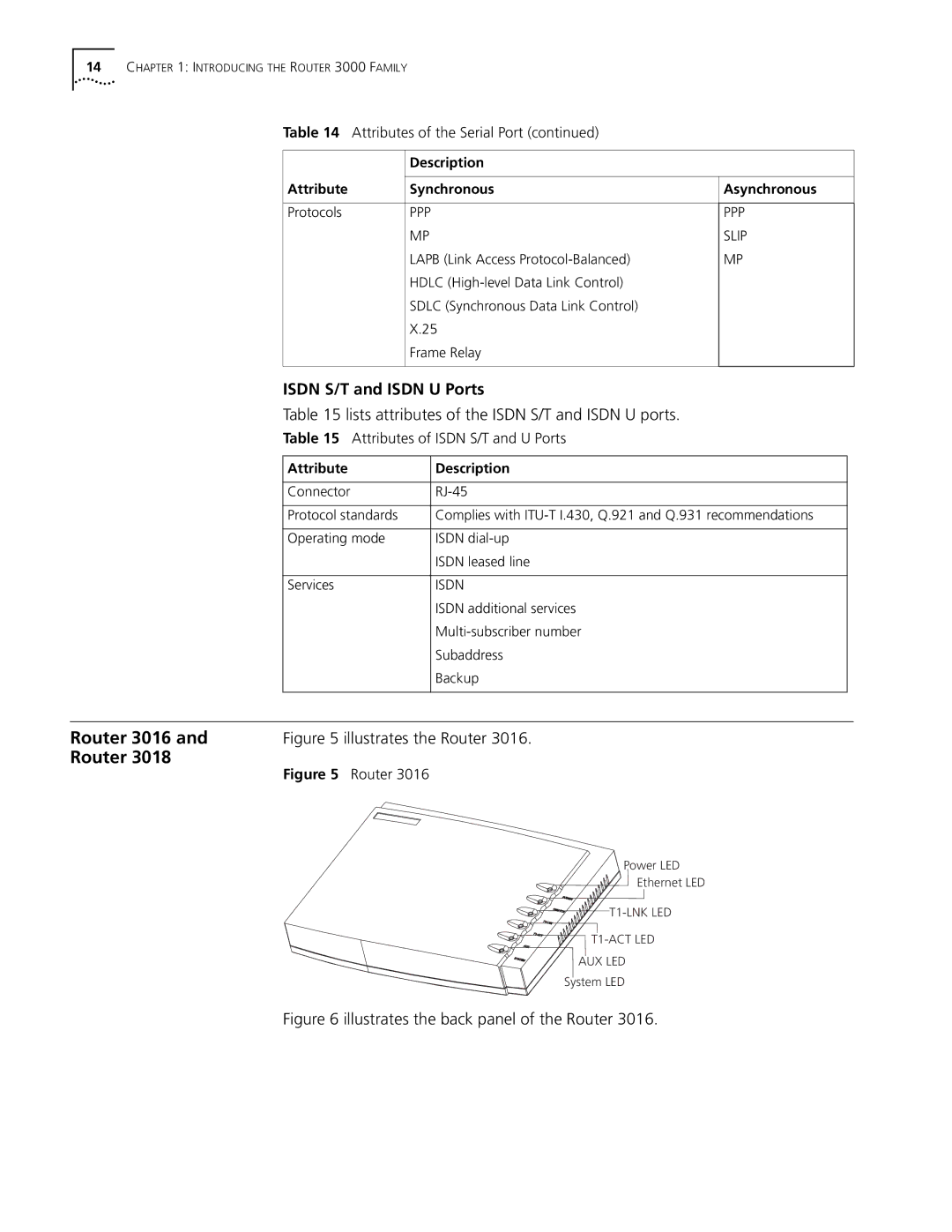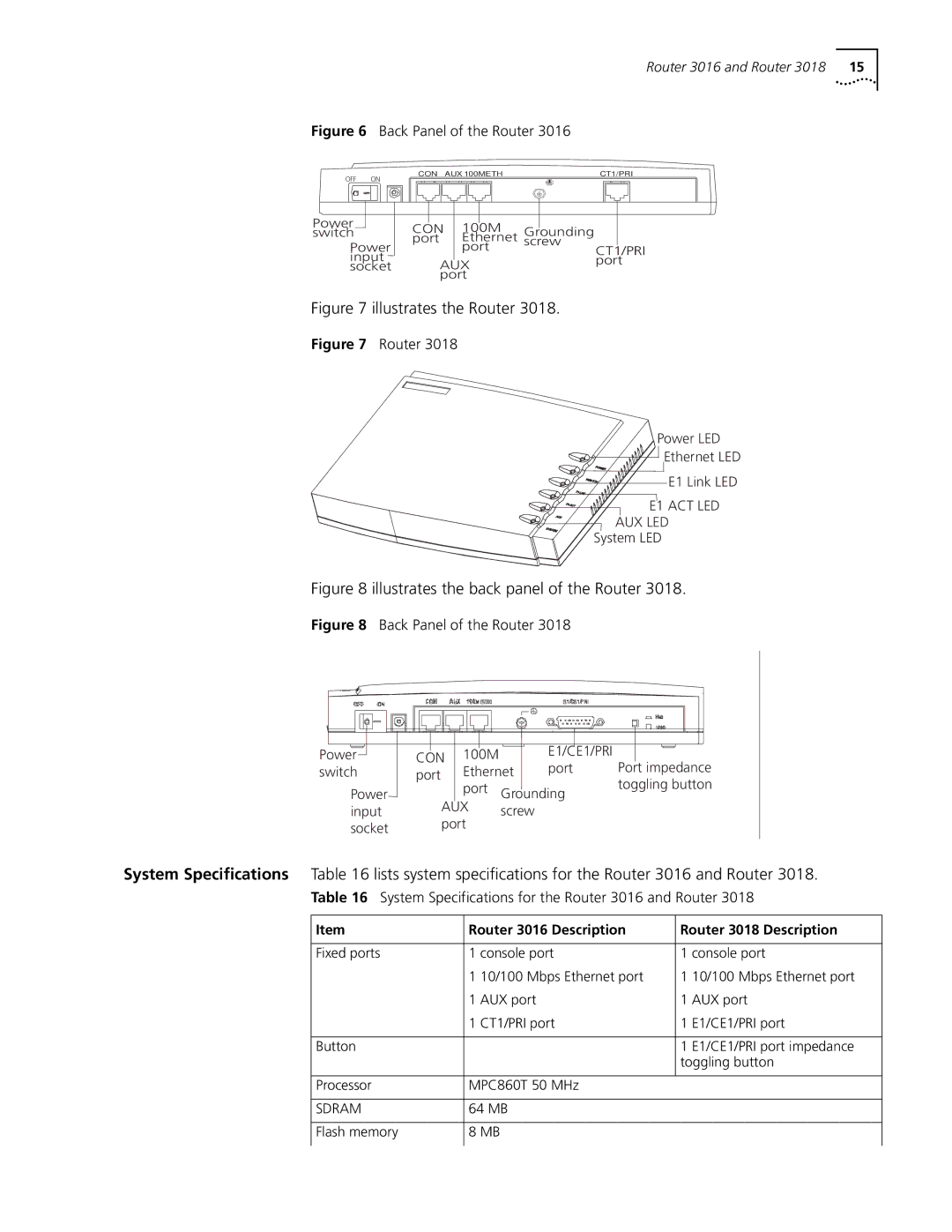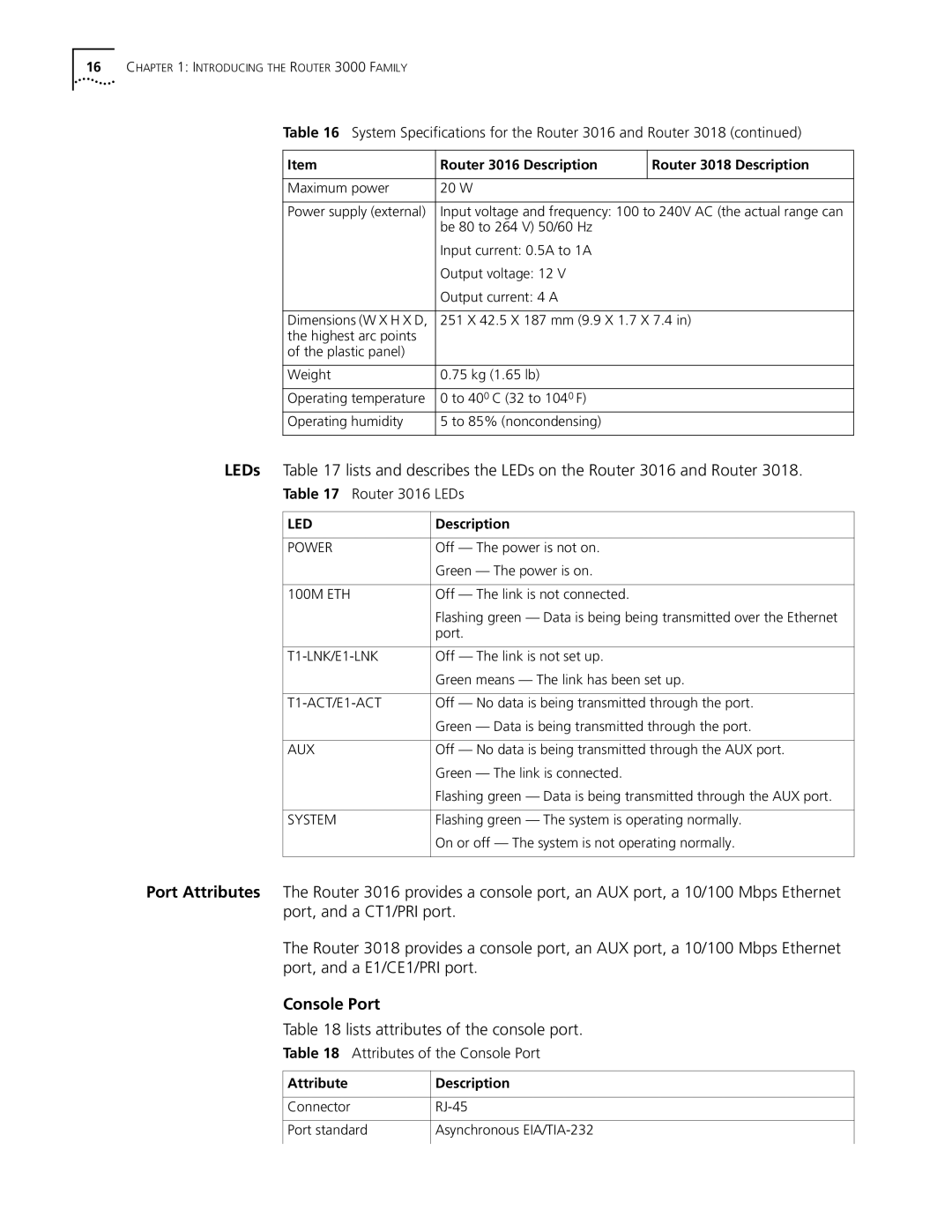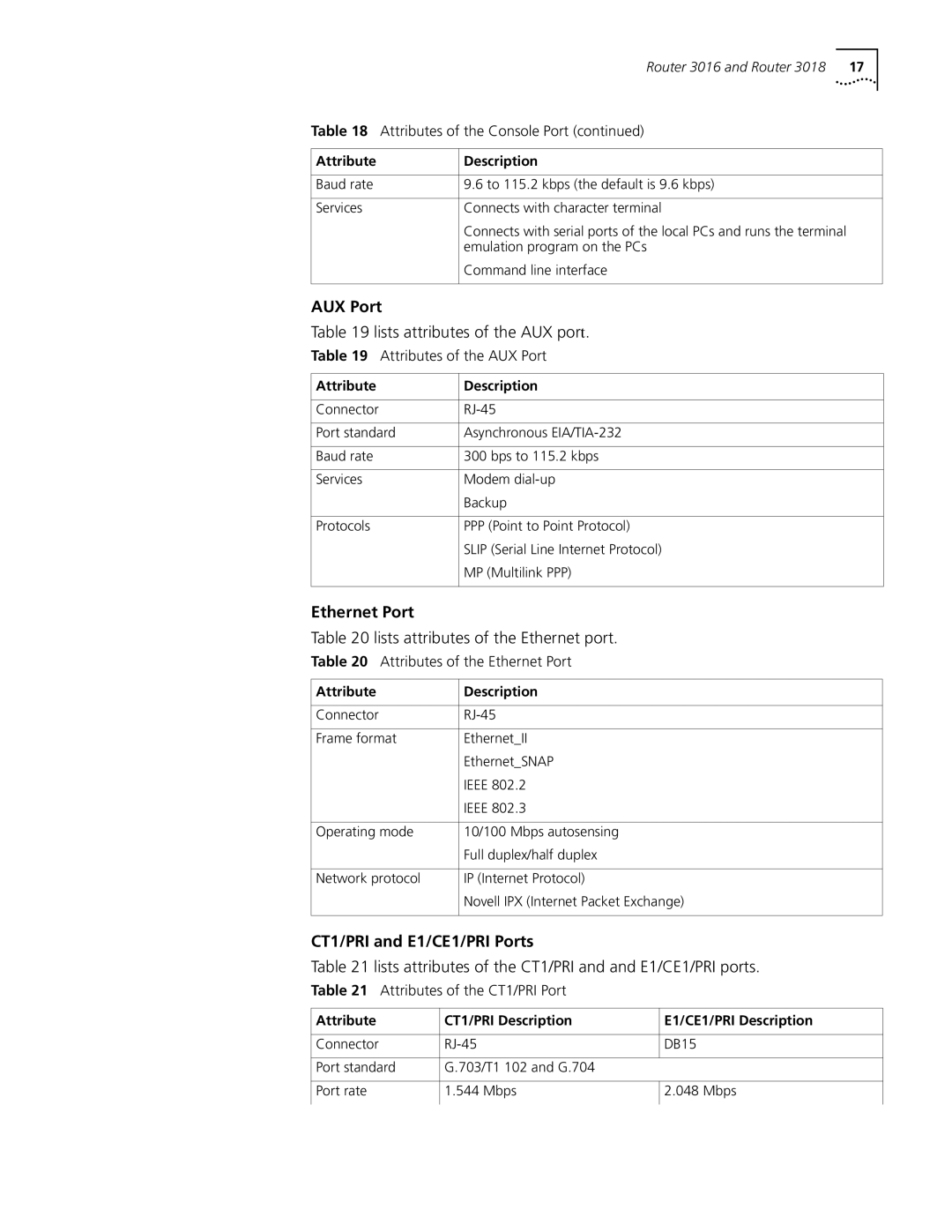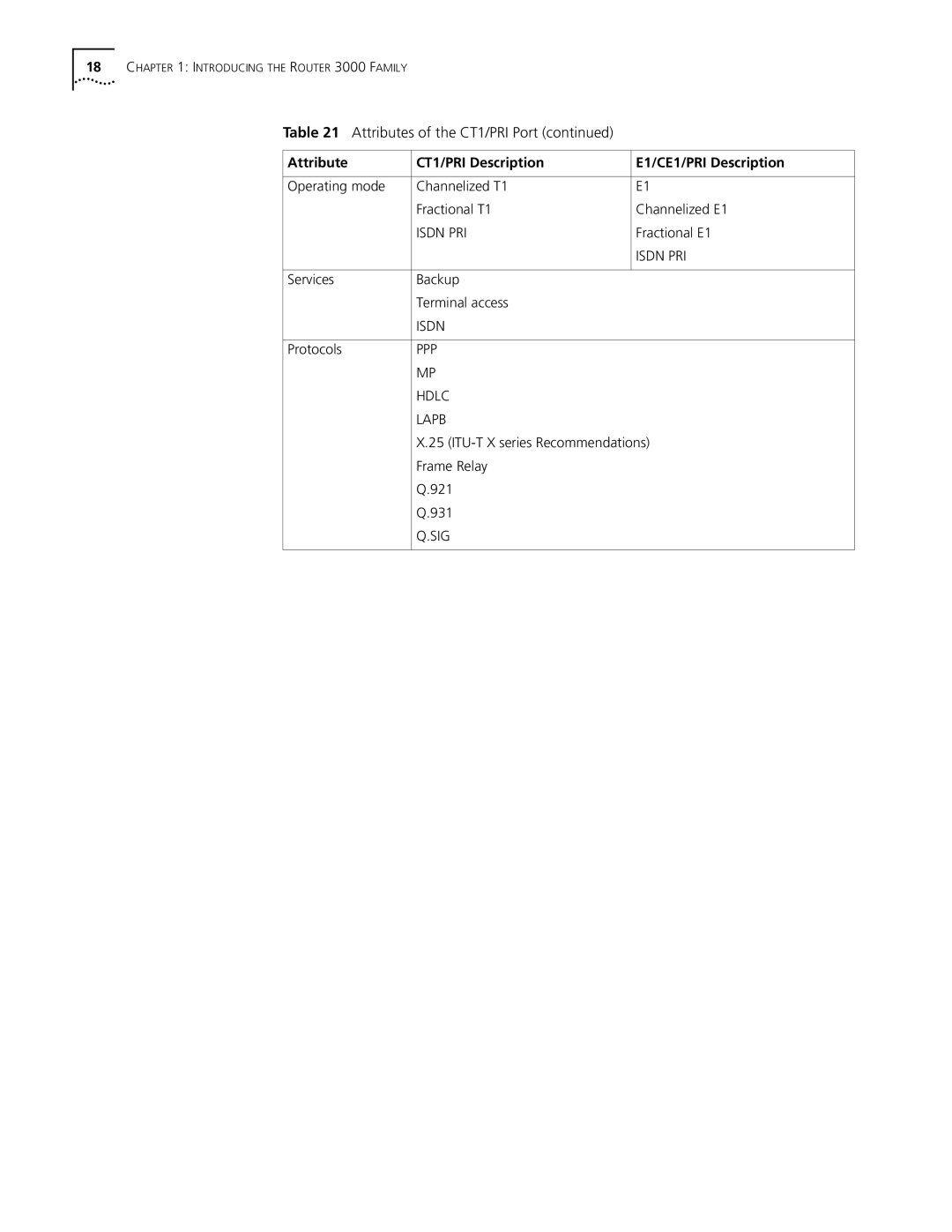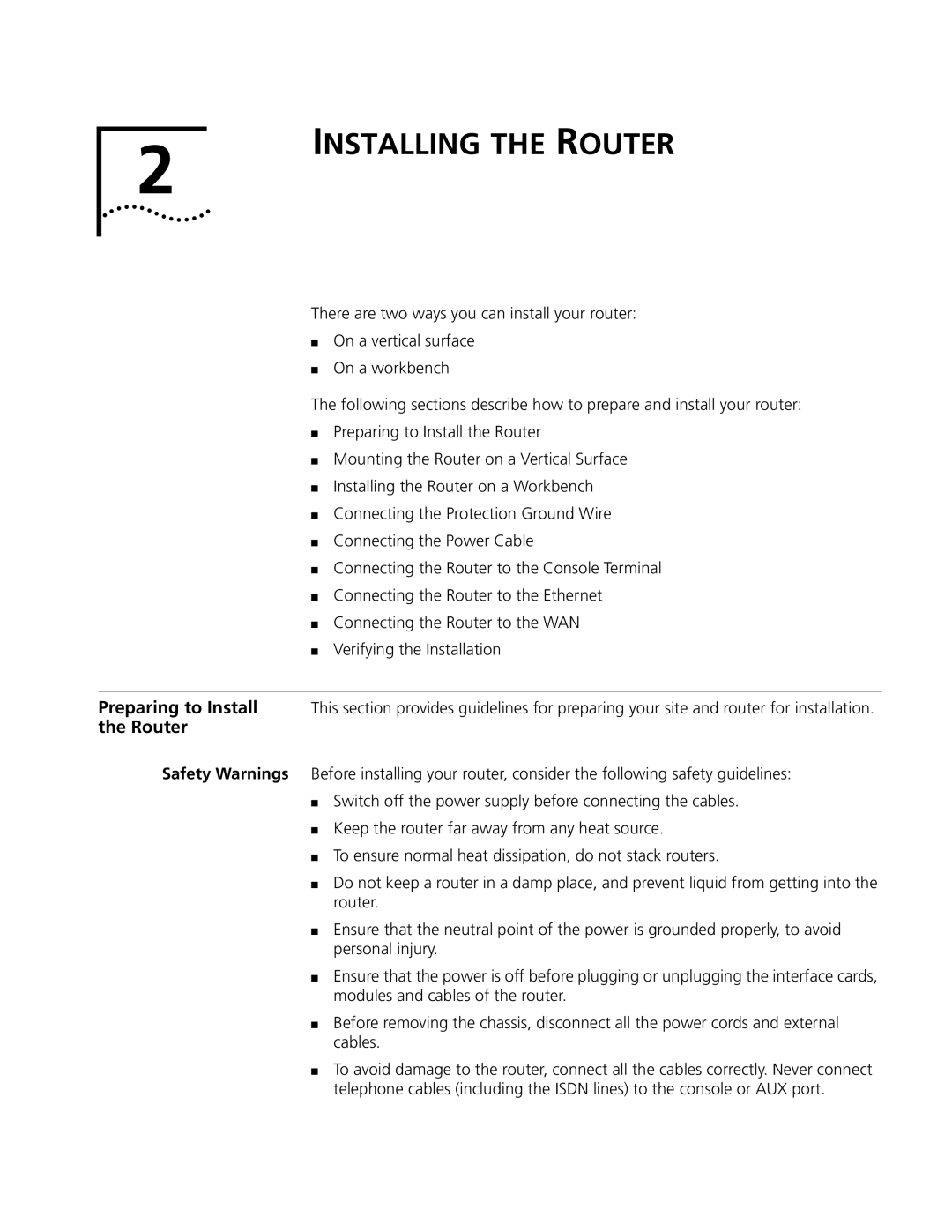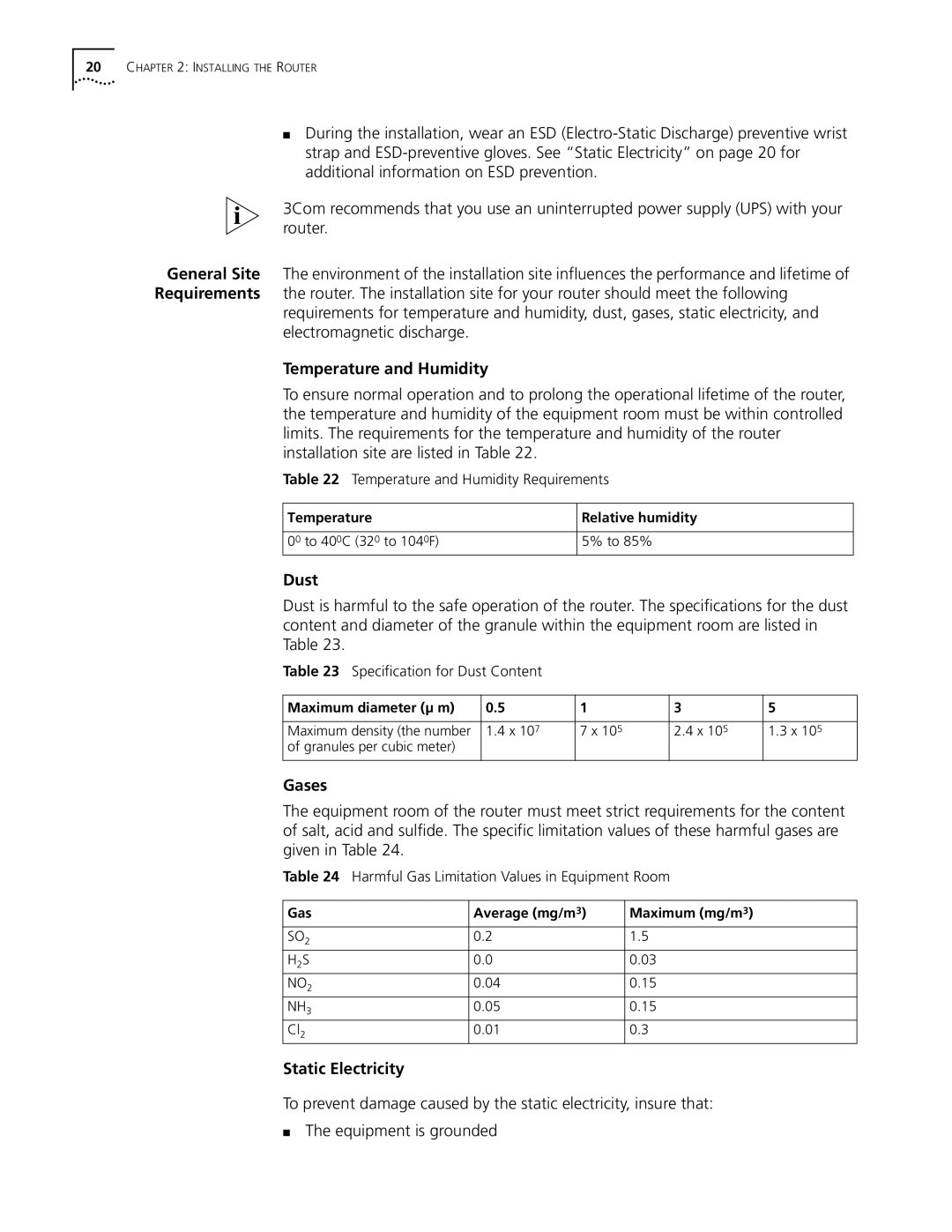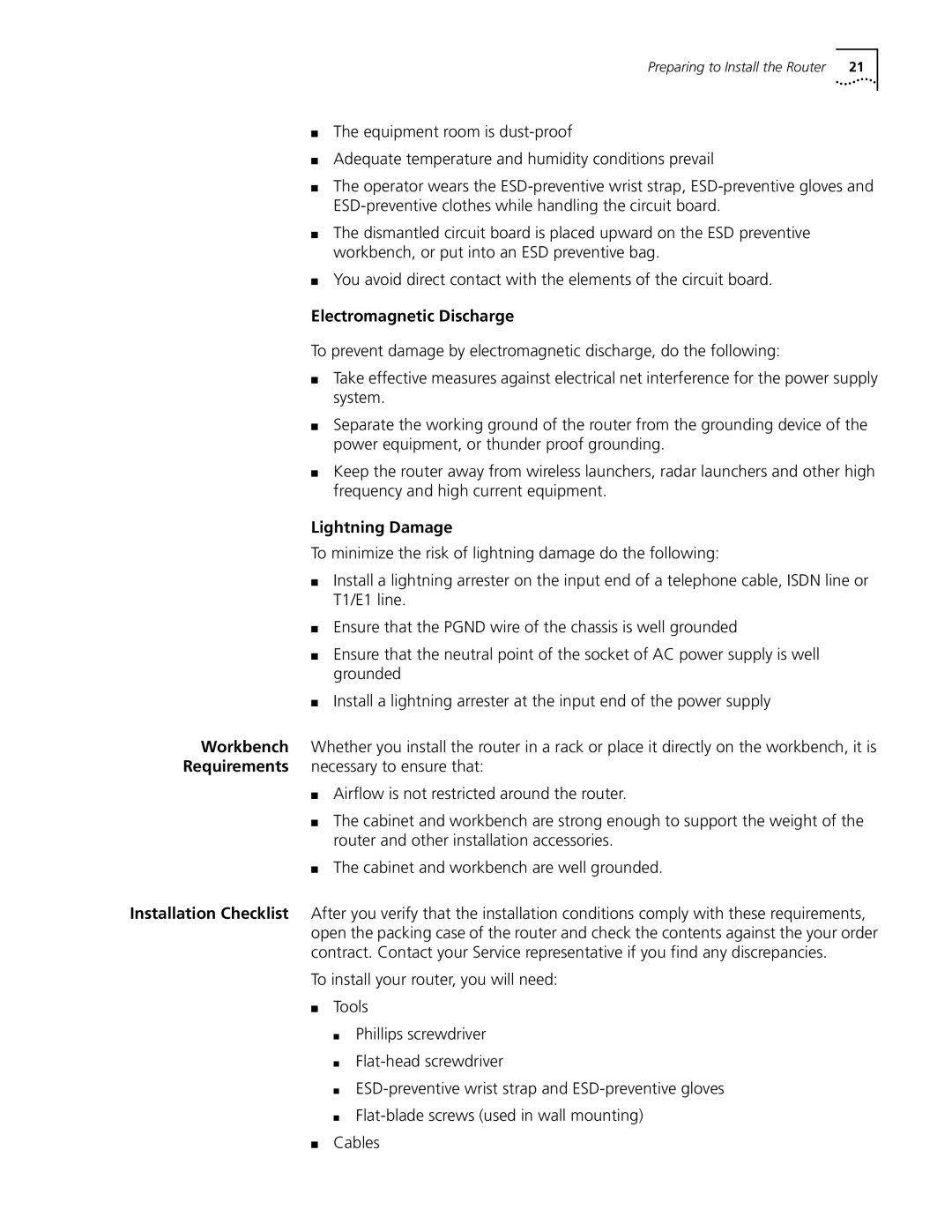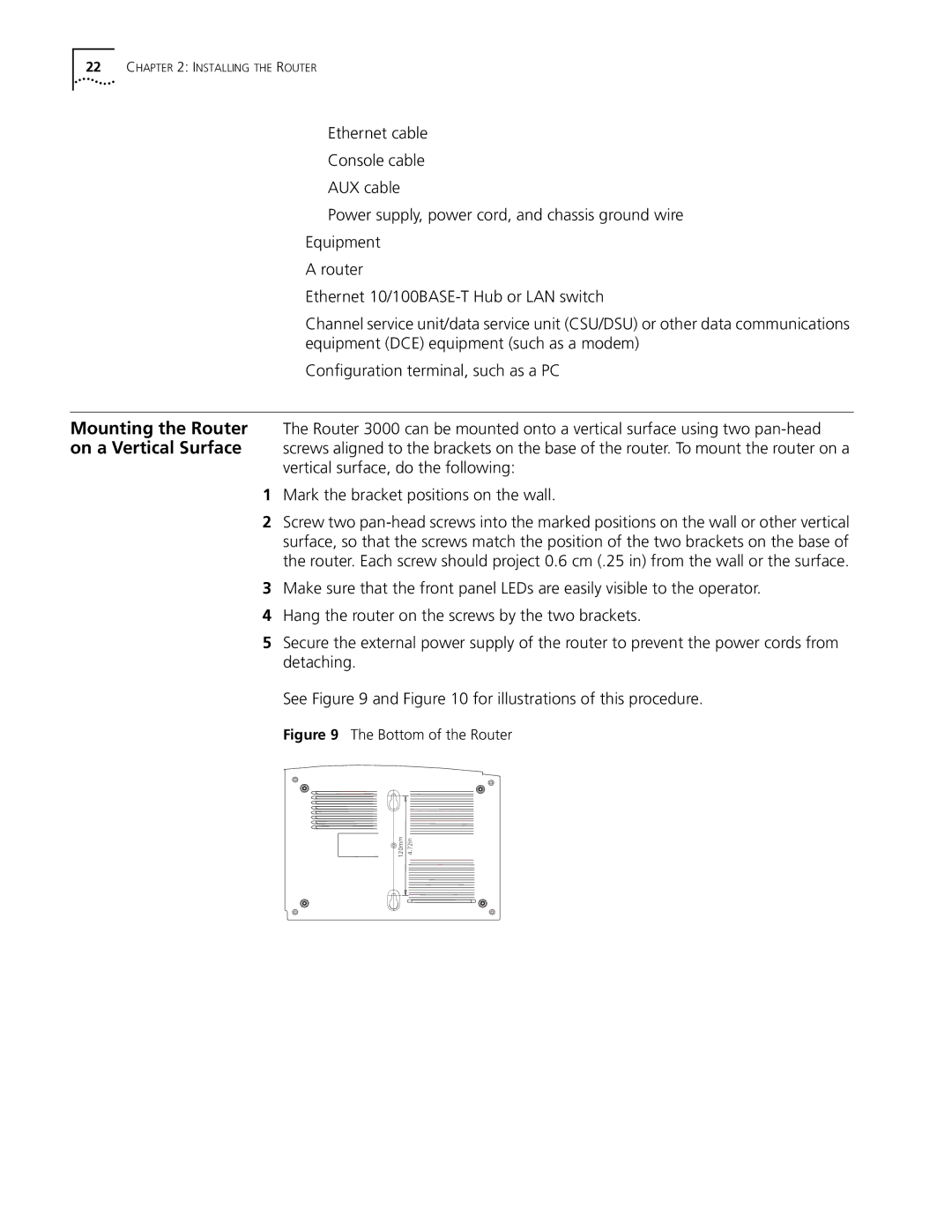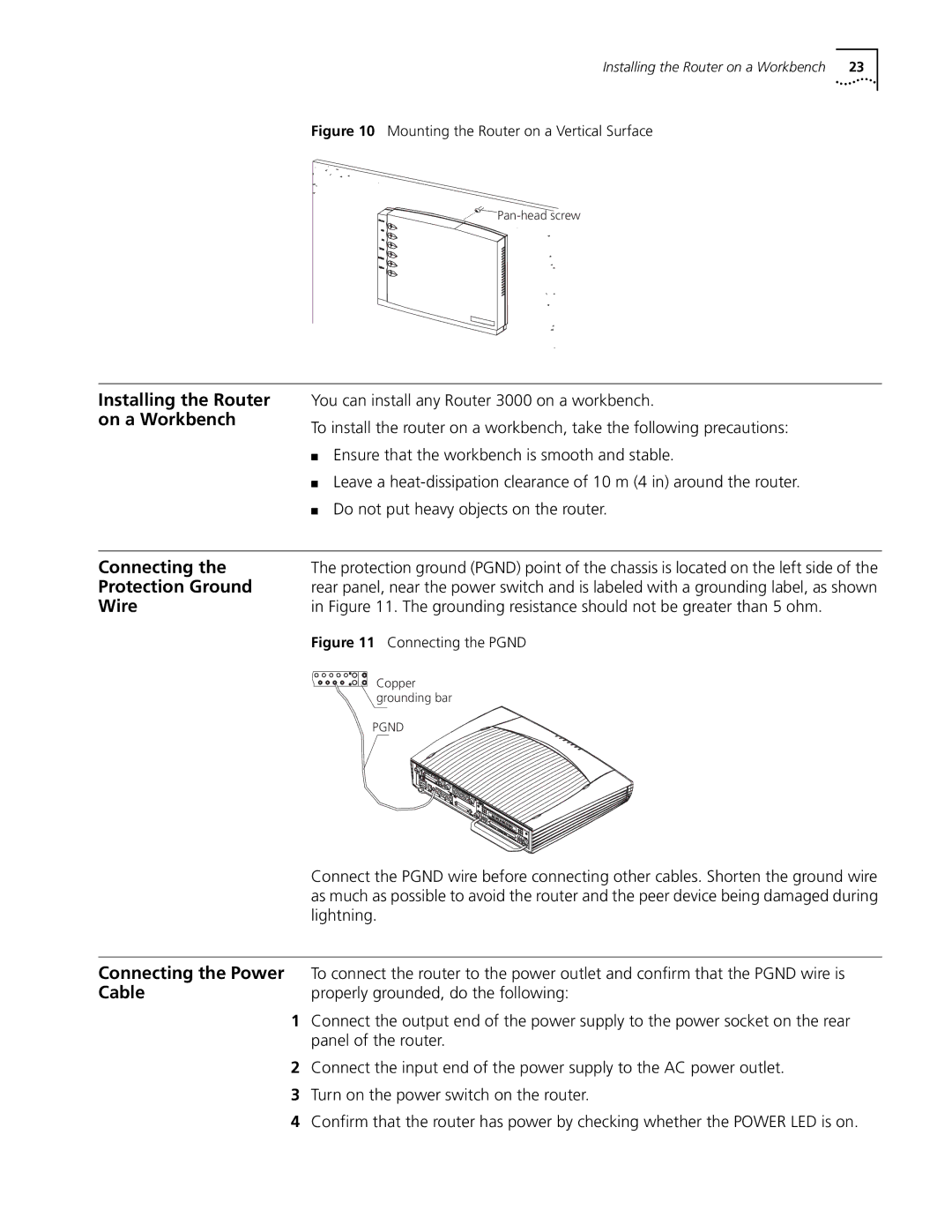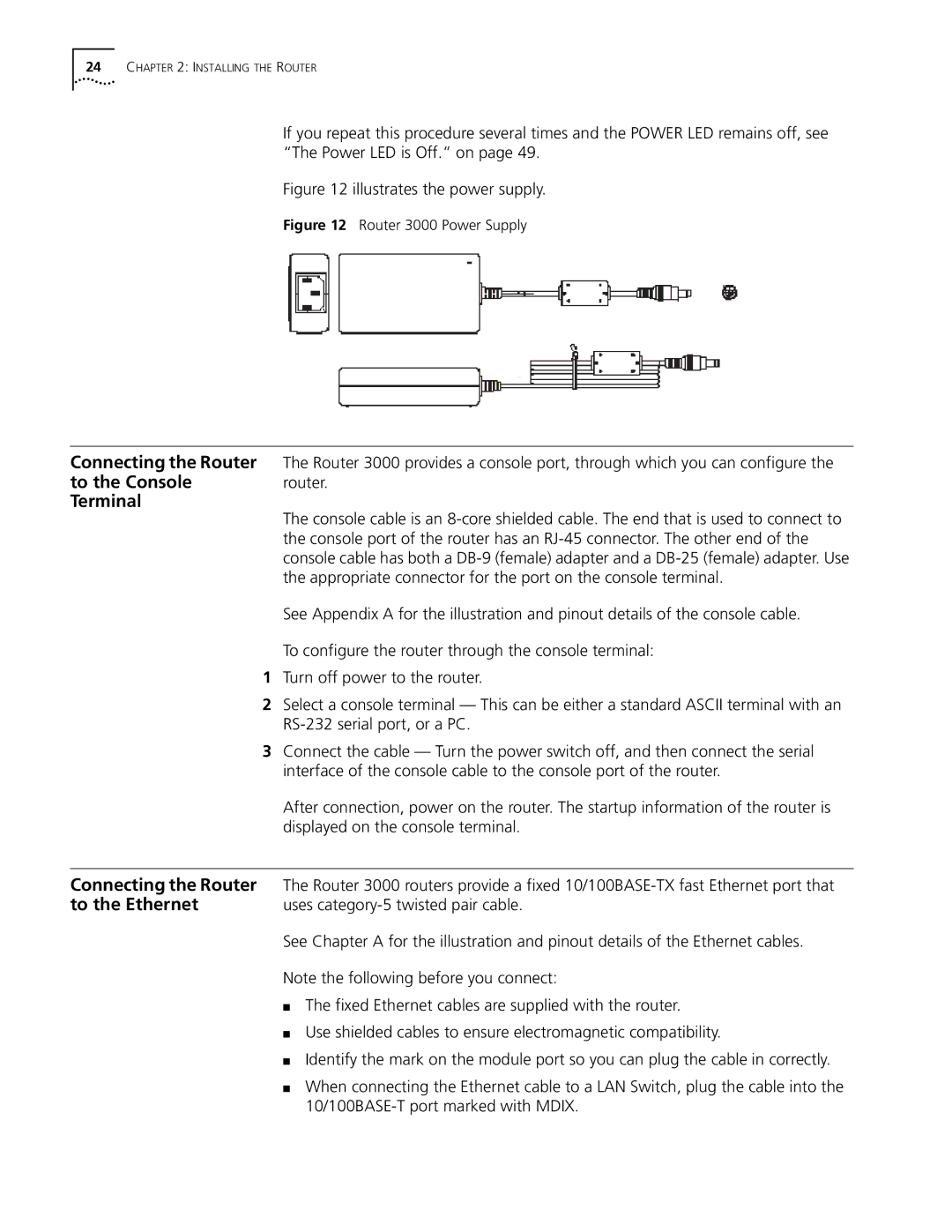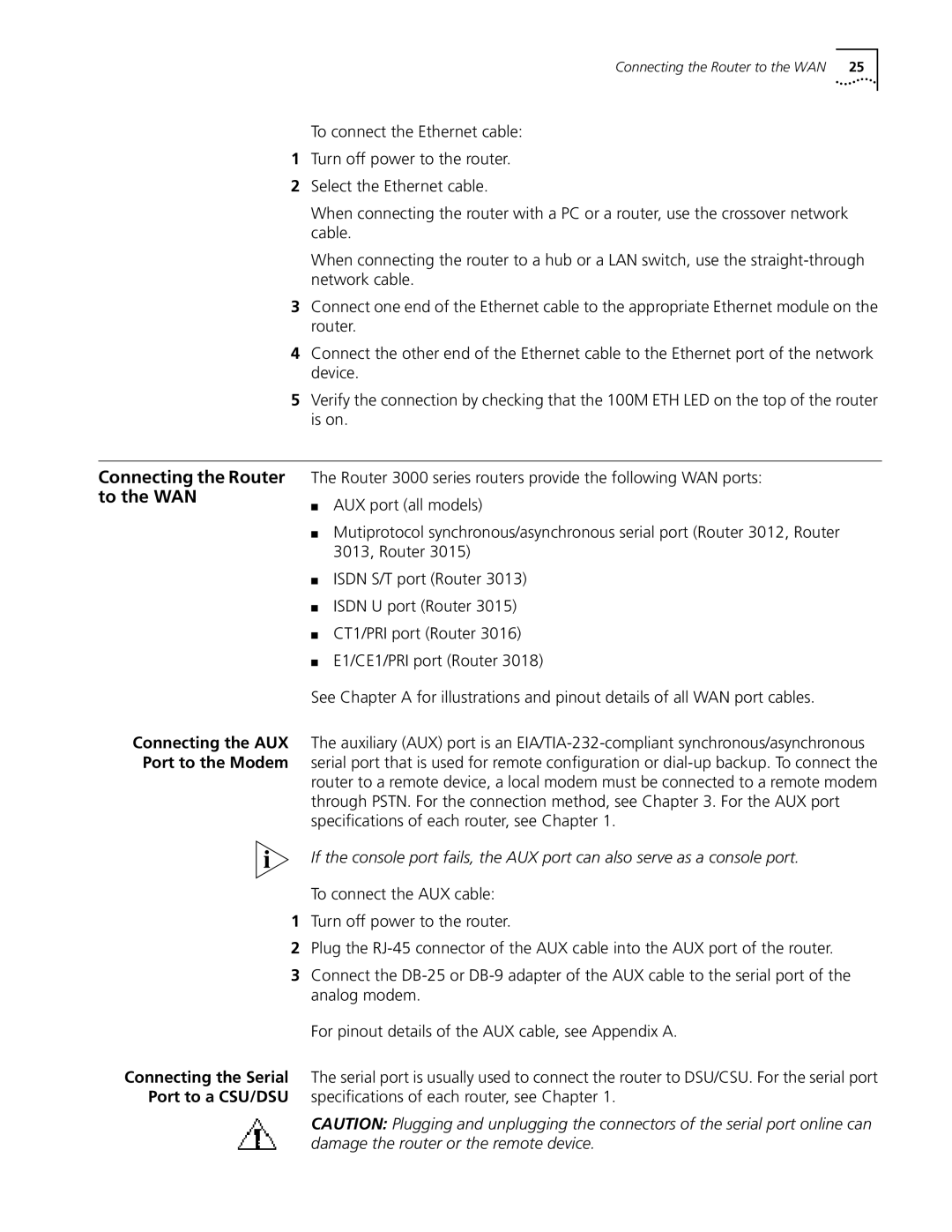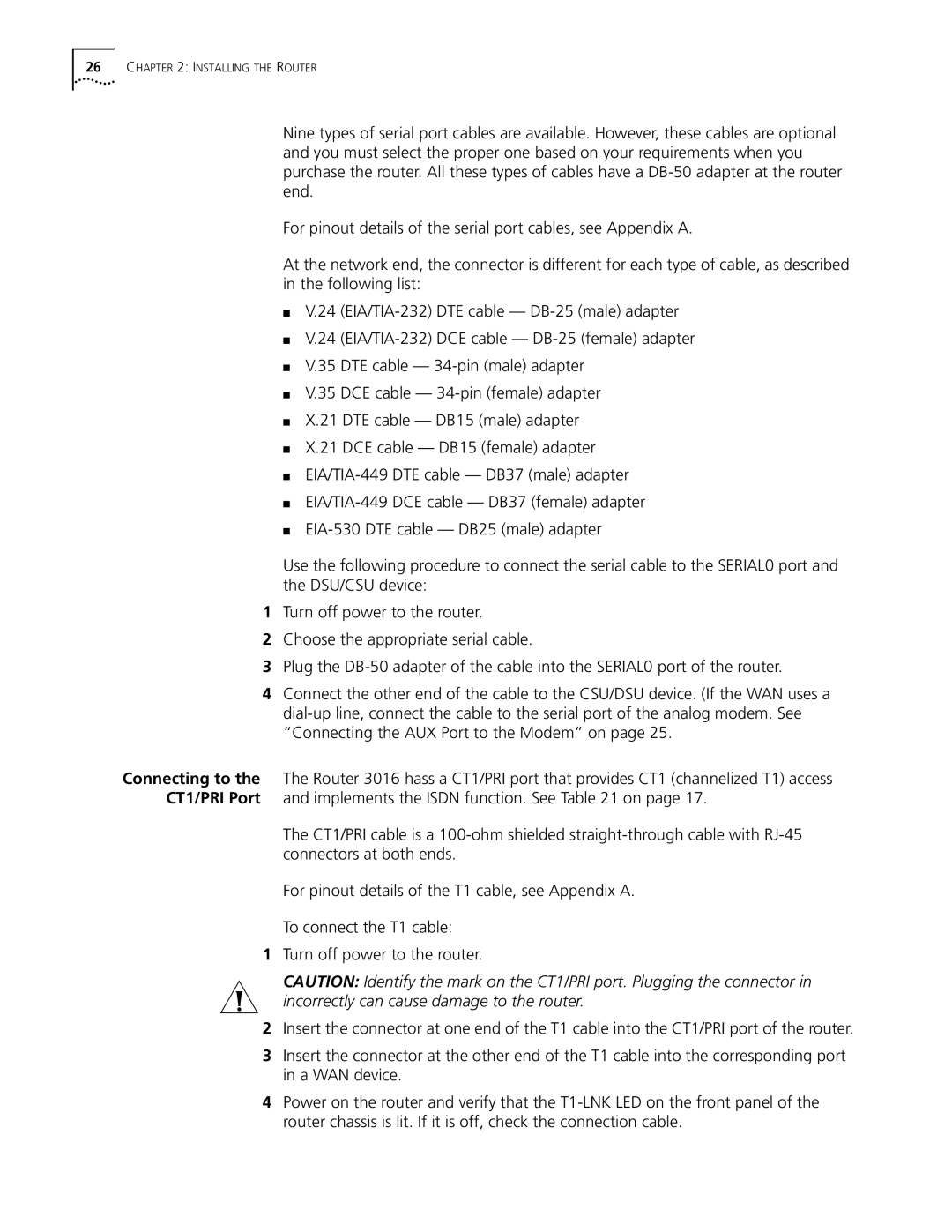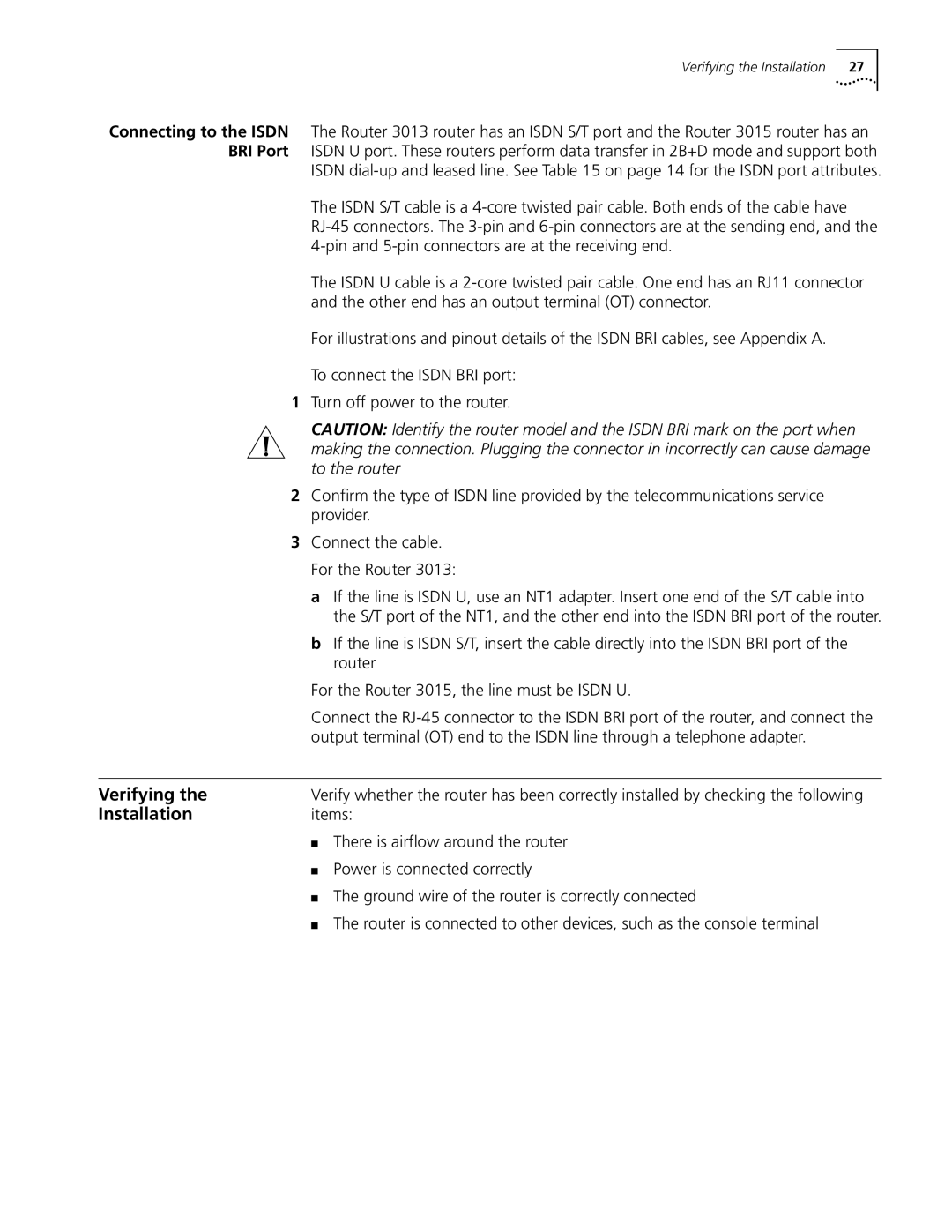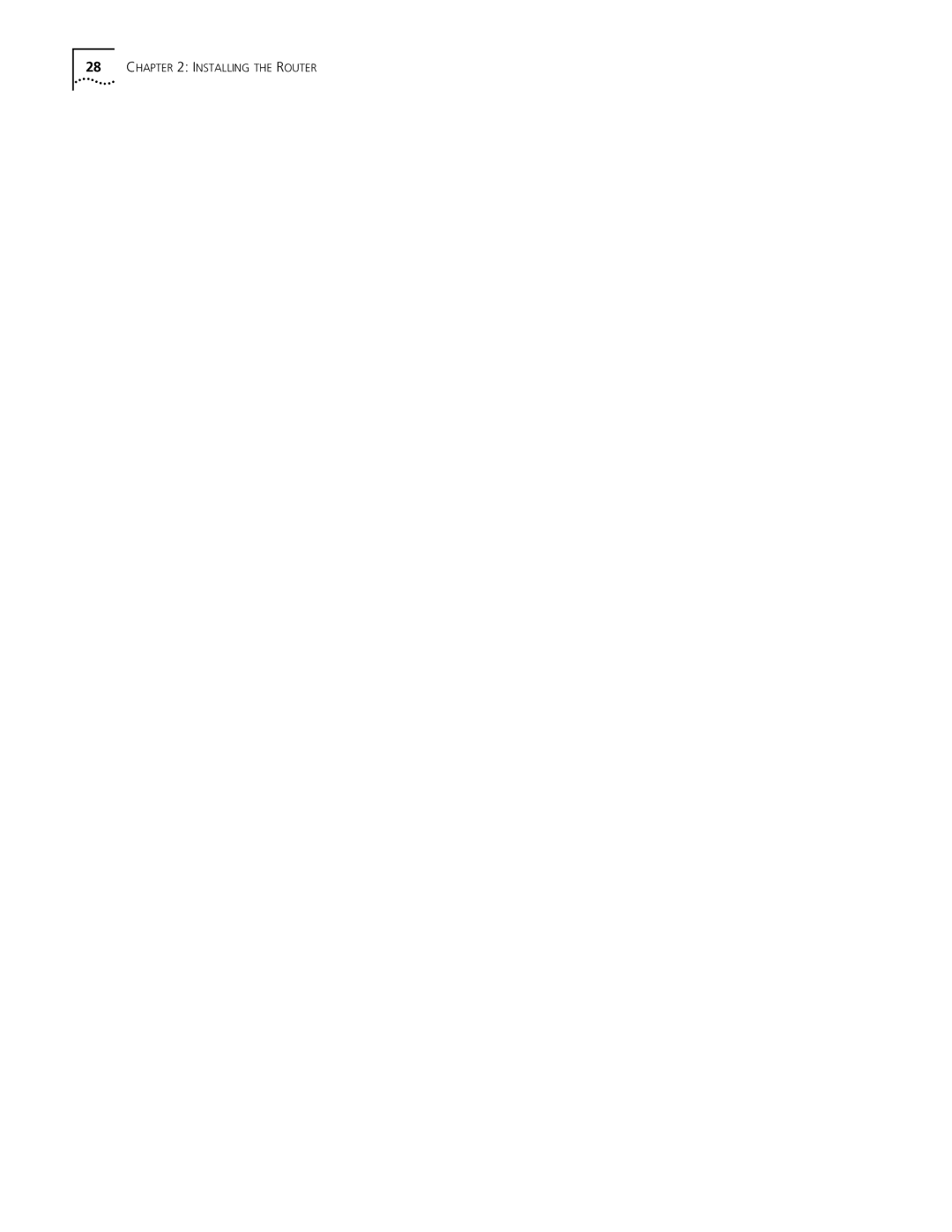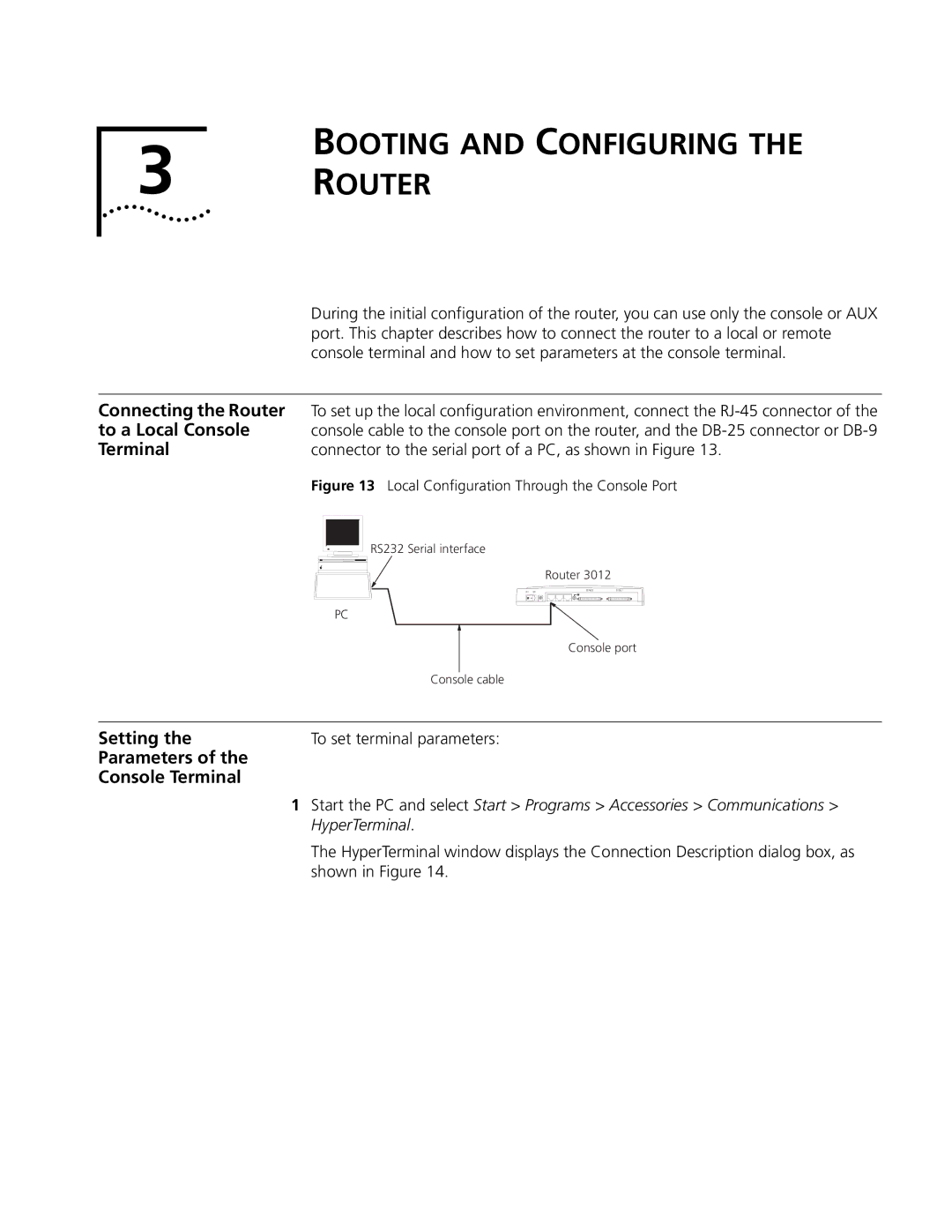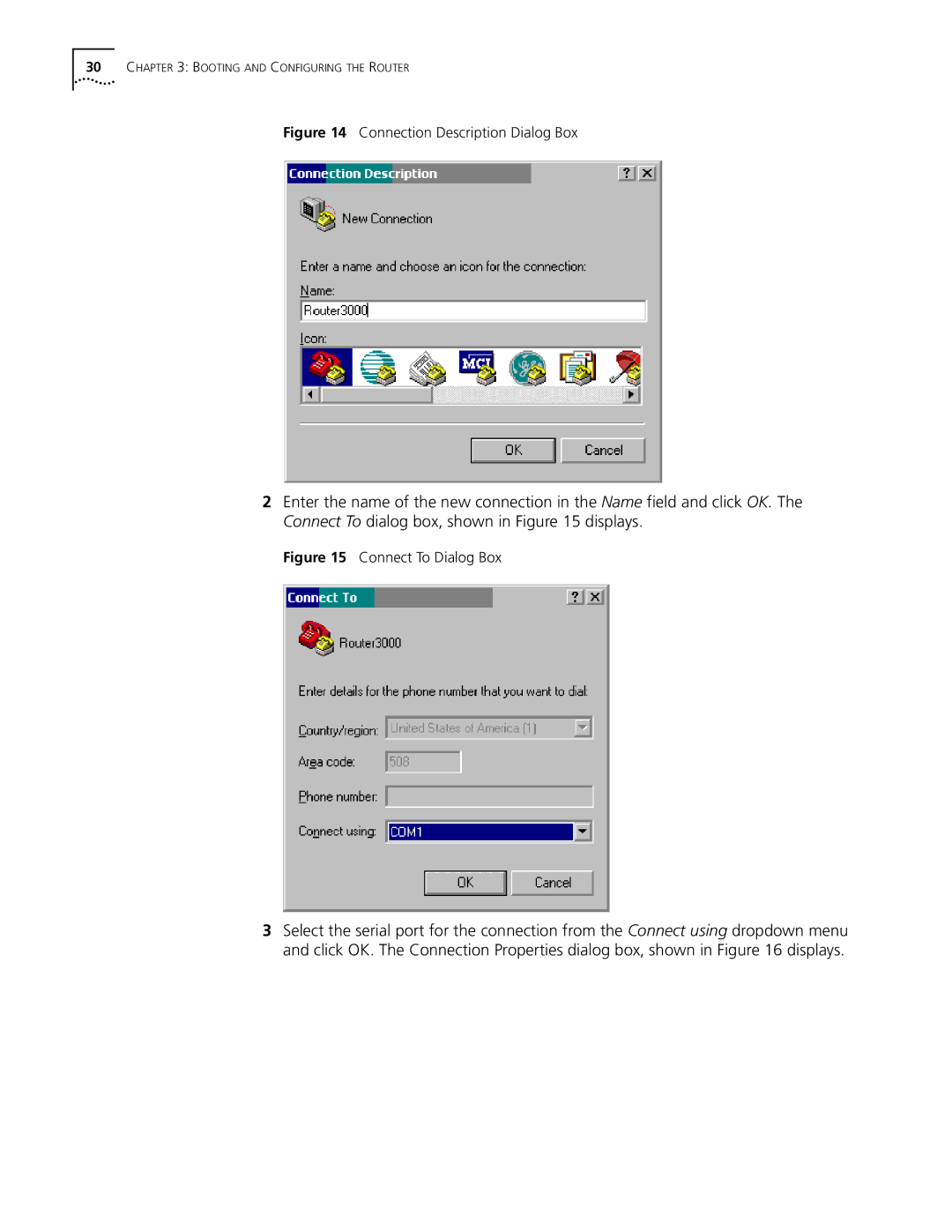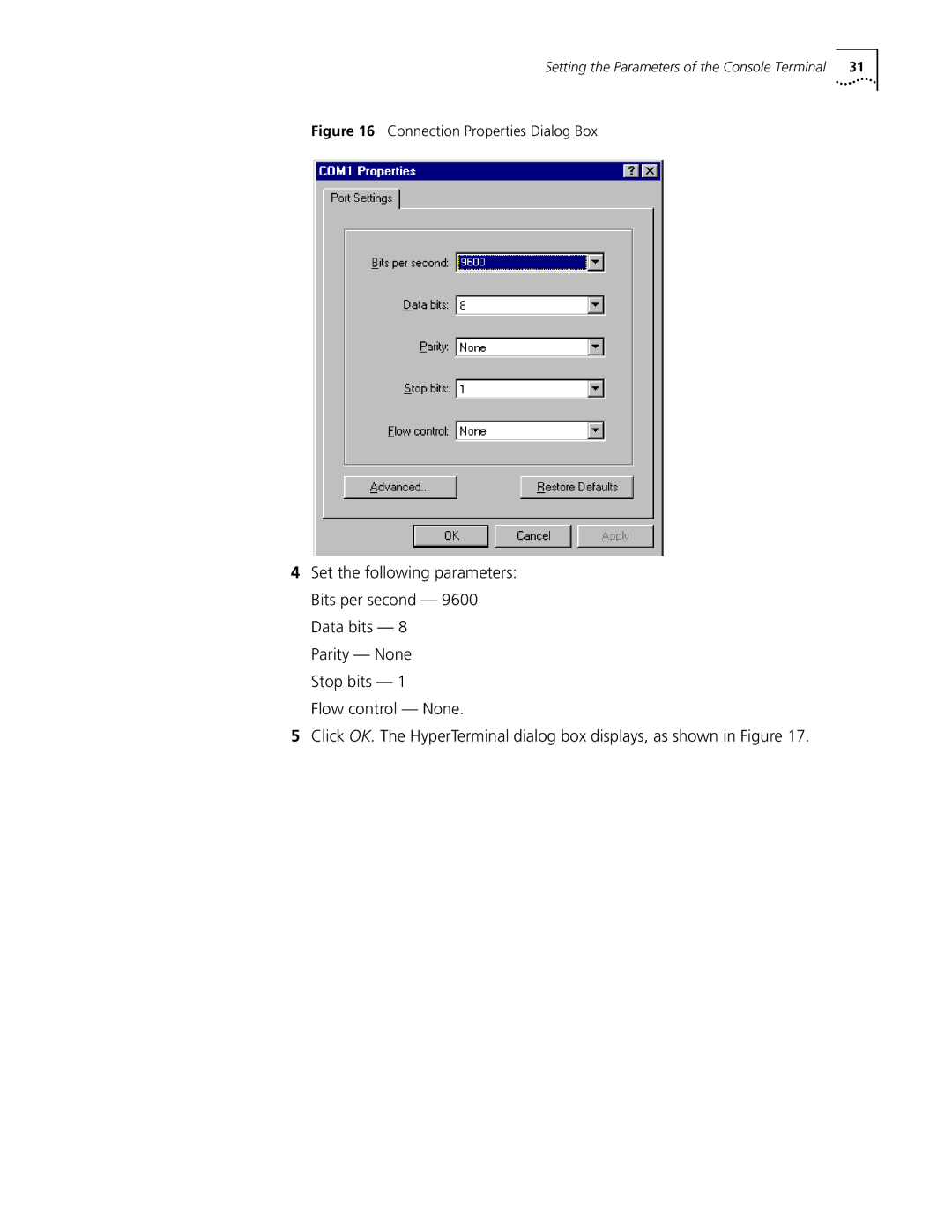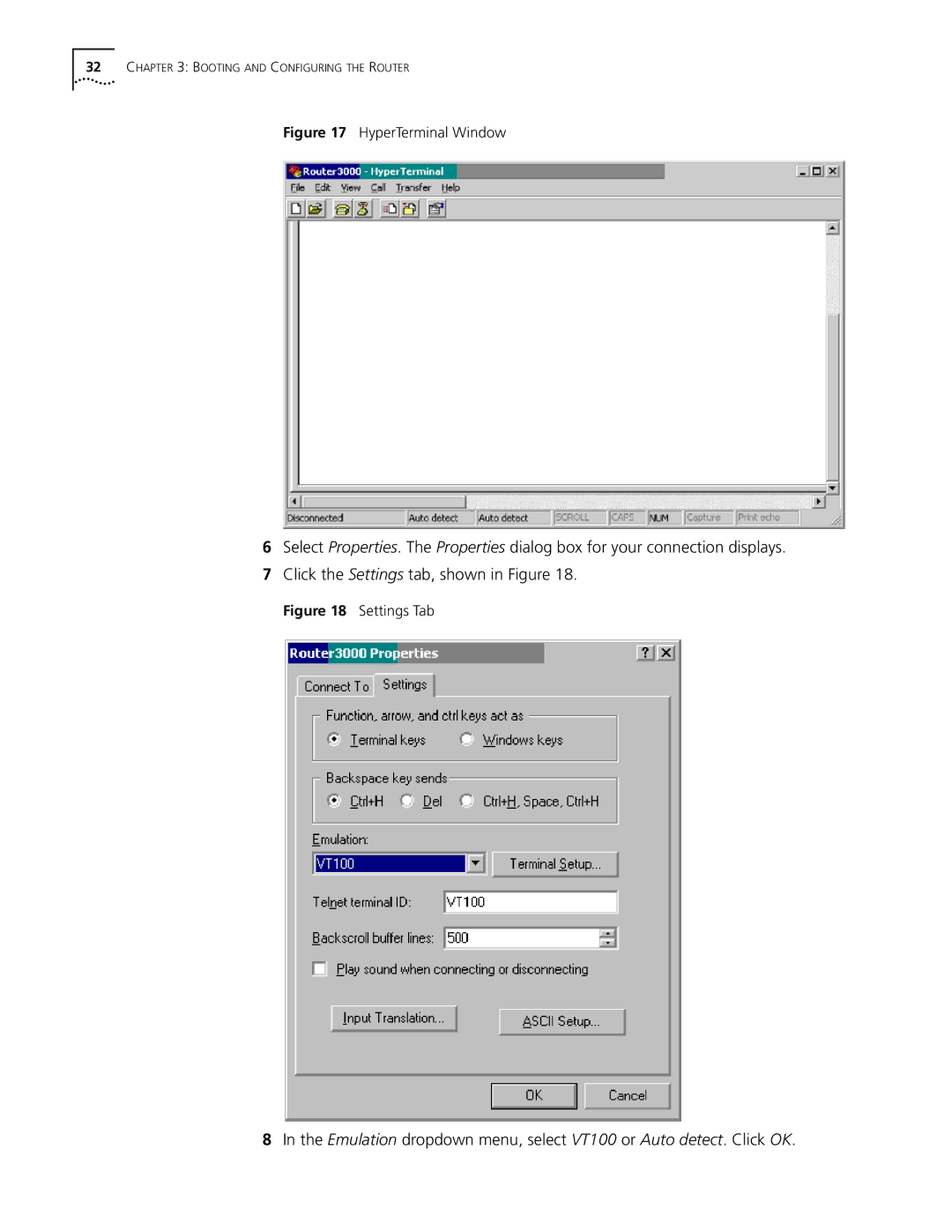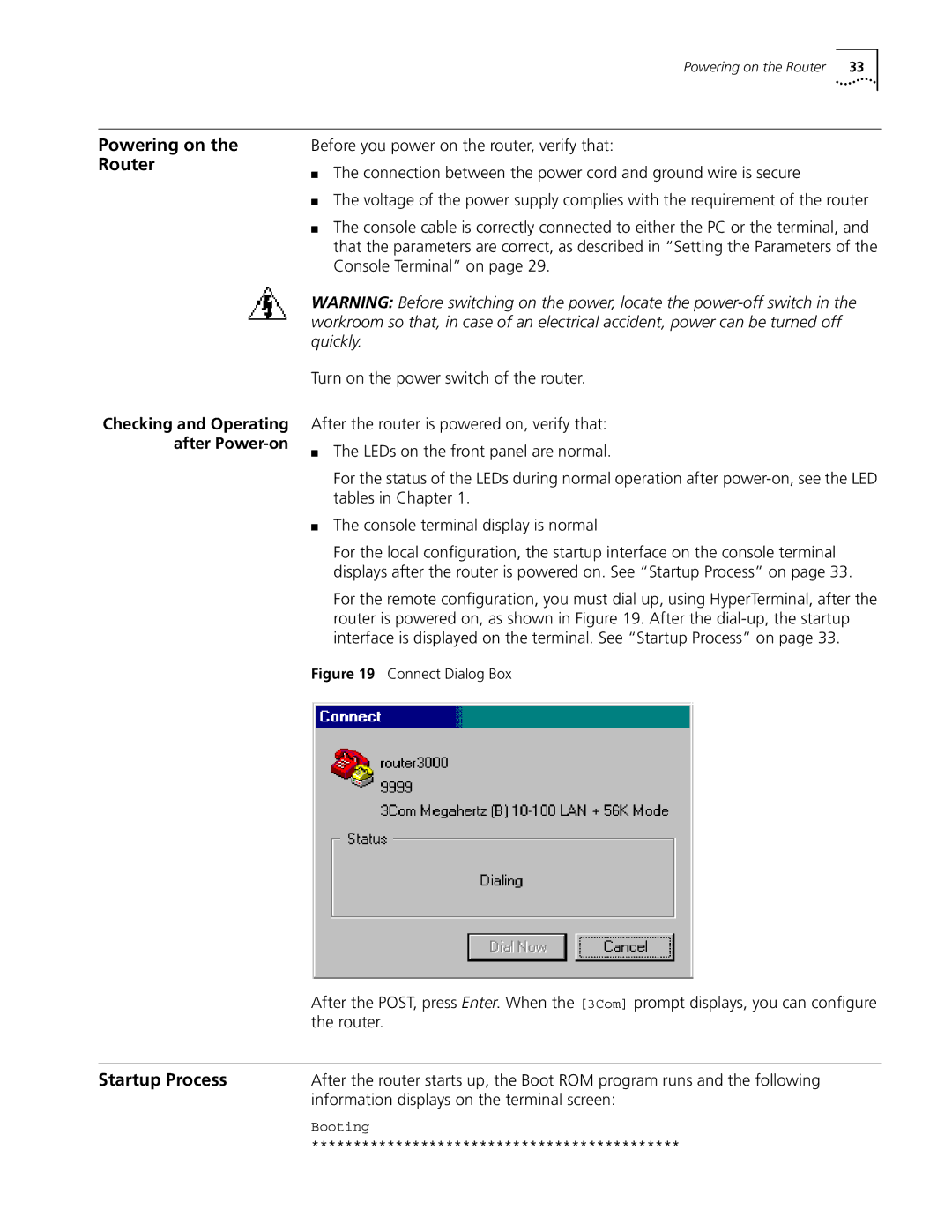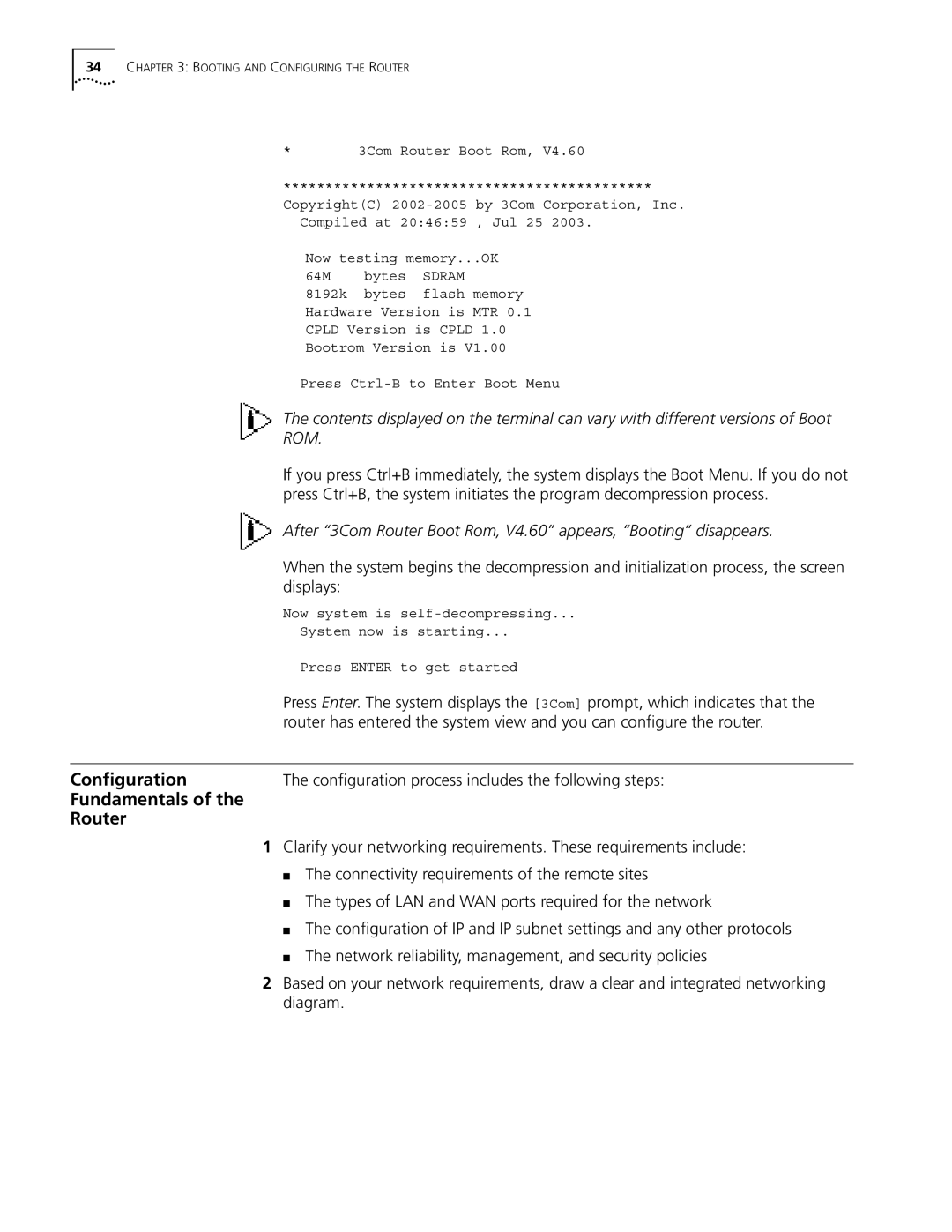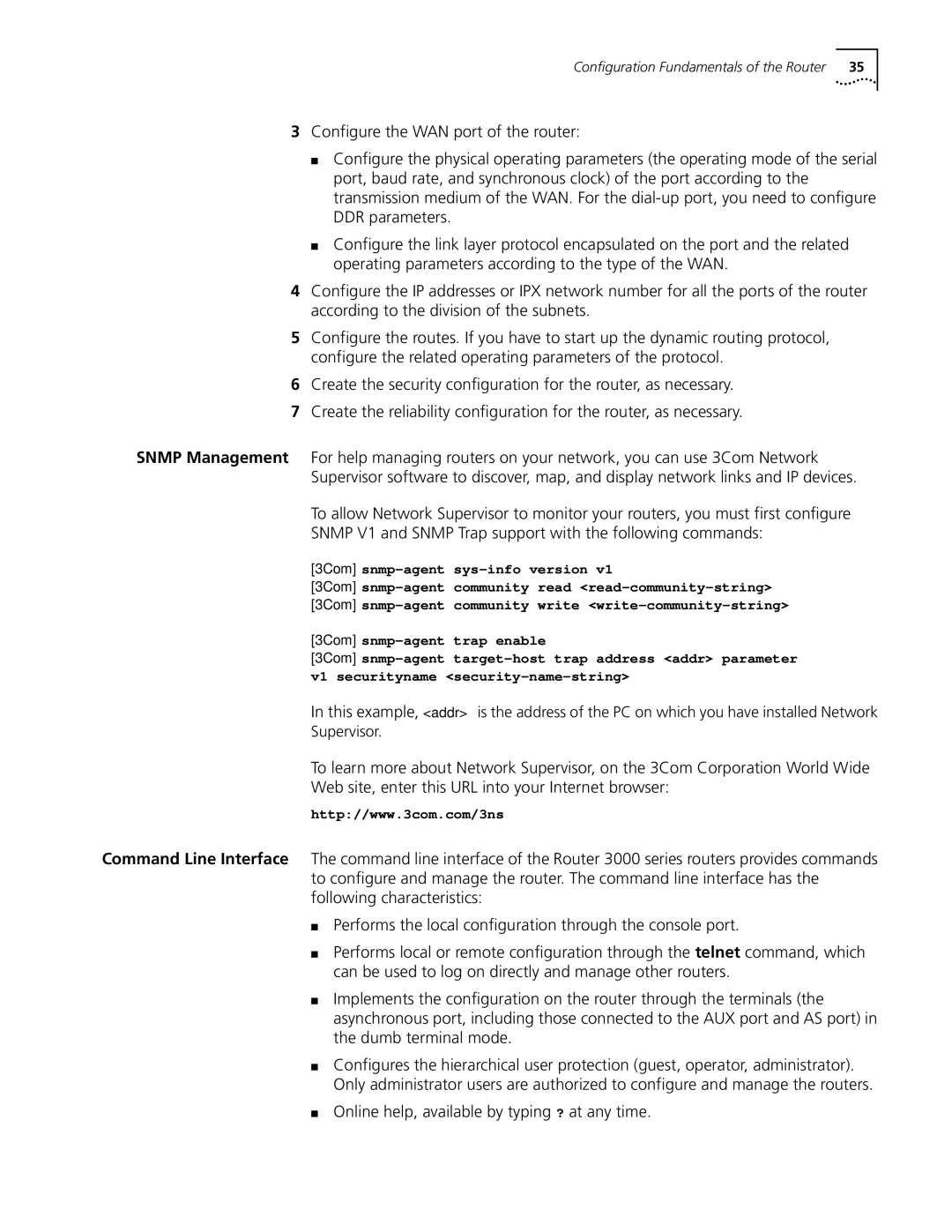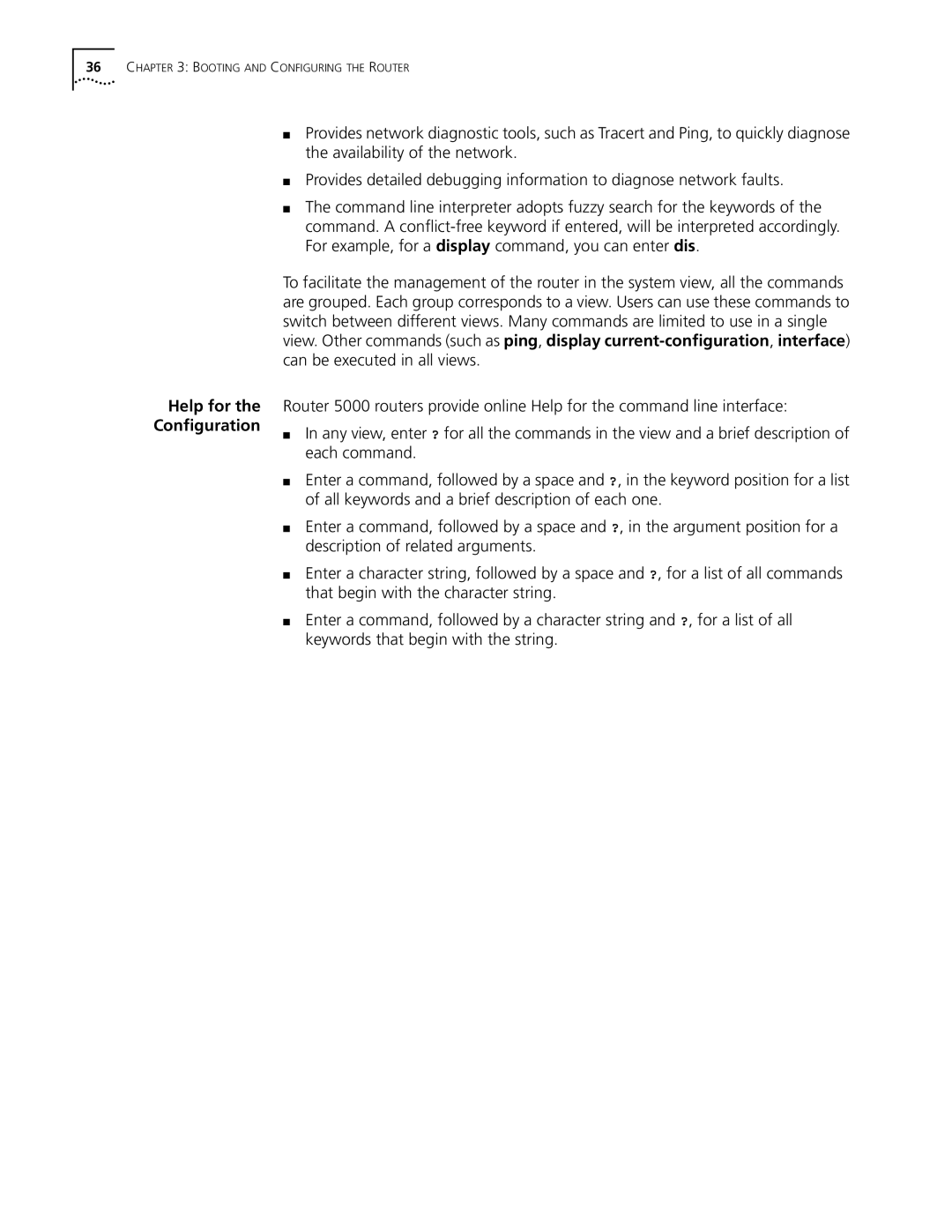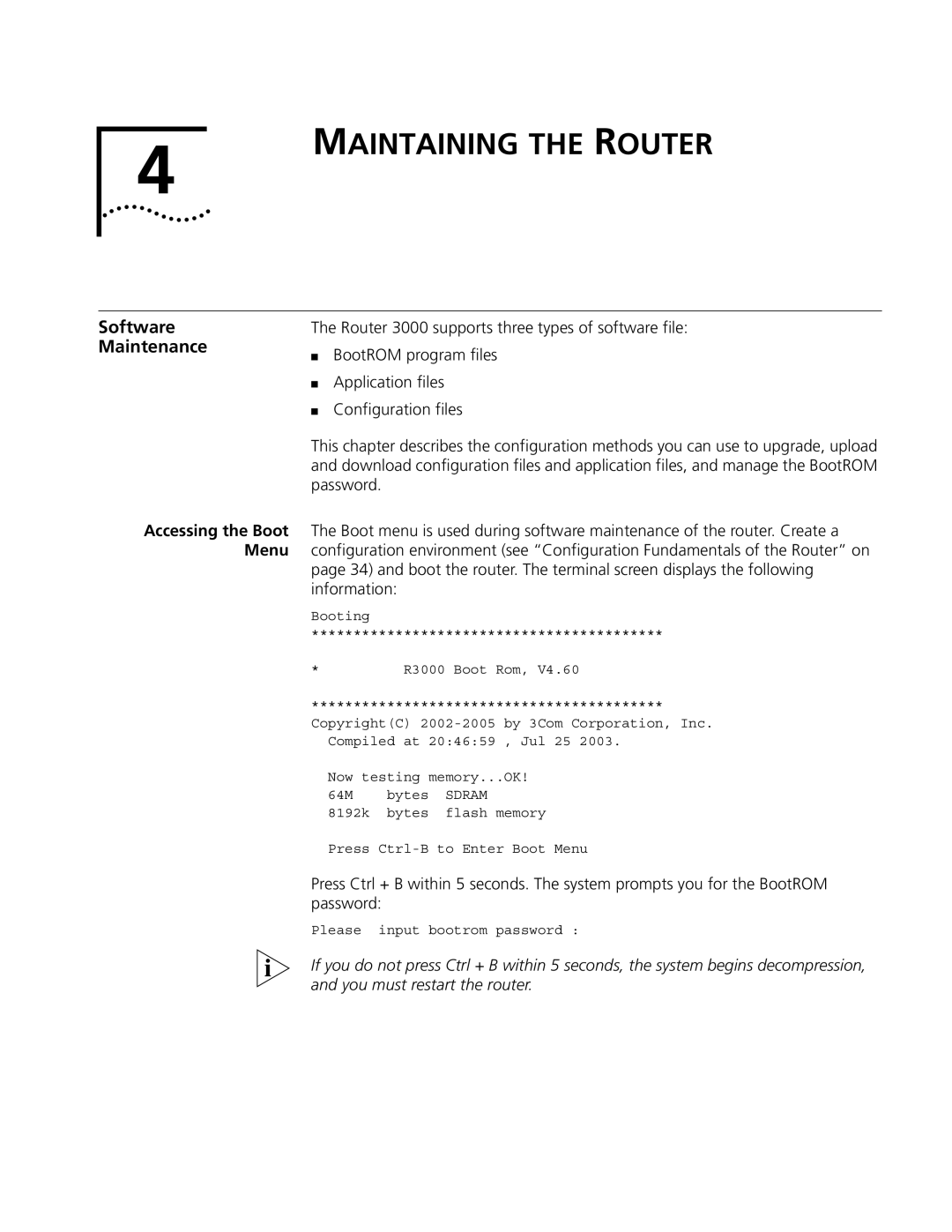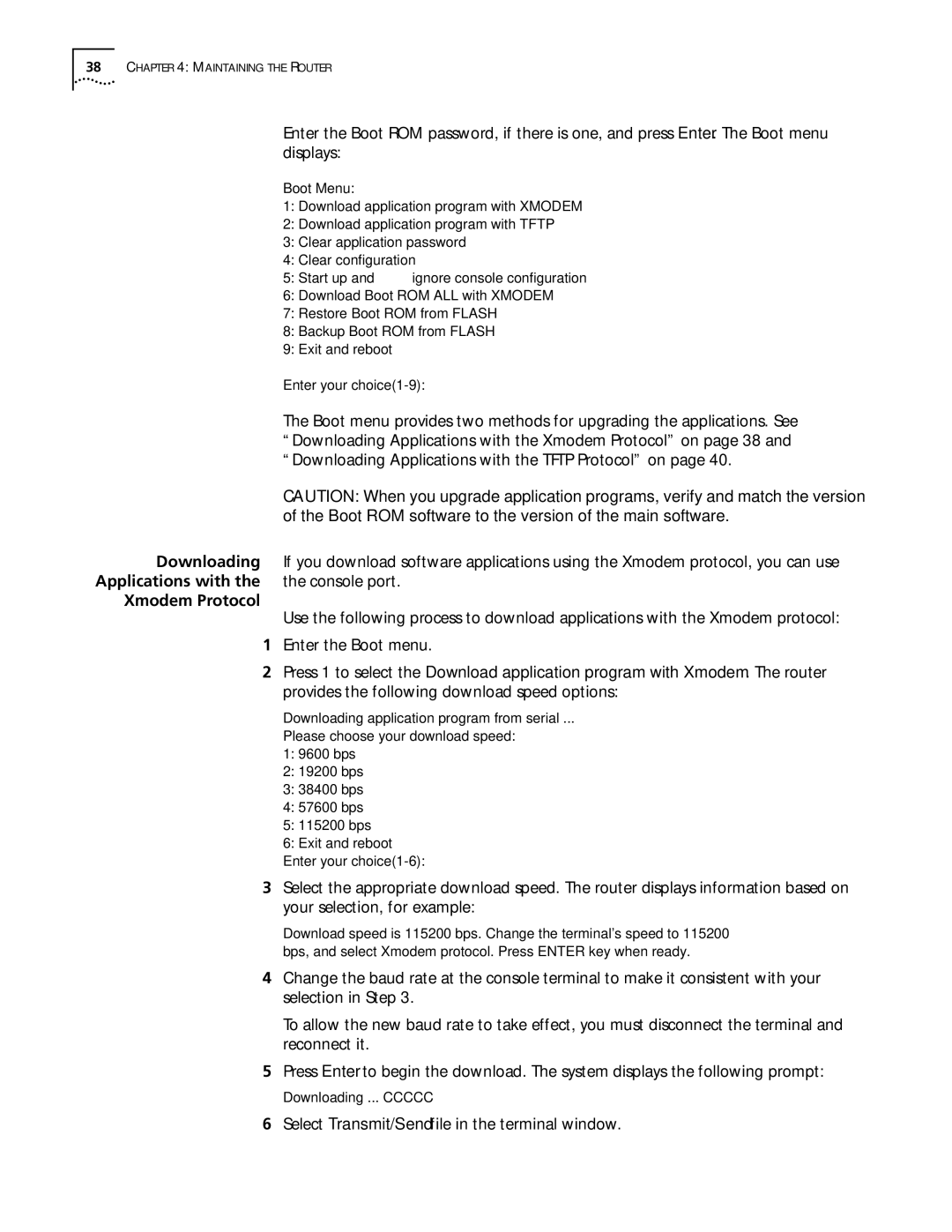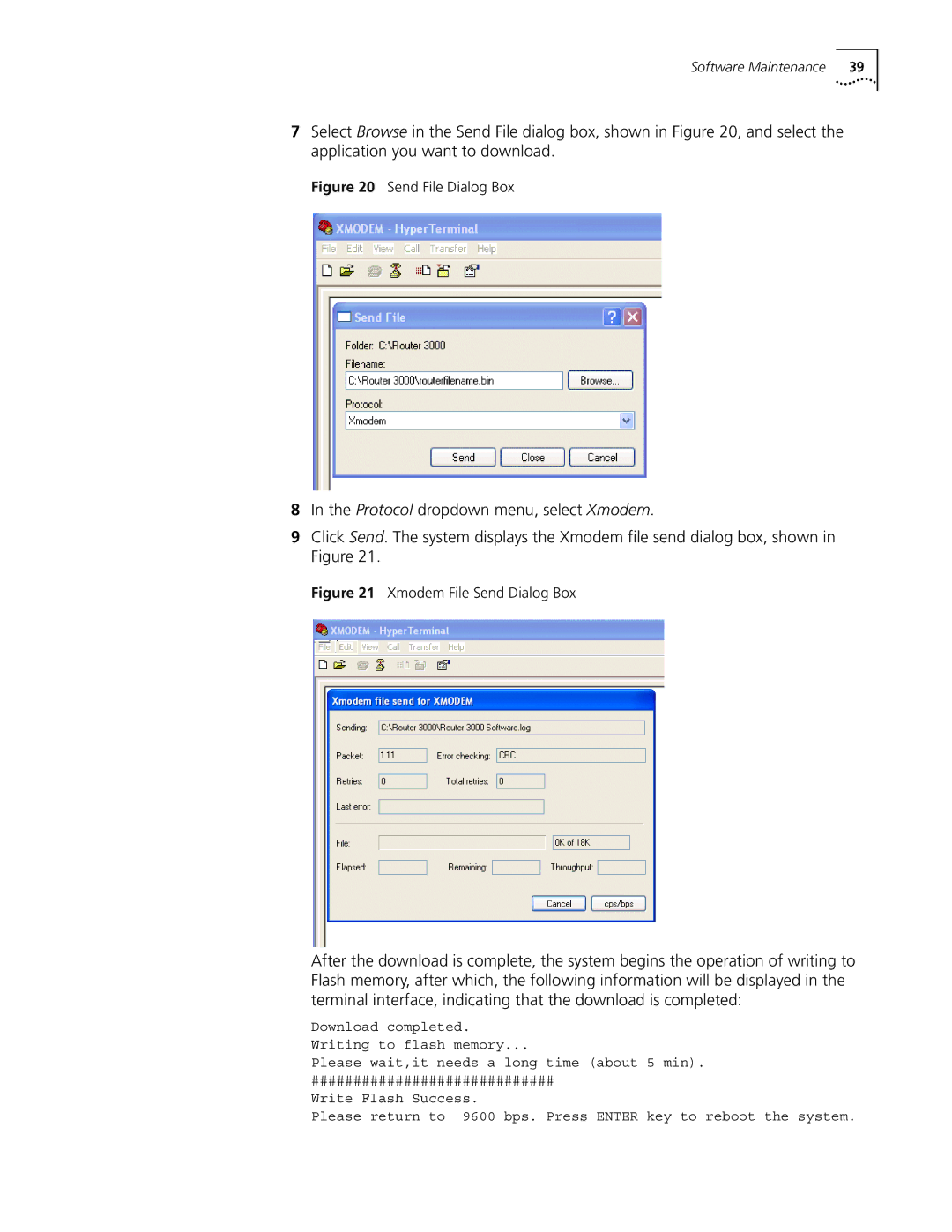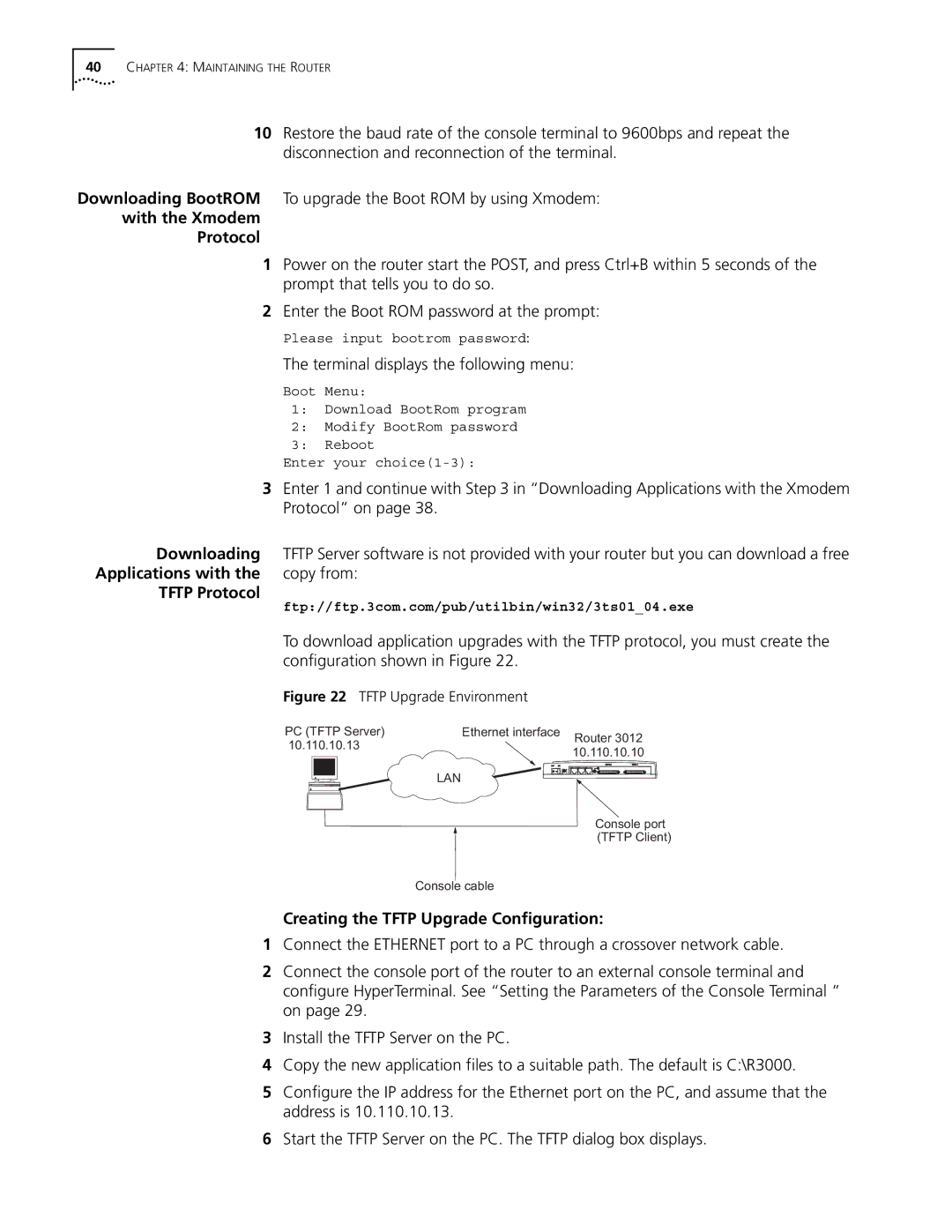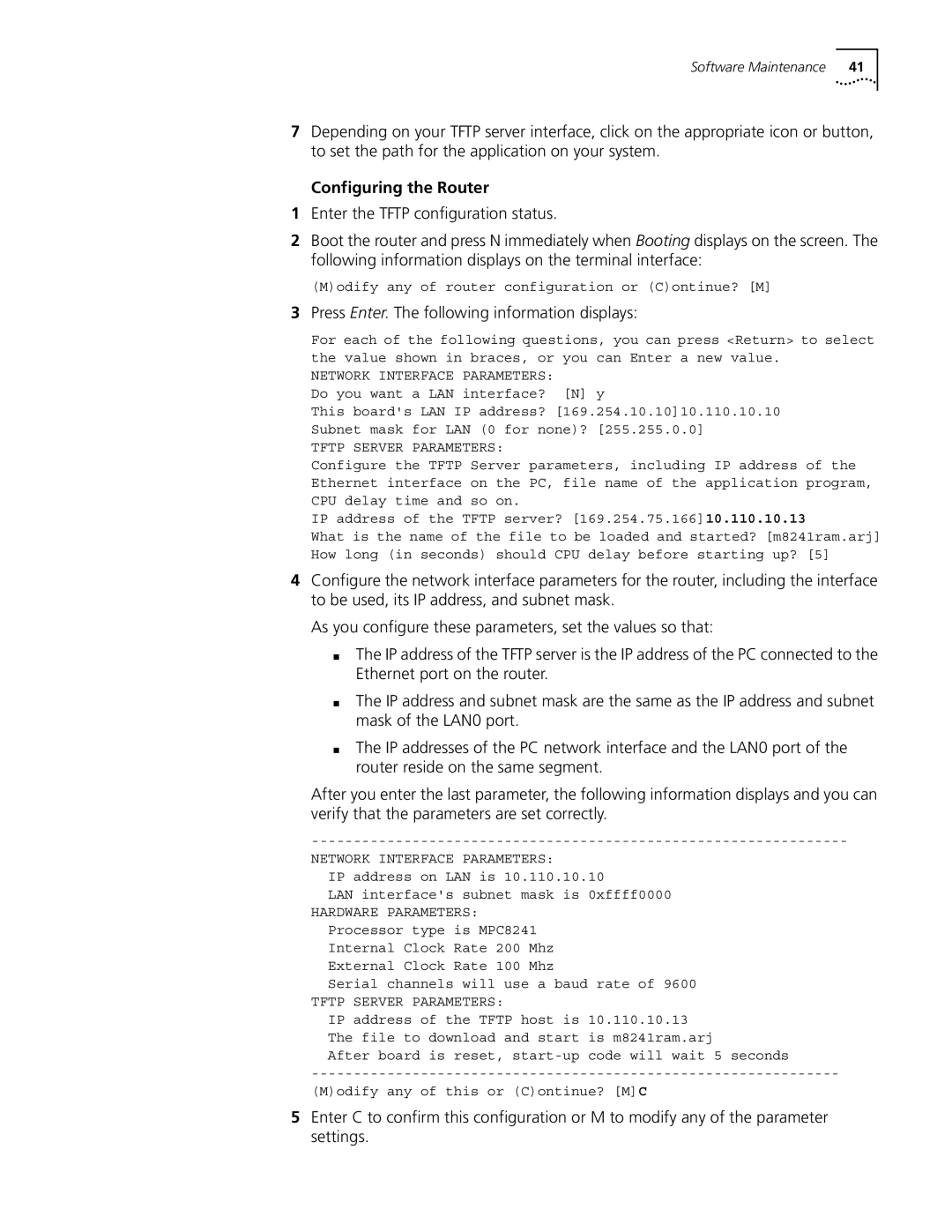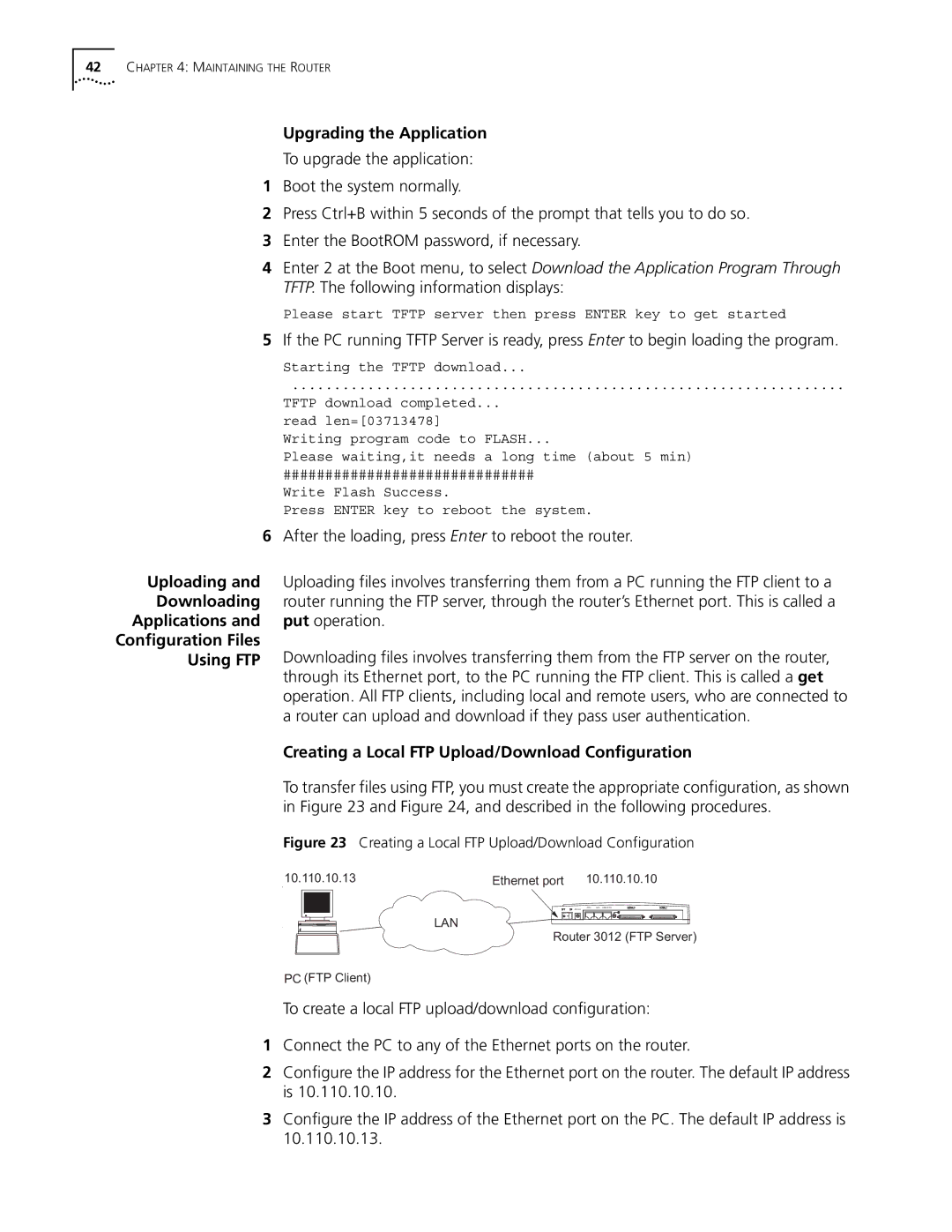2
INSTALLING THE ROUTER
There are two ways you can install your router:
■On a vertical surface
■On a workbench
The following sections describe how to prepare and install your router:
■Preparing to Install the Router
■Mounting the Router on a Vertical Surface
■Installing the Router on a Workbench
■Connecting the Protection Ground Wire
■Connecting the Power Cable
■Connecting the Router to the Console Terminal
■Connecting the Router to the Ethernet
■Connecting the Router to the WAN
■Verifying the Installation
Preparing to Install This section provides guidelines for preparing your site and router for installation. the Router
Safety Warnings Before installing your router, consider the following safety guidelines:
■Switch off the power supply before connecting the cables.
■Keep the router far away from any heat source.
■To ensure normal heat dissipation, do not stack routers.
■Do not keep a router in a damp place, and prevent liquid from getting into the router.
■Ensure that the neutral point of the power is grounded properly, to avoid personal injury.
■Ensure that the power is off before plugging or unplugging the interface cards, modules and cables of the router.
■Before removing the chassis, disconnect all the power cords and external cables.
■To avoid damage to the router, connect all the cables correctly. Never connect telephone cables (including the ISDN lines) to the console or AUX port.