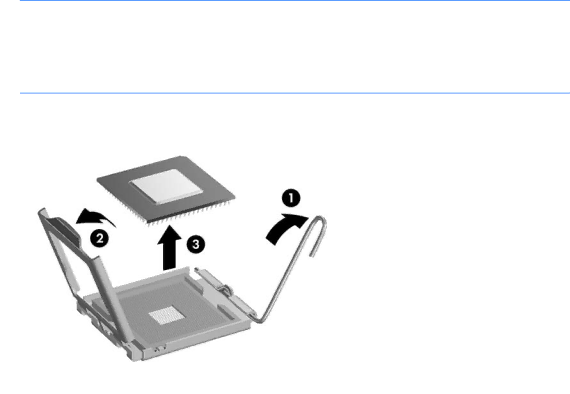
12.Carefully lift the processor from the socket (3).
![]() CAUTION: Do NOT handle the pins in the processor socket. These pins are very fragile and handling them could cause irreparable damage. Once pins are damaged it may be necessary to replace the system board.
CAUTION: Do NOT handle the pins in the processor socket. These pins are very fragile and handling them could cause irreparable damage. Once pins are damaged it may be necessary to replace the system board.
CAUTION: The heat sink must be installed within 24 hours of installing the processor to prevent damage to the processor’s solder connections.
To install a new processor:
1.Place the processor in its socket and close the retainer.
2.Secure the locking lever.
If reusing the existing heat sink, go to step 3. If using a new heat sink, go to step 6.
3.If reusing the existing heat sink, clean the bottom of the heat sink with the alcohol pad provided in the spares kit.
4.Apply the thermal material provided in the spares kit to the top of the processor and install the heat sink atop the processor.
5.If using a new heat sink, remove the protective covering from the bottom of the heat sink and place it in position atop the processor.
Bluetooth module
1.Prepare the computer for disassembly (see Preparing to disassemble the HP TouchSmart PC on page 11).
2.Place the computer face down on a soft, flat surface.
3.Remove the hard drive/memory cover (see Hard drive/memory cover on page 12).
4.Remove the stand (see Stand on page 15).
Bluetooth module 33