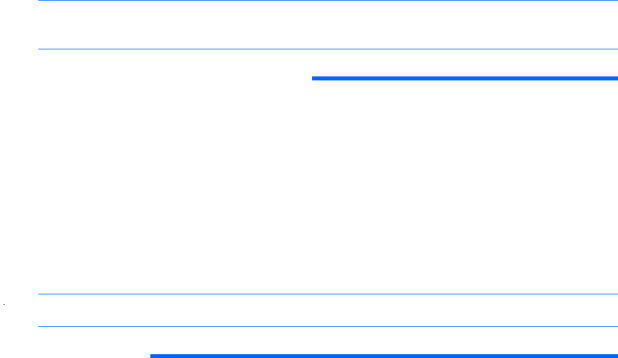
●Power
●Exit
Use the arrow keys to select the appropriate heading, then press Enter. Use the arrow (up and down) keys to select the option you want, then press Enter. To return to the previous screen, press Esc.
4.To apply and save changes, press the F10 key.
If you have made changes that you do not want applied, press the F5 key to return to the default values.
![]() CAUTION: Do NOT turn the computer power OFF while the ROM is saving the Computer Setup (F10) changes because the CMOS could become corrupted. It is safe to turn off the computer only after exiting the F10 Setup screen.
CAUTION: Do NOT turn the computer power OFF while the ROM is saving the Computer Setup (F10) changes because the CMOS could become corrupted. It is safe to turn off the computer only after exiting the F10 Setup screen.
Table 5-1 Computer Setup (F10) Utility Main Menu
Heading | Table |
|
|
Main | Computer |
|
|
Advanced | Computer |
|
|
Boot | Computer |
|
|
Power | Computer |
|
|
Exit | Computer |
|
|
Computer Setup—Main
![]() NOTE: Support for specific Computer Setup options may vary depending on the hardware configuration.
NOTE: Support for specific Computer Setup options may vary depending on the hardware configuration.
Table 5-2 Computer Setup—Main
Option | Description | |
|
| |
System Time | Allows you to set system time. | |
|
| |
System Date | Allows you to set system date. | |
|
| |
Language | Allows you to select language. | |
|
| |
Floppy Diskette A: | Allows you to set drive A to: | |
| ● | Disabled |
| ● | 1.44 MB 3.5” |
| ● | Not Installed |
|
|
|