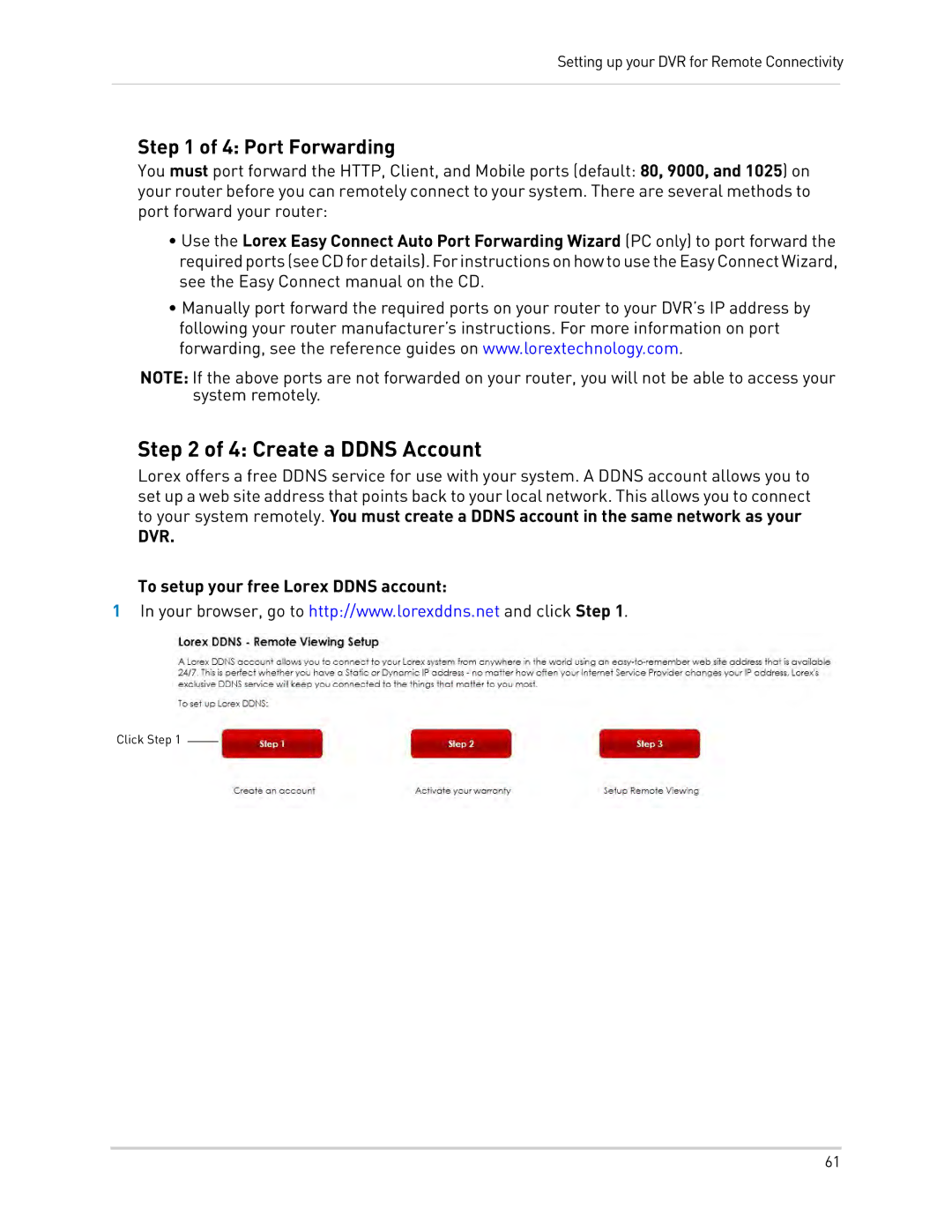Setting up your DVR for Remote Connectivity
Step 1 of 4: Port Forwarding
You must port forward the HTTP, Client, and Mobile ports (default: 80, 9000, and 1025) on your router before you can remotely connect to your system. There are several methods to port forward your router:
•Use the Lorex Easy Connect Auto Port Forwarding Wizard (PC only) to port forward the requiredports(seeCDfordetails).ForinstructionsonhowtousetheEasyConnectWizard, see the Easy Connect manual on the CD.
•Manually port forward the required ports on your router to your DVR’s IP address by following your router manufacturer’s instructions. For more information on port forwarding, see the reference guides on www.lorextechnology.com.
NOTE: If the above ports are not forwarded on your router, you will not be able to access your system remotely.
Step 2 of 4: Create a DDNS Account
Lorex offers a free DDNS service for use with your system. A DDNS account allows you to set up a web site address that points back to your local network. This allows you to connect to your system remotely. You must create a DDNS account in the same network as your
DVR.
To setup your free Lorex DDNS account:
1In your browser, go to http://www.lorexddns.net and click Step 1.
Click Step 1
61