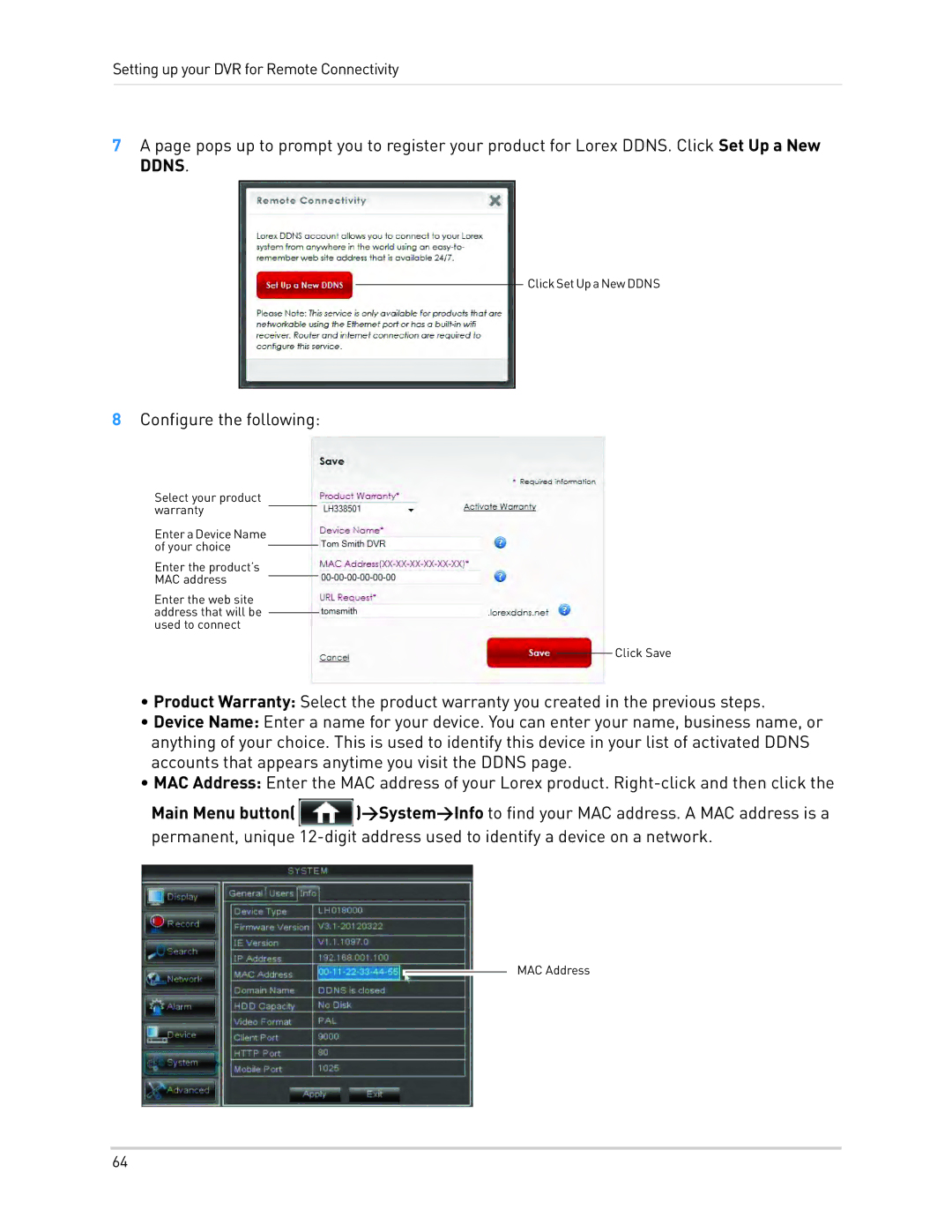Setting up your DVR for Remote Connectivity
7A page pops up to prompt you to register your product for Lorex DDNS. Click Set Up a New DDNS.
ClickSetUpaNewDDNS
8Configure the following:
Select your product warranty
Enter aDeviceName of your choice
Enter the product’s
MAC address
Enter the web site address that will be used to connect
Click Save
•Product Warranty: Select the product warranty you created in the previous steps.
•Device Name: Enter a name for your device. You can enter your name, business name, or anything of your choice. This is used to identify this device in your list of activated DDNS accounts that appears anytime you visit the DDNS page.
•MAC Address: Enter the MAC address of your Lorex product.
Main Menu button( ![]() )>System>Info to find your MAC address. A MAC address is a permanent, unique
)>System>Info to find your MAC address. A MAC address is a permanent, unique
MAC Address
64