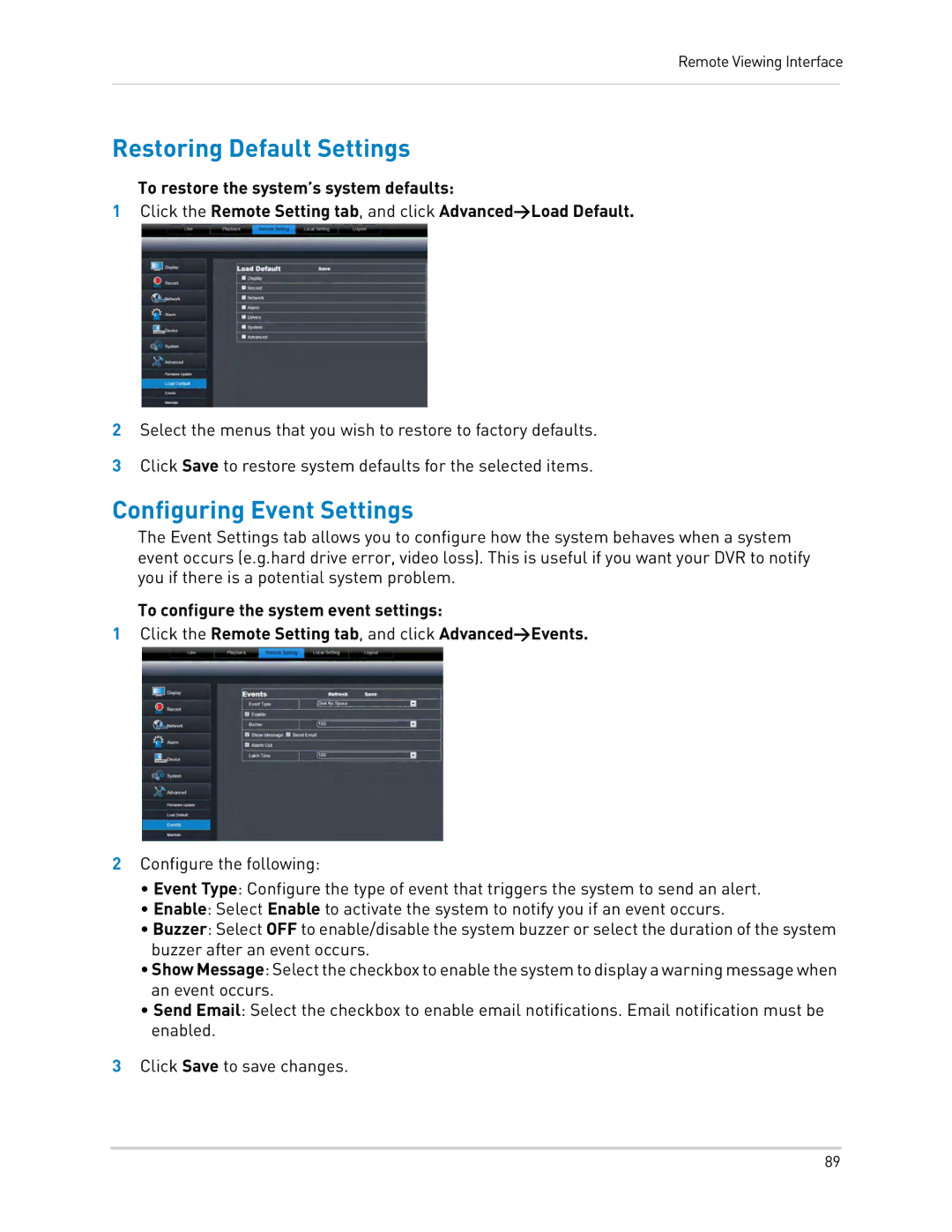Remote Viewing Interface
Restoring Default Settings
To restore the system’s system defaults:
1Click the Remote Setting tab, and click Advanced>Load Default.
2Select the menus that you wish to restore to factory defaults.
3Click Save to restore system defaults for the selected items.
Configuring Event Settings
The Event Settings tab allows you to configure how the system behaves when a system event occurs (e.g.hard drive error, video loss). This is useful if you want your DVR to notify you if there is a potential system problem.
To configure the system event settings:
1Click the Remote Setting tab, and click Advanced>Events.
2Configure the following:
•Event Type: Configure the type of event that triggers the system to send an alert.
•Enable: Select Enable to activate the system to notify you if an event occurs.
•Buzzer: Select OFF to enable/disable the system buzzer or select the duration of the system buzzer after an event occurs.
•Show Message:Select thecheckbox to enable thesystemto display awarningmessage when an event occurs.
•Send Email: Select the checkbox to enable email notifications. Email notification must be enabled.
3Click Save to save changes.
89