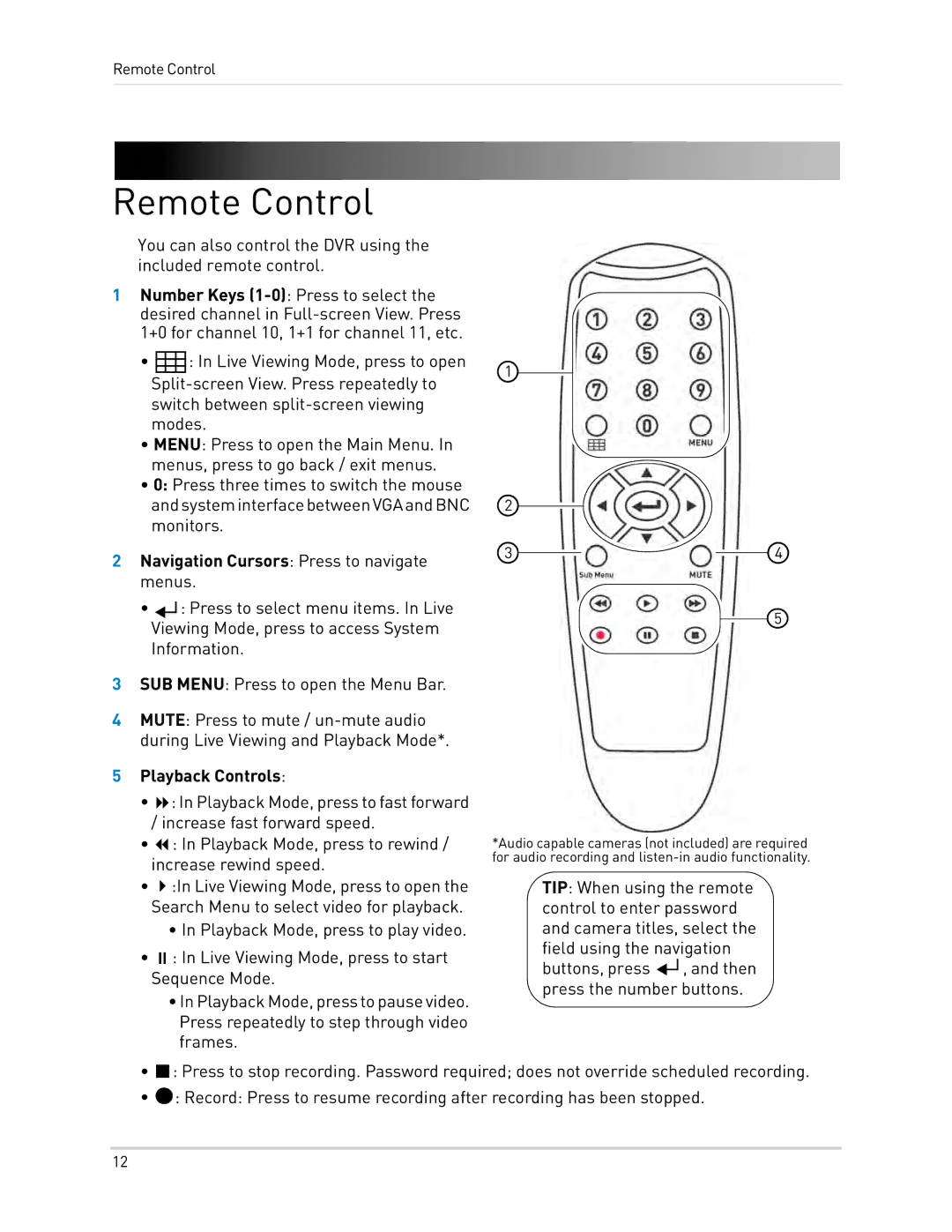Remote Control
Remote Control
You can also control the DVR using the included remote control.
1Number Keys
• ![]()
![]()
![]()
![]() : In Live Viewing Mode, press to open
: In Live Viewing Mode, press to open
•MENU: Press to open the Main Menu. In menus, press to go back / exit menus.
•0: Press three times to switch the mouse andsysteminterfacebetweenVGAandBNC monitors.
2Navigation Cursors: Press to navigate menus.
•![]()
![]() : Press to select menu items. In Live Viewing Mode, press to access System Information.
: Press to select menu items. In Live Viewing Mode, press to access System Information.
3SUB MENU: Press to open the Menu Bar.
4MUTE: Press to mute /
1
2
3
5Playback Controls:
•: In Playback Mode, press to fast forward
/increase fast forward speed.
• : In Playback Mode, press to rewind / increase rewind speed.
• :In Live Viewing Mode, press to open the Search Menu to select video for playback.
• In Playback Mode, press to play video.
• : In Live Viewing Mode, press to start Sequence Mode.
•InPlaybackMode,presstopausevideo. Press repeatedly to step through video frames.
•: Press to stop recording. Password required; does not override scheduled recording.
•![]() : Record: Press to resume recording after recording has been stopped.
: Record: Press to resume recording after recording has been stopped.
12