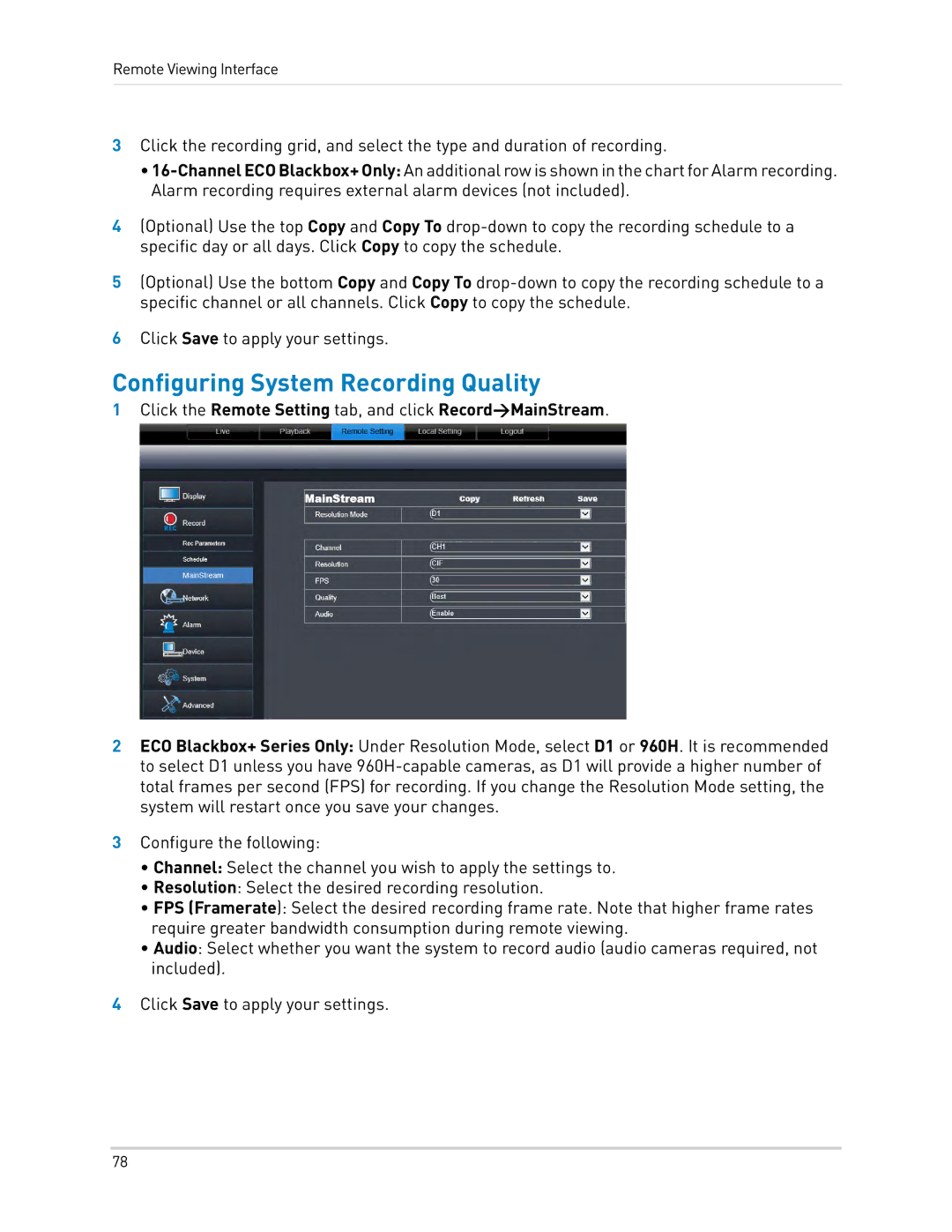Remote Viewing Interface
3Click the recording grid, and select the type and duration of recording.
•
4(Optional) Use the top Copy and Copy To
5(Optional) Use the bottom Copy and Copy To specific channel or all channels. Click Copy
6Click Save to apply your settings.
Configuring System Recording Quality
1Click the Remote Setting tab, and click Record>MainStream.
2ECO Blackbox+ Series Only: Under Resolution Mode, select D1 or 960H. It is recommended to select D1 unless you have
3Configure the following:
•Channel: Select the channel you wish to apply the settings to.
•Resolution: Select the desired recording resolution.
•FPS (Framerate): Select the desired recording frame rate. Note that higher frame rates require greater bandwidth consumption during remote viewing.
•Audio: Select whether you want the system to record audio (audio cameras required, not included).
4Click Save to apply your settings.
78