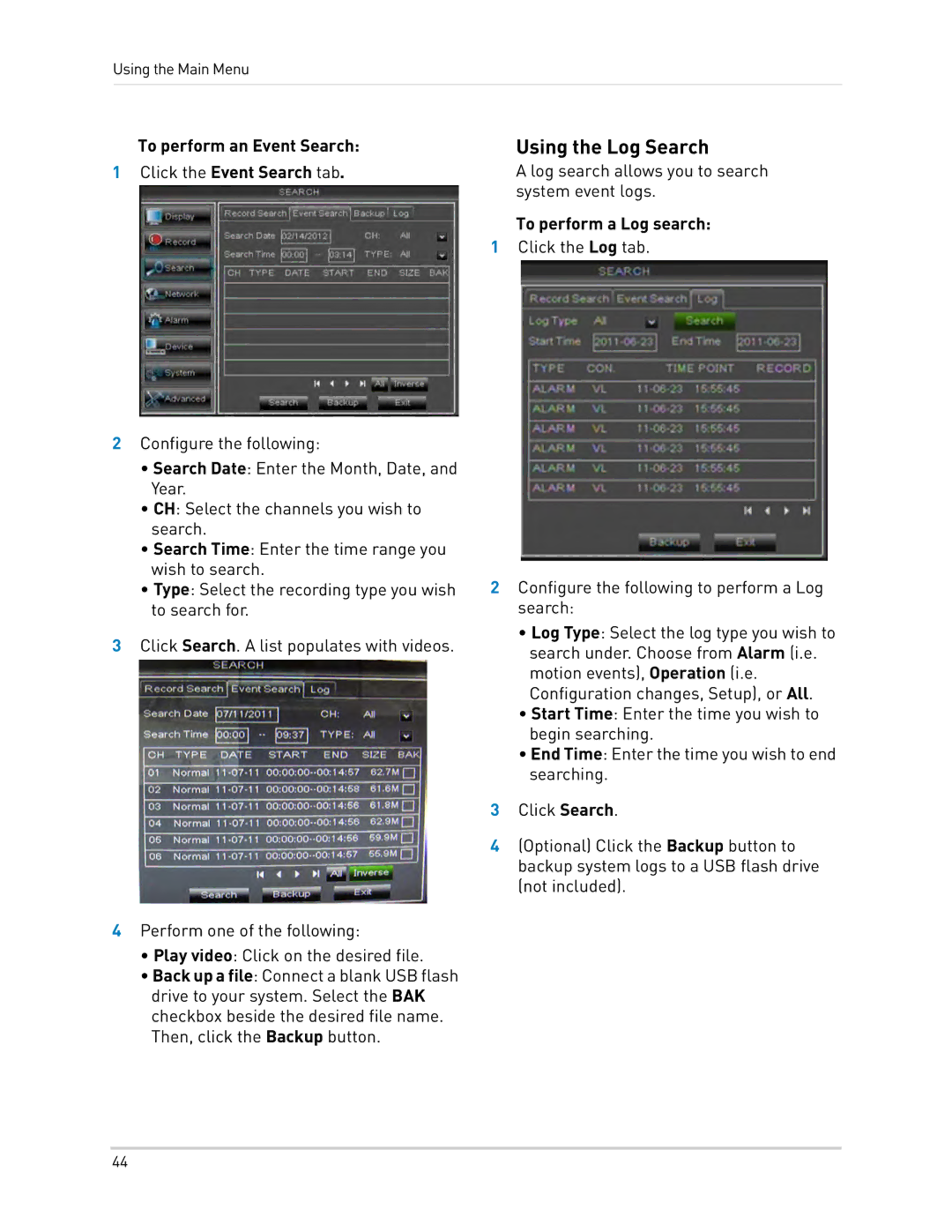Using the Main Menu
To perform an Event Search:
1Click the Event Search tab.
2Configure the following:
•Search Date: Enter the Month, Date, and Year.
•CH: Select the channels you wish to search.
•Search Time: Enter the time range you wish to search.
•Type: Select the recording type you wish to search for.
3Click Search. A list populates with videos.
4Perform one of the following:
•Play video: Click on the desired file.
•Back up a file: Connect a blank USB flash drive to your system. Select the BAK checkbox beside the desired file name. Then, click the Backup button.
Using the Log Search
A log search allows you to search system event logs.
To perform a Log search:
1Click the Log tab.
2Configure the following to perform a Log search:
•Log Type: Select the log type you wish to search under. Choose from Alarm (i.e. motion events), Operation (i.e. Configuration changes, Setup), or All.
•Start Time: Enter the time you wish to begin searching.
•End Time: Enter the time you wish to end searching.
3Click Search.
4(Optional) Click the Backup button to backup system logs to a USB flash drive (not included).
44