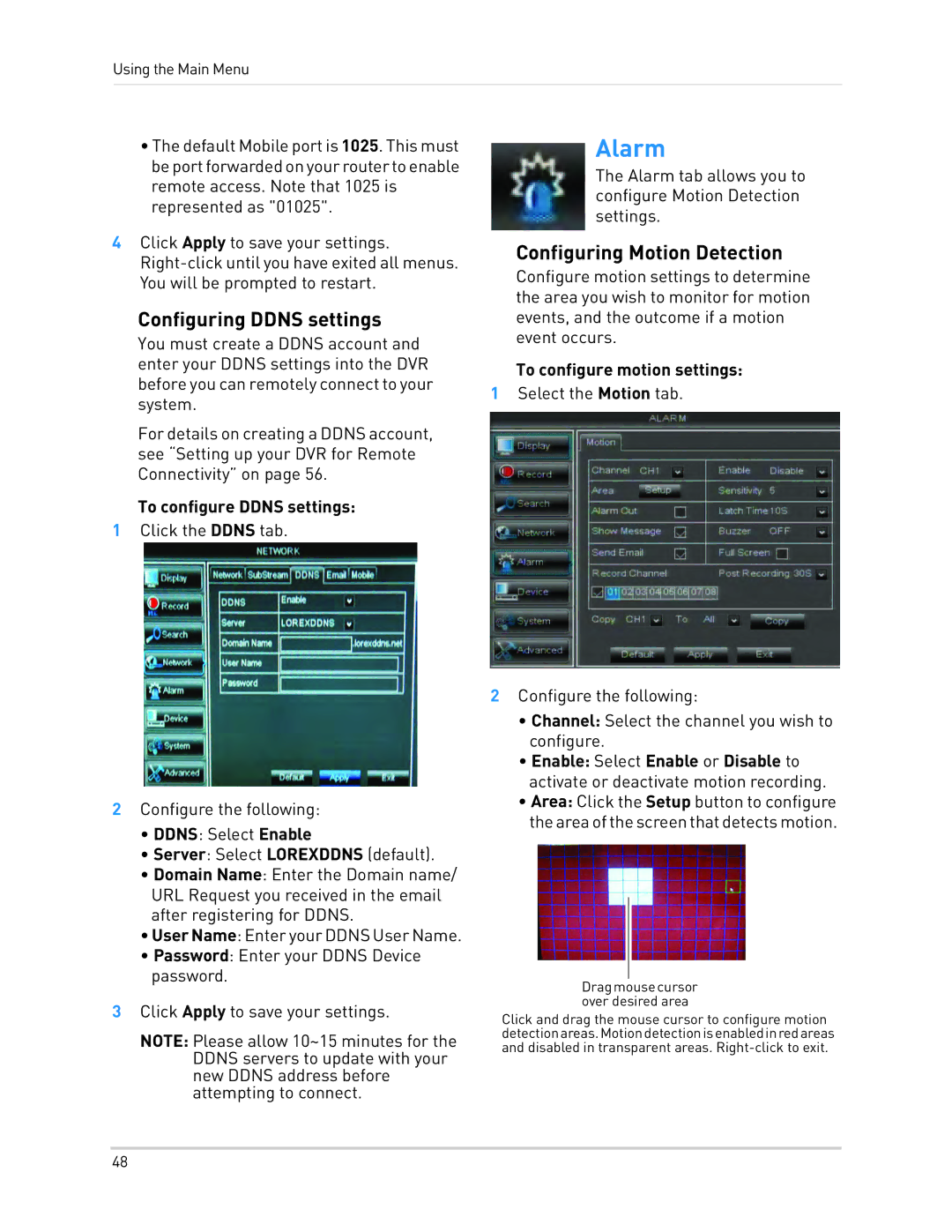Using the Main Menu
•The default Mobile port is 1025. This must beportforwardedonyourroutertoenable remote access. Note that 1025 is represented as "01025".
4Click Apply to save your settings.
Configuring DDNS settings
You must create a DDNS account and enter your DDNS settings into the DVR before you can remotely connect to your system.
For details on creating a DDNS account, see “Setting up your DVR for Remote Connectivity” on page 56.
To configure DDNS settings:
1Click the DDNS tab.
2Configure the following:
•DDNS: Select Enable
•Server: Select LOREXDDNS (default).
•Domain Name: Enter the Domain name/ URL Request you received in the email after registering for DDNS.
•User Name:EnteryourDDNSUserName.
•Password: Enter your DDNS Device password.
3Click Apply to save your settings.
NOTE: Please allow 10~15 minutes for the DDNS servers to update with your new DDNS address before attempting to connect.
Alarm
The Alarm tab allows you to configure Motion Detection settings.
Configuring Motion Detection
Configure motion settings to determine the area you wish to monitor for motion events, and the outcome if a motion event occurs.
To configure motion settings:
1Select the Motion tab.
2Configure the following:
•Channel: Select the channel you wish to configure.
•Enable: Select Enable or Disable to activate or deactivate motion recording.
•Area: Click the Setup button to configure theareaofthescreenthatdetectsmotion.
Dragmousecursor over desired area
Click and drag the mouse cursor to configure motion detectionareas.Motiondetectionisenabledinredareas and disabled in transparent areas.
48