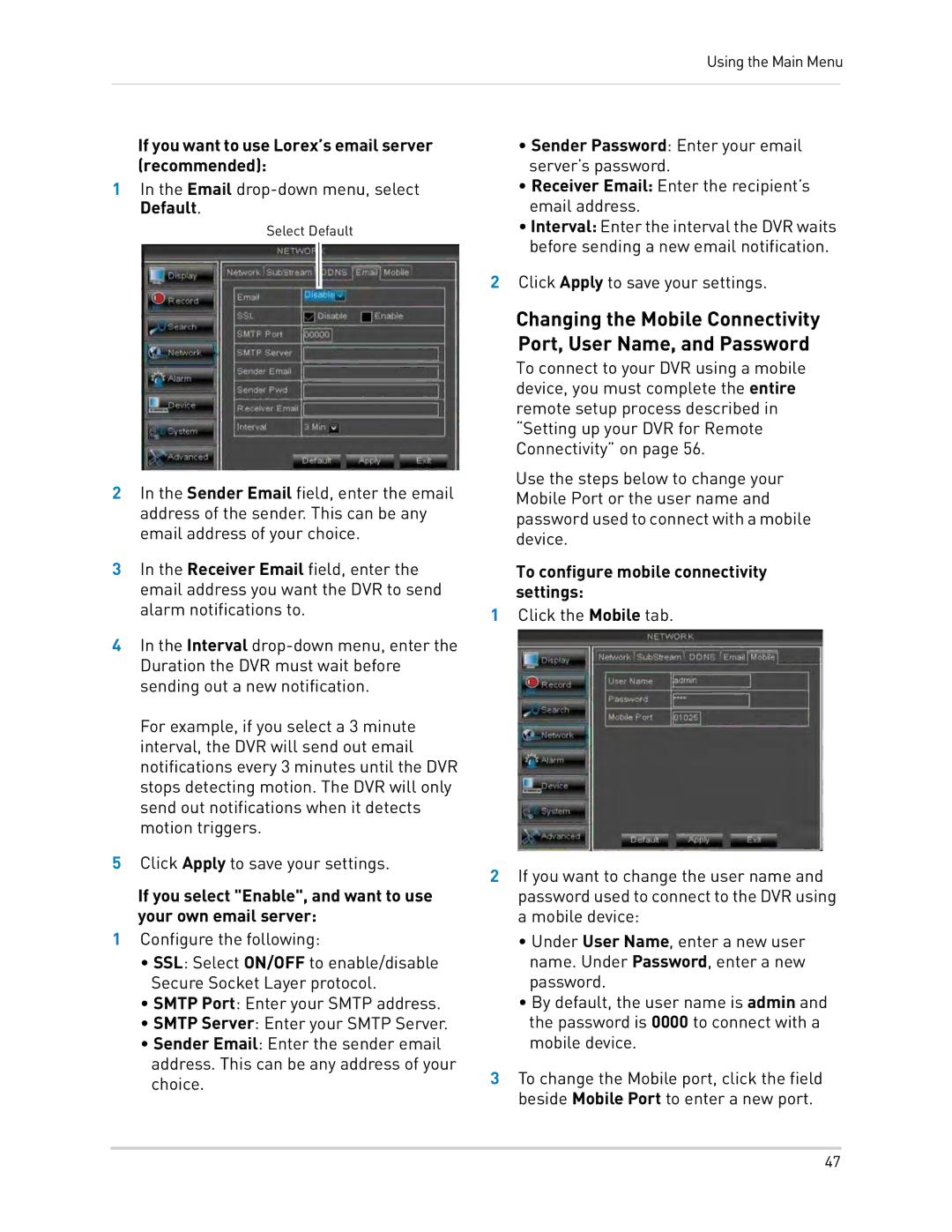Using the Main Menu
If you want to use Lorex’s email server (recommended):
1In the Email
Select Default
2In the Sender Email field, enter the email address of the sender. This can be any email address of your choice.
3In the Receiver Email field, enter the email address you want the DVR to send alarm notifications to.
4In the Interval
For example, if you select a 3 minute interval, the DVR will send out email notifications every 3 minutes until the DVR stops detecting motion. The DVR will only send out notifications when it detects motion triggers.
5Click Apply to save your settings.
If you select "Enable", and want to use your own email server:
1Configure the following:
•SSL: Select ON/OFF to enable/disable Secure Socket Layer protocol.
•SMTP Port: Enter your SMTP address.
•SMTP Server: Enter your SMTP Server.
•Sender Email: Enter the sender email address. This can be any address of your choice.
•Sender Password: Enter your email server’s password.
•Receiver Email: Enter the recipient’s email address.
•Interval: Enter the interval the DVR waits before sending a new email notification.
2Click Apply to save your settings.
Changing the Mobile Connectivity Port, User Name, and Password
To connect to your DVR using a mobile device, you must complete the entire remote setup process described in “Setting up your DVR for Remote Connectivity” on page 56.
Use the steps below to change your Mobile Port or the user name and password used to connect with a mobile device.
To configure mobile connectivity settings:
1Click the Mobile tab.
2If you want to change the user name and password used to connect to the DVR using a mobile device:
•Under User Name, enter a new user name. Under Password, enter a new password.
•By default, the user name is admin and the password is 0000 to connect with a mobile device.
3To change the Mobile port, click the field beside Mobile Port to enter a new port.
47