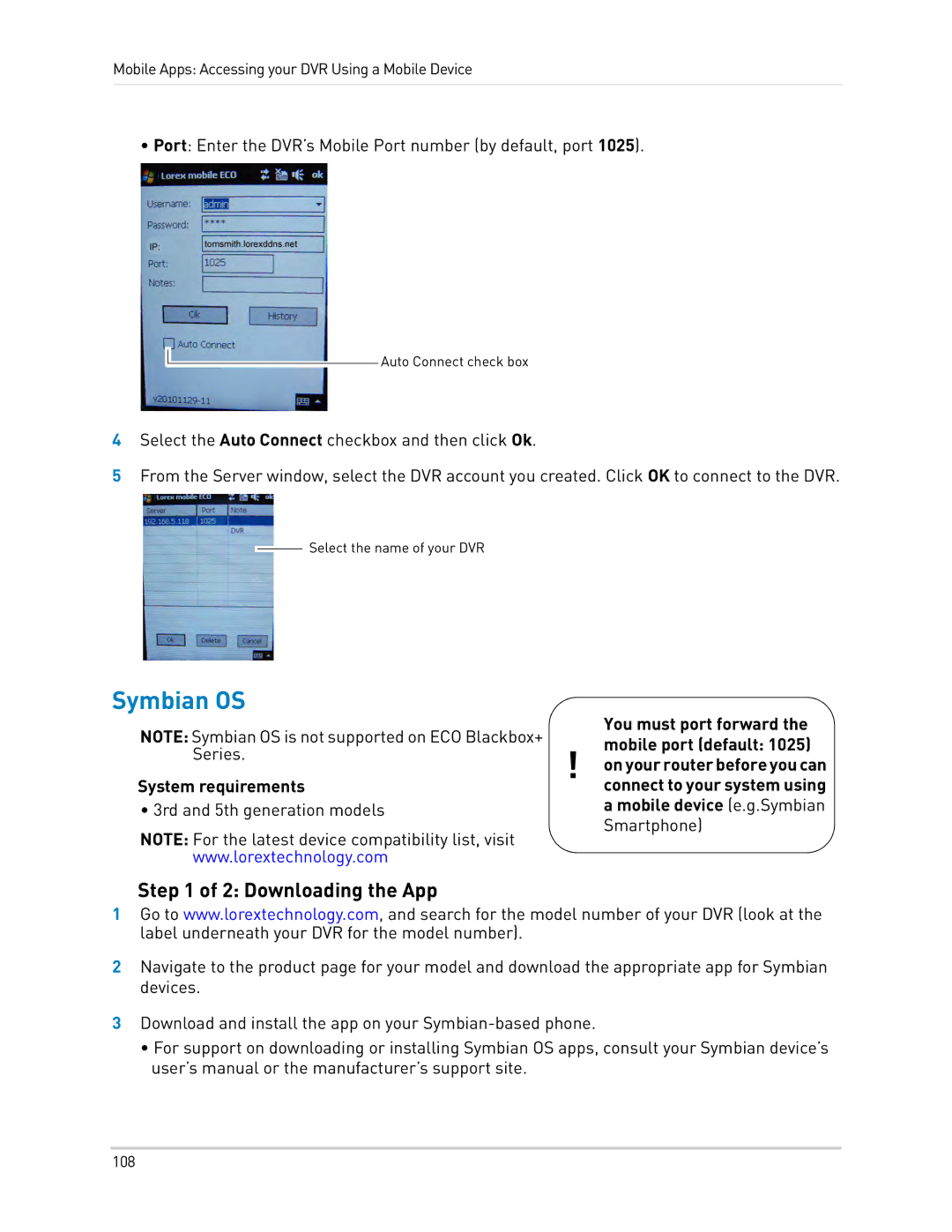Mobile Apps: Accessing your DVR Using a Mobile Device
• Port: Enter the DVR’s Mobile Port number (by default, port 1025).
Auto Connect check box
4Select the Auto Connect checkbox and then click Ok.
5From the Server window, select the DVR account you created. Click OK to connect to the DVR.
Select the name of your DVR
Symbian OS
NOTE: Symbian OS is not supported on ECO Blackbox+ Series.
System requirements
• 3rd and 5th generation models
NOTE: For the latest device compatibility list, visit www.lorextechnology.com
You must port forward the mobile port (default: 1025)
!on your router before you can connect to your system using a mobile device (e.g.Symbian Smartphone)
Step 1 of 2: Downloading the App
1Go to www.lorextechnology.com, and search for the model number of your DVR (look at the label underneath your DVR for the model number).
2Navigate to the product page for your model and download the appropriate app for Symbian devices.
3Download and install the app on your
•For support on downloading or installing Symbian OS apps, consult your Symbian device’s user’s manual or the manufacturer’s support site.
108