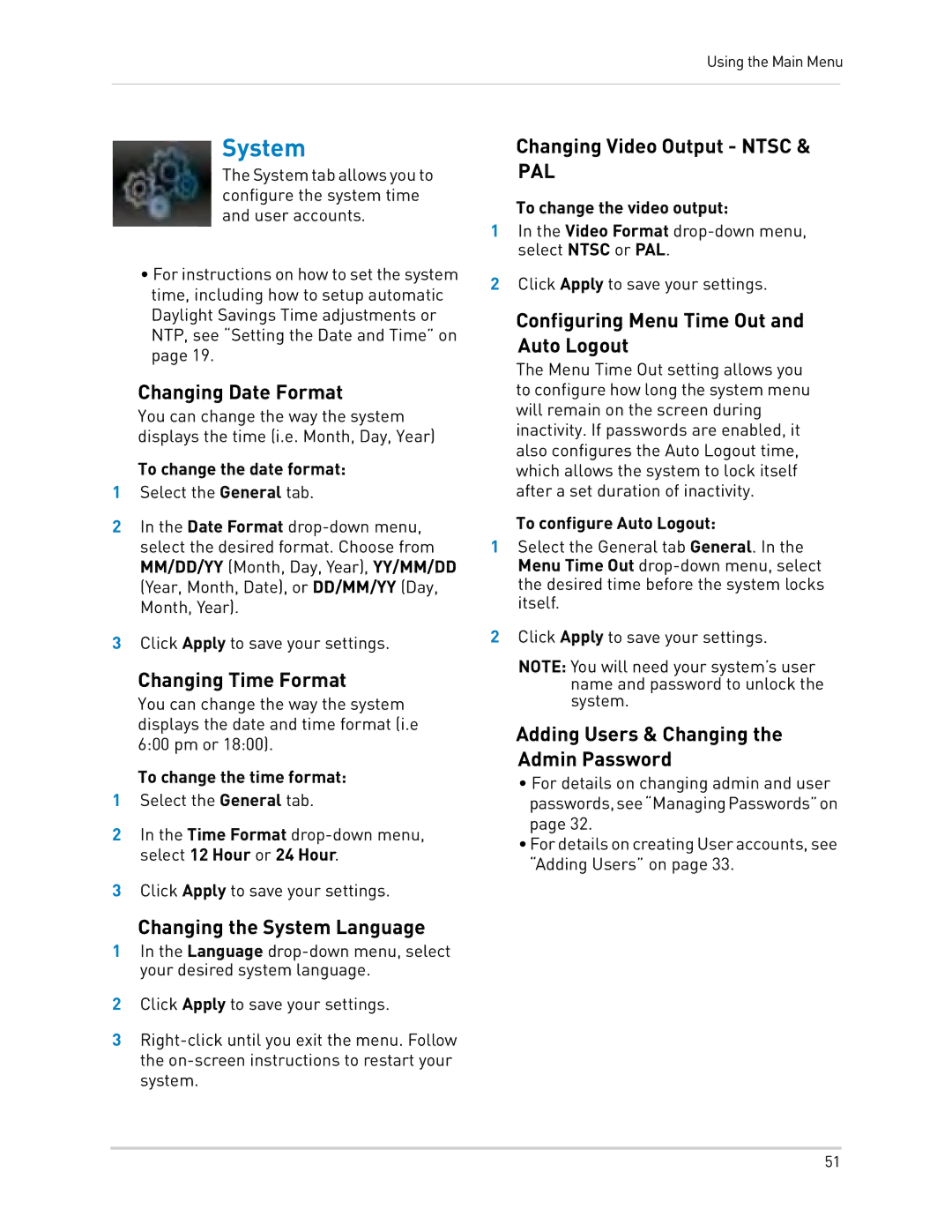Using the Main Menu
System
TheSystemtaballowsyouto configure the system time and user accounts.
•For instructions on how to set the system time, including how to setup automatic Daylight Savings Time adjustments or NTP, see “Setting the Date and Time” on page 19.
Changing Date Format
You can change the way the system displays the time (i.e. Month, Day, Year)
To change the date format:
1Select the General tab.
2In the Date Format
3Click Apply to save your settings.
Changing Time Format
You can change the way the system displays the date and time format (i.e 6:00 pm or 18:00).
To change the time format:
1Select the General tab.
2In the Time Format
3Click Apply to save your settings.
Changing the System Language
1In the Language
2Click Apply to save your settings.
3
Changing Video Output - NTSC &
PAL
To change the video output:
1In the Video Format
2Click Apply to save your settings.
Configuring Menu Time Out and Auto Logout
The Menu Time Out setting allows you to configure how long the system menu will remain on the screen during inactivity. If passwords are enabled, it also configures the Auto Logout time, which allows the system to lock itself after a set duration of inactivity.
To configure Auto Logout:
1Select the General tab General. In the Menu Time Out
2Click Apply to save your settings.
NOTE: You will need your system’s user name and password to unlock the system.
Adding Users & Changing the Admin Password
•For details on changing admin and user passwords,see“ManagingPasswords”on page 32.
•FordetailsoncreatingUseraccounts, see “Adding Users” on page 33.
51