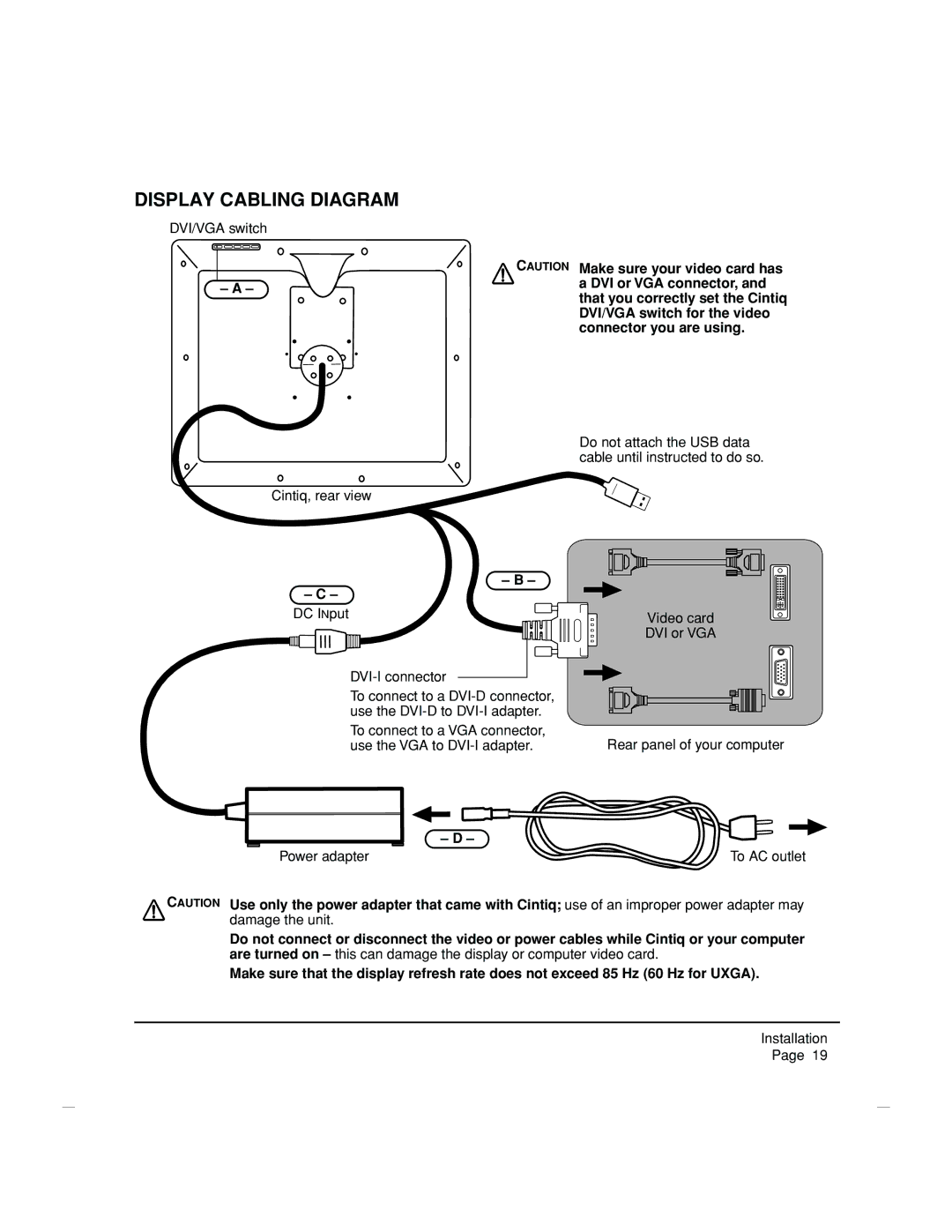DISPLAY CABLING DIAGRAM
DVI/VGA switch
– A –
CAUTION Make sure your video card has a DVI or VGA connector, and that you correctly set the Cintiq DVI/VGA switch for the video connector you are using.
Do not attach the USB data cable until instructed to do so.
Cintiq, rear view
– B –
– C –
DC INput
To connect to a
To connect to a VGA connector, use the VGA to
Video card
DVI or VGA
Rear panel of your computer
| – D – |
Power adapter | To AC outlet |
CAUTION Use only the power adapter that came with Cintiq; use of an improper power adapter may
damage the unit.
Do not connect or disconnect the video or power cables while Cintiq or your computer are turned on – this can damage the display or computer video card.
Make sure that the display refresh rate does not exceed 85 Hz (60 Hz for UXGA).
Installation
Page 19