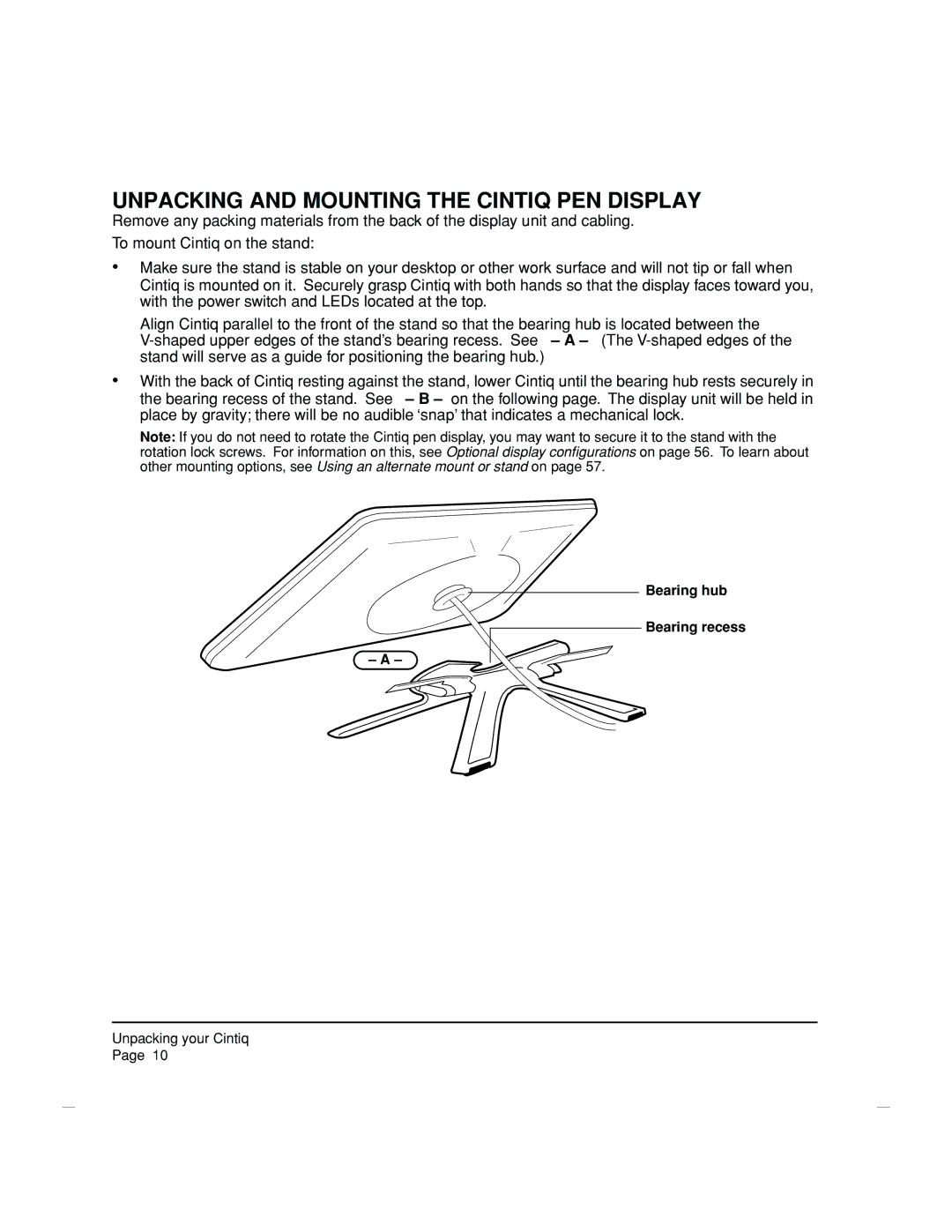UNPACKING AND MOUNTING THE CINTIQ PEN DISPLAY
Remove any packing materials from the back of the display unit and cabling.
To mount Cintiq on the stand:
•Make sure the stand is stable on your desktop or other work surface and will not tip or fall when Cintiq is mounted on it. Securely grasp Cintiq with both hands so that the display faces toward you, with the power switch and LEDs located at the top.
Align Cintiq parallel to the front of the stand so that the bearing hub is located between the
•With the back of Cintiq resting against the stand, lower Cintiq until the bearing hub rests securely in
the bearing recess of the stand. See – B – on the following page. The display unit will be held in place by gravity; there will be no audible ‘snap’ that indicates a mechanical lock.
Note: If you do not need to rotate the Cintiq pen display, you may want to secure it to the stand with the rotation lock screws. For information on this, see Optional display configurations on page 56. To learn about other mounting options, see Using an alternate mount or stand on page 57.
Bearing hub
Bearing recess
– A –
Unpacking your Cintiq
Page 10