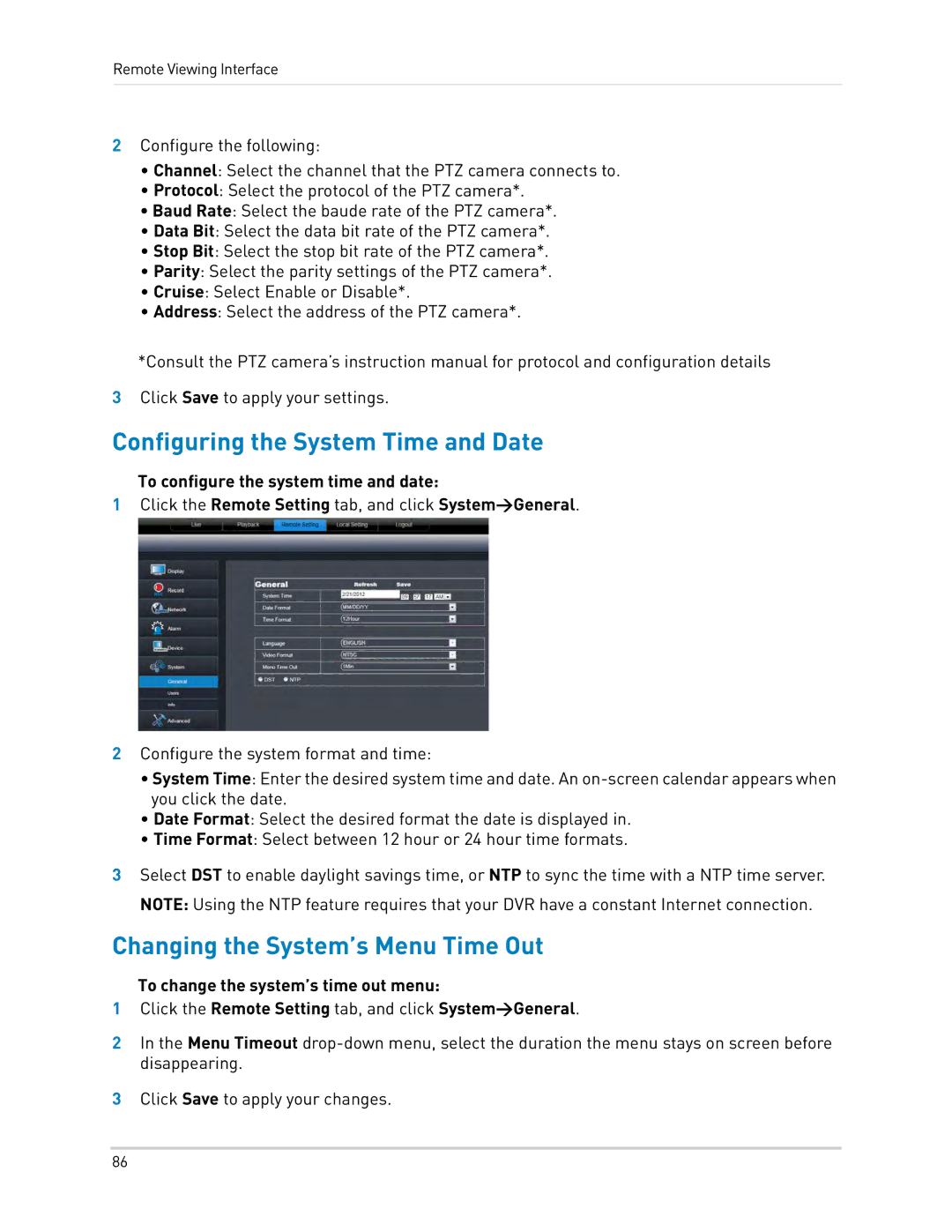Remote Viewing Interface
2Configure the following:
•Channel: Select the channel that the PTZ camera connects to.
•Protocol: Select the protocol of the PTZ camera*.
•Baud Rate: Select the baude rate of the PTZ camera*.
•Data Bit: Select the data bit rate of the PTZ camera*.
•Stop Bit: Select the stop bit rate of the PTZ camera*.
•Parity: Select the parity settings of the PTZ camera*.
•Cruise: Select Enable or Disable*.
•Address: Select the address of the PTZ camera*.
*Consult the PTZ camera’s instruction manual for protocol and configuration details
3Click Save to apply your settings.
Configuring the System Time and Date
To configure the system time and date:
1Click the Remote Setting tab, and click System>General.
2Configure the system format and time:
•System Time: Enter the desired system time and date. An
•Date Format: Select the desired format the date is displayed in.
•Time Format: Select between 12 hour or 24 hour time formats.
3Select DST to enable daylight savings time, or NTP to sync the time with a NTP time server. NOTE: Using the NTP feature requires that your DVR have a constant Internet connection.
Changing the System’s Menu Time Out
To change the system’s time out menu:
1Click the Remote Setting tab, and click System>General.
2In the Menu Timeout
3Click Save to apply your changes.
86