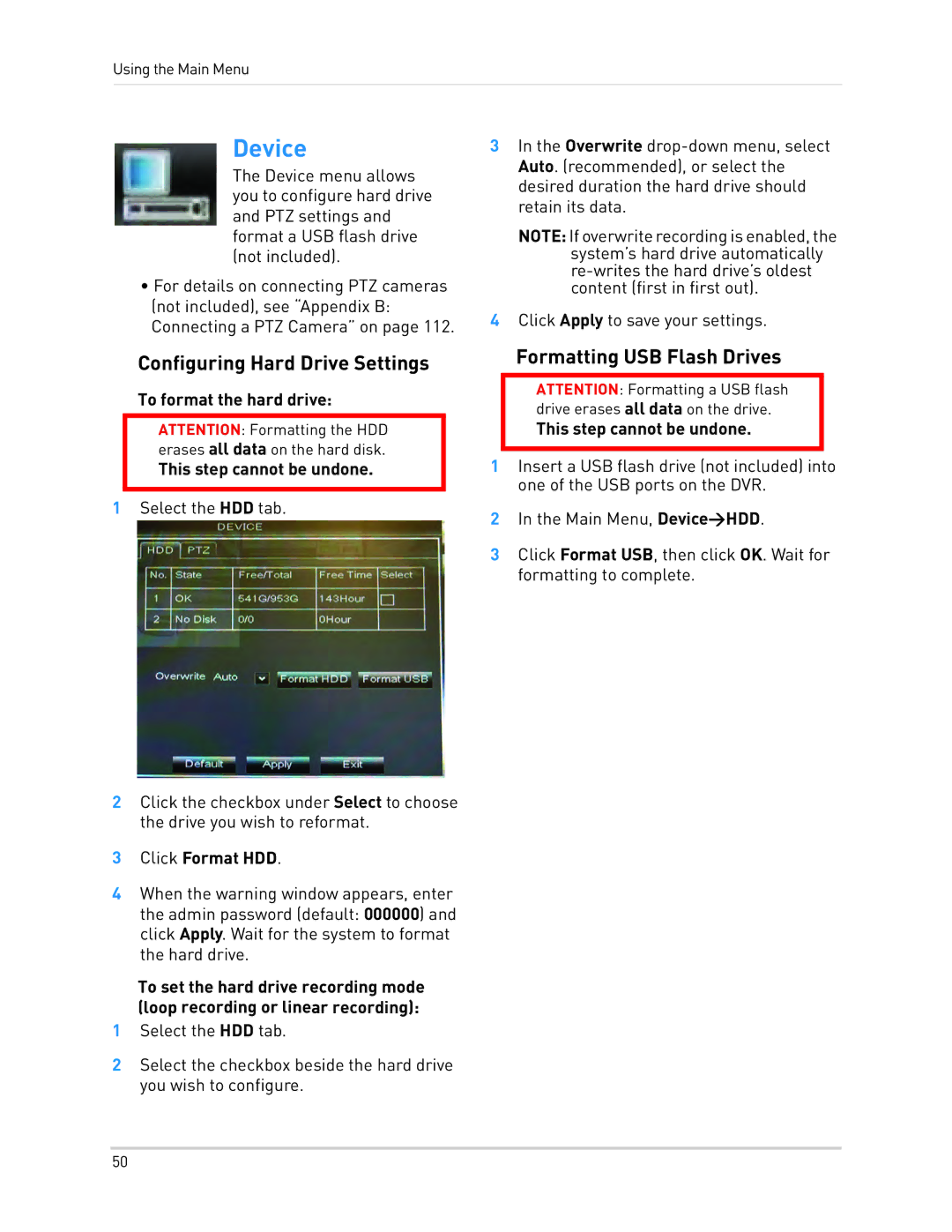Using the Main Menu
Device
The Device menu allows you to configure hard drive and PTZ settings and format a USB flash drive (not included).
•For details on connecting PTZ cameras (not included), see “Appendix B: Connecting a PTZ Camera” on page 112.
Configuring Hard Drive Settings
To format the hard drive:
ATTENTION: Formatting the HDD erases all data on the hard disk.
This step cannot be undone.
1Select the HDD tab.
2Click the checkbox under Select to choose the drive you wish to reformat.
3Click Format HDD.
4When the warning window appears, enter the admin password (default: 000000) and click Apply. Wait for the system to format the hard drive.
To set the hard drive recording mode (loop recording or linear recording):
1Select the HDD tab.
2Select the checkbox beside the hard drive you wish to configure.
3In the Overwrite
NOTE: Ifoverwriterecordingisenabled,the system’s hard drive automatically
4Click Apply to save your settings.
Formatting USB Flash Drives
ATTENTION: Formatting a USB flash drive erases all data on the drive.
This step cannot be undone.
1Insert a USB flash drive (not included) into one of the USB ports on the DVR.
2In the Main Menu, Device>HDD.
3Click Format USB, then click OK. Wait for formatting to complete.
50