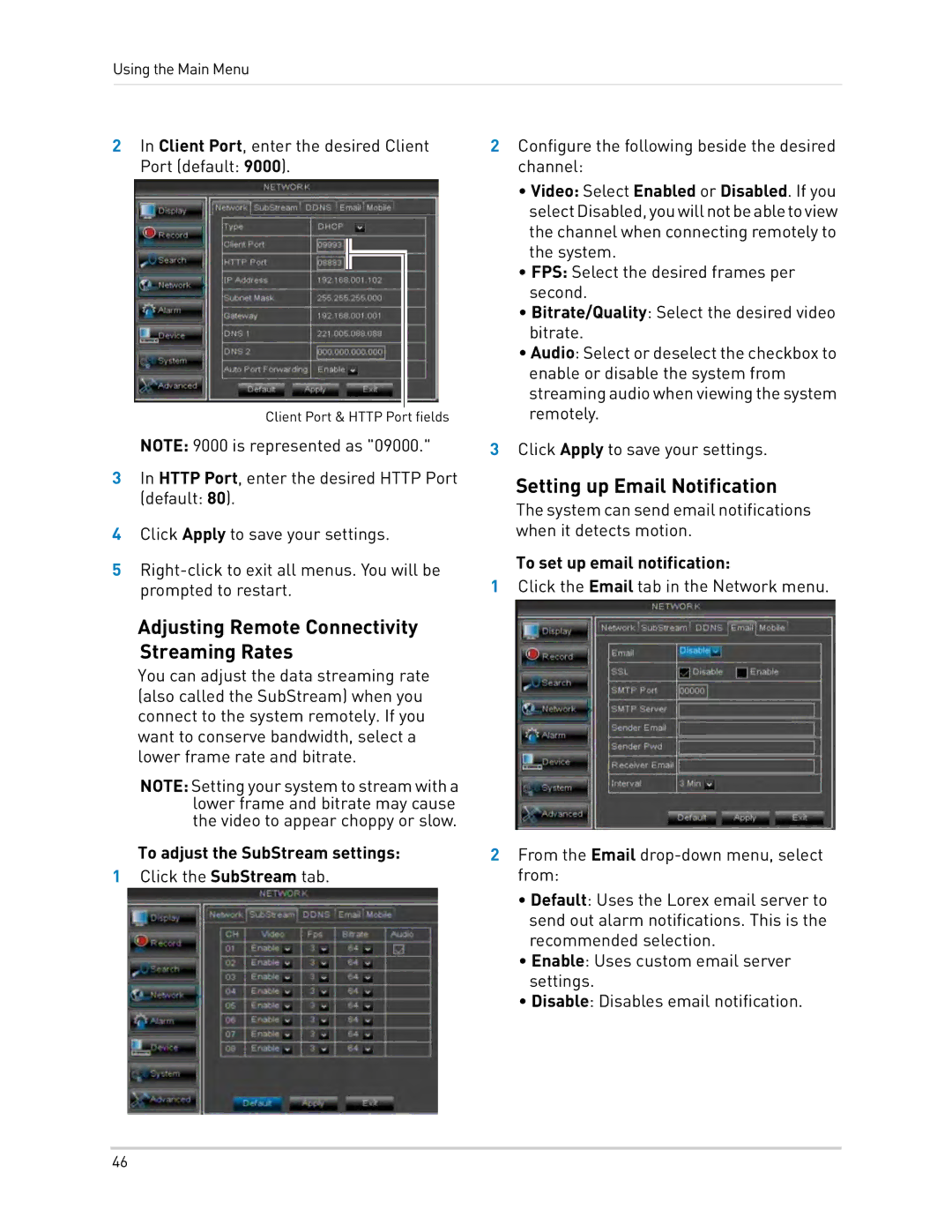Using the Main Menu
2In Client Port, enter the desired Client Port (default: 9000).
Client Port & HTTP Port fields
NOTE: 9000 is represented as "09000."
3In HTTP Port, enter the desired HTTP Port (default: 80).
4Click Apply to save your settings.
5
2Configure the following beside the desired channel:
•Video: Select Enabled or Disabled. If you selectDisabled,youwillnotbeabletoview the channel when connecting remotely to the system.
•FPS: Select the desired frames per second.
•Bitrate/Quality: Select the desired video bitrate.
•Audio: Select or deselect the checkbox to enable or disable the system from streaming audio when viewing the system remotely.
3Click Apply to save your settings.
Setting up Email Notification
The system can send email notifications when it detects motion.
To set up email notification:
1Click the Email tab in the Network menu.
Adjusting Remote Connectivity Streaming Rates
You can adjust the data streaming rate (also called the SubStream) when you connect to the system remotely. If you want to conserve bandwidth, select a lower frame rate and bitrate.
NOTE: Setting your system to stream with a lower frame and bitrate may cause the video to appear choppy or slow.
To adjust the SubStream settings:
1Click the SubStream tab.
2From the Email
•Default: Uses the Lorex email server to send out alarm notifications. This is the recommended selection.
•Enable: Uses custom email server settings.
•Disable: Disables email notification.
46