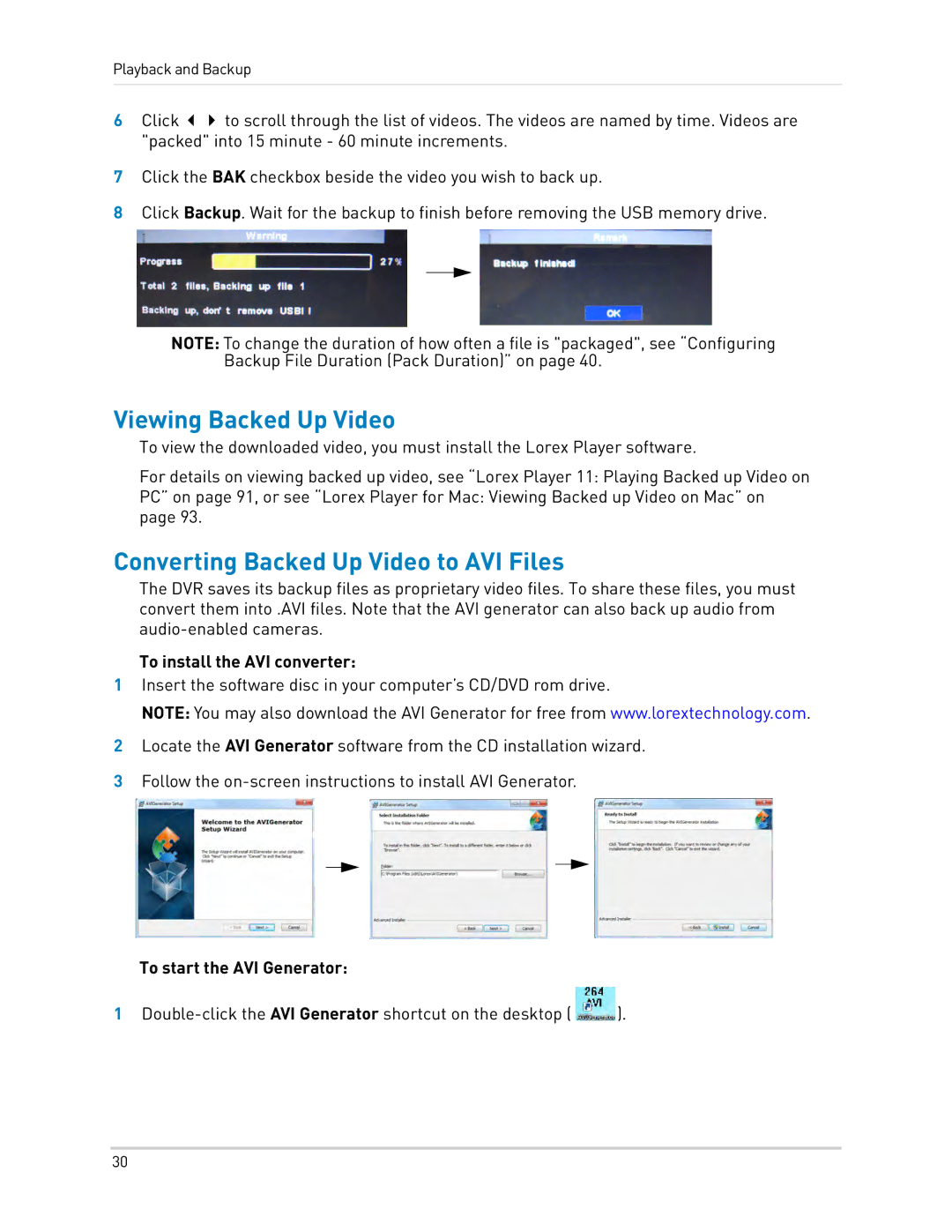Playback and Backup
6Click to scroll through the list of videos. The videos are named by time. Videos are "packed" into 15 minute - 60 minute increments.
7Click the BAK checkbox beside the video you wish to back up.
8Click Backup. Wait for the backup to finish before removing the USB memory drive.
NOTE: To change the duration of how often a file is "packaged", see “Configuring Backup File Duration (Pack Duration)” on page 40.
Viewing Backed Up Video
To view the downloaded video, you must install the Lorex Player software.
For details on viewing backed up video, see “Lorex Player 11: Playing Backed up Video on
PC” on page 91, or see “Lorex Player for Mac: Viewing Backed up Video on Mac” on page 93.
Converting Backed Up Video to AVI Files
The DVR saves its backup files as proprietary video files. To share these files, you must convert them into .AVI files. Note that the AVI generator can also back up audio from
To install the AVI converter:
1Insert the software disc in your computer’s CD/DVD rom drive.
NOTE: You may also download the AVI Generator for free from www.lorextechnology.com.
2Locate the AVI Generator software from the CD installation wizard.
3Follow the
To start the AVI Generator:
1![]() ).
).
30