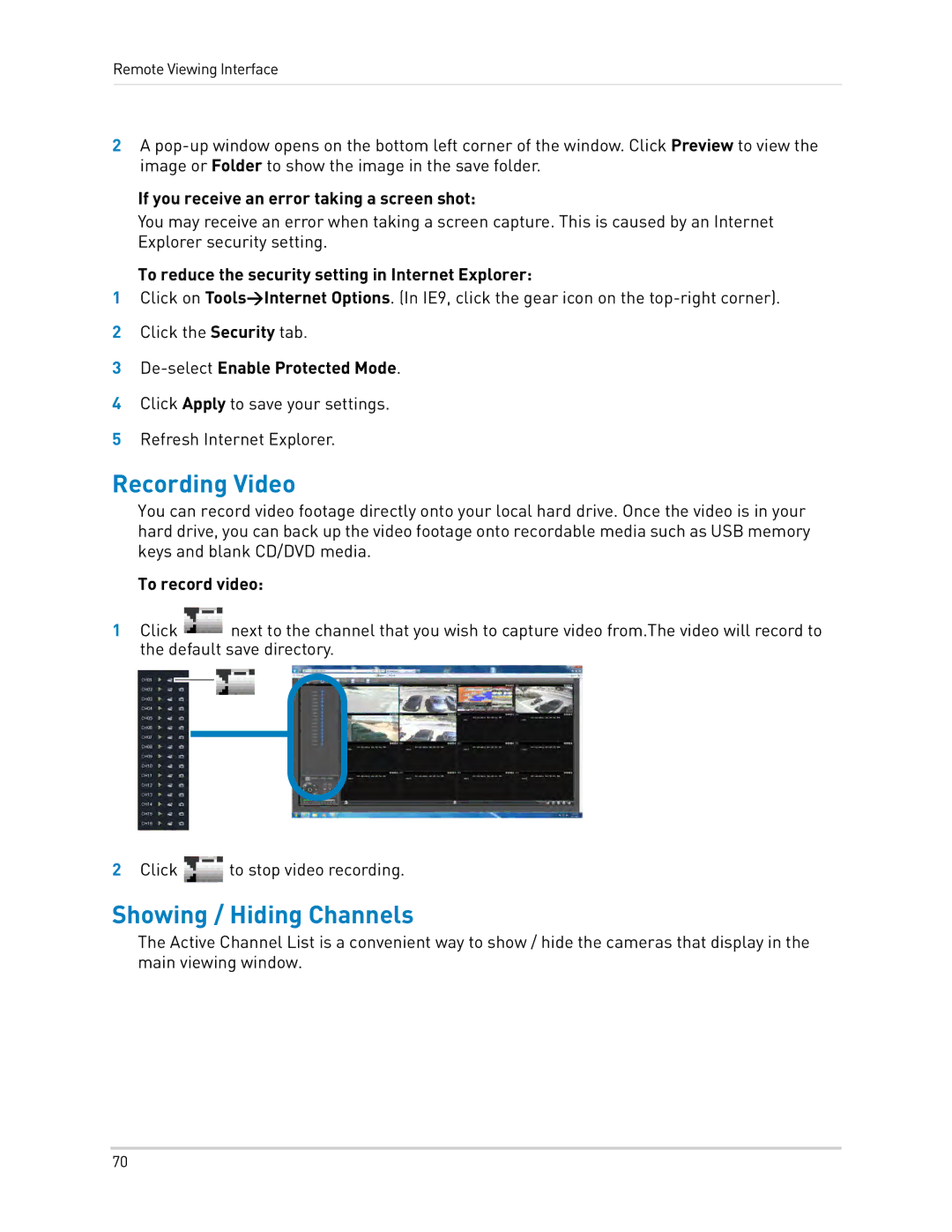Remote Viewing Interface
2A
If you receive an error taking a screen shot:
You may receive an error when taking a screen capture. This is caused by an Internet Explorer security setting.
To reduce the security setting in Internet Explorer:
1Click on Tools>Internet Options. (In IE9, click the gear icon on the
2Click the Security tab.
3
4Click Apply to save your settings.
5Refresh Internet Explorer.
Recording Video
You can record video footage directly onto your local hard drive. Once the video is in your hard drive, you can back up the video footage onto recordable media such as USB memory keys and blank CD/DVD media.
To record video:
1Click ![]() next to the channel that you wish to capture video from.The video will record to the default save directory.
next to the channel that you wish to capture video from.The video will record to the default save directory.
2Click ![]() to stop video recording.
to stop video recording.
Showing / Hiding Channels
The Active Channel List is a convenient way to show / hide the cameras that display in the main viewing window.
70