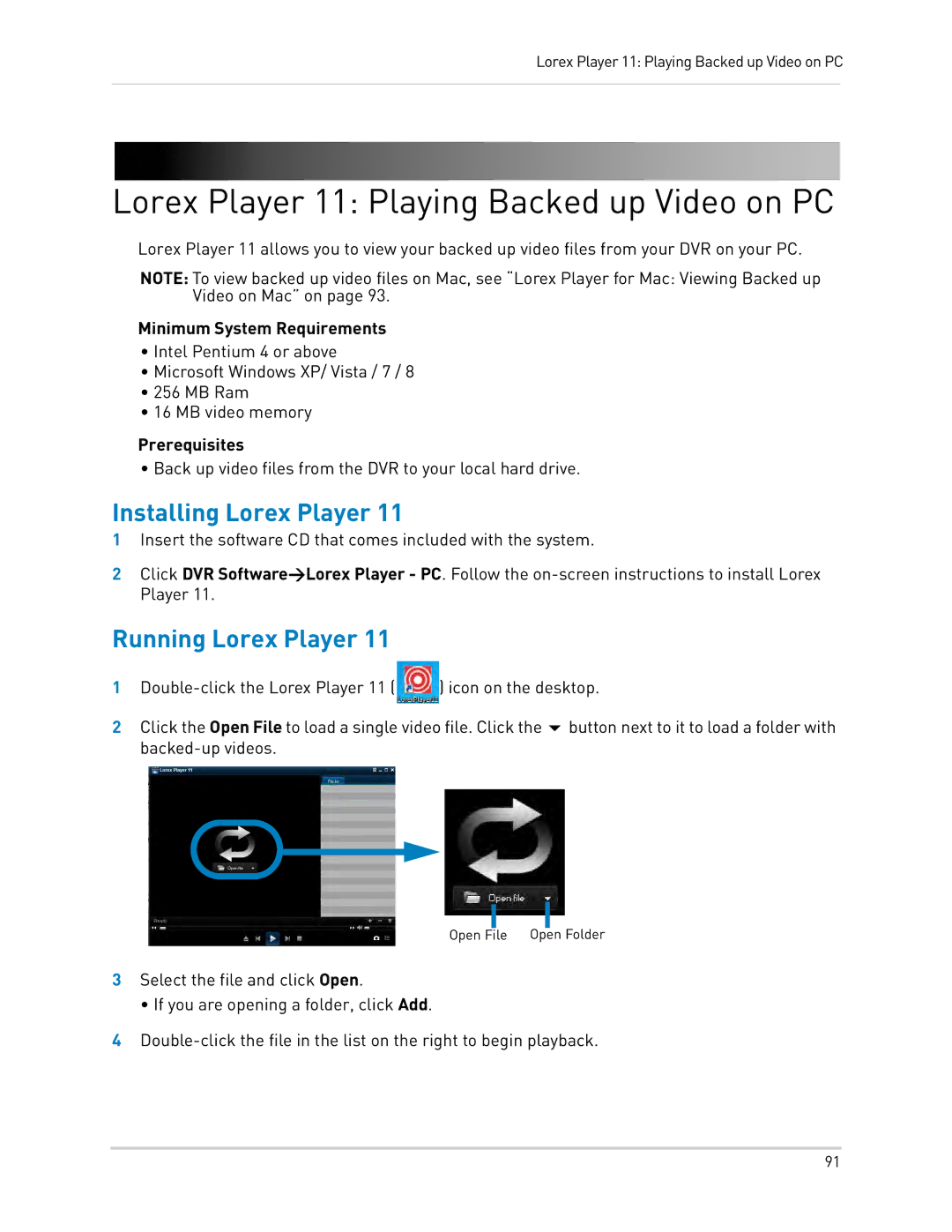Lorex Player 11: Playing Backed up Video on PC
Lorex Player 11: Playing Backed up Video on PC
Lorex Player 11 allows you to view your backed up video files from your DVR on your PC.
NOTE: To view backed up video files on Mac, see “Lorex Player for Mac: Viewing Backed up Video on Mac” on page 93.
Minimum System Requirements
•Intel Pentium 4 or above
•Microsoft Windows XP/ Vista / 7 / 8
•256 MB Ram
•16 MB video memory
Prerequisites
• Back up video files from the DVR to your local hard drive.
Installing Lorex Player 11
1Insert the software CD that comes included with the system.
2Click DVR Software>Lorex Player - PC. Follow the
Running Lorex Player 11
1 | ) icon on the desktop. |
2Click the Open File to load a single video file. Click the button next to it to load a folder with
Open File Open Folder
3Select the file and click Open.
• If you are opening a folder, click Add.
4
91