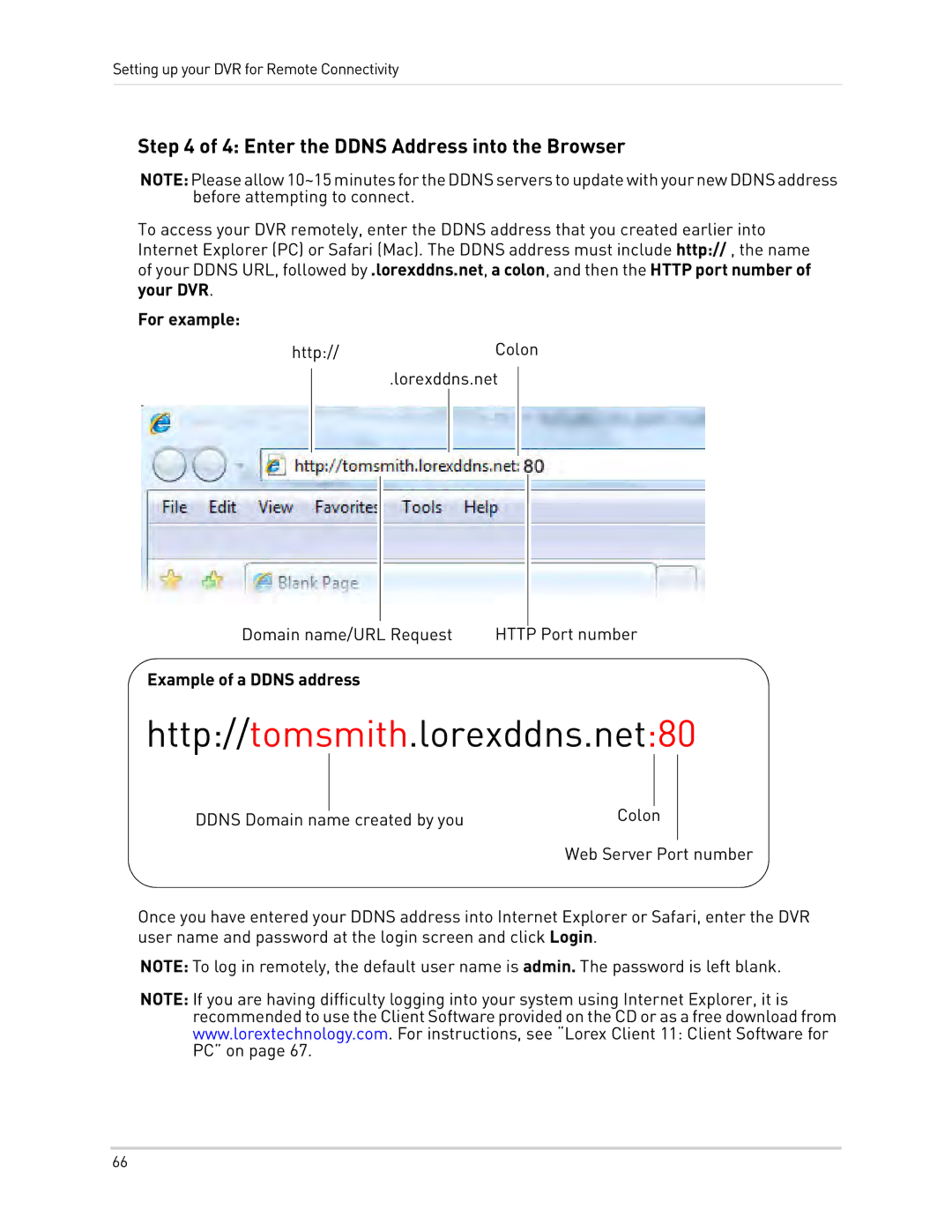Setting up your DVR for Remote Connectivity
Step 4 of 4: Enter the DDNS Address into the Browser
NOTE:Pleaseallow10~15minutesfortheDDNSserverstoupdatewithyournewDDNSaddress before attempting to connect.
To access your DVR remotely, enter the DDNS address that you created earlier into Internet Explorer (PC) or Safari (Mac). The DDNS address must include http:// , the name of your DDNS URL, followed by .lorexddns.net, a colon, and then the HTTP port number of your DVR.
For example:
http://Colon
.lorexddns.net
Domain name/URL Request | HTTP Port number |
Example of a DDNS address
http://tomsmith.lorexddns.net:80
|
|
|
|
DDNS Domain name created by you | Colon | ||
Web Server Port number
Once you have entered your DDNS address into Internet Explorer or Safari, enter the DVR user name and password at the login screen and click Login.
NOTE: To log in remotely, the default user name is admin. The password is left blank.
NOTE: If you are having difficulty logging into your system using Internet Explorer, it is recommended to use the Client Software provided on the CD or as a free download from www.lorextechnology.com. For instructions, see “Lorex Client 11: Client Software for PC” on page 67.
66