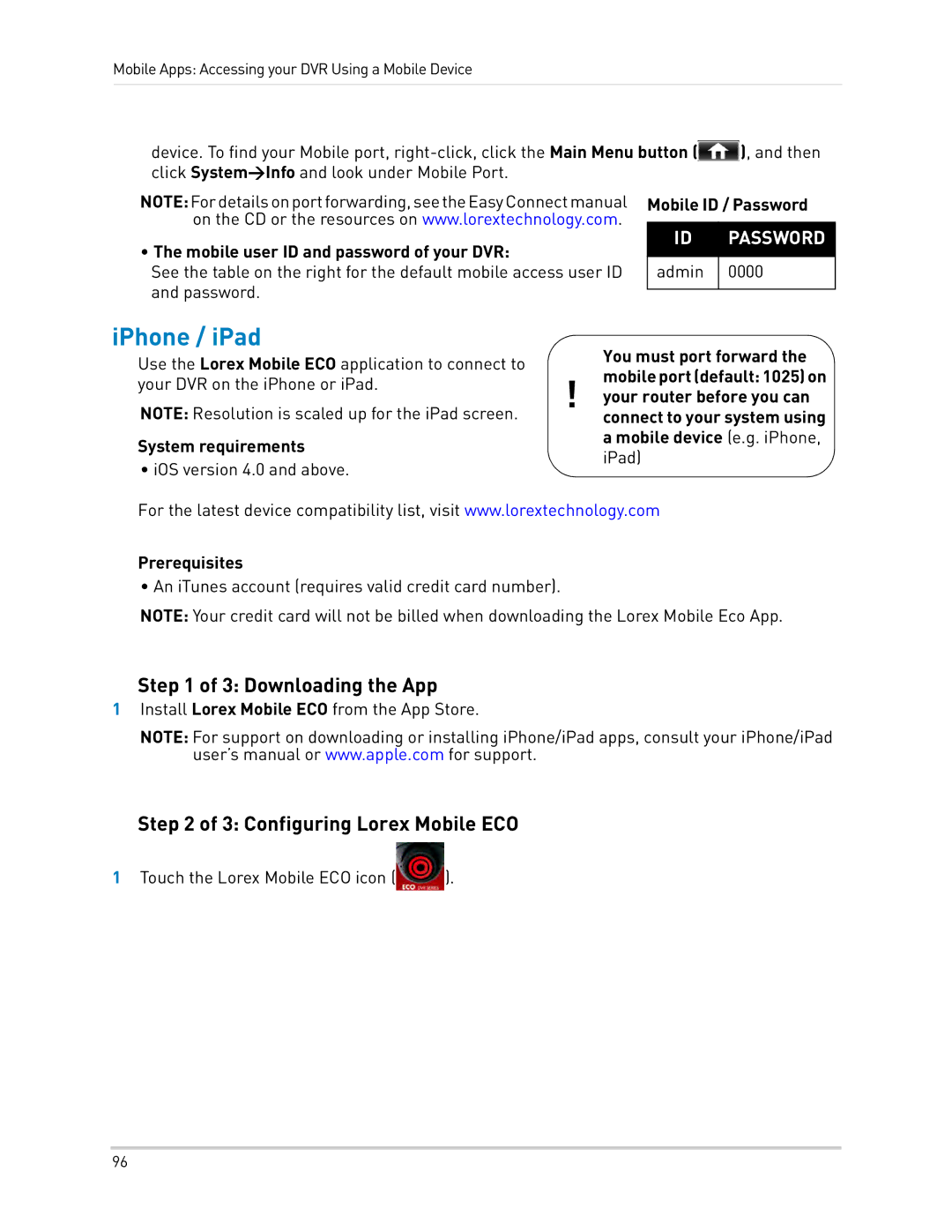Mobile Apps: Accessing your DVR Using a Mobile Device
device. To find your Mobile port, ![]() ), and then click System>Info and look under Mobile Port.
), and then click System>Info and look under Mobile Port.
NOTE:Fordetailsonportforwarding,seetheEasyConnectmanual on the CD or the resources on www.lorextechnology.com.
•The mobile user ID and password of your DVR:
See the table on the right for the default mobile access user ID and password.
Mobile ID / Password
ID | PASSWORD |
|
|
admin | 0000 |
|
|
iPhone / iPad
Use the Lorex Mobile ECO application to connect to your DVR on the iPhone or iPad.
NOTE: Resolution is scaled up for the iPad screen.
System requirements
• iOS version 4.0 and above.
You must port forward the mobile port (default: 1025) on
!your router before you can connect to your system using a mobile device (e.g. iPhone, iPad)
For the latest device compatibility list, visit www.lorextechnology.com
Prerequisites
• An iTunes account (requires valid credit card number).
NOTE: Your credit card will not be billed when downloading the Lorex Mobile Eco App.
Step 1 of 3: Downloading the App
1Install Lorex Mobile ECO from the App Store.
NOTE: For support on downloading or installing iPhone/iPad apps, consult your iPhone/iPad user’s manual or www.apple.com for support.
Step 2 of 3: Configuring Lorex Mobile ECO
1 Touch the Lorex Mobile ECO icon ( | ). |
96