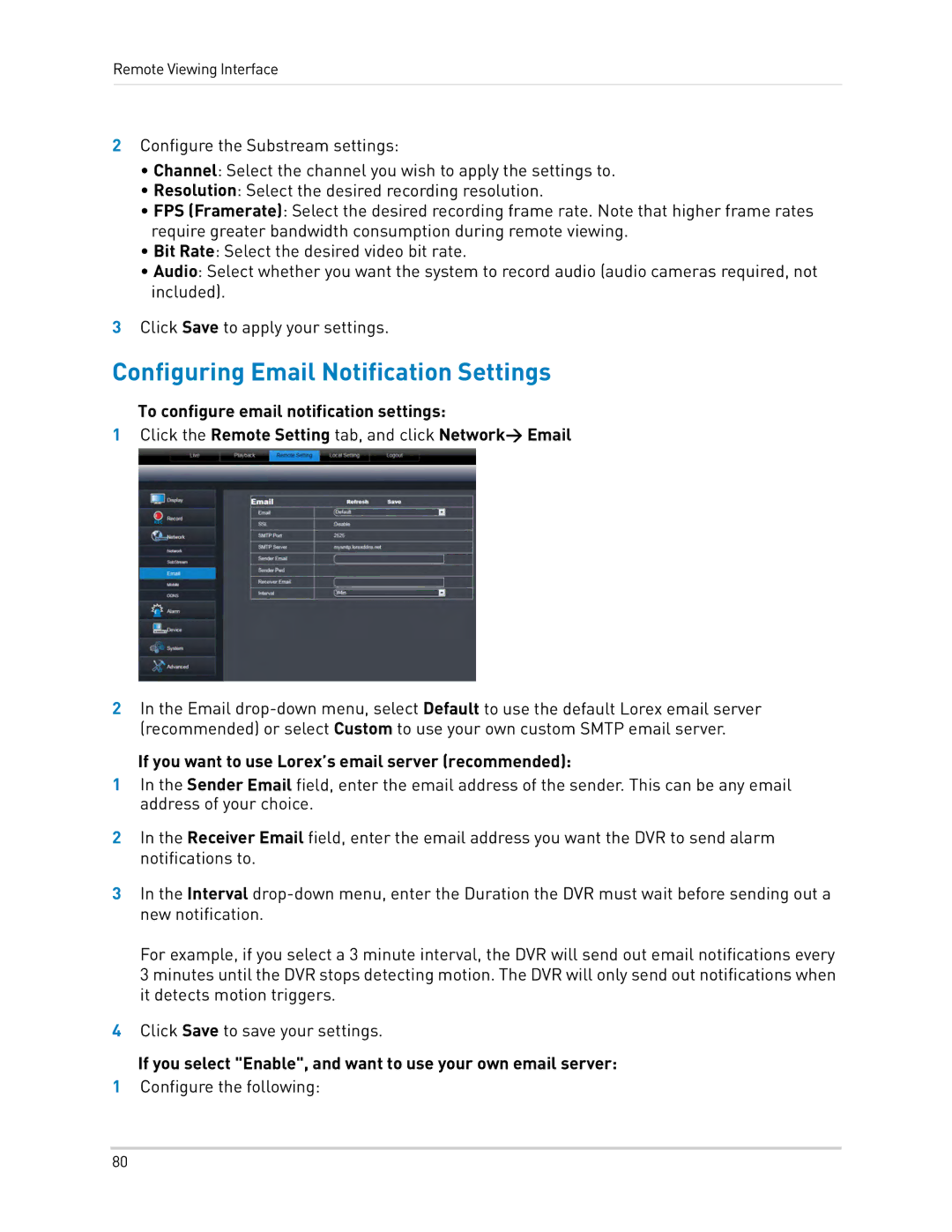Remote Viewing Interface
2Configure the Substream settings:
•Channel: Select the channel you wish to apply the settings to.
•Resolution: Select the desired recording resolution.
•FPS (Framerate): Select the desired recording frame rate. Note that higher frame rates require greater bandwidth consumption during remote viewing.
•Bit Rate: Select the desired video bit rate.
•Audio: Select whether you want the system to record audio (audio cameras required, not included).
3Click Save to apply your settings.
Configuring Email Notification Settings
To configure email notification settings:
1Click the Remote Setting tab, and click Network> Email
2In the Email
If you want to use Lorex’s email server (recommended):
1In the Sender Email field, enter the email address of the sender. This can be any email address of your choice.
2In the Receiver Email field, enter the email address you want the DVR to send alarm notifications to.
3In the Interval
For example, if you select a 3 minute interval, the DVR will send out email notifications every 3 minutes until the DVR stops detecting motion. The DVR will only send out notifications when it detects motion triggers.
4Click Save to save your settings.
If you select "Enable", and want to use your own email server:
1Configure the following:
80