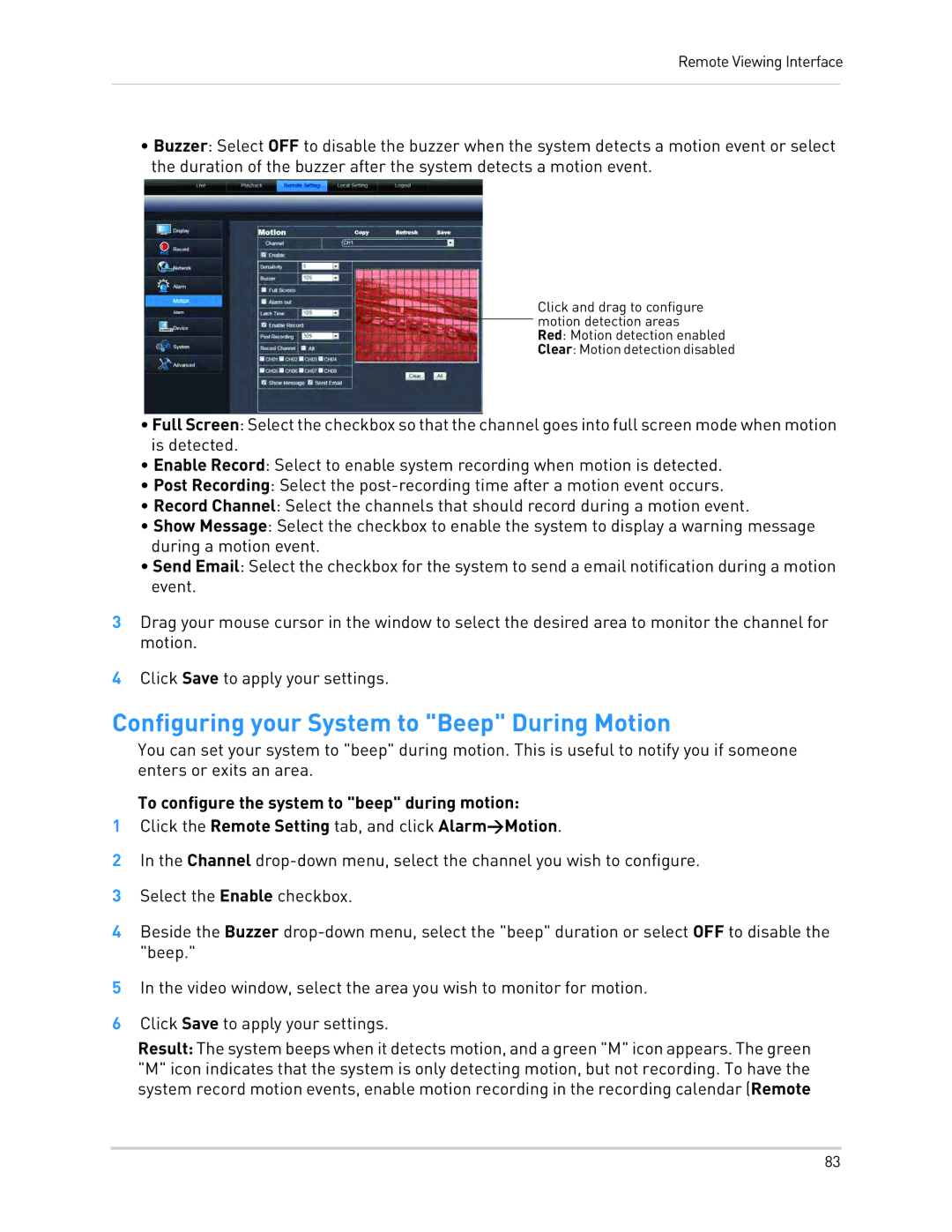Remote Viewing Interface
•Buzzer: Select OFF to disable the buzzer when the system detects a motion event or select the duration of the buzzer after the system detects a motion event.
Click and drag to configure motion detection areas Red: Motion detection enabled Clear: Motion detection disabled
•Full Screen: Select the checkbox so that the channel goes into full screen mode when motion is detected.
•Enable Record: Select to enable system recording when motion is detected.
•Post Recording: Select the
•Record Channel: Select the channels that should record during a motion event.
•Show Message: Select the checkbox to enable the system to display a warning message during a motion event.
•Send Email: Select the checkbox for the system to send a email notification during a motion event.
3Drag your mouse cursor in the window to select the desired area to monitor the channel for motion.
4Click Save to apply your settings.
Configuring your System to "Beep" During Motion
You can set your system to "beep" during motion. This is useful to notify you if someone enters or exits an area.
To configure the system to "beep" during motion:
1Click the Remote Setting tab, and click Alarm>Motion.
2In the Channel
3Select the Enable checkbox.
4Beside the Buzzer
5In the video window, select the area you wish to monitor for motion.
6Click Save to apply your settings.
Result: The system beeps when it detects motion, and a green "M" icon appears. The green "M" icon indicates that the system is only detecting motion, but not recording. To have the system record motion events, enable motion recording in the recording calendar (Remote
83