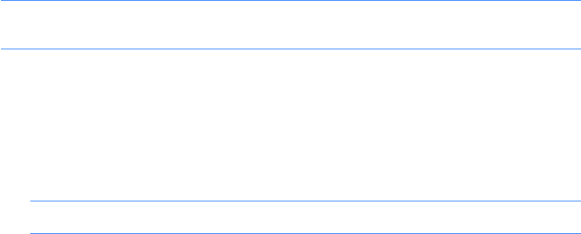
Creating data backup discs
Use CD or DVD recording (or burning) software that is installed on your computer to create backup discs of important information, including personal files,
When writing data to a backup disc, use software that includes write verification functionality. This feature compares the data on your hard disk drive with the data copied to the disc to ensure it is an exact copy. Depending on your disc recording software, you may need to manually enable this feature (refer to the software documentation).
If you encounter recording issues, try alternate media (different types or brands). Also, use the Windows Explorer tool to view your files and verify content was copied over. To open Windows Explorer,
Clearing CMOS
When the BIOS has been incorrectly configured, it is sometimes necessary to clear all CMOS settings.
To clear the CMOS, users need to perform the following steps:
![]() CAUTION: Before attempting to remove or touch any parts from the motherboard, check that the power cord is disconnected from the electrical outlet. Failing to do so can cause hardware damage and even physical injury.
CAUTION: Before attempting to remove or touch any parts from the motherboard, check that the power cord is disconnected from the electrical outlet. Failing to do so can cause hardware damage and even physical injury.
1.Shut down the operating system and turn off the computer and any external devices.
2.Disconnect the power cords of the computer and any external devices from the power outlet.
3.Disconnect any external devices that are connected to the computer.
4.Remove the chassis cover.
5.Locate the CMOS jumper header on the motherboard.
![]() CAUTION: Removing the incorrect jumper can cause the system configuration to be changed or even cause irreparable hardware damage.
CAUTION: Removing the incorrect jumper can cause the system configuration to be changed or even cause irreparable hardware damage.
6.Set the jumper to cover the middle and third pins for at least five seconds.
7.Set the jumper back in its original position.
8.Replace the hood cover.
9.Reconnect the external equipment.
10.Plug in the computer and turn on the power. Allow the operating system to start.
Clearing BIOS passwords
If a user has configured a
In this event, to clear the
48 Chapter 6 Software Troubleshooting