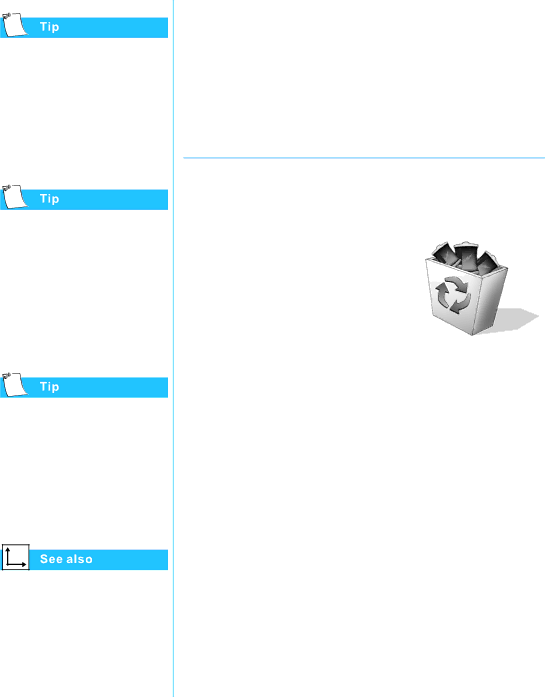
For safety reasons when operating under AC Power, Compaq recommends that you keep a battery installed. This ensures that you have a charged battery when you need it.
Temperature plays an important role in recharging your battery. To gain maximum capacity, allow both the battery and your Notebook to cool to 68 °F (20 °C), which is room temperature, before recharging the battery.
You may store your battery within the following temperature range:
32 °F to 113 °F (0 °C to 45 °C). To extend its operating life, store the battery in a cool dry place.
“Government Approvals” section of the Safety and Comfort Guide for more information on recycling.
Refer to the following storage requirements.
•Use your Notebook until the battery is drained to 50 percent.
•Remove the battery and store it separately.
Recycling the Battery
In North America, dispose of
of the Compaq battery recycling program. You will be provided with a
Do not dispose of batteries with general household waste. Dispose of or recycle them by using a public collection system or returning them to Compaq, your authorized Compaq partners, or their agents.
PRESARIO MOBILE INTERNET PC BEYOND SETUP GUIDE | CARING FOR YOUR BATTERY |
800 SERIES |
|