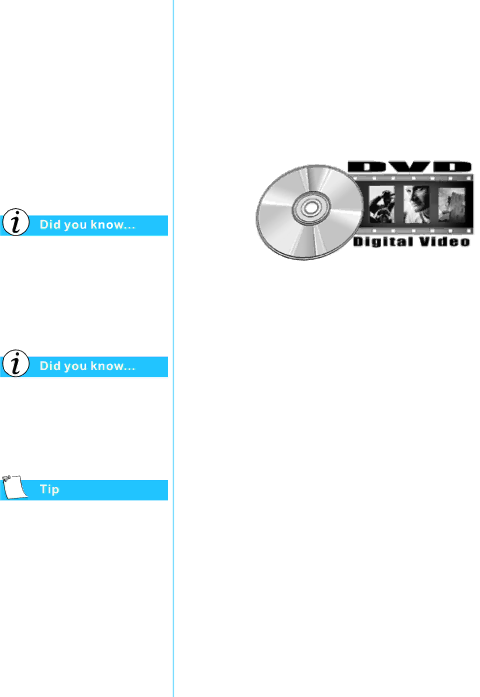
DVDs
In this section you’ll learn how to play DVD discs with your Notebook.
This section covers:
•Using the DVD Player
•Using “Regionalized” DVDs
Digital Versatile Discs (DVDs) look like CDs, but they store movies. DVDs store about
28 times more information than video CDs.
The DVD drive will take a few seconds to start playback because it must first determine the type of media being played.
For the best playback quality, close all other applications in the background while playing a DVD.
Using the DVD Player
(available on select models)
Your Notebook’s DVD Drive reserves the best seat in the house for you, so you can watch all your favorite movies anytime, anywhere. The DVD Player is simple and fun to use.
You have two options for starting the DVD Player:
•Insert a DVD disc into the DVD drive. After a few seconds, the Compaq DVD Player control panel opens and playback begins.
•If a DVD disc is already inserted in the drive, start the DVD player by pressing the Play ® button on the Status panel on the front of your Notebook. The Compaq DVD Player control panel opens and playback begins.
PRESARIO MOBILE INTERNET PC BEYOND SETUP GUIDE | USING THE CD OR DVD DRIVE |
800 SERIES |
|