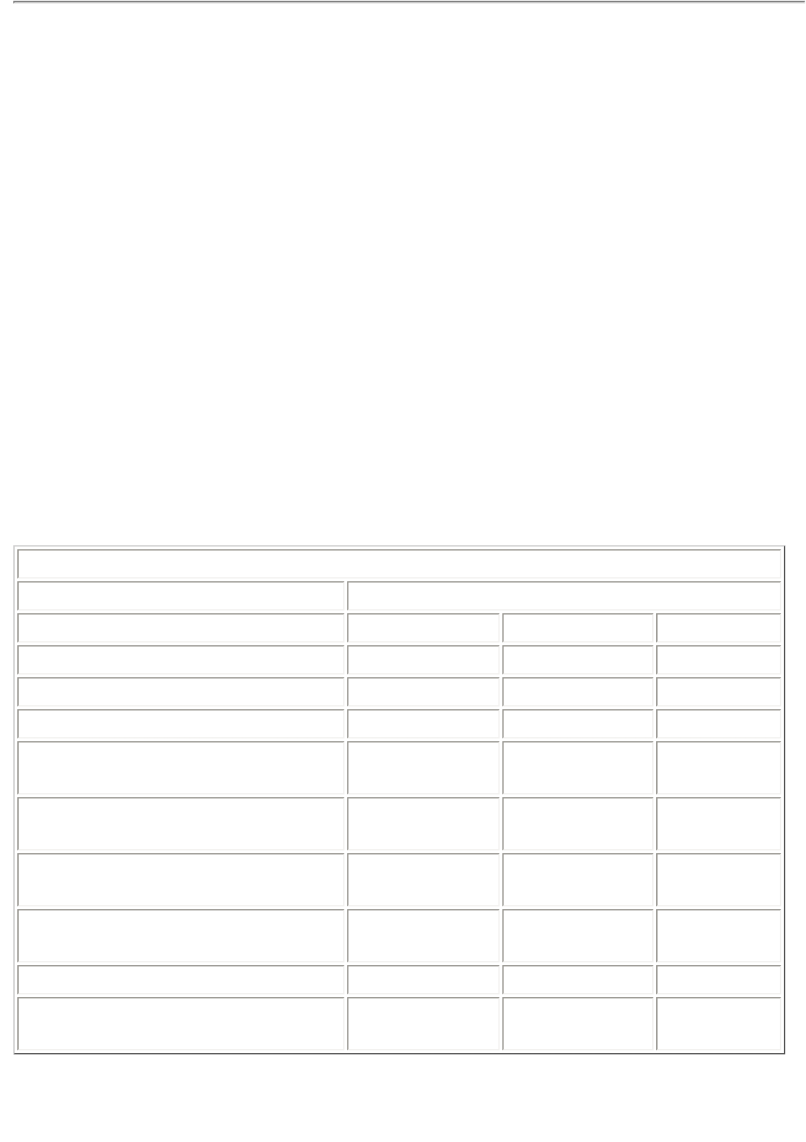
Maintenance & Service Guide
Presario 1660 Model
MSG Index Home Page Notice Preface Product Description Troubleshooting Illustrated Parts Catalog Removal & Replacement Procedures Specifications Pin Assignments Battery Pack Operations
Electrostatic Discharge
A sudden discharge of static electricity from a finger or other conductor can destroy
Networks built into many integrated circuits provide some protection, but in many cases, the discharge contains enough power to alter device parameters or melt silicon junctions.
Generating Static
The table shows how different activities generate static electricity and at different electrostatic voltage levels.
Typical Electrostatic Voltages |
| ||
| Relative Humidity |
| |
Event | 10% | 40% | 55% |
Walking across carpet | 35,000 V | 15,000 V | 7,500 V |
Walking across vinyl floor | 12,000 V | 5,000 V | 3,000 V |
Motions of bench worker | 6,000 V | 800 V | 400 V |
Removing DIPS from plastic | 2,000 V | 700 V | 400 V |
tubes |
|
|
|
Removing DIPS from vinyl | 11,500 V | 4,000 V | 2,000 V |
trays |
|
|
|
Removing DIPS from | 14,500 V | 5,000 V | 3,500 V |
Styrofoam |
|
|
|
Removing bubble pack from | 26,000 V | 20,000 V | 7,000 V |
PCBs |
|
|
|
Packing PCBs in | 21,000 V | 11,000 V | 5,000 V |
NOTE: 700 volts can degrade |
|
|
|
a product. |
|
|
|
Return to Removal & Replacement Procedures