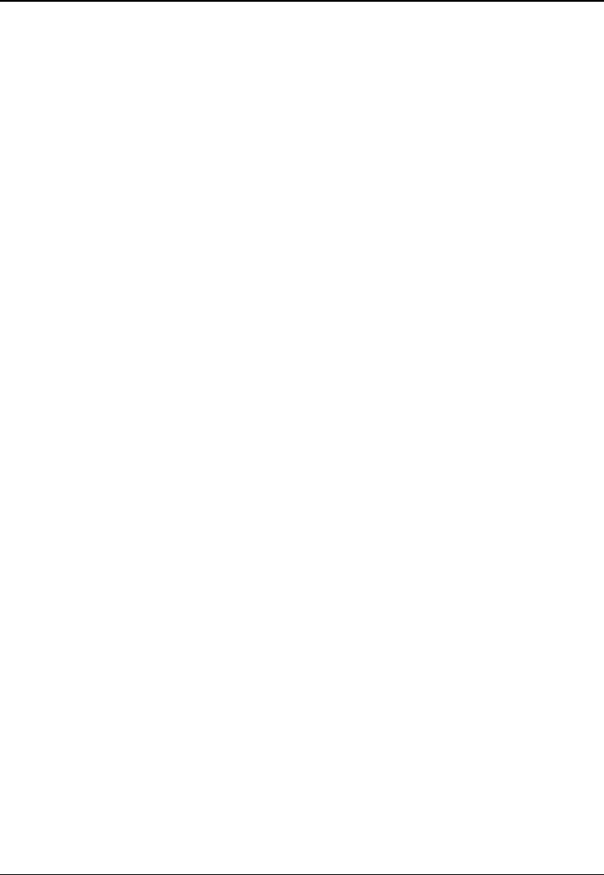
Hewlett-Packard Display Quality Statement
TFT display manufacturing is a high precision but imperfect technology and manufacturers cannot currently produce large displays that are cosmetically perfect. Most, if not all, TFT displays will exhibit some level of cosmetic imperfection. These cosmetic imperfections may be visible to the customer under varying display conditions and can appear as bright, dim, or dark spots. This issue is common across all vendors supplying TFT displays in their products and is not specific to the HP OmniBook display.
HP OmniBook TFT displays meet or exceed all TFT manufacturer’s standards for cosmetic quality of TFT displays. HP does not warrant that the displays will be free of cosmetic imperfections. TFT displays may have a small number of cosmetic imperfections and still conform to the display manufacturer’s cosmetic quality specifications.
Here are some guidelines to use in determining what action to take on customers’ complaints of cosmetic imperfections in their TFT displays:
1.The unit should be viewed in the customer’s normal operating condition.
This means if the customer uses the unit predominately in DOS, in Windows, or in some other application or combination of applications, that is where you should make the determination. Self test is not a normal operating condition and is not a sufficient tool to interpret display quality.
2.Use the table below to determine whether the display should be considered for replacement. These are the only conditions in this guideline that may call for a replacement due to a defect in material or workmanship based on the HP Limited Warranty Statement.
3.If a display is considered for replacement, it should be clear to the customer that cosmetic variations on the replacement display may also exist, and may require the customer to use a work- around to obscure the cosmetic imperfection.
4.Customers with
We expect over time that the industry will continue to improve in its ability to produce displays with fewer inherent cosmetic imperfections, and we will adjust our HP guidelines as the improvements are implemented.
Reference Information | HP OmniBook 4100 |