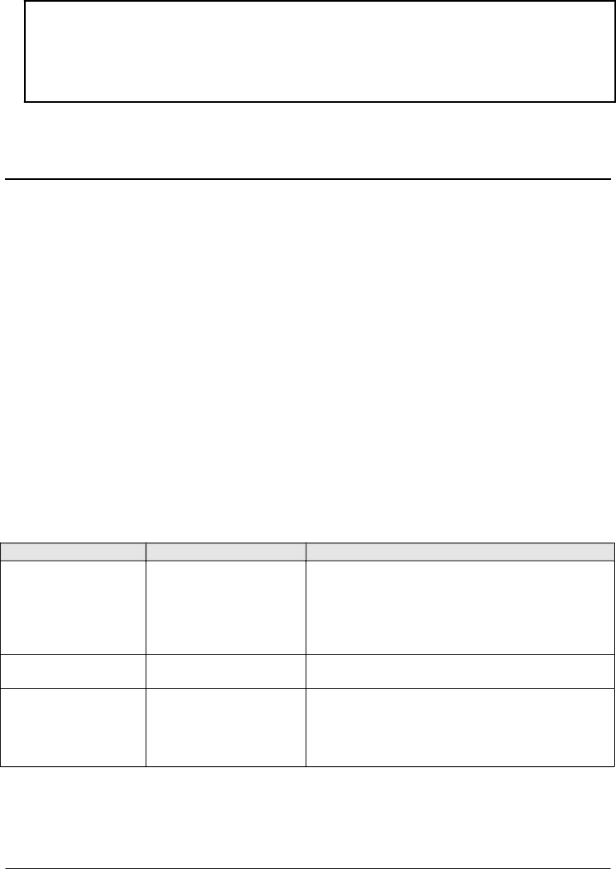
Reassembly Notes
Caution
∙Replace the BIOS IC with one that is compatible with the CPU
∙Align the IC with the slot in the socket. The IC is keyed to fit correctly. If you insert the IC backward, the IC or motherboard could be damaged.
∙Press down firmly on the IC with your thumb to ensure a proper connection.
∙Reprogram the IC by programming the
Removing Other Components
(HP Authorized Service Providers Only)
Required Equipment
∙Small Phillips screwdriver.
∙Pointed knife or probe (for display components).
∙
Removal Procedure
1.Unplug the ac adapter, if present, and remove the battery.
2.Remove the additional assemblies and follow the special steps indicated in the tables below. Components are separated into these groups:
∙Display components (below).
∙Top case components (page
∙Bottom case components (page
Table 2-8. Removing Display Components
Component
Cable Holder
(part of display case kit)
Display Bezel
Display Case
Removal Procedures
Display (page
Display (page
Display (page
Additional Steps (See figure on page 4-5)
1.Remove the display bezel (page
2.Unsnap the cover of the cable holder.
3.Use a
Reassembly Notes: Install the holder so the tabbed side is toward the bottom of the display case.
Remove the display bezel (page
Remove the LCD module and brackets from the case, but do not disassemble the module (page
Reassembly Notes: Transfer the display latch and cable holder from the old display case.
Caution: Use compatible parts (page
HP OmniBook 4100 | Removal and Replacement |