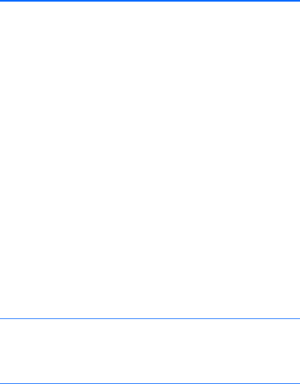
Solving Display Problems
If you encounter display problems, see the documentation that came with the monitor and to the common causes and solutions listed in the following table.
Table 7-5 Solving Display Problems
Blank screen (no video).
Cause | Solution |
|
|
Monitor is not turned on and the monitor light is not on. | Turn on the monitor and check that the monitor light is on. |
|
|
Bad monitor. | Try a different monitor. |
|
|
The cable connections are not correct. | Check the cable connection from the monitor to the computer |
| and to the electrical outlet. |
|
|
You may have a screen blanking utility installed or energy | Press any key or click the mouse button and type your |
saver features are enabled. | password (if set). |
|
|
System ROM is corrupted; system is running in Boot Block | Reflash the system ROM with the latest BIOS image. |
Emergency Recovery Mode (indicated by eight beeps). |
|
|
|
You are using a | Be sure that the monitor can accept the same horizontal |
resolution chosen. | scan rate as the resolution chosen. |
|
|
Computer is in Sleep state. | Press the power button to resume from Sleep state. |
| CAUTION: When attempting to resume from Sleep state, |
| do not hold down the power button for more than four |
| seconds. Otherwise, the computer will shut down and you |
| will lose any unsaved data. |
Monitor cable is plugged into the wrong connector.
Systems may have a monitor connection on both the motherboard or an
Monitor settings in the computer are not compatible with the | 1. In Control Panel, select Category from the View by list, |
monitor. | then under Appearance and Personalization, select |
| Adjust screen resolution. |
| To access Control Panel in Windows 7, click Start, and |
| then select Control Panel. |
| To access Control Panel in Windows 8, from the Start |
| screen, type c, and then select Control Panel from the |
| list of applications. |
| 2. Expand the Resolution box, and then use the sliding |
| control to reset the resolution. |
|
|
Monitor is configured to use an input that is not active. | Use the monitor's |
| input that is being driven by the system. Refer to the |
| monitor's user documentation for more information on the on- |
| screen controls and settings. |
|
|