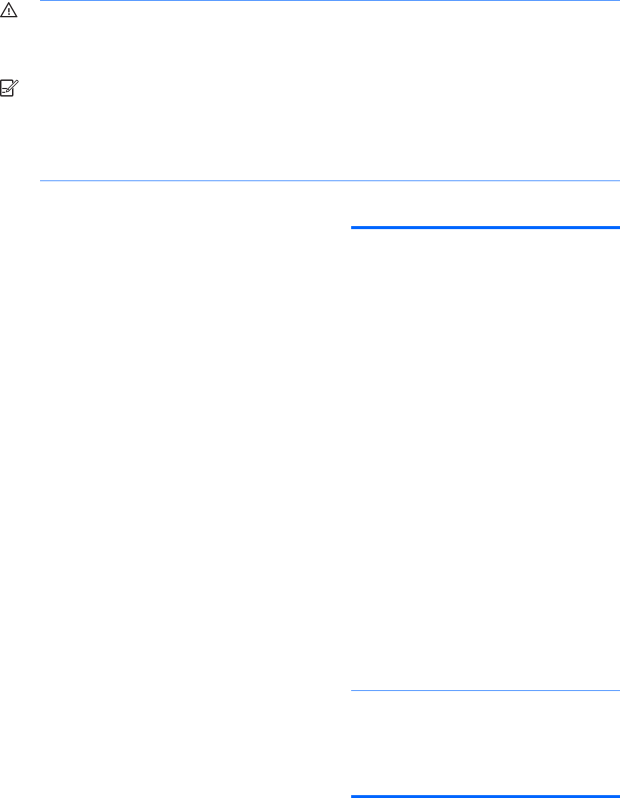
Interpreting POST Diagnostic Front Panel LEDs
This section covers the front panel LED codes as well as the audible codes that may occur before or during POST that do not necessarily have an error code or text message associated with them.
WARNING! When the computer is plugged into an AC power source, voltage is always applied to the system board. To reduce the risk of personal injury from electrical shock and/or hot surfaces, be sure to disconnect the power cord from the wall outlet and allow the internal system components to cool before touching.
![]()
![]()
![]()
![]() NOTE: If you see flashing LEDs on a PS/2 keyboard, look for flashing LEDs on the front panel of the computer and refer to the following table to determine the front panel LED codes.
NOTE: If you see flashing LEDs on a PS/2 keyboard, look for flashing LEDs on the front panel of the computer and refer to the following table to determine the front panel LED codes.
Recommended actions in the following table are listed in the order in which they should be performed.
Not all diagnostic lights and audible codes are available on all models.
Table 10-2 Diagnostic Front Panel LEDs and Audible Codes
Activity | Blink | Possible Cause | Recommended Action | |
| s |
|
|
|
|
|
|
| |
White Power LED flashes | 5 | CAUTION: To avoid damage to the DIMMs or the | ||
five times, once every |
|
| system board, you must unplug the computer power | |
second, followed by a two |
|
| cord before attempting to reseat, install, or remove a | |
second pause. Beeps stop |
|
| DIMM module. | |
after fifth iteration but |
|
| 1. | Reseat DIMMs. |
LEDs continue until |
|
| ||
problem is solved. |
|
| 2. | Replace DIMMs one at a time to isolate the faulty |
|
|
| ||
|
|
|
| module. |
|
|
| 3. | Replace |
|
|
| 4. | Replace the system board. |
|
|
|
| |
White Power LED flashes | 6 | For systems with a graphics card: | ||
six times, once every |
|
| 1. | Reseat the graphics card. |
second, followed by a two |
|
| ||
second pause. Beeps stop |
|
| 2. | Replace the graphics card. |
after fifth iteration but |
|
| ||
LEDs continue until |
|
| 3. | Replace the system board. |
problem is solved. |
|
| ||
|
|
| For systems with integrated graphics, replace the | |
|
|
| system board. | |
|
|
|
| |
White Power LED flashes | 7 | System board failure (ROM | Replace the system board. | |
seven times, once every |
| detected failure prior to |
|
|
second, followed by a two |
| video). |
|
|
second pause. Beeps stop |
|
|
|
|
after fifth iteration but LEDs continue until problem is solved.
White Power LED flashes | 8 | Invalid ROM based on bad |
eight times, once every |
| checksum. |
second, followed by a two second pause. Beeps stop after fifth iteration but LEDs continue until problem is solved.
1.Reflash the system ROM with the latest BIOS image.
2.Replace the system board.
Interpreting POST Diagnostic Front Panel LEDs 145