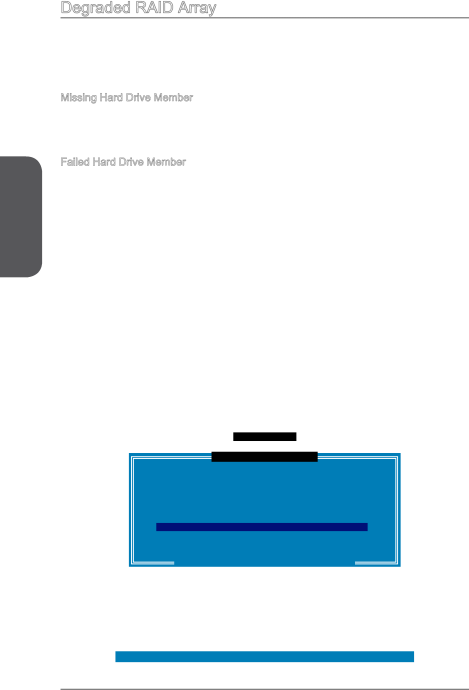
Appendix B
Degraded RAID Array
A RAID 1, RAID 5 or RAID 10 volume is reported as degraded when one of its hard drive members fails or is temporarily disconnected, and data mirroring is lost. As a result, the system can only utilize the remaining functional hard drive member. To
Missing Hard Drive Member
1.Make sure the system is powered off.
2.Reconnect the hard drive.
3.Reboot the system to Windows; the rebuild will occur automatically. Failed Hard Drive Member
1.Make sure the system is powered off.
2.Replace the failed hard drive with a new one that is of equal or greater capacity.
3.Reboot the system to Intel RAID Option ROM by press <Ctrl> and <I> keys simultaneously during the
RAID Volumes |
|
|
|
|
|
| |
ID | Name | Level | Strip | Size | Status | Bootable | |
0 | Volume0 | RAID 1(Mirror) N/A | XXX.XGB Degraded | Yes | |||
Physical Disks: |
|
|
|
|
|
| |
Port | Device Model | Serial # |
| Size | Type/Status(Vol ID) | ||
1 | XXXXXXXXXXXXX | XXXXXXXXXXXXX | XXX.XGB | Member Disk (0) | |||
2 | XXXXXXXXXXXXX | XXXXXXXXXXXXX | XXX.XGB | Member Disk (0) | |||
Press | to enter Configuration Utility.. |
|
|
|
| ||
|
|
|
|
|
|
|
|
4. Select the port of the destination disk for rebuilding, and then press ENTER.
|
|
|
|
|
|
|
|
| |
|
|
|
| [ MAIN MENU ] |
|
|
|
| |
| 1. | Create RAID Volume | 4. | Recovery Volume Options | |||||
| 2. |
|
| [ DEGRADED VOLUME DETECTED | ] |
|
| ||
| Delete RAID Volume |
| Recovery Volume Options | ||||||
|
| “Degraded” volume and disk available for rebuilding detected. Selecting | |||||||
|
|
|
| 5. | Exit | operating system. | |||
|
| a disk initiates a rebuild. Rebuild completes in the | |||||||
|
|
|
| [ DISK / VOLUME INFORMATION | ] |
|
| ||
RAID Volumes : |
|
|
|
|
|
|
| ||
None | defined.Select the port of the destination disk for rebuilding (ESC to exit): | ||||||||
|
| Port | Drive | Model | Serial # |
|
|
| Size |
Physical | 1 |
| XXXXXXXXXXXXXX | XXX.XGB | |||||
Devices |
|
|
|
|
|
|
| ||
Port | Device Model | Serial # |
|
| Size | Type/Status (Vol ID) | |||
1 | XXXXXXXXXXXXXX | XXX.XGB | |||||||
2 |
|
| [ ↑↓] - Previous/ Next | [ENTER] - Select | [ESC] - Exit | ||||
|
|
|
|
| |||||
|
|
|
|
|
|
|
|
|
|
[ ↑↓] - Select | [ESC] - Exit | [ENTER] - Select Menu |
Intel RAID |