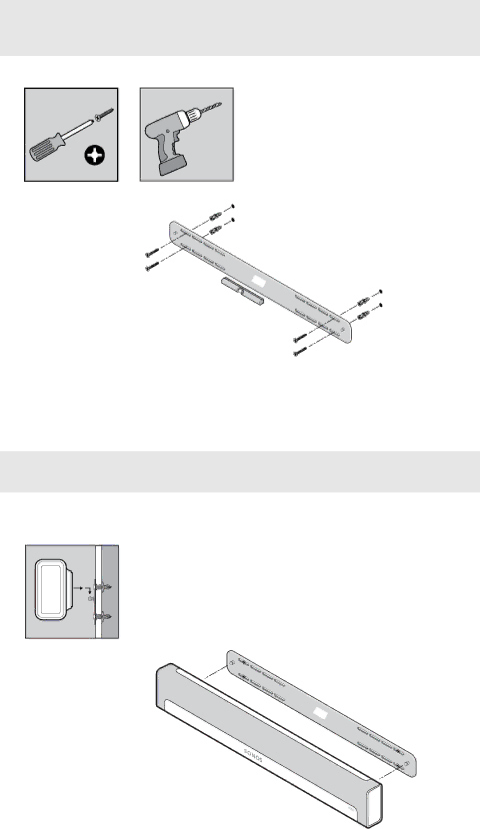
SONOS PLAYBAR | 23 |
Note: The anchors can be installed using a screw gun or a regular power drill with a Phillips head screwdriver attachment. If you are drilling into sheetrock, the surface of the drywall may distort slightly or dimple as the anchor is installed. This is not unusual.
7.Fasten the PLAYBAR bracket to the wall using the screws supplied in the wall mount kit. Use the level to verify accuracy a final time, and then tighten the screws securely.
Note: If using wall anchors, continue to drill for a few seconds even after it appears the screw is secure— the anchor will likely spin a little as the anchor expands inside the wall.
8.Hang the PLAYBAR securely on the two (2) bracket pegs.