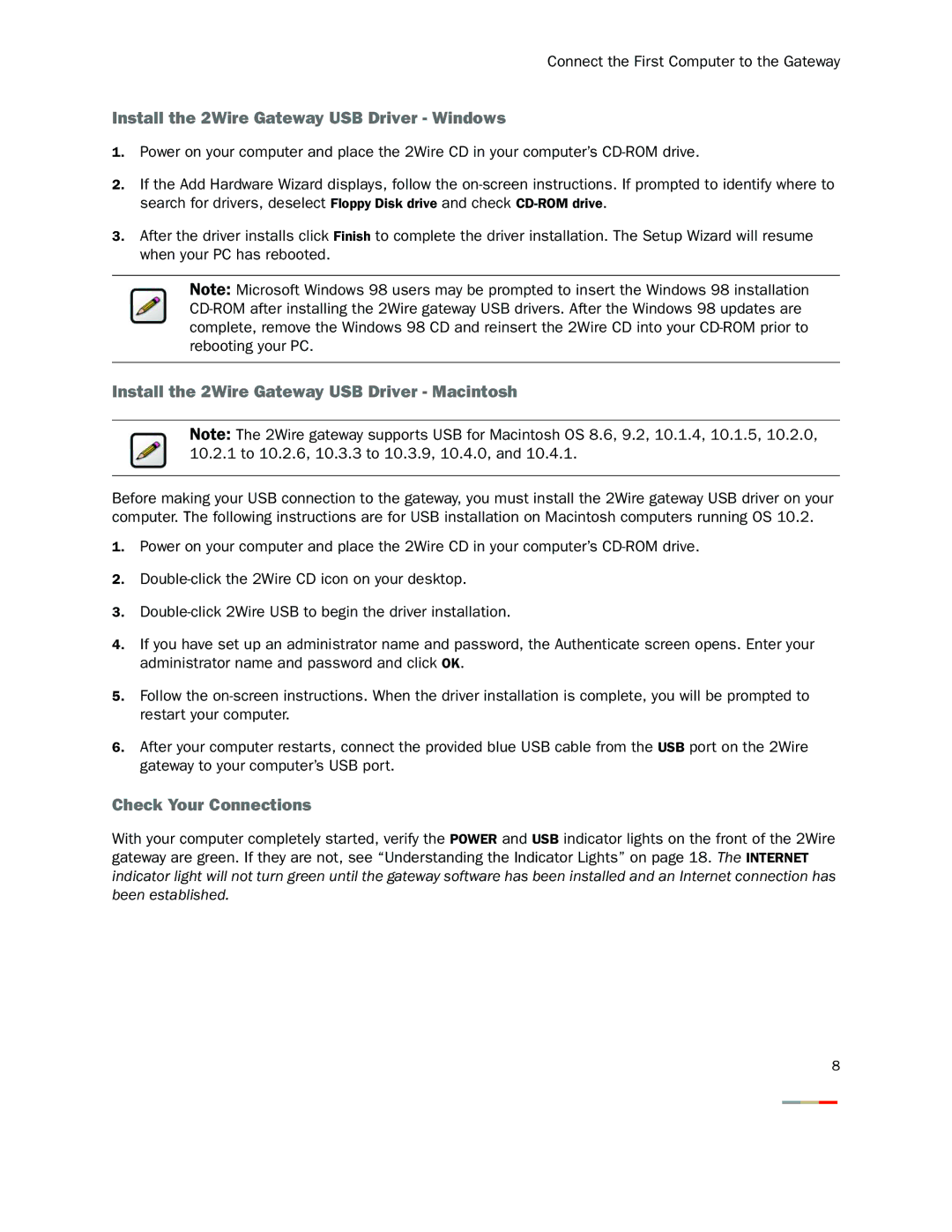Connect the First Computer to the Gateway
Install the 2Wire Gateway USB Driver - Windows
1.Power on your computer and place the 2Wire CD in your computer’s
2.If the Add Hardware Wizard displays, follow the
3.After the driver installs click Finish to complete the driver installation. The Setup Wizard will resume when your PC has rebooted.
Note: Microsoft Windows 98 users may be prompted to insert the Windows 98 installation
Install the 2Wire Gateway USB Driver - Macintosh
Note: The 2Wire gateway supports USB for Macintosh OS 8.6, 9.2, 10.1.4, 10.1.5, 10.2.0, 10.2.1 to 10.2.6, 10.3.3 to 10.3.9, 10.4.0, and 10.4.1.
Before making your USB connection to the gateway, you must install the 2Wire gateway USB driver on your computer. The following instructions are for USB installation on Macintosh computers running OS 10.2.
1.Power on your computer and place the 2Wire CD in your computer’s
2.
3.
4.If you have set up an administrator name and password, the Authenticate screen opens. Enter your administrator name and password and click OK.
5.Follow the
6.After your computer restarts, connect the provided blue USB cable from the USB port on the 2Wire gateway to your computer’s USB port.
Check Your Connections
With your computer completely started, verify the POWER and USB indicator lights on the front of the 2Wire gateway are green. If they are not, see “Understanding the Indicator Lights” on page 18. The INTERNET
indicator light will not turn green until the gateway software has been installed and an Internet connection has been established.
8