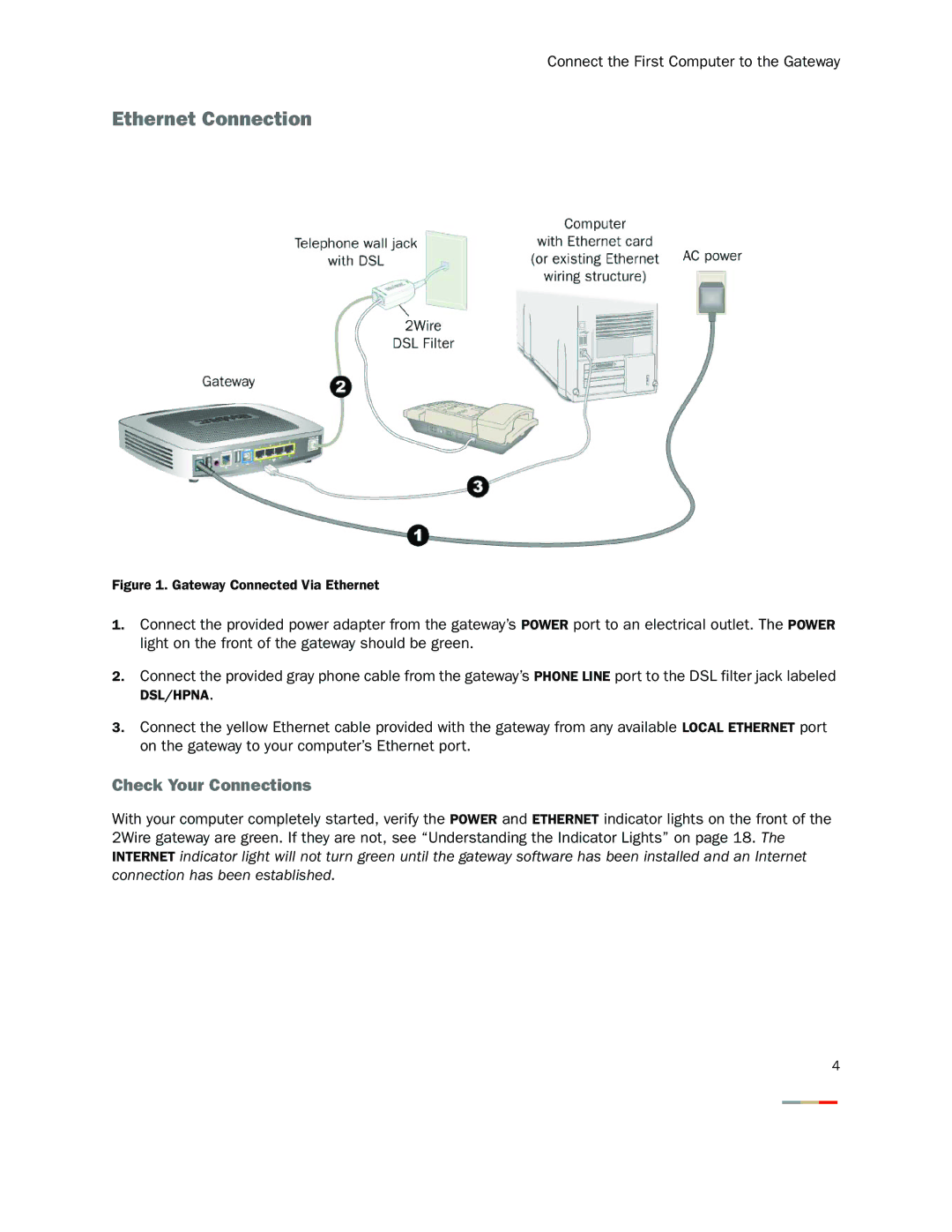Connect the First Computer to the Gateway
Ethernet Connection
Figure 1. Gateway Connected Via Ethernet
1.Connect the provided power adapter from the gateway’s POWER port to an electrical outlet. The POWER light on the front of the gateway should be green.
2.Connect the provided gray phone cable from the gateway’s PHONE LINE port to the DSL filter jack labeled
DSL/HPNA.
3.Connect the yellow Ethernet cable provided with the gateway from any available LOCAL ETHERNET port on the gateway to your computer’s Ethernet port.
Check Your Connections
With your computer completely started, verify the POWER and ETHERNET indicator lights on the front of the 2Wire gateway are green. If they are not, see “Understanding the Indicator Lights” on page 18. The
INTERNET indicator light will not turn green until the gateway software has been installed and an Internet connection has been established.
4