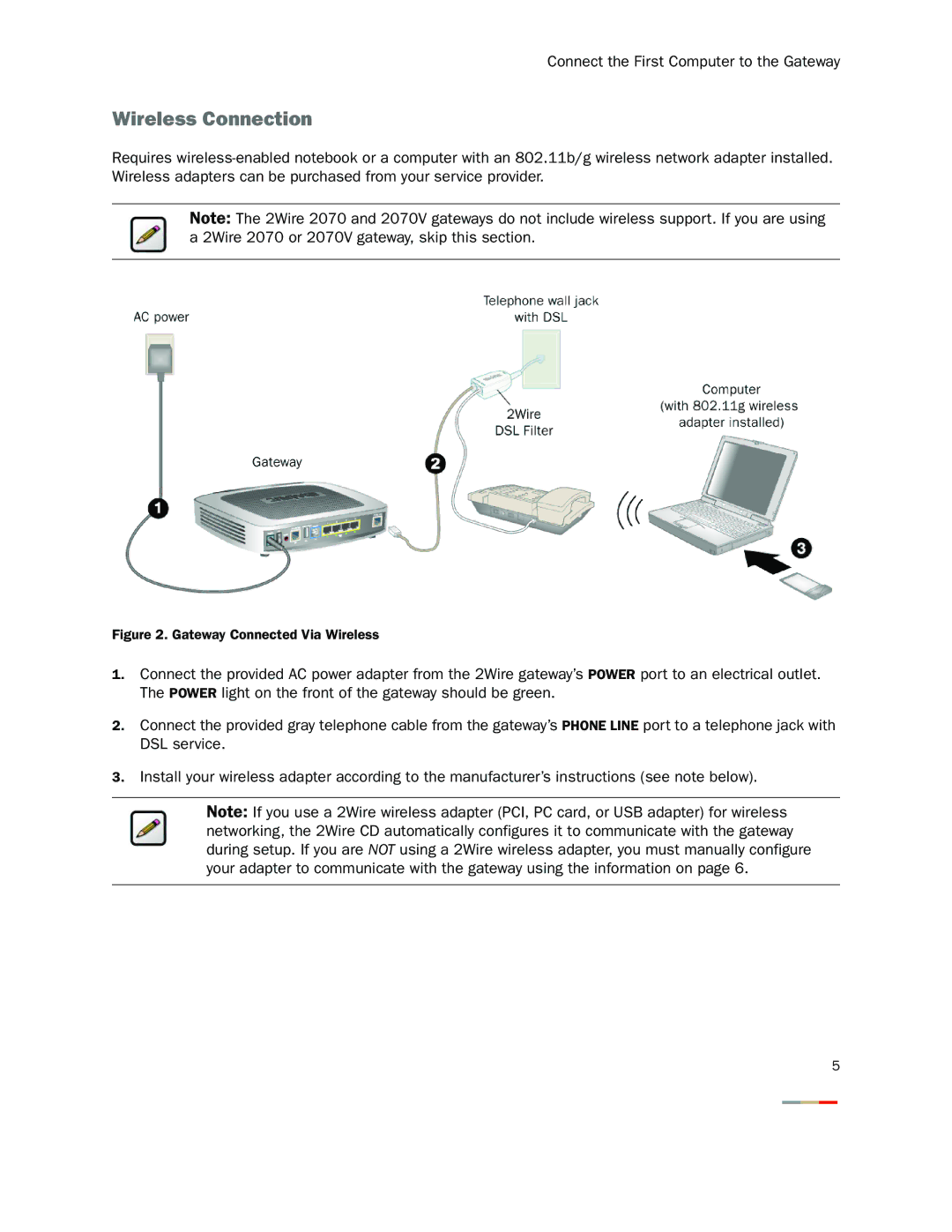Connect the First Computer to the Gateway
Wireless Connection
Requires
Note: The 2Wire 2070 and 2070V gateways do not include wireless support. If you are using a 2Wire 2070 or 2070V gateway, skip this section.
Figure 2. Gateway Connected Via Wireless
1.Connect the provided AC power adapter from the 2Wire gateway’s POWER port to an electrical outlet. The POWER light on the front of the gateway should be green.
2.Connect the provided gray telephone cable from the gateway’s PHONE LINE port to a telephone jack with DSL service.
3.Install your wireless adapter according to the manufacturer’s instructions (see note below).
Note: If you use a 2Wire wireless adapter (PCI, PC card, or USB adapter) for wireless networking, the 2Wire CD automatically configures it to communicate with the gateway during setup. If you are NOT using a 2Wire wireless adapter, you must manually configure your adapter to communicate with the gateway using the information on page 6.
5