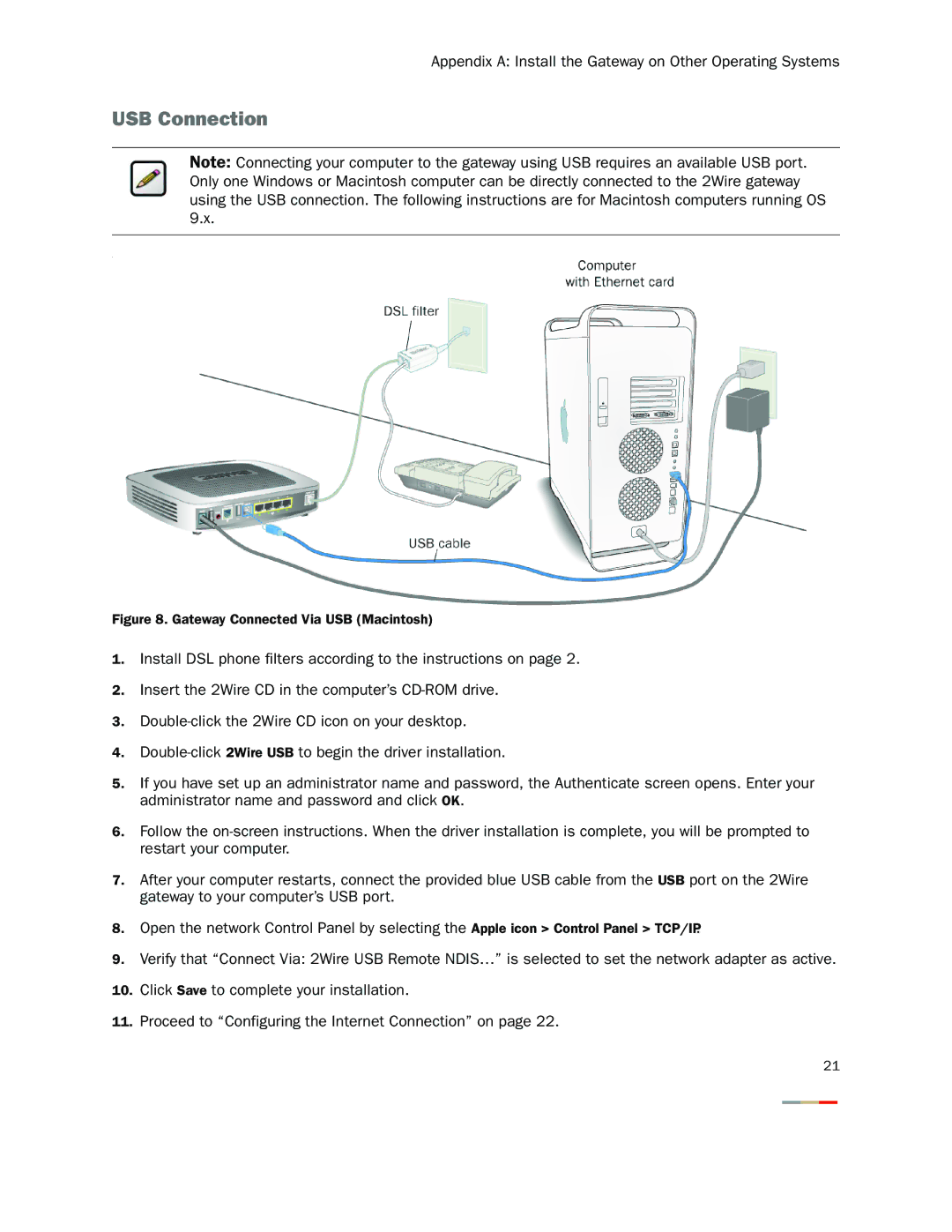Appendix A: Install the Gateway on Other Operating Systems
USB Connection
Note: Connecting your computer to the gateway using USB requires an available USB port. Only one Windows or Macintosh computer can be directly connected to the 2Wire gateway using the USB connection. The following instructions are for Macintosh computers running OS 9.x.
.
Figure 8. Gateway Connected Via USB (Macintosh)
1.Install DSL phone filters according to the instructions on page 2.
2.Insert the 2Wire CD in the computer’s
3.
4.
5.If you have set up an administrator name and password, the Authenticate screen opens. Enter your administrator name and password and click OK.
6.Follow the
7.After your computer restarts, connect the provided blue USB cable from the USB port on the 2Wire gateway to your computer’s USB port.
8.Open the network Control Panel by selecting the Apple icon > Control Panel > TCP/IP.
9.Verify that “Connect Via: 2Wire USB Remote NDIS…” is selected to set the network adapter as active.
10.Click Save to complete your installation.
11.Proceed to “Configuring the Internet Connection” on page 22.
21