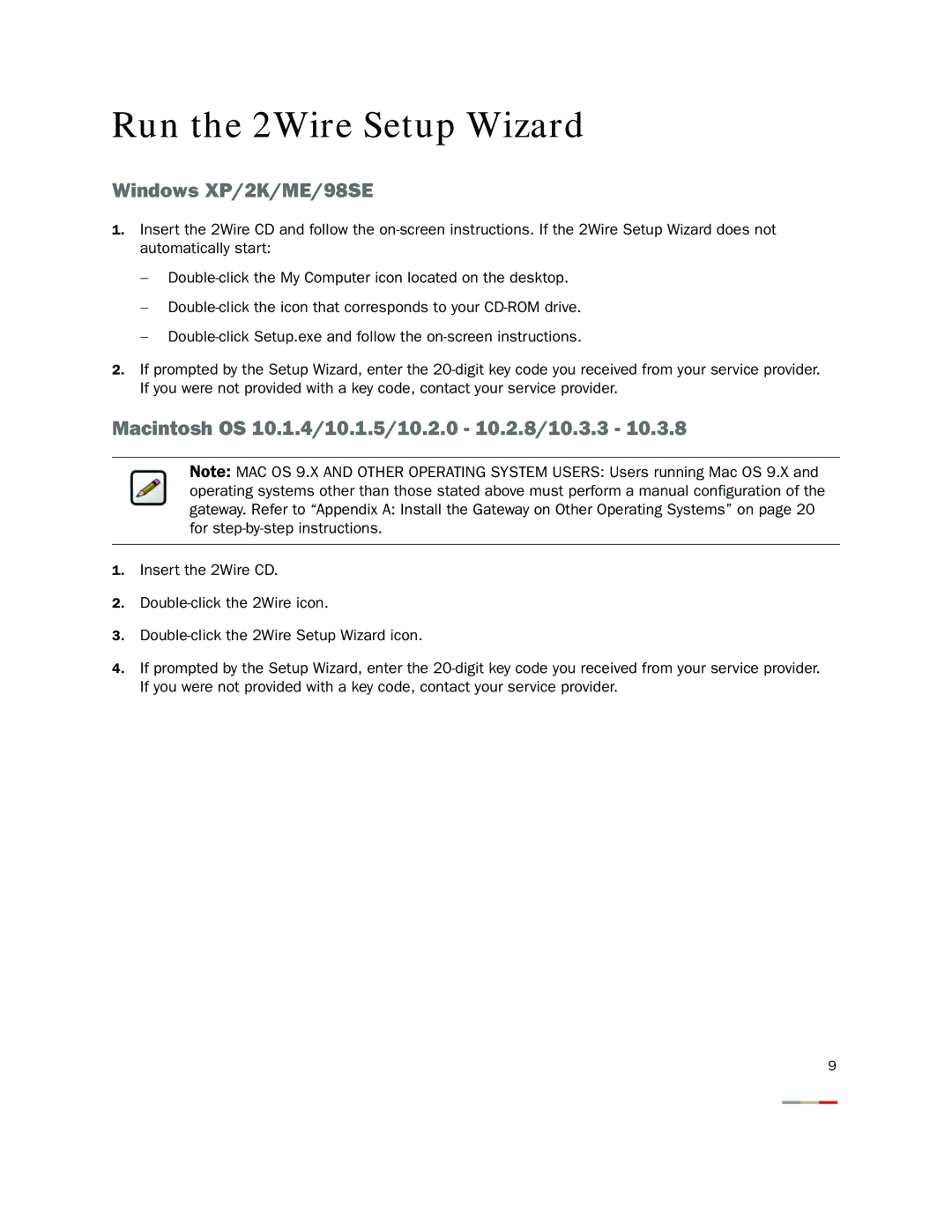Run the 2Wire Setup Wizard
Windows XP/2K/ME/98SE
1.Insert the 2Wire CD and follow the on-screen instructions. If the 2Wire Setup Wizard does not automatically start:
−Double-click the My Computer icon located on the desktop.
−Double-click the icon that corresponds to your CD-ROM drive.
−Double-click Setup.exe and follow the on-screen instructions.
2.If prompted by the Setup Wizard, enter the 20-digit key code you received from your service provider. If you were not provided with a key code, contact your service provider.
Macintosh OS 10.1.4/10.1.5/10.2.0 - 10.2.8/10.3.3 - 10.3.8
Note: MAC OS 9.X AND OTHER OPERATING SYSTEM USERS: Users running Mac OS 9.X and operating systems other than those stated above must perform a manual configuration of the gateway. Refer to “Appendix A: Install the Gateway on Other Operating Systems” on page 20 for step-by-step instructions.
1.Insert the 2Wire CD.
2.Double-click the 2Wire icon.
3.Double-click the 2Wire Setup Wizard icon.
4.If prompted by the Setup Wizard, enter the 20-digit key code you received from your service provider. If you were not provided with a key code, contact your service provider.