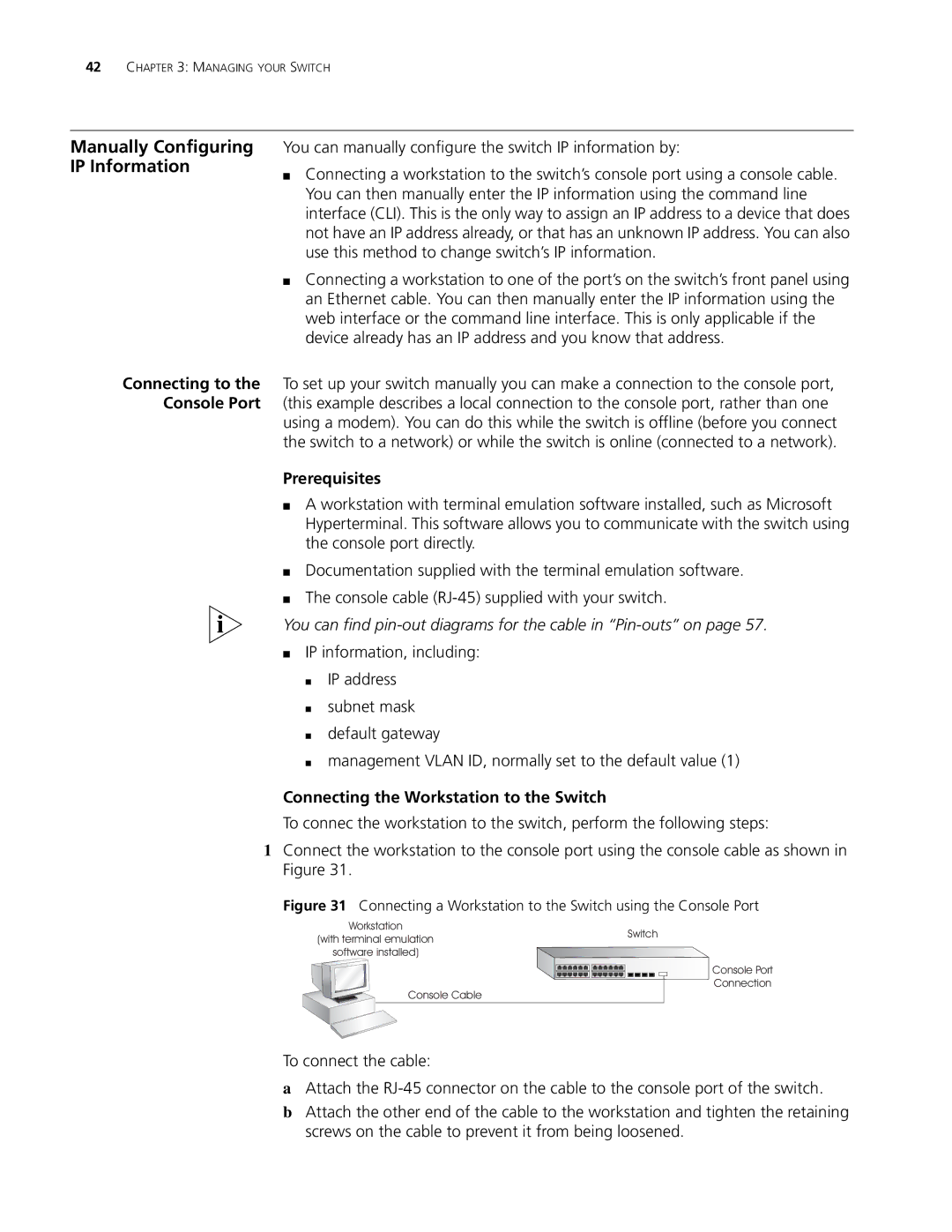42CHAPTER 3: MANAGING YOUR SWITCH
Manually Configuring IP Information
Connecting to the
Console Port
You can manually configure the switch IP information by:
■Connecting a workstation to the switch’s console port using a console cable. You can then manually enter the IP information using the command line interface (CLI). This is the only way to assign an IP address to a device that does not have an IP address already, or that has an unknown IP address. You can also use this method to change switch’s IP information.
■Connecting a workstation to one of the port’s on the switch’s front panel using an Ethernet cable. You can then manually enter the IP information using the web interface or the command line interface. This is only applicable if the device already has an IP address and you know that address.
To set up your switch manually you can make a connection to the console port, (this example describes a local connection to the console port, rather than one using a modem). You can do this while the switch is offline (before you connect the switch to a network) or while the switch is online (connected to a network).
Prerequisites
■A workstation with terminal emulation software installed, such as Microsoft Hyperterminal. This software allows you to communicate with the switch using the console port directly.
■Documentation supplied with the terminal emulation software.
■The console cable
You can find pin-out diagrams for the cable in “Pin-outs” on page 57.
■IP information, including:
■IP address
■subnet mask
■default gateway
■management VLAN ID, normally set to the default value (1)
Connecting the Workstation to the Switch
To connec the workstation to the switch, perform the following steps:
1Connect the workstation to the console port using the console cable as shown in Figure 31.
Figure 31 Connecting a Workstation to the Switch using the Console Port
Workstation
(with terminal emulation
software installed)
Console Cable
Switch
Console Port
Connection
To connect the cable:
aAttach the
bAttach the other end of the cable to the workstation and tighten the retaining screws on the cable to prevent it from being loosened.