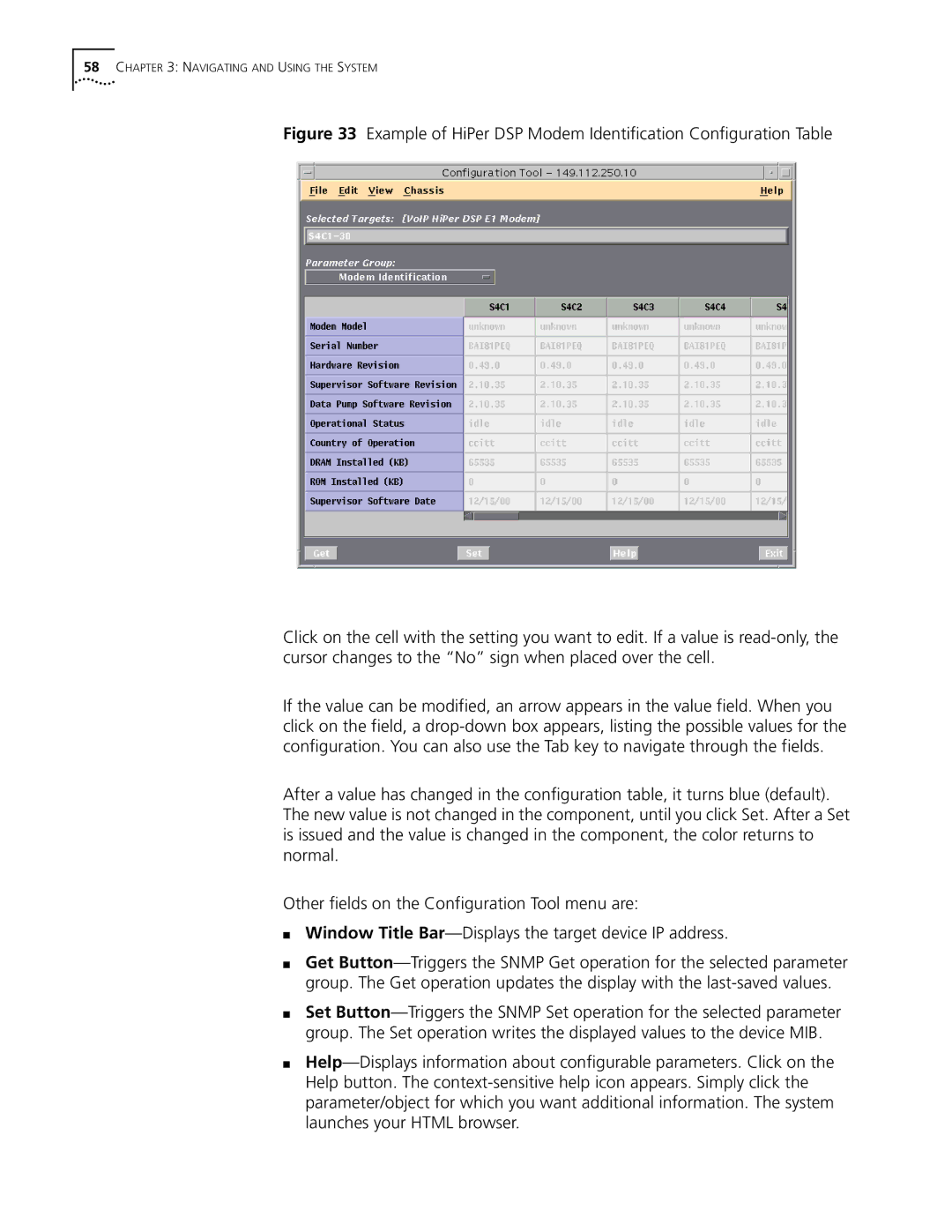CommWorks IP Telephony Manager
Page
CommWorks IP Telephony Manager
United States Government Legends
Contents
Navigating and Using the System
Maintenance
Glossary Index
List of Tables
List of Figures
Community String Warning Message
Page
About this Guide
Following tables list conventions in this guide
Conventions
Related Documentation
Text Convention Descriptions
Contacting CommWorks
Page
Overview
Remotely manages CommWorks Network Application Cards NACs
Performance from IP Telephony Manager
Management Workstation
Prerequisites
Hardware Prerequisites
Before You Begin
Removing Previous Versions
Installing IP
Telephony Manager
Message appears
Type y, and then press Return
# xtcmvfpd
Connecting to Entities
Starting IP Telephony Manager
# xtcmvfpd target chassis IP address
Determining
Procedure
Deselected, the entity is black
Gateway Connectivity
# cd /opt/OV/bin # . ./ov.envvars.sh
# ./Install
Integrating with HP OpenView
# cd $OVBIN # pwd
OpenView Integration
Login as root Type the following cd $TCMHOME/ovw
Installation
Remove -r
Linking CommWorks Objects
#cd $OVBIN #./ovstart #./ovw
Configuration
Management Station Configuration
Click Time Zone
Component Configuration
Synchronizing Network Time
Selecting Local NTP Servers
Setting the NTP Parameters for the HiPer NMC
Selecting Public NTP Servers
Setting the NTP Parameters for the Other Entities
Select Network Time Protocol
Channel
Configuration
Auto Response
AutoResponse To define the automatic responses
Setting Authorized Stations
Authorized Station Completion Window
Threshold
Defining a Range of IP Addresses for Authorized Access
From the Configuration menu, click Programmed Settings
Monitoring
Configuring Thresholds Window
Threshold Monitor Configuration Fields
Parameter
Field Name Description Possible Selections
Configuration
Adding a Threshold Parameter
Selecting an Entity Window
Editing a Threshold Parameter
Set Threshold Row Status to notinsservice
Saving and Restoring Configurations
There are two ways to restore the configurations
Configuration from
Restore Chassis Nvram
Saving and Restoring Configurations
Click Execute, and wait for the Success result
Saving and Restoring Configurations
Configuration
Navigating and Using the System
Accessing IP Telephony Manager Window
IP Telephony Manager Console Window
IP Telephony Manager Server window appears
IP Telephony Manager Server Window
Configurations, and to import Software download files
File Menu
File Menu
View Menu
Console or server window
View Menu
Navigating and Using the System
Configuration Menu
Navigating and Using the System
Shows an example of the CommWorks EdgeServer Pro entity
Navigating and Using the System
Configuration Menu
Navigating and Using the System
Fault Menu
Fault Menu
This for your VoIP component
Security Menu
Real time mode
Management capabilities at the selected station
Submenu
Snmp Community Strings, in Chapter
Security Menu
Page
CommWorks Snmp SubAgent
Signalling Servers
Media Gateway
HiPer DSP Network Management Card NMC
Back-end Servers
Copy the DMF files to the /opt/tcm/data/sdl directory
Option Advantages Disadvantages
From the Configuration menu, click Software Download
Command Window
Command Tool
Commands
Launching
Example HiPer DSP Hardware Commands
Example Media Gateway Command Status Color Codes
Restarting Other Entities
Maintenance
Click Switchover Commands in the Category drop-down list
Setting Manual Switchovers
Click Actions/Commands from the Configuration menu
Click OK Select the server graphic
Changing the Snmp Community Strings
Community Name dialog window appears
Click Details
Enter the new Snmp community string
Access Lists
Xtcmvfpd target chassis IP address -creadcomm-C writecomm
Displaying Inventory Information
Inventory window appears with the information
Page
Error Messages
Invocation errors categories listed here are
Invocation Errors
Error
Range is backwards e.g., S5-3 instead of S3-5
Time slot range contains zero
Channel range includes 0 e.g., S1C0-2
Target does not specify a valid IP address or host name
Error, unexpected command line format
Invalid target name
Extension is not ’sdl
Console
Amplitude level given on the command line is out of range
It indicates
M, or -d directive ended unexpectedly
Execution Errors
Execution errors categories listed here are
User provided -a, -m, or -d directives to the GUI xtcmtrap
NMC in software download state
User specified a file that does not exist or is not readable
Another program is currently saving to the specified file
Fatal error unless -F force mismatch is specified
Select either Yes or No
File is on a remote machine
Device configuration files do not list name as a valid group
Specified test is not in the list of valid tests
Target slot or channel has no configurable parameters
Test Tool may be invoked only against modems
Target slot is not a NAC slot number
Target slot is not a modem
Community string and Comment too long. Truncate?
Filename does not exist
Snmp Set Failed
General Syntax
Xcommand -l logfile -h -c readcomm -C writecomm target
Where
Xtcmcmd
Llogfile
Iphost
Tcmsdl -h Readcomm-C writecomm
Target
Range
IP Telephony
Manager Console
Tcmset -c readcomm -C writecomm -h -l logfile
Tcmget -h -l logfile -c readcomm -C writecomm
A -f file -F -G group
F filename -G group parameter value
Tcmset -f filename target
Filename
Tcmset -f filename 192.77.203.74s17
Group
Value
Parameter
Target
Tcmget -L -G ’nmc tests’ -G ’system group’ 192.77.203.74S17
Cc-range
Tcmget -G ’nmc id’ ’serial number’ 192.77.203.74S17
Tcmset -G ’dte int’ ’dte data rate’ bps19k mychass3c1
Tcmcmd -q -E command -G group -P parameter-F-p
Tcmcmd -qtarget
Destination Entry -a
Seconds
Tcmtrap target -q
Tcmtrap target -d ipaddr
Logfile
Community Strings
Xtcmcs -h -c readCommunity -C writeCommunity
Tcmperf -l logfile -h -c readcomm -C writecomm
Logfile
Specifies the file to which to save the query result
IP-hostSslotEentity
Freq
Tone Test
Level
Tcmtest -T test -s num target
Modem Tests
Tcmtone -R -t -s num -p num target
Tcmtest -q target
Tcmrestore -f chassis1.whb
Device Save and Restore
Tcmrestore -f filename -F target
Filename
Nacfile
Tcmsdl -s sdlfile -n nacfile -F -v target
Sdlfile
Tcmsdl -s qf020202.sdl -n qf030000.nac 192.77.203.127S11-12
Progress Messages to the log file
Software Download Progress Message Descriptions
Snmp write community string
Tcminv -l logfile -h -c readcomm -C writecomm
IP-hostSslot
IP-host
Inventory
SSlot
Xtcmauth -l logfile -h -c readcomm -C writecomm target -q
Tool
Ipaddr
Parameter Description
Eevent
AutoResponse
Tcmarsp -E event -h target
Chassis Level Events
Events
Slots that contain an unknown card type
AutoResponse
IP-hostSs-rangeCc-range,Ss-range
Ss-range
Cc-range
Appendix Command Line Interface
Glossary
Appendix Glossary
Appendix Glossary
Appendix Glossary
Appendix Glossary
Appendix Glossary
Appendix Glossary
Appendix Glossary
Appendix Glossary
Appendix Glossary
Appendix Glossary
Appendix Glossary
Symbols
Index
142
Page
CommWorks Corporation Golf Road Rolling Meadows, IL