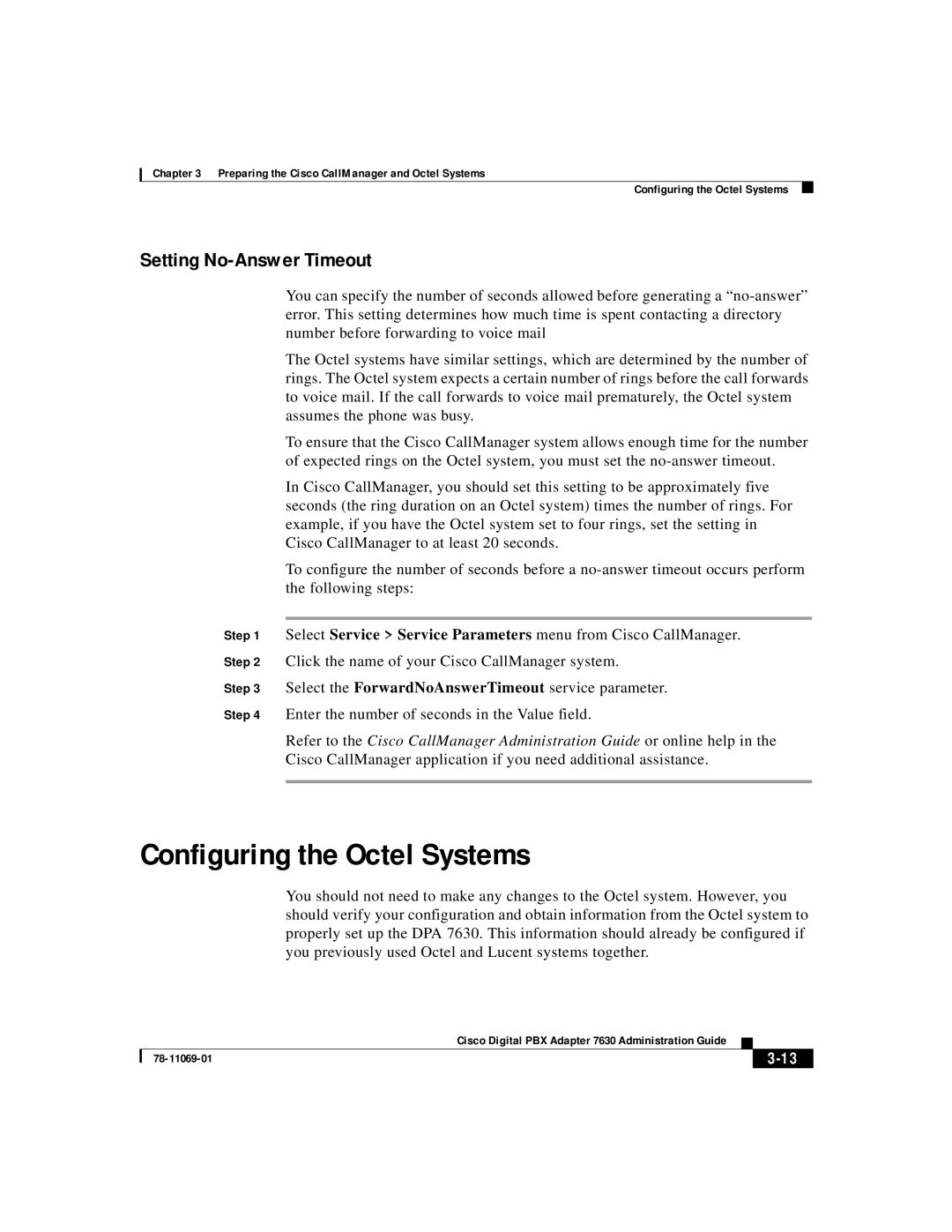Chapter 3 Preparing the Cisco CallManager and Octel Systems
Configuring the Octel Systems
Setting No-Answer Timeout
You can specify the number of seconds allowed before generating a
The Octel systems have similar settings, which are determined by the number of rings. The Octel system expects a certain number of rings before the call forwards to voice mail. If the call forwards to voice mail prematurely, the Octel system assumes the phone was busy.
To ensure that the Cisco CallManager system allows enough time for the number of expected rings on the Octel system, you must set the
In Cisco CallManager, you should set this setting to be approximately five seconds (the ring duration on an Octel system) times the number of rings. For example, if you have the Octel system set to four rings, set the setting in Cisco CallManager to at least 20 seconds.
To configure the number of seconds before a
Step 1 Select Service > Service Parameters menu from Cisco CallManager.
Step 2 Click the name of your Cisco CallManager system.
Step 3 Select the ForwardNoAnswerTimeout service parameter.
Step 4 Enter the number of seconds in the Value field.
Refer to the Cisco CallManager Administration Guide or online help in the
Cisco CallManager application if you need additional assistance.
Configuring the Octel Systems
You should not need to make any changes to the Octel system. However, you should verify your configuration and obtain information from the Octel system to properly set up the DPA 7630. This information should already be configured if you previously used Octel and Lucent systems together.
|
| Cisco Digital PBX Adapter 7630 Administration Guide |
|
|
|
|
| ||
|
|
| ||
|
|
|